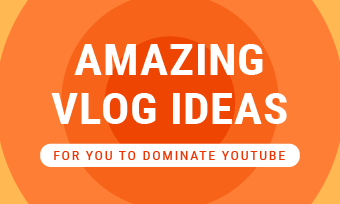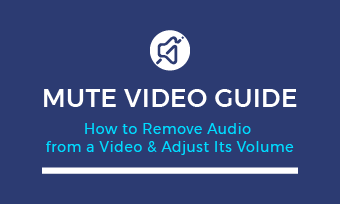Need a quick fix to edit the color in your video that recorded in poor light, gloomy day, wrong camera setup? Or want to get aesthetic and play with the colors, achieve a particular style in your video?
Then you just need a video color editor to change color of the video. Keep reading to find a great online video color editor and learn how to change the color of a video in different ways.
Contents:
Free Templates for Your Video Editing Inspirations
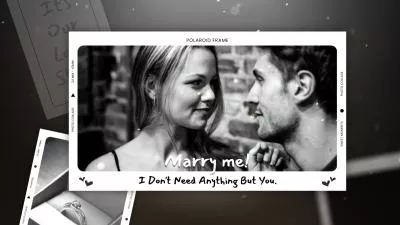
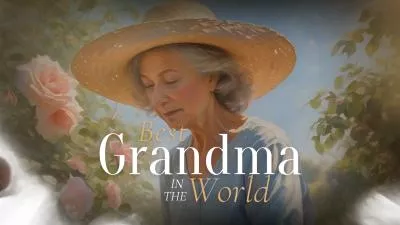
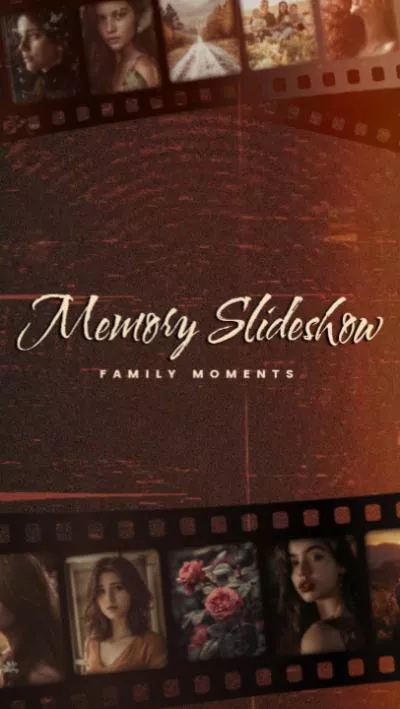
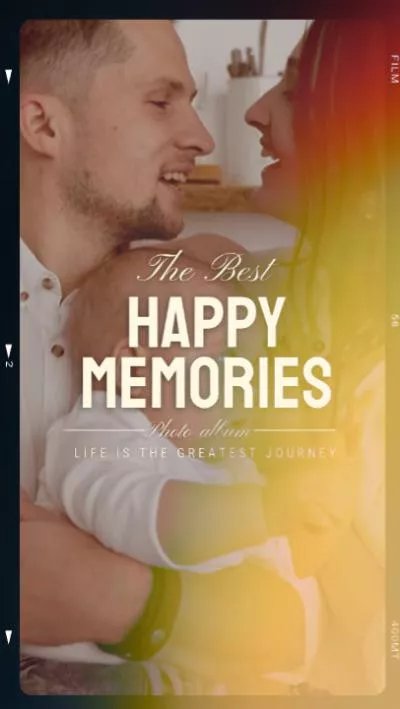

Create Video Faster with FlexClip’s Pre-Made Templates →
Start from Scratch Easily with FlexClip’s Online Video Maker →
Also Read: How to Make a Vintage Video >
Part 1 Recommended Online Video Color Editor: FlexClip
FlexClip is a powerful online video editor that stands out with its excellent user-friendly design, a ton of features including having one among the best video color editors. Basically, this software offers 3 methods to edit colors of a video, standard manual color adjustments, various preset filters, and LUTs. The color adjustments tool allows you to manually adjust contrast, saturation and add more different effects. Besides, FlexClip also offers preset filters and supports importing custom LUT To help you save time and match colors to a specific style, giving your video a new cinematic look.
Moreover, you should notice that FlexClip is not only an effective video color editor to help you easily change video colors online for free, but also an excellent video editor with powerful editing features to make your video far more appealing.
Also, FlexClip comes with pre-made video templates in high-quality for any occasion, like birthdays, weddings, or holiday greetings, that inspire you to customize and make your own video easily, even if you're a novice.
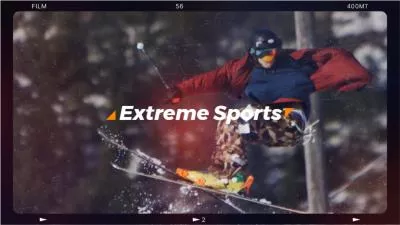

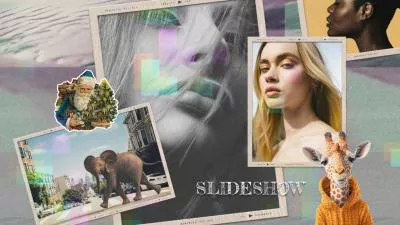

Part 2 How to Change Video Color Using FlexClip's Video Color Editor
Now, let's check the three methods to edit the color in the video to make your video clearer and good-looking:
2.1 How to Change Video Colors in One Click with Filter Effects
Let's start with the easiest way - change your video color in one click using the preset filters. Using filters to change the video color is your best choice when having no particular color-related issues in the video and just want to get arty and play with the colors to make the video pop with a beautiful color combination.
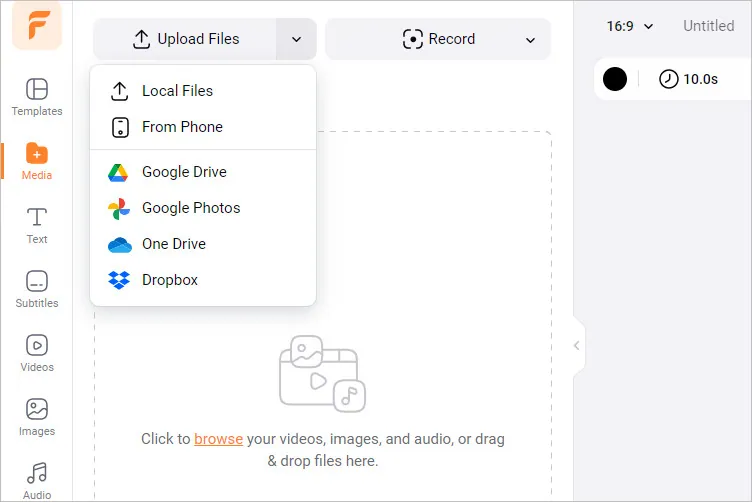
Add Filter to Change Video Color - Upload
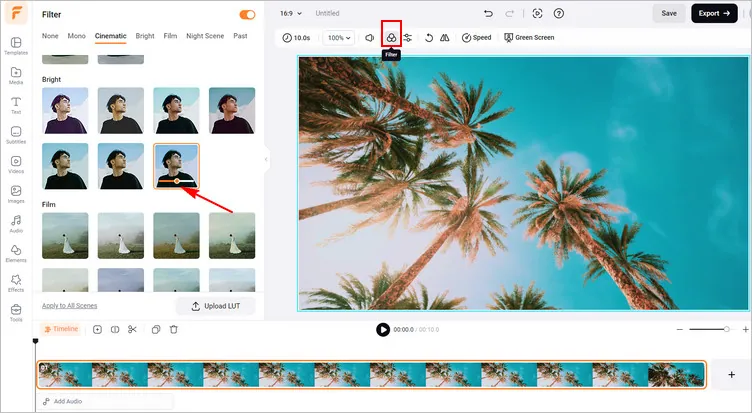
Add Filter to Change Video Color - Add Filter
2.2 Apply LUT Filter to Change Video Color
Also, you can apply a LUT to the footage to change your video color efficiently. FlexClip allows you to upload any downloaded LUT file and apply it to your video with simples clicks.
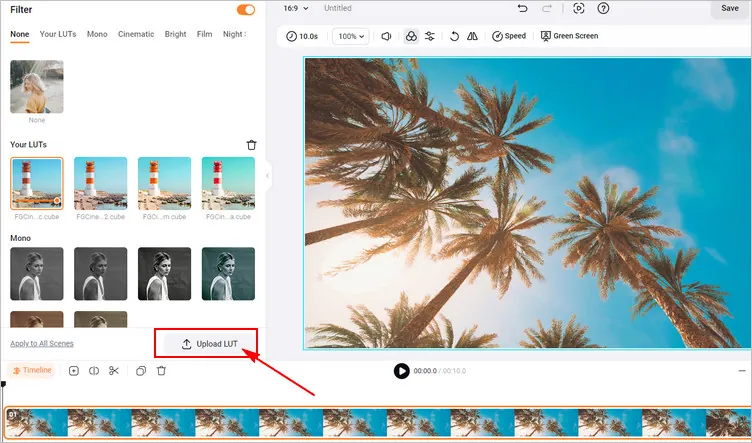
Apply the LUT Filter to Change Video Color
2.3 Use Color Adjustment Tool to Change Video Color
Besides applying filer to change the color in a video, FlexClip also allows you to edit video color using its easy color adjustment tool to edit and color grade your video footage..
If you're working with different clips to achieve a complete video, then you'll need to make all the video clips better match each other. In this case, color grading can be useful to maintain a consistent appearance.
Besides that, if you're not satisfied with the footage recorded in poor light, gloomy day, wrong camera setup, you can try color grading to make it clearer and improve its appearance.
Check out the simple steps below to edit the color in your video by color grading:
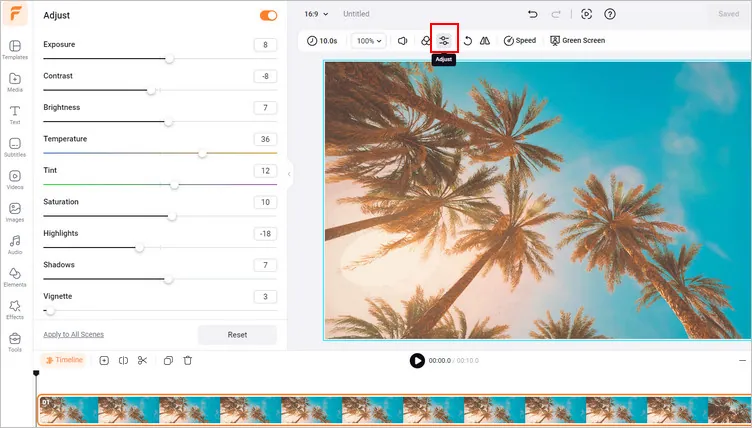
Use Color Adjustment Tool to Color Grade and Change Video Color
While you're in the editor, you can make more edits to your video:
- Add text animation, transition effects;
- Add speech bubbles, like buttons & subscribe buttons;
- Add a logo design, emoji stickers, overlays, and more;
Final Words
That's all for how to edit & change color in a video using FlexClip's free online video color editor and more other online video color editors you can try. By the way, besides providing online video color editing tools to help you easily and quickly edit video colors, FlexClip also serves you with more powerful tools to touch up your video. Try it free now.