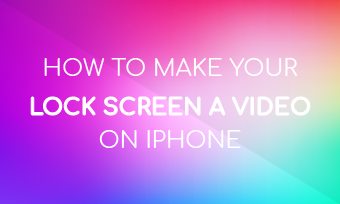In any photography, film, and design, the layering of visual elements, including pictures and videos, can create depth, texture, and provide complementary visual information. Overlaying a picture or video on top of another can significantly improve the impact and overall appeal of your project, be it a Instagram post, a YouTube video, a daily vlog, etc.
Whether you’re trying overlay a picture on a video, or put video a video on top of an image, you can intensify the narrative capacity of your project and introduce a dynamic element that maintains audience interest. However, if you're a beginner, overlaying pictures and videos can seem like a daunting task. In this article, we'll share the best tool and break down the process to overlay pictures and videos online.
Quick Navigation:
Free Video Templates You Can Customize to Your Own One:
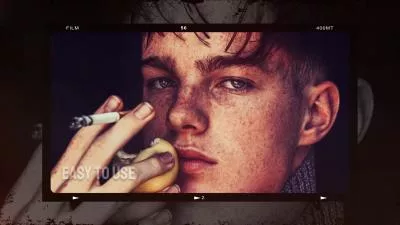



Create Video Faster with FlexClip’s Pre-Made Templates →
Start from Scratch Easily with FlexClip’s Online Video Maker →
You May Like: Best Picture in Picture Video Editors to Make PiP Video
Part 1 Best Tool to Overlay Picture and Video on Top of Another - FlexClip
Adding an overlay to your video or picture can make your project more funny and catchy. So how can we add an overlay to a video or picture easily? Just pick the right tool that support image and video overlay.
Fortunately, several tools allow you to achieve this goal seamlessly. And here, we'll introduce FlexClip to you for overlaying pictures and videos in a breeze. With FlexClip, you can use its flexible pip to make overlays in different ways, including overlaying a picture on a video, putting a video on top of picture, adding multiple videos and picture in one frame, etc. Let’s check some of the best features of FlexClip to overlay pictures and videos:
1. Powerful PIP Feature Allows You to Overlay Pictures and Videos Freely
With FlexClip’s powerful picture-in-picture feature, you can add images and videos on top of other videos or pictures with great ease, whether you're trying to overlay an image, add two videos, or put multiple overlays on one scene. The whole process is super fast!
2. Flexible Customization Options Helps You to Adjust Your Video and Picture Overlay
Depending on your needs, you might have the option to resize or reposition the overlay in your video. FlexClip offers various customization options for you to perfect your picture/video overlay, such as change the size and location of the layer, adjust the transparency, add motion animation, and more.
3. More Than Overlaying Photos and Videos, It Offers Advanced Editing Features
Not only help you overlay photos and videos, FlexCip also provide options for you to edit your project, which including filters, effects, trim, text animation, crop, and other image/video enhancement features.
Part 2 How to Overlay Picture and Video in Your Project Online
With FlexClip, overlaying a picture or video on top of each other becomes a flawless and effortless process. Now, let's take advantage of this remarkable tool to enhance your project.
Step 1 Import Your Videos and Photos to FlexClip
Once you're into your the editor, go to the Media section to upload the media files you intend to make the picture or video overlay.
You can import footage from your computer or mobile device, and also have the option to upload files from some third-party platforms, like Google Drive, Google Photos, etc. FlexClip also gives you the option to import footage from its Video/Photo library.
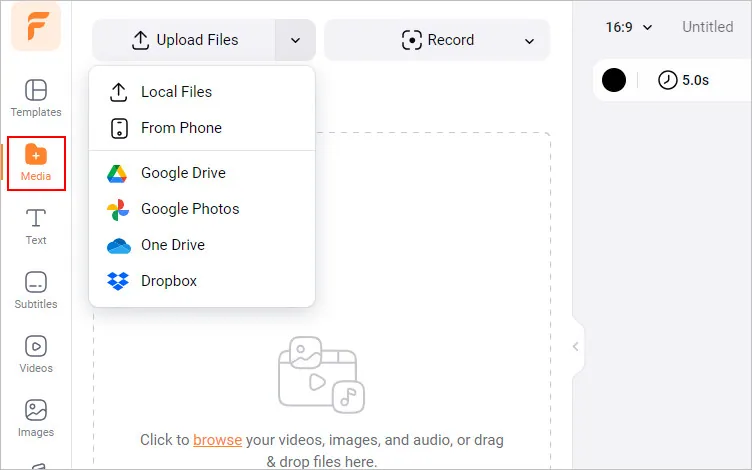
Upload Your Videos and Photos to FlexClip
Step 2 Add the Base Image or Video Clip to the Timeline
After importing, you can add your base image or clip to the Timeline by dragging it or clicking the "+" icon. Once added, yo can make simple edits to adjust the base footage, adjust the photo duration, trim the video clip, flip or rotate it etc.
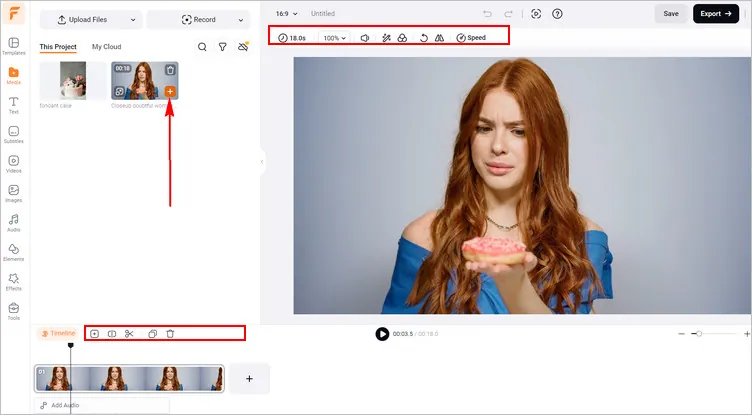
Add the Base Image or Video Clip to the Timeline
Step 3 Overlay the Photo or Video on Top of Another
After that, you can add your pictures or videos as layers on the base footage and customize the layer as you wish. FlexClip allows you to customize the overlay on its transparency, size, motion, duration, and location, etc., to perfect the overlay effects.
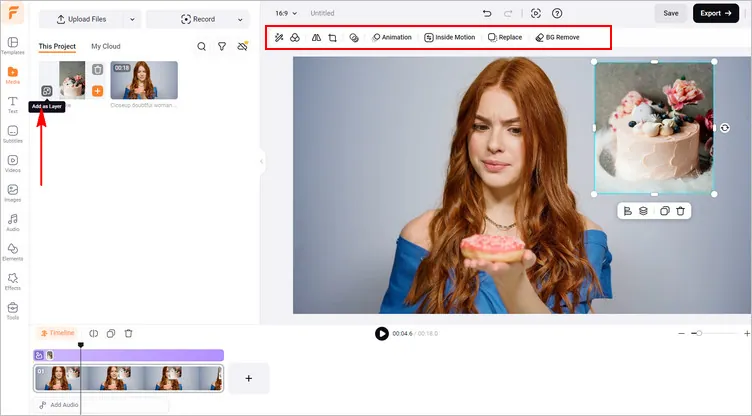
Overlay the Photo or Video on Top of Another
Pro Tip:Besides overlying picture and video in your project to make stunning visual effect, FlexClip also offers amazing pre-made overlay effects for you to level up your project, including snow overlays, fire overlays, film overlays, and more other creative effects.
Step 4 Make More Edits to Perfect Your Project
After fitting the video/photo overlay perfectly, you can customize your project using various editing tools, add text animations or any text message, insert filters and transition effects, set background music and more.
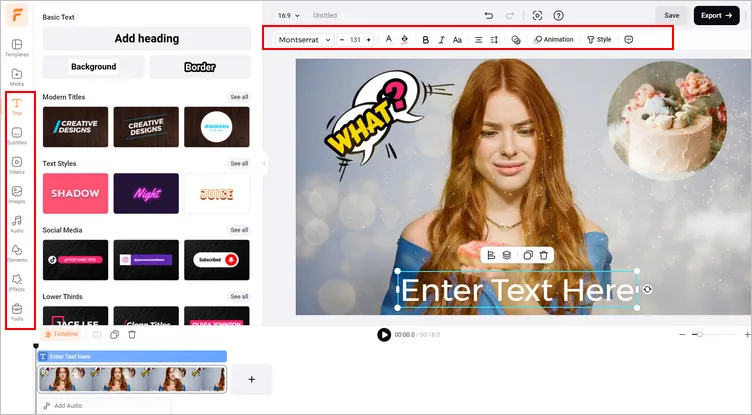
Make More Edits to Perfect Your Project
Step 5 Preview and Export
Once done, click the preview button to see how your creation looks. If you're satisfied with the result, you can right-click on the Timeline and select Export Frame to save your work as an image or click the Export button on the top right corner to download the video project.
Final Words
Overlaying pictures and videos can definitely add dynamics, storytelling capacity, and aesthetic appeal to your projects. It can not be easier to overlay videos or pictures with the help of FlexClip video editor. It can also help you create videos online within minutes. No matter you are a professional designer or an amateur, FlexClip will lead you to make amazing videos. Just try it now!