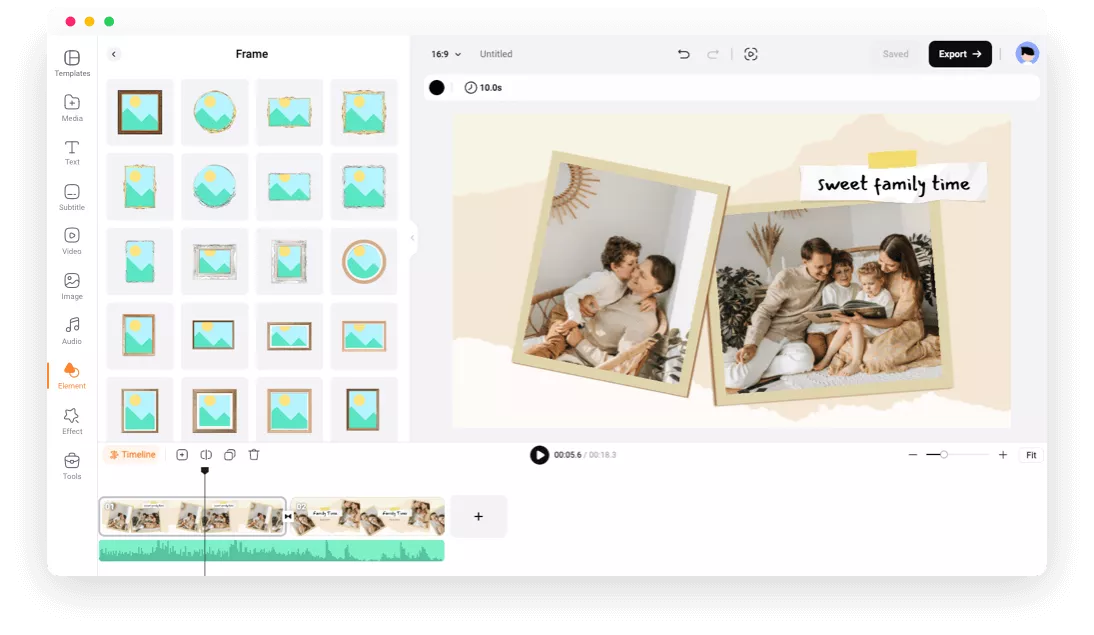Why Choose FlexClip Photo Frame Editor
Online Photo Frame Maker
Open your desktop browser and try FlexClip to edit photo frames anywhere.
Popular Formats Support
Add a frame to JPG, PNG, GIF, and more. Frame your photos in different formats to freeze the best moments.
Multiple Photo Layers
You can add multiple photo layers in one scene and frame them to craft creative photo collages.
please input title
Hundreds of Preset Frames
There are many frame and mockup designs for you to choose from. Whether you want to add wooden frames, Polaroid papers, golden ornaments, filmstrips, or mobile mockups, we've got it covered.
Add Frame Now
Get Inspired with Framed Templates
Make your creative juices flow with specifically designed templates. All these templates with frame designs will light you up and collect your photos together in unique ways.
View Templates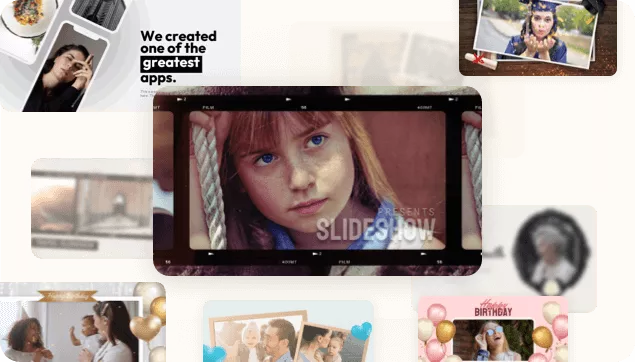
Level Up Your Pictures with More Features
Apart from adding frames to the photo, you can polish it with more editing features and resources. Add text and stickers to decorate your design and make it look more professional with diversified filters.
Explore More Features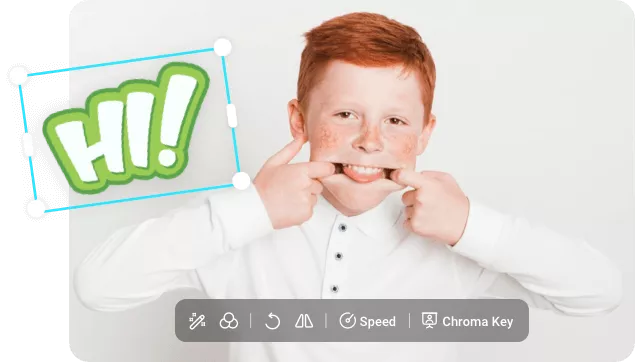
How to Add a Frame to Your Photo Online?
- 1
Choose a Frame
Choose from preset frames and click to add it to canvas.
- 2
Add Your Photo
Drag your picture into the frame and make more adjustments.
- 3
Export Framed Image
Right-click the timeline and export the current frame to get an image.