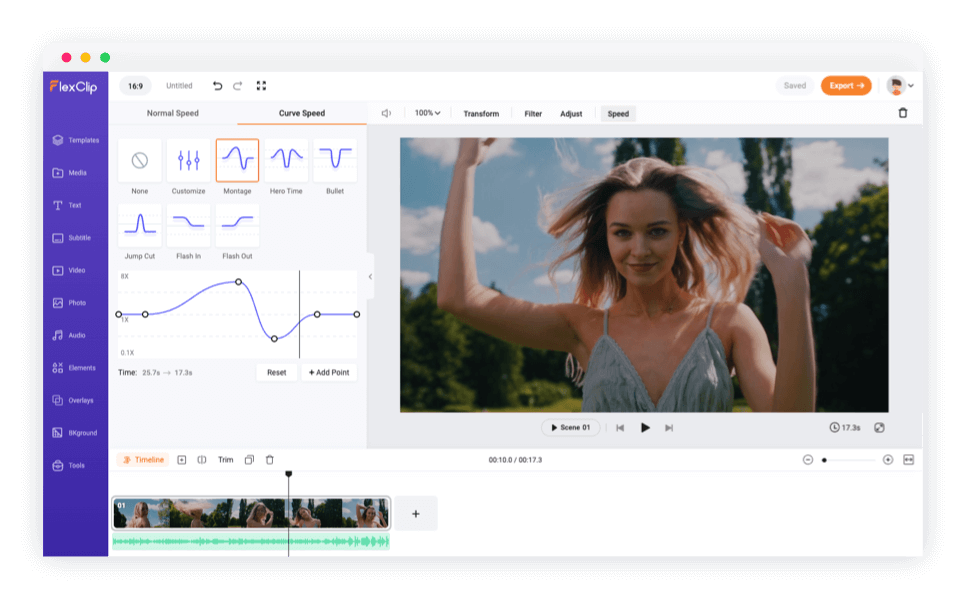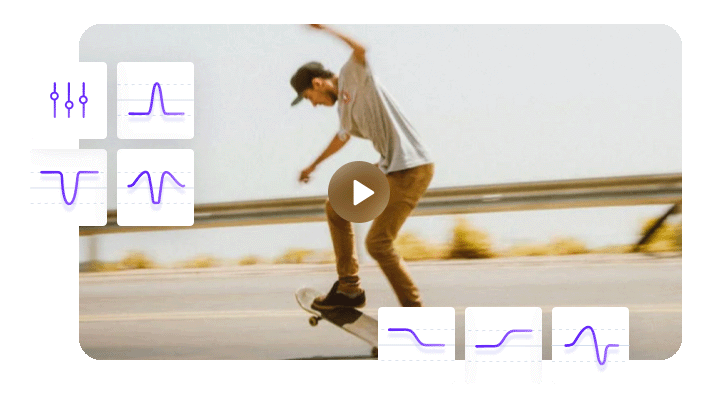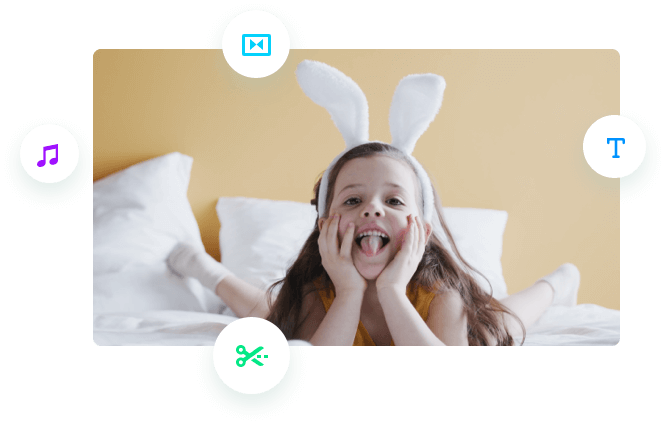Why Choose FlexClip to Create Speed Curve Effects
Easy to Use
Both beginners and experienced video editors can create fantastic speed curve effects, no learning curve required.
Online Video Speed Controller
Say goodbye to complicated and cumbersome software. Now you can do velocity edits online effortlessly.
Fully Customizable
You have full control over how the speed changes throughout your video to create smooth transitions and dramatic speed shifts.
Use Preset or Custom Speed Curves
Adjust the video's pace through speed curve features. You can use preset curves like Montage, Hero Time, and Jump Cut or customize a new speed curve to meet your needs.
Apply Speed Ramp for Many Purposes
Whether you want to highlight action moments, create slow-motion effects, craft "cut to the music beat" videos, or create flash in/out transitions, you can use the speed curve feature to enhance your video content.
How to Apply Speed Curve Online?
Add Media
Add the video clip from your device.
Add Speed Curve Effects
Apply preset speed curves or customize a new curve.
Export Video
Export your video and share it on social media platforms.
Frequently Asked Questions
What is speed ramping in editing?
A speed ramp is a gradual acceleration or deceleration of a video clip or a portion of a video. It can be applied to create a sense of drama, excitement, or tension.
How to create a speed ramp video?
It is easy to create a speed ramp video with FlexClip. Upload your footage and add it to the timeline. Head to the Speed option in the top toolbar and switch to Curve Speed tab, then select a preset curve or create a custom curve to apply.
How to make cut to the beat videos with speed curve features?
Creating a cut to the beat video requires syncing your video with the rhythm or beat of the audio track. Create a video project and import your footage and music. Listen to the audio track and identify the beats or rhythm. Write down the cut points that indicate where you should make your video cuts or transitions. Open the speed curve tool to set a custom curve, and add acceleration or deceleration points on the cut points. After applying the custom curve, the video will match the beats in the music.