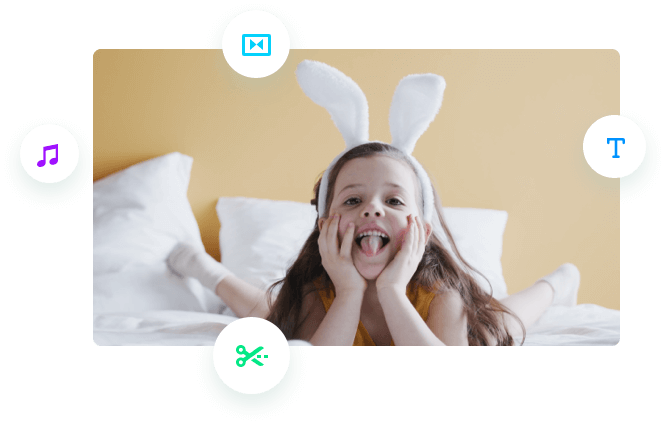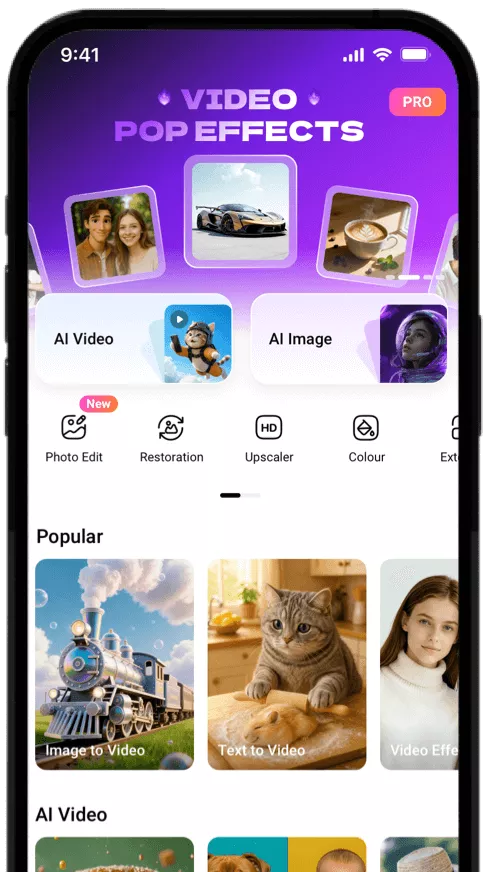Free Slideshow Maker
Create a slideshow with text, music, and effects.

Create Slideshows with Beautiful Templates
- Wedding Album

- Dynamic

- Kids Birthday Wishes

- Travel Note

- Apparel Collection

- Property List

- Company Introduction
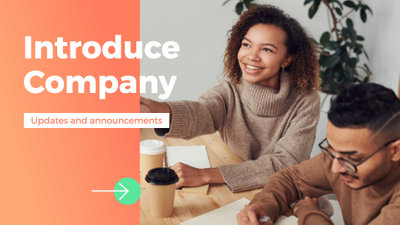
- Special Sale

200+ Cool Transitions
200+ preset transitions including Fade, Zoom, Wipe, Page Curl, and Colorful Overlays, can help blend your photos together smoothly.

Wide Selection of Text Styles and Animations
A variety of text styles and animations are provided. You can customize text size, color, font, alignment, and motion of text to give it a perfect look.
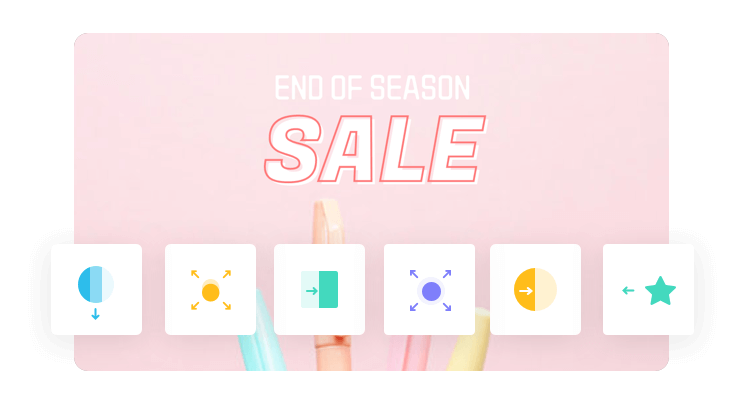
Flexible Music Customization
You can choose background music and music effects from the library or add your own audio. The audio editing tools help you easily tune the music to match the slideshow.
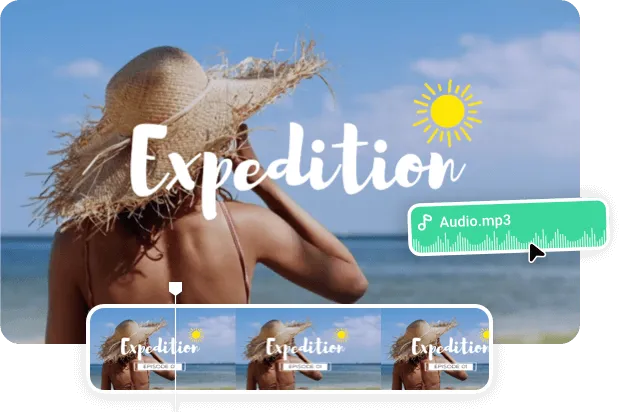
How to Make a Slideshow in 3 Steps?
Add Media
Upload your photos from your computer.
Choose a Template
Apply a slideshow template, then add text and music if needed.
Export & Share
Download your slideshow and share it online with the world.
Frequently Asked Questions
What are the recommended image formats?
Popular image formats such as PNG, JPG, WEBP, SVG are supported. Add your pictures to make a slideshow now.
How to add music to a slideshow?
With FlexClip's online slideshow maker, you can upload your local audio files or choose from stock music tracks, then add it to your slideshow.
How to add text to a slideshow?
Choose from basic text or built-in text animations, click or drag to add a text box to the slide and then double-click to insert the text.
Explore More Capabilities of FlexClip