If you are an Instagram user, you will be aware of the importance of Instagram video/photo quality. However, on Quora and Reddit, you see lots of threads like this.
My videos become poor quality after uploading them to Instagram. There is no problem with the video. Why and how to fix this problem?
- Question from a Quora User
There are many reasons why Instagram video quality bad issue happens. Check the following content to solve this tedious problem.
Also Read: How to Add Lyrics to Instagram Reels >
Table of Contents
Part 1. Why Instagram Story Video Blurry Issue Happens
To solve an issue, the first step is to know the reason why it happens. In general, we summarized the reasons into the three main factors.
Video blurry issues don't happen on Instagram. You will also encounter the same problem on TikTok, YouTube, and other video hosting sites. In 2023, at least 95 million photos and videos are being uploaded to Instagram each day. To make the videos upload and share faster, compressing them and lowering down the video quality are the best options.
Moreover, Instagram will block or blur story content that violates community regulations. It is always worthwhile to check the community regulations before posting anything to any social media platforms.
Your phone also plays a decisive role. If your phone is not under a good Internet connection, or have too many caches, you may not be able to enjoy or upload videos in the highest quality on Instagram.
To balance celluar usage and upload quality, Instagram may upload less-satisfying videos and photos. Change the default setups and uploading Instagram story in higher quality.
The camera setup is another crucial factor. If you haven't set up your phone to take high-quality photos or videos, the Instagram story content you uploaded will also be in lower resolution.
Free Instagram Video Templates to Take Away
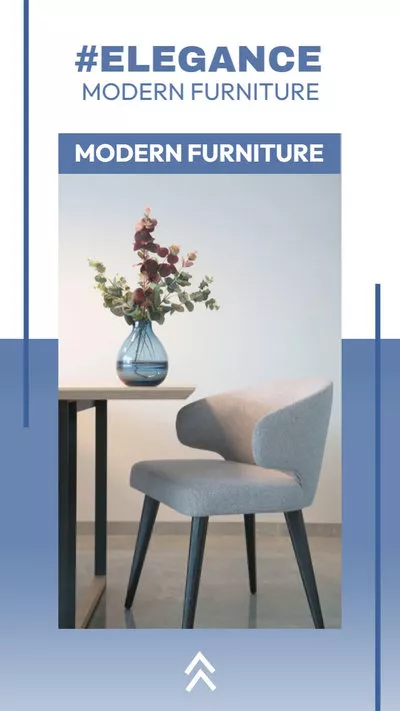
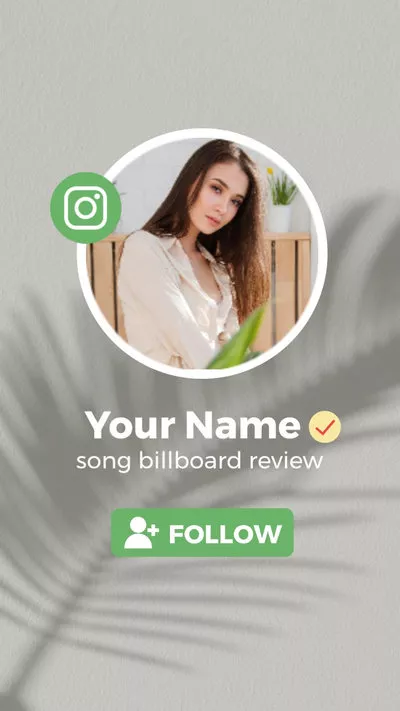
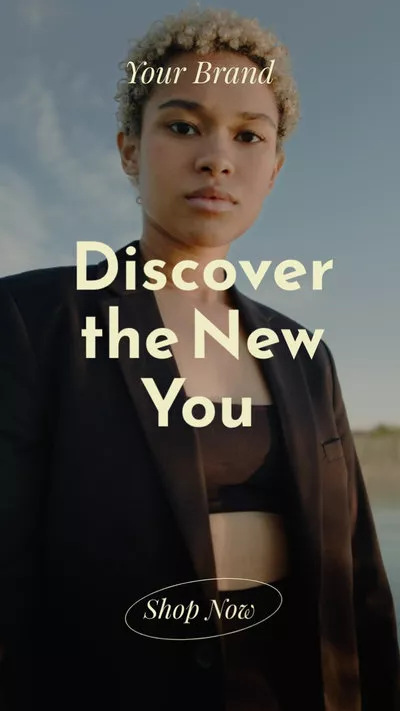
Part 2. How to Fix Instagram Story Video Blurry Issues
There is nothing we can do change Instagram uploading mechanism, but we can change a few settings and tell Instagram that we want to upload videos to Instagram in the highest quality.
Fix 1. Check Internet Connection
If your Internet connection is not stable, the uploaded Instagram story videos might get blurry because they are not fully loaded. That’s not all, while you are uploading videos to Instagram under bad Internet connection, Instagram will automatically reduce the video quality in order to successfully upload it.
To check the Internet connection, you may try browsing videos on other video hosting sites, download videos. If things don't go well, try to connect your devices to a stable WIFI or switch to mobile data
Fix 2. Reset Network Settings
If other phone works fine under the same Internet connection, but yours just work encounters frequent network issues, it is time to reset network settings to make sure you get the best Internet.
On iPhone, to reset network settings, you have to go to Settings > General > Reset > Reset Network Settings. On Android phone, you need to go Settings >Backup and reset > Reset Network Settings.
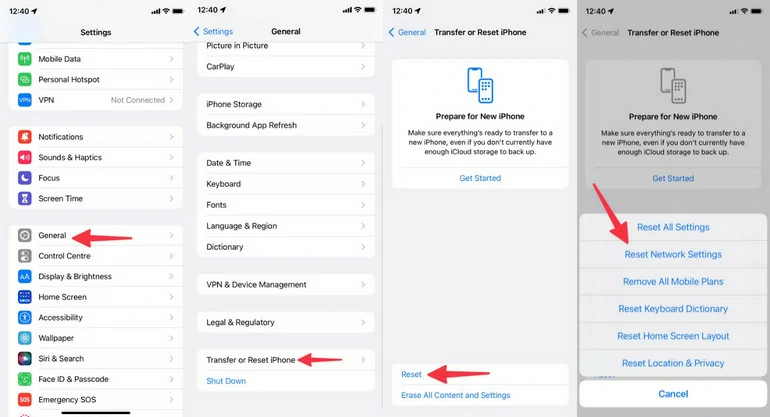
Reset Network Settings
Fix 3. Never Upload Photos/Videos Restored from a Backup
Restored your phone from a backup? Try other videos. The clarity of photos and videos may change during backing up or restoring process, especially for iOS users.
Fix 4. Adjust Camera Settings
When your phone can’t capture high-quality video, here is what you do to adjust phone camera settings to capture the video in the highest definition.
On Android:
Adjust Camera Settings on Android
On iPhone:
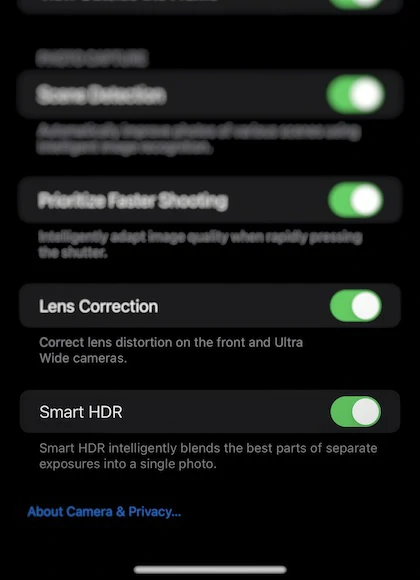
Adjust Camera Settings on iPhone
Fix 5. Mind the Video Size Limit
Instagram doesn't limit the size and quality of the photo and video you can upload. However, if you are uploading a video or photo that is too large, Instagram will compress it so that your video could be loaded faster. Check the Instagram story video's recommended size and resolution.
As a solution, use Instagram's camera instead to film a relatively smaller video. Also, try video compressor like FlexClip to significantly reduce video size without harming video quality.
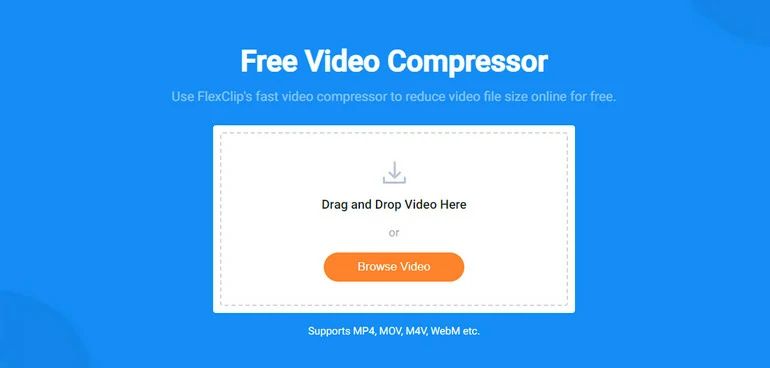
Compress Instagram Story Video
Fix 6. Upload Videos Without Music, Stickers, GIFs
As mentioned in the previous methods, Instagram will compress your video if it reaches a size limitation, causing quality bad issue. It is totally understandable that Instagram doesn't welcome over-edited story content because extra elements mean larger size.
If you don't feel like taking extra efforts to compress your Instagram story video, uploading an Instagram story video without music, stickers, GIFs is a great way to go!
Fix 7. Update the App
When you are in the older version of Instagram, the Instagram Story video might appear worse. Update it so that you can enjoy the new Instagram journey.
To update the Instagram app, you should launch the Play Store or App Store, go to Manage Apps. Find Instagram, and click the Update button next to it.
Fix 8. Enable High-Quality Uploads on Instagram
Instagram burns your mobile data. To prevent you from overusing the data, Instagram provides you a setting to keep your mobile data usage to a minimum. This will significantly lower your Instagram feed quality. This is what you do to toggle off this settings.
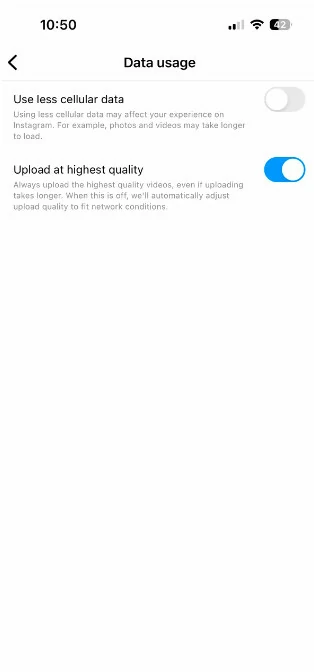
Enable Upload at Highest Quality
Fix 9. Check the Community Regulations
For users' safety, Instagram is sensitive to content that relates to nudity, bullying, violence, killing animals, hate speech, and harassment. They will be blurred out or even blocked before posting. Check the Instagram community guidelines for more details.
Other social media platforms have similar policies against those content. Keep in mind that everyone is responsible for a safe environment.
Fix 10. Wait for Instagram Team to Fix Server Issues
Even though Instagram server issues are rare to occur, it interfere with your photo and video upload quality. When this issue happens, Instagram will post some threads on official channels or send you notifications on the app. Wait patiently, Instagram team will always be effective.
You could be the first one to encounter Instagram story video quality bad issue. Whenever you find an issue, contact Instagram support team.
The Bottom Line
With the 10 Instagram story video quality bad solutions, you will no longer suffer from blurry Instagram story videos! Share this post if you find it helpful. Have any ideas? Tell us via Facebook.
By the way, FlexClip, the AI-powered video editor can help you generate Instagram videos 10X faster. Use FlexClip's AI script generater to generate video script that most people would be interested in. Or try the AI text-to-video tool to generate a video with the script. FlexClip also helps you generate natural-sounding voiceover in video. Check more details from the video below and embrace the future of video creation.
FlexClip AI Overview















