Ever wish you could slip your face into a movie scene or prank your friends with a flawless identity swap? Well, face-changing in video is no longer exclusive to tech wizards. AI has made it into something anyone can do!
The problem is, so many AI tools out there only live up to their promises, giving you awkward, uncanny results. We’ve tested over 10 AI face-swapping tools, and here are 3 that make each swap look naturally amazing.
Change Face in Video - Example Video Created by FlexClip
Table of Content
FlexClip - Face Swap Tool Combined with Full Editing Toolkit
FlexClip is a must-try face-swapping tool because it blends AI precision with extreme ease of use. Just upload a video and a photo, FlexClip automatically handles the mapping, blending, and motion alignment automatically. It is more than just about face morphing. FlexClip places you in the background, and makes you move as the video person.
On top of that, FlexClip offers built-in video editing tools. You can trim, split, merge, apply special effects, convert the normal face-swapping video into a masterpiece.
Now, click the Change Face in Video button now, follow us to explore face swapping in a fast, believable way right now!
How to Change Face in Video Using FlexClip
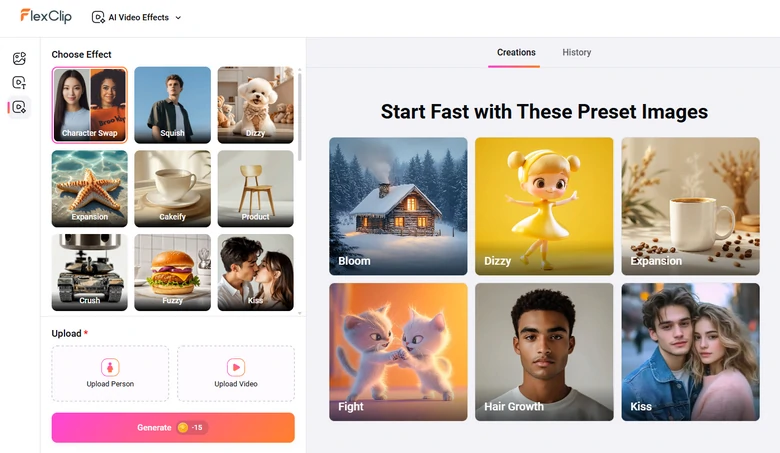
Access FlexClip's Character Swap
FlexClip Face Swapping Output
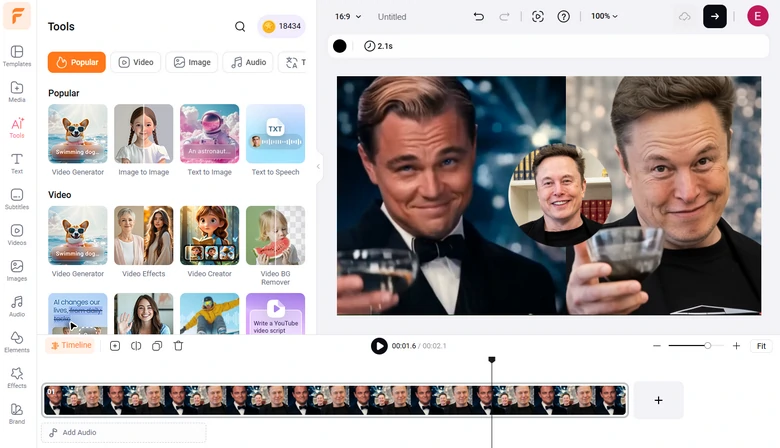
Edit Face Swapping Video
Remaker - Single Face/Multi Face/Batch Face Swap
FlexClip handles the face-swapping task well for videos with single face. For videos with multiple faces, or doing batch swap, you will need Remaker. Its multi-face recognition engine makes it easy to identify each face individually, assign different swap targets, and process everything in one go. Plus, Remaker’s bulk upload and automated rendering workflow save tons of time for creators who need to deal with multiple assets.
Changing face in video at Remaker is no different from that of FlexClip. Check the detailed steps below.
How to Change Face in Video Using Remaker
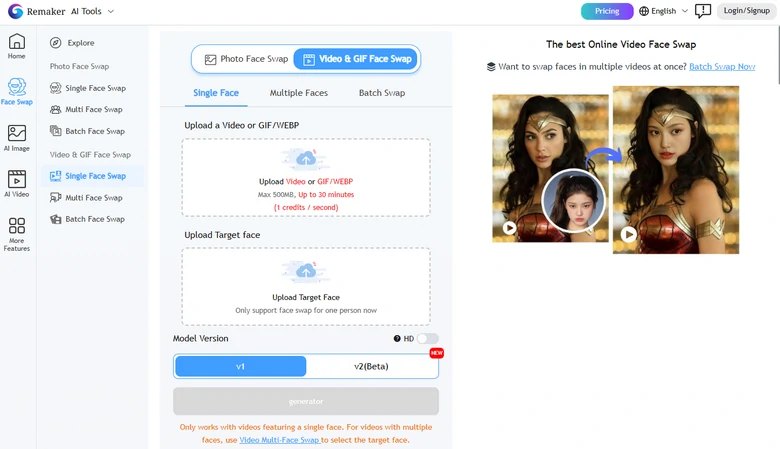
Remaker - Change Face in Video
YouCam - Change Face in Video on Mobile
Sticking to mobile? YouCam app backs you up. It keeps the swapped face moving naturally across the video, matching your expressions in real time. No weird distortions, no lagging. Plus, it has built-in editing beauty filters and lighting adjustments that help the swapped face blend more seamlessly. If you just need to make quick face-morphing without opening a desktop editor, YouCam app is a must-try.
How to Change Face in Video Using YouCam
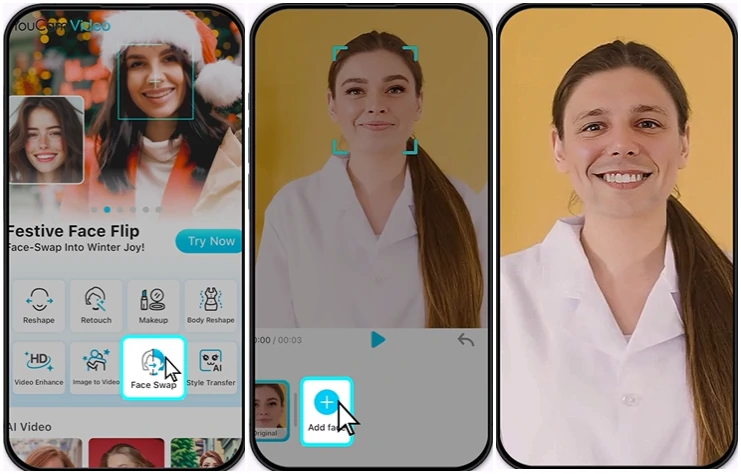
Change Face in Video Using YouCam
Legal Concerns: Use AI Responsibly
AI face swap can be a fun and creative tool, but it’s important to use it responsibly. Always make sure you have permission from anyone whose face you use, and avoid creating misleading or harmful content that could confuse, embarrass, or deceive others. Keep your swaps clearly playful, transparent, and respectful, especially when sharing online.
FAQs About Changing Face in Video
1. What’s face swapping in video?
Face swapping in video uses AI to replace one person’s face with another while keeping expressions, movements, and lighting consistent, making the result look natural.
2. Can I swap faces in long videos?
It is possible, but some tools have a video upload size limitation. Additionally, a longer video means a longer processing time. Please wait patiently.
3. Will the swapped face look realistic?
Realism depends on the tool and the video quality. Higher-resolution footage, good lighting, and balanced angles usually produce more convincing results. As for tools, FlexClip, Remaker, and YouCam, can all produce good results.
4. Does face swapping work on videos with fast movements?
Technically yes, but the results vary. Not every tool can handle fast movements well. Stable, well-lit footage produces the smoothest swaps.
5. Does face swapping reduce video quality?
Again, it depends on the tool. FlexClip, Remaker, and YouCam keep the video’s original resolution.
The Bottom Line
That’s all for how to change face in video on mobile and desktop. If you find this post helpful, please do share it with others. Have other ideas? Tell us via Facebook!















