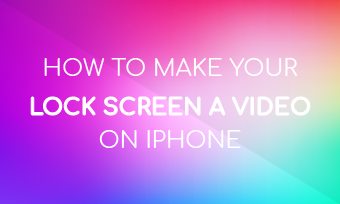Video quality is so poor? Or the resolution is too slow? Upscaling video resolution or improving video quality is often needed in life.
In this article, we will introduce 5 techniques for improving video quality and also compile best 3 AI video enhancer to help you easily increase video resolution and improve video quality.
High-Quality Video Templates for You
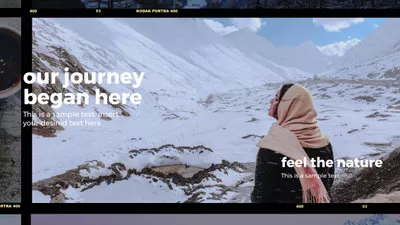


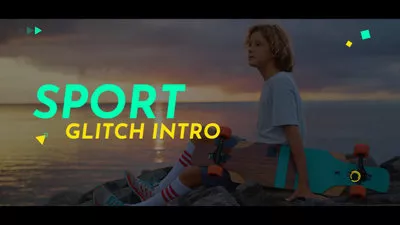
5 Techniques for Improving Video Quality
Although increasing resolution is an important way to improve the video quality, it is also necessary to learn more about how to edit high-quality video. So, before we talk about the AI video quality enhancer, we want to share the main methods and techniques to enable high quality video using an AI video editor, FlexClip.
AI Video Editor: FlexClip
While FlexClip doesn't help you improve resolution directly, its powerful editing capabilities make it an excellent online video enhancer to improve your video by color grading, basic editing tools, audio and video effects, filters, visual effects, and more.
What's more, FlexClip is an AI video editor that features advanced artificial intelligence editing tools, such as ai Text to Speech tool, ai automatic subtitle generator, ai background remover, to make your video editing easier and smoother.
Now, check the main methods below to learn how to improve your video quality using FlexClip.
1. Use Basic Editing Tools Properly
To get a high-quality video, the first thing we need to do is editing our video by using a variety of basic editing tools properly. For example, we can use the the trimmer tool to trim out some inappropriate clips. At the same time, we also need to use some tools such as cropper, rotator, or speed adjust tool to make basic edits on our video to keep and emphasize the highlights of our video.
FlexClip offer an easy and flexible way for you to make any basic edits on your video and improve your video quality. You can turn to FlexClip and try it free now!
Quick Tips:
How to Remove Unwanted Part of a Video>
How to Rotate Video Slightly to Straighten Video>
2. Color Enhancement and Restoration
Color enhancement and restoration is another important means to increase and improve the video quality. Color grading your video can help you clear a blurry video and improve your video image and increase your video quality. Besides, a right color grading definitely is a good way to improve your video quality for visual optimization.
FlexClip offers many ways to adjust the color of a video: adjust the contrast, increase the brightness, or use filters to add different visual effects into the video directly with one click.
Quick Tips:
How to Edit Video Color Online for Free>
3. Background Noise Reduction
Annoying noise in the video background definitely lower video quality and viewing experience. To get higher video quality, eliminating or reducing noise is also very necessary in our video editing.
You can use some professional software to reduce the noise of the video, or you can just try FlexClip to replace the original noise audio with any audio track you want, and get a new clear audio!
Quick Tips:
How to Replace Audio in a Video>
How To Sync Audio And Video For Free>
4. Apply Transitions, Filters, and Visual Effects
A high-quality video requires excellent editing, visual effect, and more other special effects. So, when we start editing a video, we need to make use of those edit tricks and effects to take our project to another level.
The proper use of special effects, including transitions, filters, text animations and other visual effects, can definitely bring a complete upgrade to your video. Here, FlexClip is a great visual enhancer for you to improve your video quality using its stunning effects.
Quick Tips:
How to Add Transition Effects to Video>
How to Add Text Animations to Your Video>
5. Upscale Video Resolution
Finally, let's talk about the resolution, one of the biggest factors affecting your video quality. Unfortunately, although FlexClip offers various editing features to help you improve your video quality and take it to the next level, it can't help you to increase the video resolution.
Pro Tip:
How to Convert 4k Video to 1080P>
Frankly speaking, improving video resolution was previously considered by many professional video creators to be an unsolved problem. But now, thanks to the development of AI, it is pretty easy to upscale and improve your video. You only need to find a practical AI resolution enhancer, and quickly improve the video resolution and quality of through AI technology.
So, we will introduce some best AI video enhancer to help you increase the video resolution and get high quality videos quickly.
Best 3 AI Video Quality Enhancer You Can't Miss
1. HitPaw Video Enhancer
HitPaw Video Enhancer, although a brand-new ai video quality enhancer it is, it uses the latest artificial intelligence algorithm to to repair old, blurry, and low-resolution videos to 4k/8k quality with one click, providing excellent video repair solutions, which are deeply trusted and loved by users.
As a pro-level video enhancer, HitPaw Video Enhancer can perfectly help you fix blur videos and enhance video quality. There are 4 AI models available, General Denoise Model, Animation Model, Face Model, and Colorize Model for video enhancement in any occasion.
In addition to offering multiple ai enhance modes to choose from, HitPaw Video Enhancer also has the batch processing function for you to repair multiple video clips at one. What's more, it is very simple to use, you just need to put the video in, choose one AI model based on video type to get better effect to repair it, and then let the ai enhancer to do all.
AI Video Enhancer: HitPaw Video Enhancer
2. Topaz Video AI
The next ai video quality enhancer we want to introduce is Topaz Video AI (formerly Topaz Video Enhance AI). It uses artificial intelligence to automatically upscale low-resolution videos to higher resolutions, making them look sharper and more vibrant, without destroying the details and degrading the quality. In addition, the software includes several tools that you can use to improve the quality of your videos further.
Topaz Video AI is an excellent AI video enhance tool that uses artificial intelligence technology to improve and optimize video quality. It has almost all the video optimization functions for video upscaling, deinterlacing, motion interpolation, and shake stabilization, which can help you increase the resolution of the general SD quality to 4k or even 8k. It also offers a novel approach to frame interpolation to produces smoother results with less artifacts, optimize the details, and so on to improve a video quality effectively.
AI Video Enhancer: Topaz Video Enhance AI
3. AVCLabs Video Enhancer AI
AVCLabs Video Enhancer AI, also is a great AI vide enhancer perfect for indie filmmakers, Featuresrs, and others looking to improve video quality and create a professional-looking masterpiece. This video upscaling and video quality enhancement software is powered by AI to help you enhance video quality, restore old videos, increase video resolution without losing quality, and colorize black&white videos.
There are a lot of features that come with AVCLabs' video enhancer. You can upscale Video from SD to HD, HD to 4K easily with the ai technology. Also, it can enhance a video and improve its quality by removing noise, artifacts, and blurring and achieving a perfect balance in brightness contrast & saturation levels.
AI Video Enhancer: AVCLabs Video Enhancer AI
Final Words
That's all for how to improve the video quality. Hopefully, with 5 video quality improvement techniques and 3 AI video enhancers we shared, no one bothers about how to improve video quality anymore!