Mixing multiple videos/photos in one frame is a fantastic way to display more information, tell parallel stories or add more creativity to video compilations. Whether you're trying to put two video in one frame for a side by side video, join 2 photos in one frame for a group photo, make a 3 layer video, edit 4 videos into one frame, add multiple videos or photos in one frame in your social media post, vlog, or work presentations, this article will walk you through the steps on how to put multiple videos and photos in one frame.
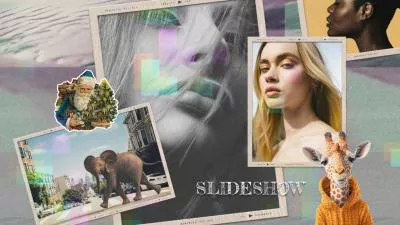


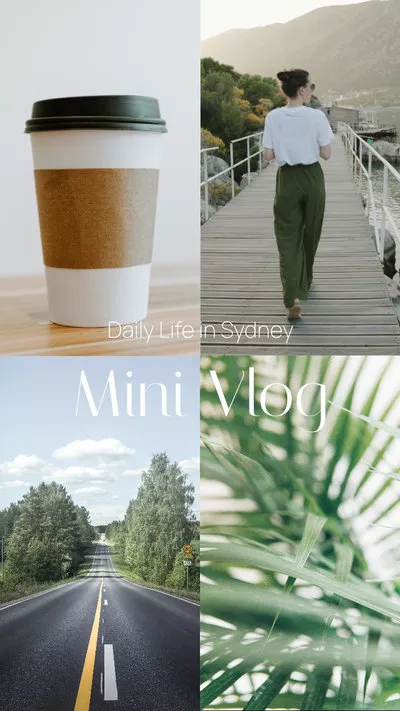
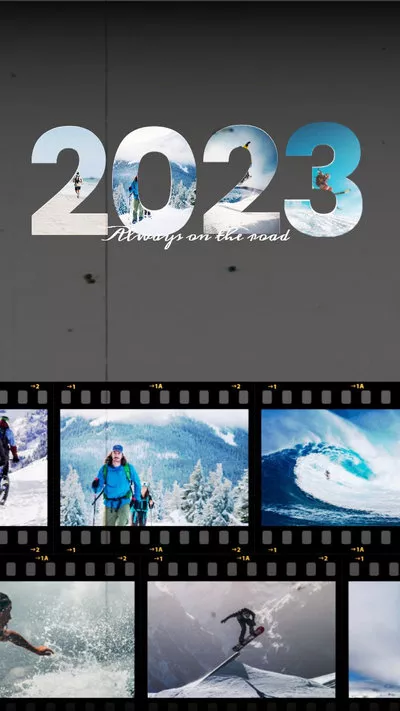
Create Video Faster with FlexClip’s Pre-Made Templates →
Start from Scratch Easily with FlexClip’s Online Video Maker →
Can't Miss: Two Photos in One Frame Editor to Combine 2 Different Backgrounds Photos in 1 Frame or 1 Background >
Part 1 Best Tool to Put Multiple Videos/Photos in One Frame - FlexClip
Merging multiple videos or photos into a single frame creates a captivating visual collage, ideal for social media or personal projects. Fortunately, several tools allow you to achieve this goal seamlessly. And here, we'll introduce FlexClip to you for putting multiple videos/photos in one frame in a breeze.
Create Stunning Videos with FlexClip AI Video Maker
With FlexClip, putting multiple videos or photos into one frame has never been easier. Whether you are putting 2 videos in one frame side by side, joining two photos in one composition, adding and editing multiple videos in one frame to make a storytelling video, a weeding childhood montage, or an engaging marketing video, FlexClip offers the best features to make your visions come to life:
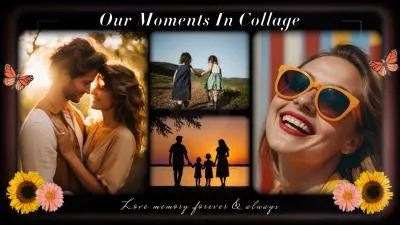


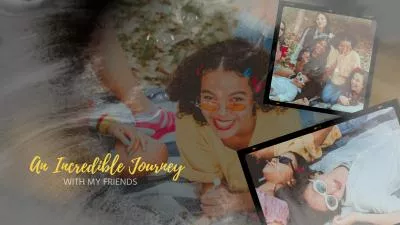
FlexClip AI Tools Walkthrough: Revolutionize Your Video Editing!
Part 2 How to Put Multiple Videos/Photos in One Frame Using FlexClip
With FlexClip, incorporating multiple videos and photos into a single frame becomes a flawless and effortless process. Now, let's take advantage of this remarkable tool to enhance your video editing skills and generate premium quality videos that stand out.
Step 1: Import Your Videos and Photos to FlexClip
Once you're into your the editor, go to the Media section to upload the media files you intend to put in one frame. You can import footage from your computer or mobile device, and also have the option to upload files from some third-party platforms, like Google Drive, Google Photos, etc. FlexClip also gives you the option to import footage from its Video/Photo library.
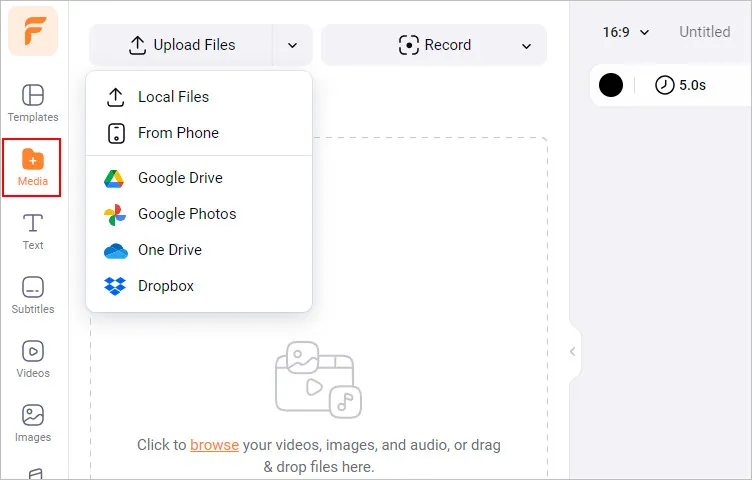
How to Put Multiple Videos/Photos in One Frame - Upload
Step 2: Combine Your Videos and Photos in One Frame
After importing, you can add your videos and photos as layers on the blank scene. Here you’re welcome to design a custom background for your project using FlexClip's rich resources, including numerous background images, various animated stickers, creative shapes, etc.
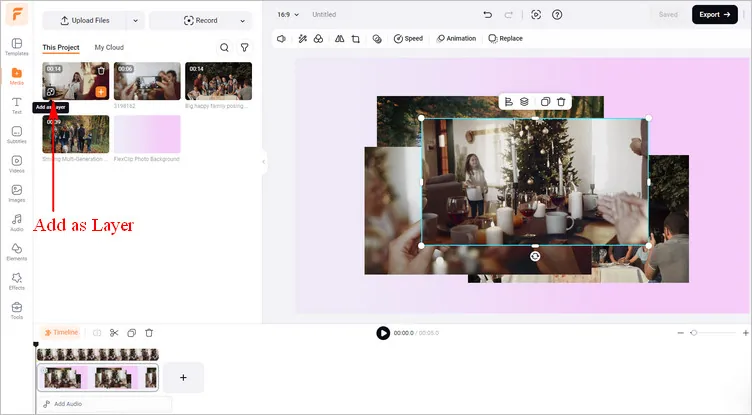
How to Put Multiple Videos/Photos in One Frame - Combine Footage
Or you can use one of FlexClip's collage templates to put your multiple videos and photos in one frame with pre-made design. Simply drag and drop the video clips to replace the original ones. Or tap the Replace to select video materials to replace.

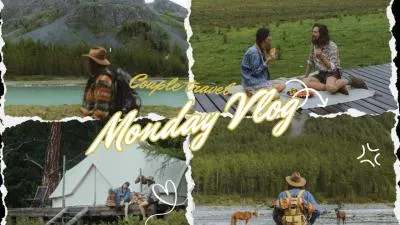


Step 3: Customize Each Video/Photo to Feature in a Single Frame
Now that you've successfully added your videos and photos to the scene, it's time to arrange them within the frame.
Click on the video/photo layer and hold, then drag and drop to resize them and put them to the desired position. Make sure each video does not obstruct the others visually. You can also try the crop feature to shape your photo/video into a circle, heart, and other creative ones.
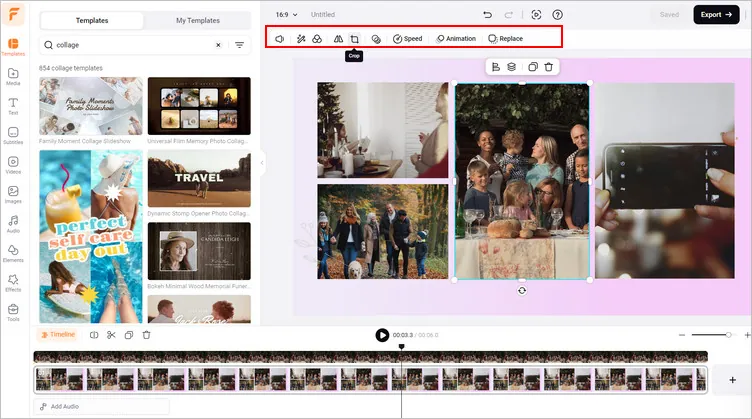
How to Put Multiple Videos/Photos in One Frame - Adjust
Step 4 Make More Edits to Perfect Your Project
After fitting the videos/photos into a single frame perfectly, you can customize your video using various editing tools. You can adjust the duration, add filters and transition effects, apply overlays, set background music and more.
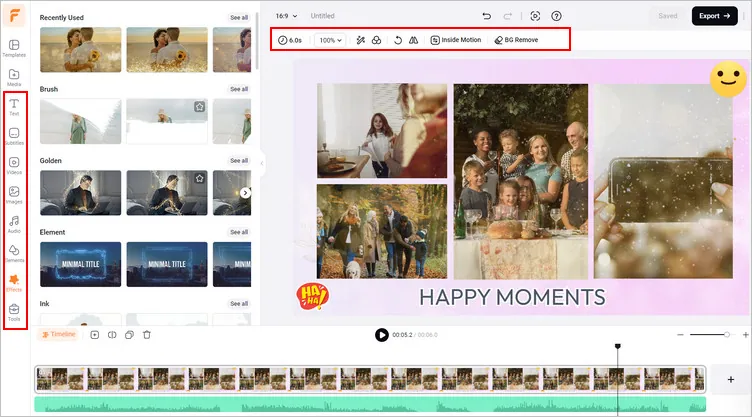
How to Put Multiple Videos/Photos in One Frame - Edit
Step 5: Preview and Export
Once done, click the preview button to see how your creation looks. If you're satisfied with the result, click the Export button on the top right corner. FlexClip offers options for video resolution, varying from 480p to 1080p depending on your needs. You can also seamlessly share it via a link, or post to social media and beyond.
Final Words
Whether you're a professional video editor, a digital artist, a social media influencer, or someone who likes to capture memories creatively, merging videos and photos into a single frame can add depth and excitement to your multimedia content. The tool and tutorial we shared above make it easier than ever to put multiple videos photos in one frame and create stunning collages. Turn to FlexClip and start creating right now. Happy making!















