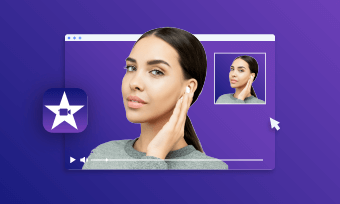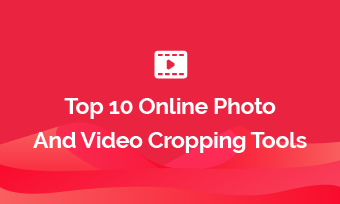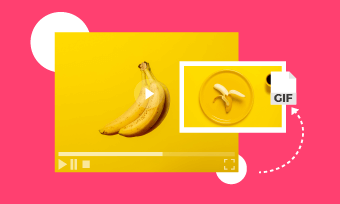Most videos nowadays are rectangular in shape because they are recorded in either a landscape or portrait format. However, you might need a video in circle or oval to share on different social platforms or further editing. Additionally, changing video shape also saves loads of storage space. All reasons mentioned above make it essential to learn how to change the shape of your videos.
Here in this post, we will focus on how to crop videos to circle. Check the following methods and follow.
Free and Customizable Circle Video Template You May Need:
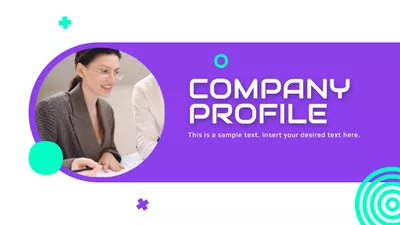
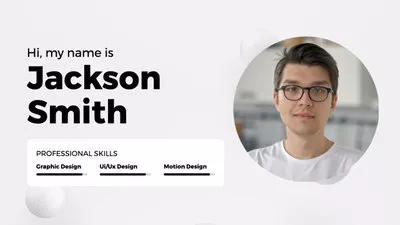


Also Interested: How to Change Shape of a Video>>
1. How to Crop Videos to Circle Online
Cropping videos from a rectangular shape to a square is pretty basic. But how about cropping a video into a circle or oval? Well, it's still easy to do that with the help of online video cropper - FlexClip.
Packing various circle/oval mask presets with stylish layouts, it enables you to crop videos into circle shape in one-click operation without being an expert, including regular circle, hand-drawing circle, mellow irregular circle and more. Additionally, circle-shaped video with ornaments like garland, picture frame, white border can also be reached by using Frame presets.
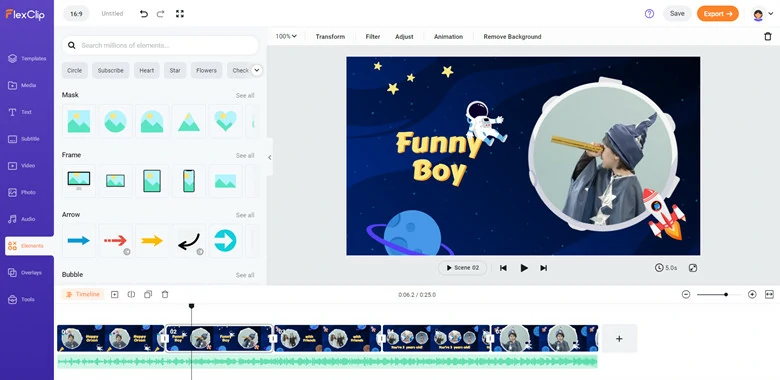
Crop Video into Circle Editor - FlexClip
Aside from its extensive circle video shapes, there are also features like flipping the video, filter options, lighting and contrast adjustments to choose from. What’s better, it’s totally free to use online and you don't need any previous editing experience or quality comprise!
How to Circle Crop Video Online Using FlexClip
Follow the step-by-step guide to crop videos into circle shape.
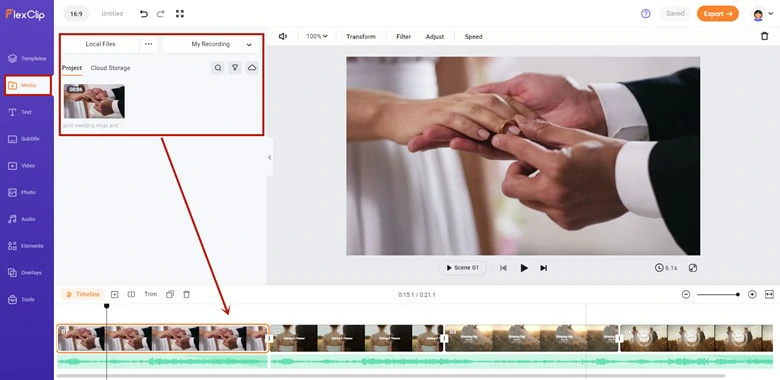
Add Background Video and Adjust Time to Match the Circle Video
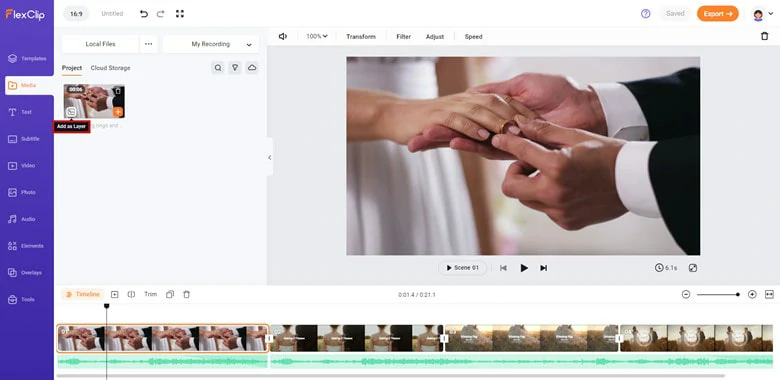
Use Picture-in-picture Effect to Add the Target Video
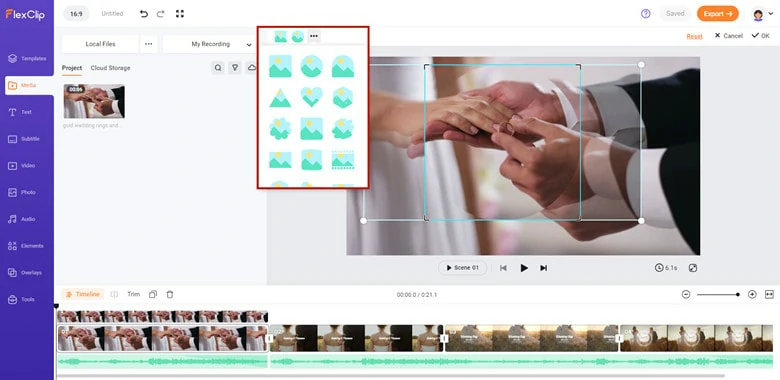
Crop Video into Circle Shape
Or you can shape video circle with frame for particular themes like wedding, birthday, travelling. Check the step-by-step guide to create circle video online.
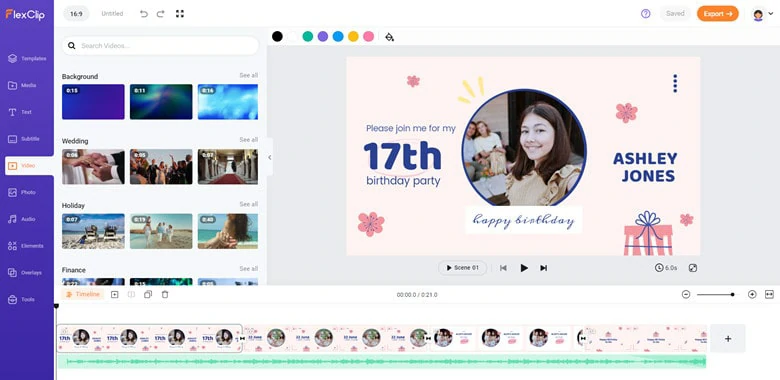
Add or Find Background Video to Timeline
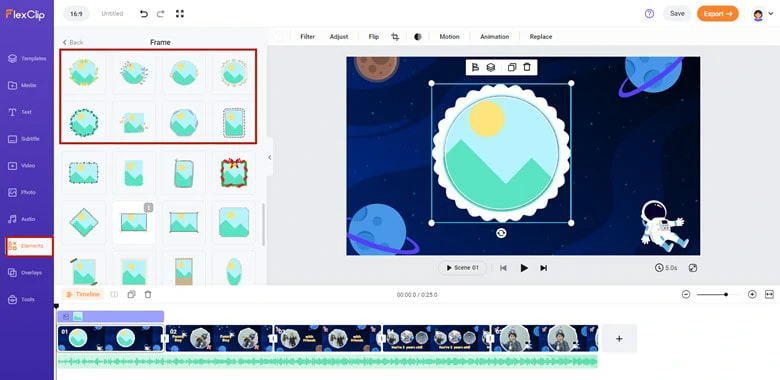
Find a Circle Frame Preset You Want
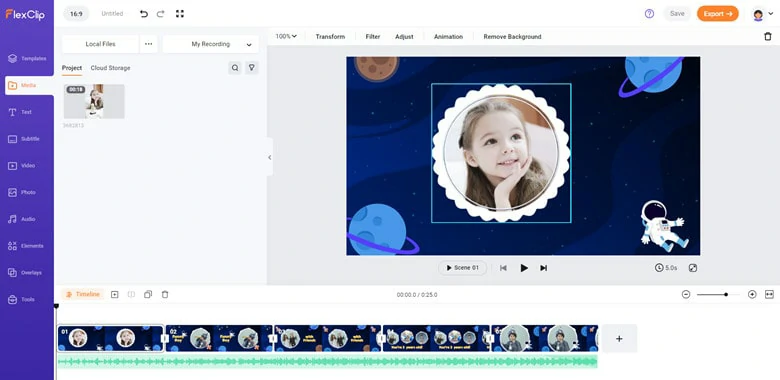
Crop Video in Circle with Frame
Besides cropping videos into circle, FlexClip has much more to offer:


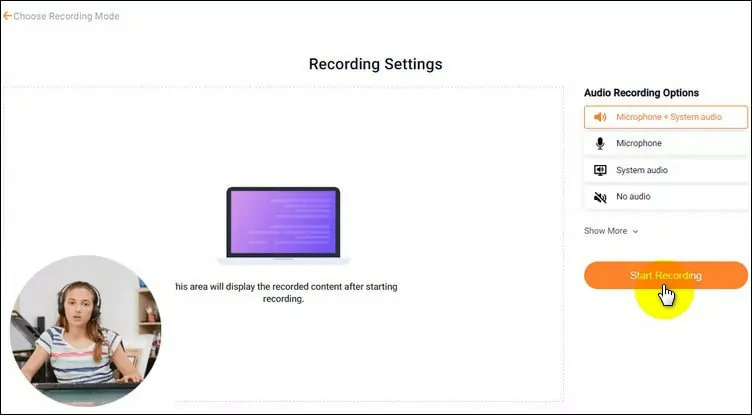
Record Screen with Webcam in Circle Shape
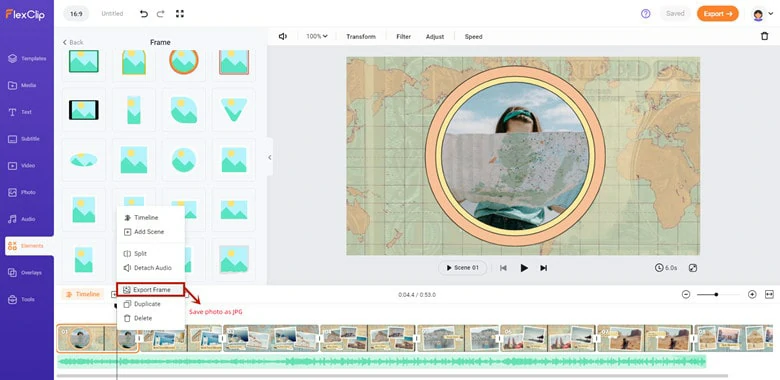
Crop Photo Circle in FlexClip
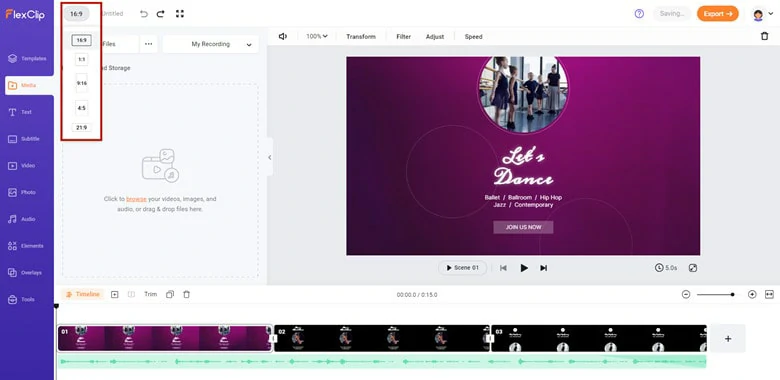
Powerful Cropping Feature in FlexClip
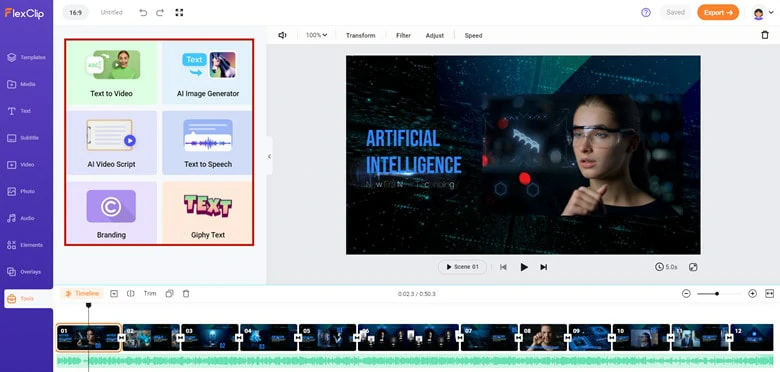
Popular AI Tools in FlexClip
2. How to Crop Videos Into a Circle on Desktop
Another software that you can use to crop videos into a circle is Camtasia.
Camtasia is an app that allows you to record and edit videos and it has a free and paid version. The trial or purchase comes with free phone support, free webinars with access to Camtasia experts, and a large library of video tutorials.
When it comes to cropping circle videos, Camtasia has a crop mode built into the Camtasia Editor which does the job pretty well. Below is a step-by-step guide to cropping a video into a circle or oval using Camtasia:
Crop Video into Circle on Desktop Using Camtasia
3. How to Crop Videos to Circle on Mobile
If you don’t have access to a desktop and want to edit your video into a circle using your mobile phone, try the Video Crop app. With over 1 million installs of the app it’s a popular one because of its ease of use on mobile.
This application is simple to use and can help you crop and reshape a video into a circle or oval.
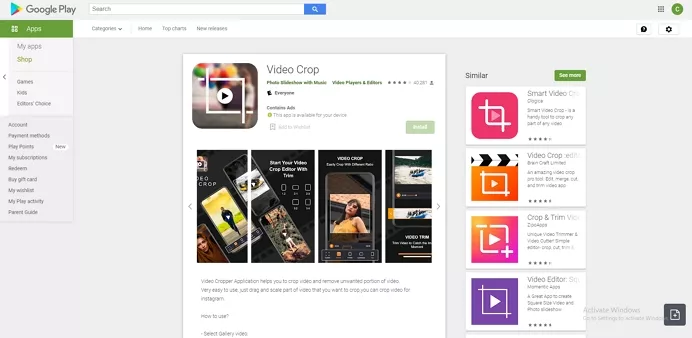
How to Crop Videos to Circle on Mobile - Video Crop
FAQs
iMovie doesn't have a built-in method for cropping video into circle. Instead, you can download a circle image in transparent and then overlay it to your video to reach the circle effect.
The process of cropping circle in CapCut app is extremely easy! Follow the guide and let's learn how to make it.
Step 1: Firstly, download a green screen preset online and save it to your photo gallery.
Step 2: Open the CapCut application > Create a New Project > import the green screen image. Drag the slider to adjust the length of photo to match the video.
Step 3: Find Overlay button and tap on Add Overlay to import the video you want to crop into circle. Zoom the video to match it match the frame.
Step 4: Now it's time to do circle crop. Select the video > choose Mask in the Toolbar > use Circle preset. After that some points will appear that allows you to adjust the shape and size of your circle. If circled object is moving, apply Keyframe feature to focus on the object.
Step 5: When you finish with this, export the circled video. Additionally, you can use a green screen remover to remove unwanted green screen.
The Bottom Line
Cropping videos into circle is a technique widely used in video editing, especially for digital marketing and tutorial. In this blog, we've taken you through three ways to crop circle videos computer, mobile and online. Well, if you're looking an easy yet flexible video cropper, FlexClip is your go-to option without any download. Ready to have a try? Click on Crop it Now to get started!