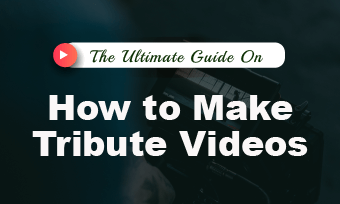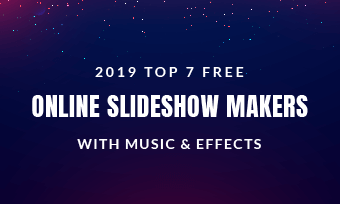We've already shared some tutorials on rotating a GIF, combining GIFs, adding text to a gif, etc. This time we're focusing on how to crop an animated GIF.
Cropping your GIF is beneficial in various ways. Most importantly, it allows you to remove unwanted parts GIF and highlight its focal point. There are various desktop and mobile applications and online sites that allow you to crop GIFs easily. However, the outcome from most of them is pretty far from our expectations. In some cases, the GIF animation is not even retained.
If you want to crop your animated GIFs but don't know where to execute it, you're on the right page. Read on to know the best sites and apps from which you can crop your GIFs and how to use them. Let's get started.
Contents:
You May Also Like: 5 Best Online Free Video Cropper >
Best GIF Croppers Online to Crop the Animated GIF
Free Online GIF Cropper - FlexClip
FlexClip is a powerful online video maker and editor, and it also supports editing GIF files. It can help you make many edits on animated GIFs, like cropping GIFs, cutting GIFs, adding text to GIFs, rotating, and splitting, etc. It works in your browser without downloading or installing anything, faster, and more secure.
What We Like:
How to Crop a GIF Online with FlexClip?
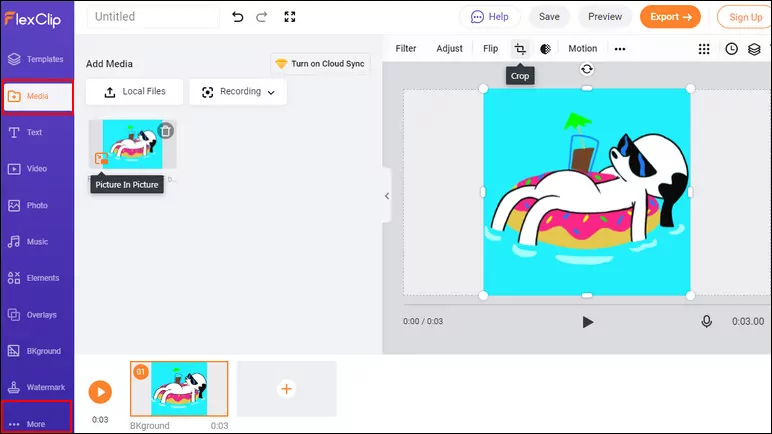
Add GIF to FlexClip
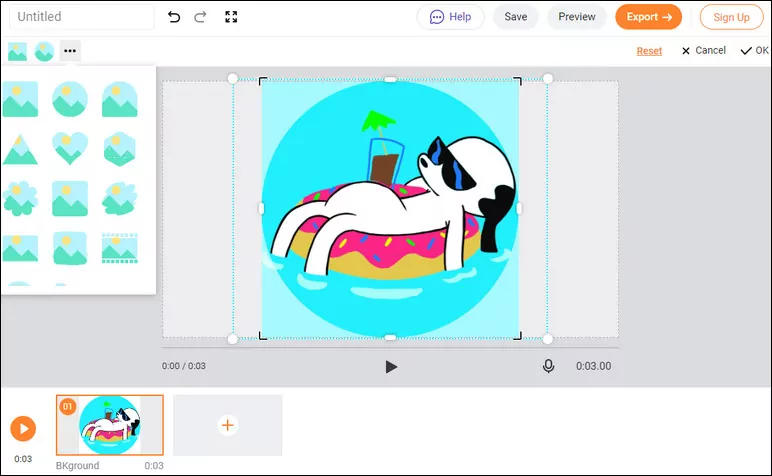
Crop GIF into Square/Circle with FlexClip
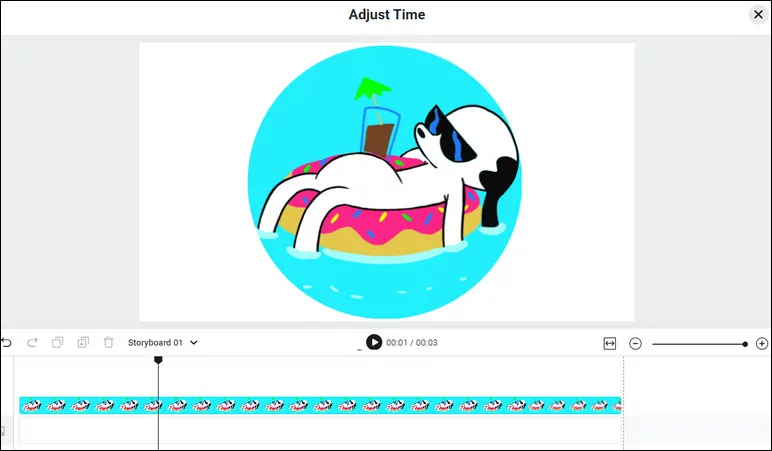
Edit Duration in FlexClip
Online GIF Cropper - EZGIF
EZGIF must be one of the most popular online tools to crop a GIF. It is known for its user-friendly interface, letting you do both upload your GIF files and paste the image URL. Besides cropping GIFs, this tool can also be used to crop PNG and WebP files or any other images and photos.
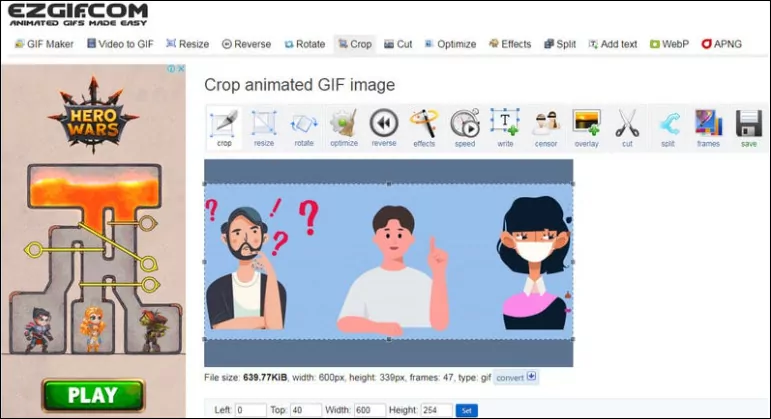
Online GIF Cropper - EZGIF
How to Crop a GIF Online with EZGIF?
Online GIF Cropper - GIFGIT.COM
If you are looking for a quick solution to GIF cropping, gifgit.com is a great option to try. No need to download and install software; you can use the simple online GIF cropping tool to crop your animated GIFs for free with great ease.
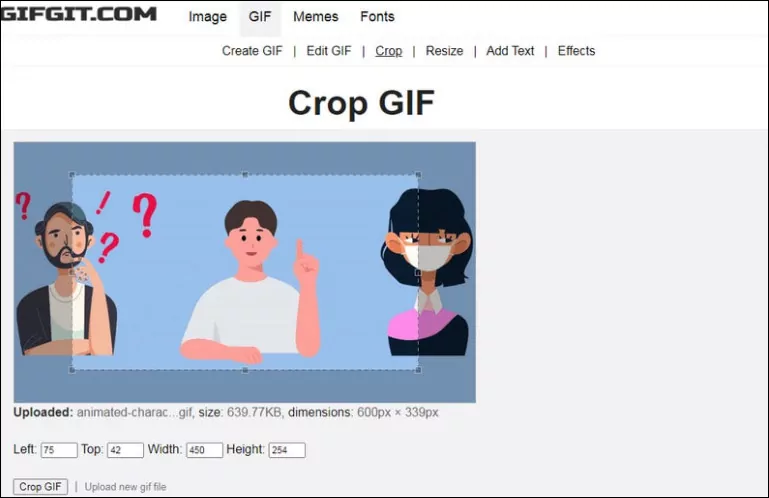
Online GIF Cropper - GIFGIT.COM
How to Crop a GIF Online with GIFGIT.COM?
Part 2. Best GIF Croppers for Windows/Mac Desktop to Crop a GIF
GIF Croppers for Windows/Mac Desktop - Photoshop
In terms of editing, one of the most potent tools available is Photoshop. It allows you to apply various edits to your GIFs like cropping, enhancing color, adjusting brightness, adding text, and more. However, you have to download and install it on your desktop. In addition, the editing tools of this software are too complex. You also have to pay for a yearly or monthly subscription to enjoy all of its features.
How to Crop a GIF with Photoshop
GIF Croppers for Windows/Mac Desktop - Filmora Wondershare
Filmora is a simple yet powerful editing tool. It allows you to crop, reverse, rotate, etc., your GIFS the way you like. In addition, you can also easily edit videos and pictures using it. Like photoshop, it is software which means you have to download and install it. It also allows you to be avail premium membership to enjoy all of its features.
How to Crop a GIF with Filmora
GIF Croppers for Windows/Mac Desktop - Movavi Video Editor Plus
Movavi is a multi-functional media editing tool such as GIF. It allows you to create and edit GIFs like cropping, rotating, changing colors, adding text, and more. The tool also works with a real-time preview feature which allows you to see the output before exporting. However, you have to download and install it to use it, which could consume your storage.
How to Crop a GIF with Movavi
Best GIF Croppers for Android/iOS to Crop a GIF
GIF Croppers for Android/iOS - GIF Maker
GIF Maker is an all-in-one GIF editing application that allows you to create and edit animated GIFs. It is easy to use and has a simple yet beautiful interface. In addition, you can download the final GIF free of the watermark. However, the ads may interrupt you while editing your GIFs.
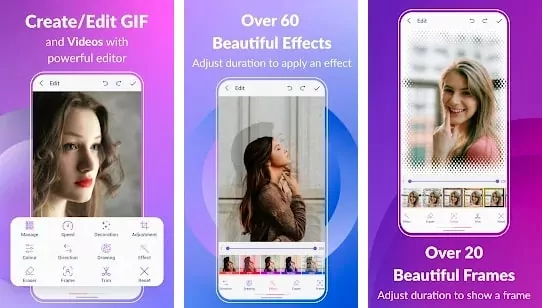
GIF Croppers for Android/iOS - GIF Maker
How to Crop a GIF with GIF Maker
GIF Croppers for Android/iOS - Picsart GIF & Sticker Maker
PicsArt GIF & Sticker Maker allows you to create and edit pictures, GIFs, and videos all in one place. In addition, it allows you to apply advanced effects to your gifs like animation and effects to your GIFS. This app is available for iOS users only. Moreover, you have to purchase a premium membership to unlock all features.
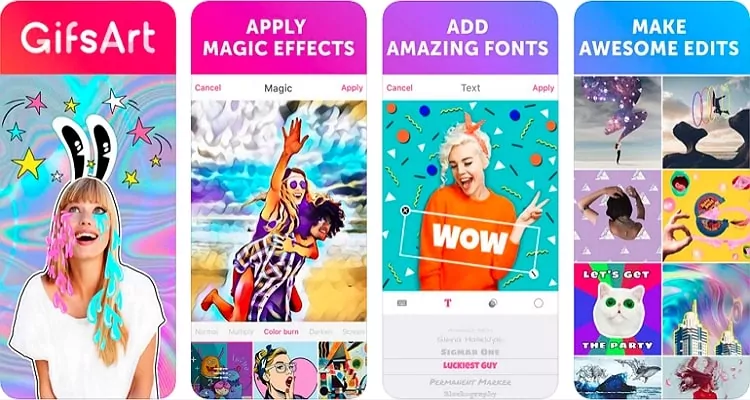
GIF Cropper for Android/iOS - Picsart
How to Crop a GIF with Picsart GIF & Sticker Maker
Bonus: How to Crop a GIF into Circle
Wanna to try to crop your animated GIF intro circle? Although various GIF croppers available in the marketing, most of them don't provide the option to crop a GIF into circle. But you can always rely on FlexClip.
Using FlexClip is probably one of the easiest ways to crop a GIF to a circle and even more creative shapes, like heart, and drop. As the introduced before, you can using FlexClip's crop feature to easily crop your GIF intro circle. Besides, you can also apply the Mask effect to your footage and make it a circle shape. What's more, you can choose the shape of the mask in FlexClip which enables you to crop GIFs into a variety of different shapes.
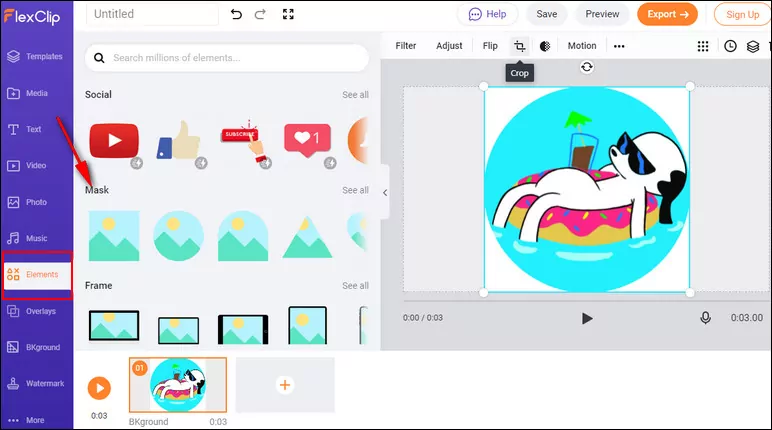
Crop GIF into Circle with FlexClip
Final Words
That's all for the best 8 online GIF croppers. We hope that this article would be useful for choosing the animated GIF copper tool best suits your needs.