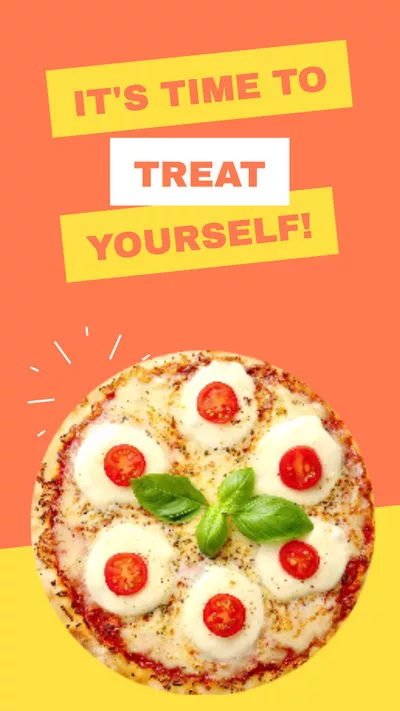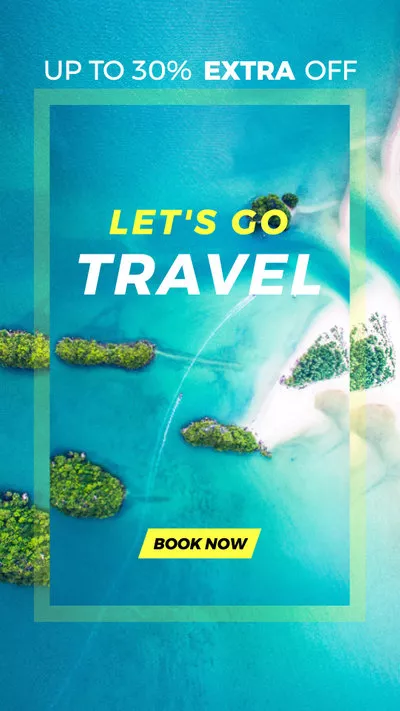"Does anyone know how to set photo duration on TikTok?"
- A Question from Reddit
Editing the photo duration in your TikTok slideshow brings various benefits. Slowing down the picture and making it lasting longer gives the viewers a more comprehensive look at it; speeding up picture helps you add more photos in your TikTok and show more content.
However when you try to make a photo slideshow on TikTok, it contains some photos with certain duration in the final project.
And then that has always been the question on the lips of most TikTok users - how to edit duration of photos on TikTok? No worries! We'll share a step-by-step guide on editing photo length on TikTok on the phone in different ways.
How to Time TikTok Photos:
Free Templates for Your TikTok Photo Slideshow Inspiration
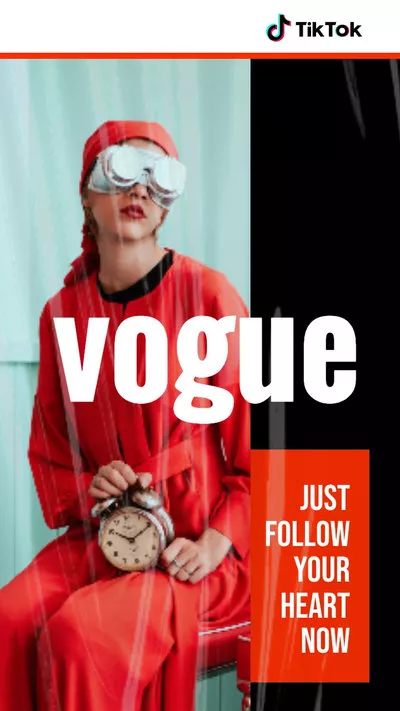
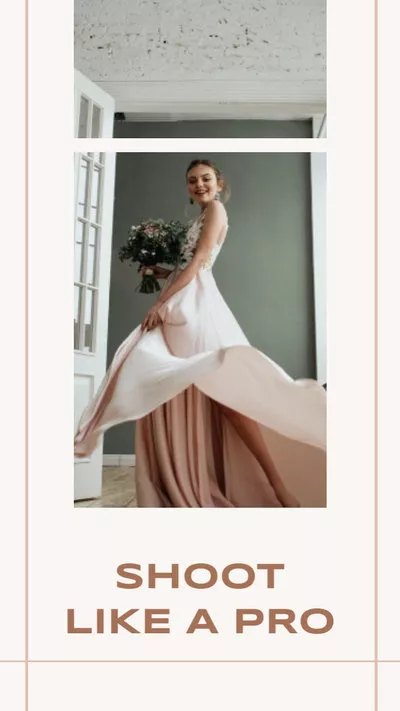
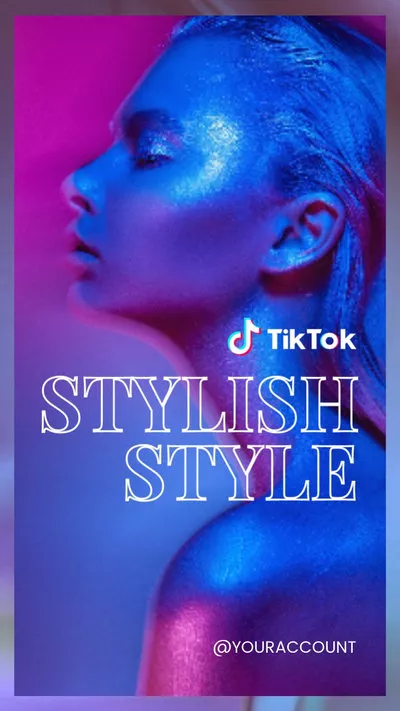
Also Read: How to Make a 3 Minute TikTok Video >
How to Time TikTok Photos - Edit TikTok Photo Duration in 3 Ways
When you choose one photo on TikTok, the length of the picture depends on the length of music sound; if you select multiple photos to make a slideshow on TikTok, the duration of each picture will be 2.5 seconds.
Sad to say, TikTok doesn't offer an option that allows users to time the photos directly. But that doesn't mean you can't change the photo duration on TikTok, it just be some tricky with some other operation.
Method 1 Edit the Duration of Photos on TikTok with the Adjust Clip Feature
Still prefer to time photos on TikTok on your phone directly? The first way is to take advantage of the Adjust Clip feature of TikTok.
Here just notice that if you want to use this feature to change the length of the picture on TikTok, you should add at least one video to the TikTok slideshow, which will trick TikTok to allow you edit your slideshow photo like normal, and then you can edit everything just as you would do on a video, of course, adjust the length of your pictures just like you adjust any clip on TikTok. Once you're finished editing the duration on the photos, delete the video you added earlier.
Now, let's check the detailed steps on how to change the length or duration of the photos on TikTok on your phone with the Adjust Clip feature.
Edit the Duration of Photos on TikTok with the Adjust Clip Feature on Your Phone
Method 2 Set the Duration of Photos on TikTok with the Green Screen Effect
Besides using the Adjust Clip feature to time photos on TikTok, you can also rely on the Green Screen effect to set the duration of each photo on TikTok on your phone.
Follow the steps below to learn how to change the length of each photo on TikTok on your phone with the Green Screen effect.
Just repeat the steps to reach or finish adding all the photons and make them in the desired length in the slideshow video on TikTok on your phone. And the you can click the Next button to edit your photo slideshow, then publish it.
Set the Duration of Photos on TikTok with the Green Screen Effect on Your Phone
Method 3 Change TikTok Photo Duration via a Third-party TikTok Editor - Recommended
As we said before, there is no a direct way to edit the duration of each photo on TikTok, and the indirect approach to time photos on TikTok on your phone we shared above could be tricky, which is a complicated process for the newcomers. So here we'll recommend you to use the third-party TikTok video editor, like FlexClip, as the alternative way to easily and effectively edit and adjust the duration of photos for the TikTok slideshow.
FlexClip helps you adjust & edit the duration of the photos with its flexible editing tools, and you can use its stunning effects to make your slideshow video even better than in the TikTok app.
Below, we'll share the simple tutorial on how to change TikTok photo duration with ease using the FlexClip online tool.
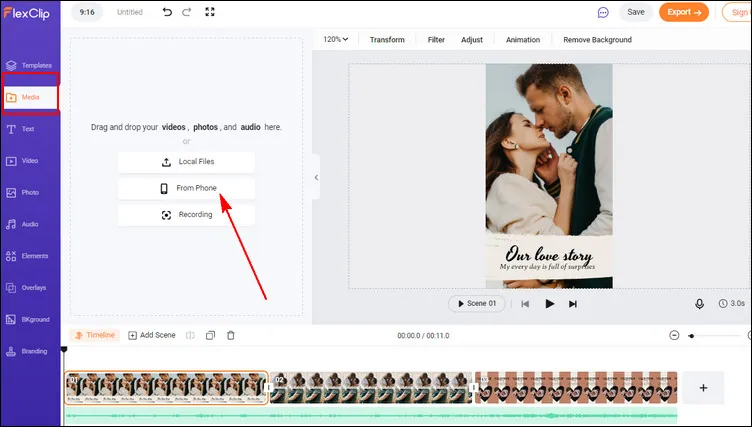
Change the Duration of Photos for TikTok - Upload
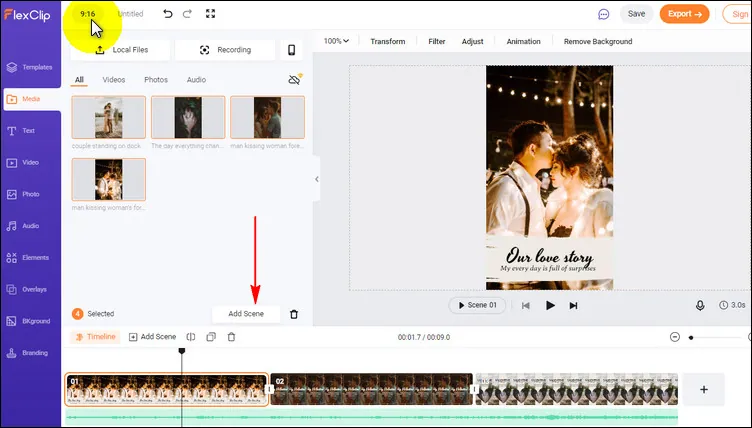
Change the Duration of Photos for TikTok - Add
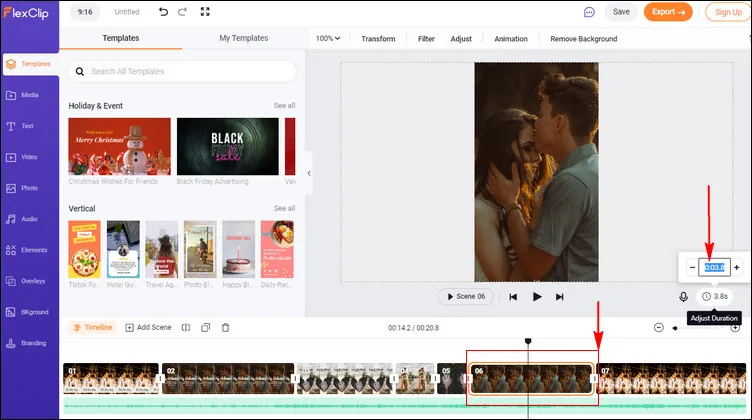
Change the Duration of Photos for TikTok - Adjust
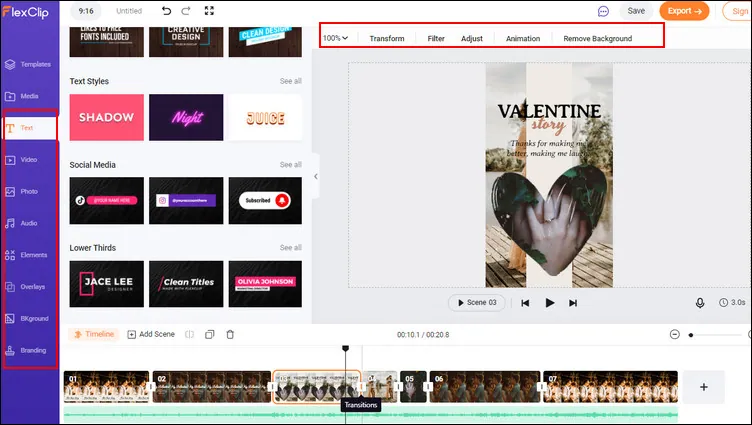
Change the Duration of Photos for TikTok - More Edits
Final Words
Having said that, editing the duration of photos on TikTok still remains the best way to make TikTok viewers catch the glimpse of your photos for longer – so it is very much recommended for those we want to catch more attention. Please endeavor to like and share this post if you find it interesting. On second thought, we will recommend you use FlexClip when making TikTok videos like duet , or PIP videos: there are plenty of features specially created to help you augment the video quality.