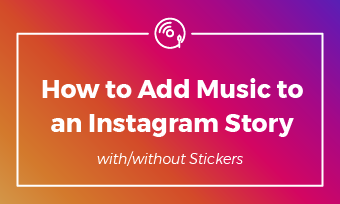According to YouTube statistics, Let It Go from Frozen lyric video has gotten 3.2B views since 2014. Closer from the Chainsmokers lyric video has gotten 2.9B views for the past 7 years. All those cases prove the popularity of lyric videos on YouTube. The reasons behind this phenomenon are lyric videos offer audiences engaging sing-along experiences and the chance to connect with their favorite artists.
Now, follow the detailed steps below to make a lyric video for YouTube. No need to download any software, zero chance to get copyright claims. Let's get started.
TABLE OF CONTENT




Create More Customizable Lyric Video Templates You May Love >
Can't Miss: How to Use Suno AI to Generate Nice Music >
Part 1. Avoid Lyric Video Copyright Issues
Avoiding copyright issues on YouTube is crucial, especially if you are creating lyric videos. One single copyright claim may lead to content removal, loss of subscribers, and even monetization issues. Here are tips to avoid copyright issues.
This is the safest way to go. If you have music talents, consider creating a piece of original music or collaborating with other artists who permit using their work in derivative projects like lyric videos. This ensures you have full control of the content.
Some music creators allow you to use their music with proper credits. Check the information about credits under the licensing terms associated with the track. Most music creators will ask you to provide the music name, artist's name, and link to the music. If you are not sure about the correct way to credit the music, consider contacting the artist directly.
Before publishing your video, make it private and wait for 48 hours to see if YouTube will flag your video. Doing so make sure you are using music in a way that can pass the fair use policy.
Choose a piece of music that's royalty-free. You can find such music on YouTube Audio Library. You can also go to FlexClip's stock library, Storyblocks, Pixabay or other free websites offering a large collection of music with clear usage rights.
Well, searching for a royalty-free music track can be an arduous task. Why not utilize AI to generate one? FlexClip's music generator can easily create a unique song or instrumental for both personal and commercial purposes. Get royalty-free tones that expresses your creativities!
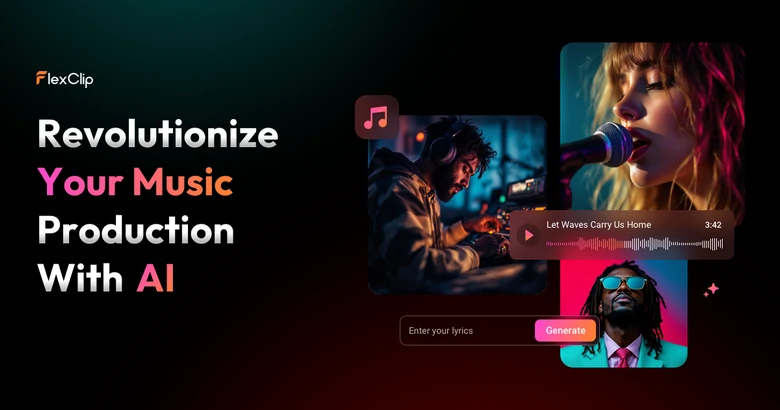
FlexClip AI Music Generator Overview
Part 2. How to Make a Good Lyric Video for YouTube Without Copyright Issues
Step 1. Go to FlexClip & Upload Lyric Video Clips/Audio
FlexClip is an online video editor that helps quickly create a lyric video. Click on the Create a Lyric Video button, you will enter the editing page. FlexClip also provides you thousands of free video templates to customize in clicks. Go either way to get started.
Once you are at FlexClip's video editor page, switch to the Media section. Click on Local Files, follow the prompt to choose music, videos and photos from your computer and upload. You can also add resources from cloud services like Google Drive, Google Photos, or mobile devices.
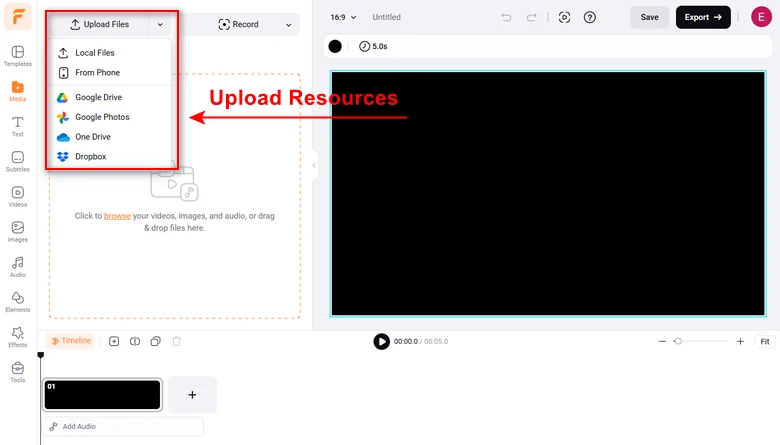
Upload Lyric Video Resources to FlexClip
FlexClip offers a media library with millions of video clips, photos and music. Go to respective parts and find the resources you want to use for free.
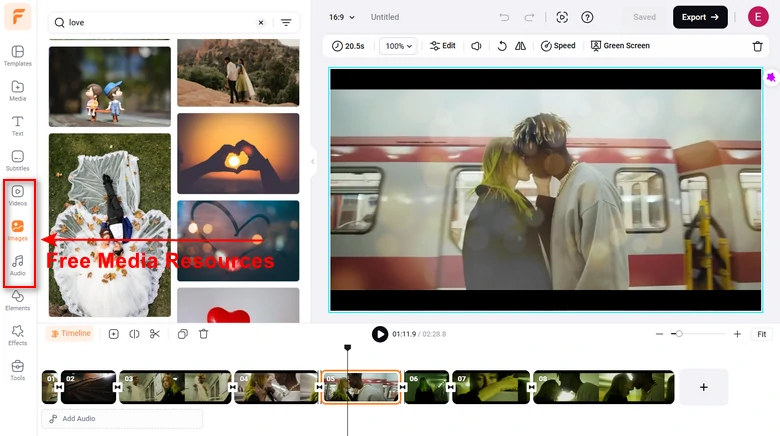
FlexClip Use Royalty-Free Resources
Step 2. Add Resources to Timeline
Click on the Add as Scene icon, your videos and photos will be added to the timeline. As for music, click on Add to Timeline directly.
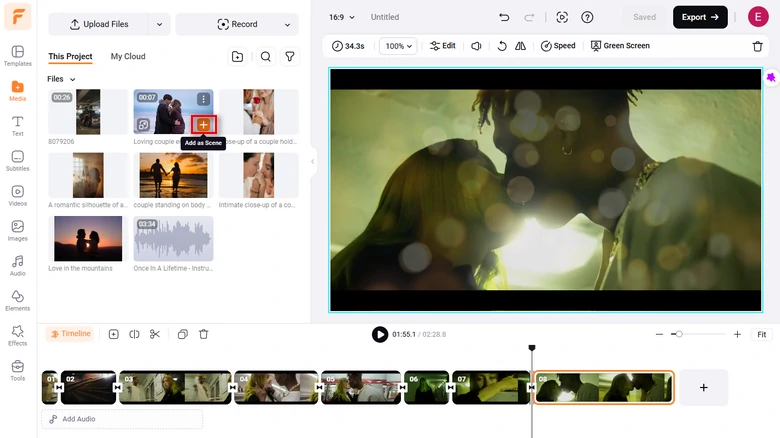
Add Resources to Timeline
Step 3. Add Your Lyrics
No need to spend hours manually listening and typing the lyrics. FlexClip's Auto Caption tool understand the song and add lyrics for you. Move to the Subtitles > AI Subtitle. Select the caption font, style you love. You are done!
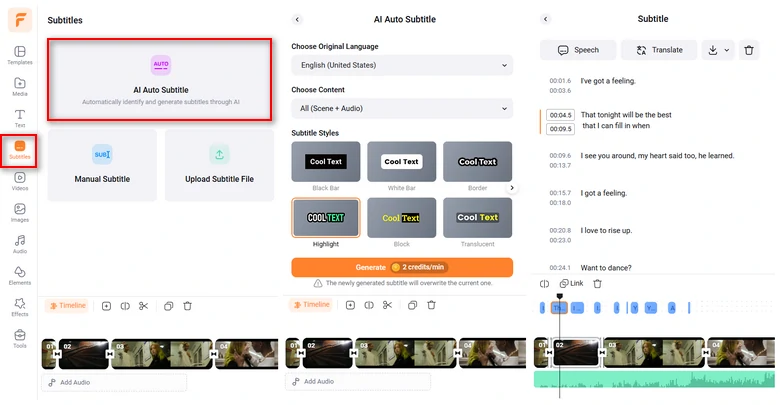
Add Lyric to Video with AI
Step 4. Edit Your Videos
You will never get lost at FlexClip's editing panel. Click on any item, all available editing features like changing video speed, cropping are above the preview window. One-click to apply any changes.
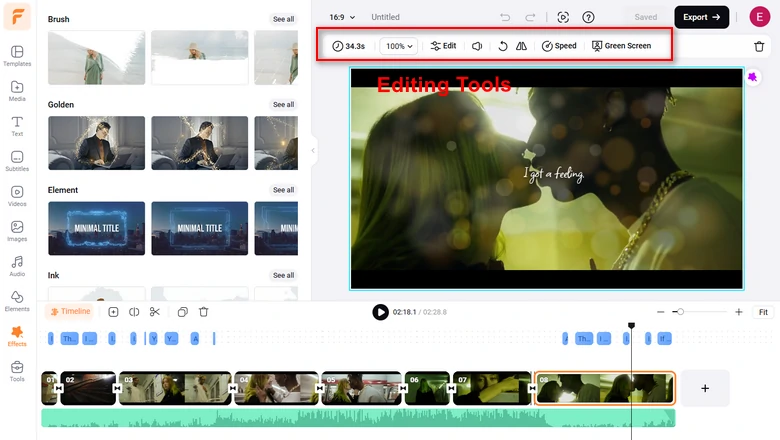
Edit Your Video
Step 5. Level Up Your Lyric Video
Now, you basically finished making a lyric video. The next step is to make it stunning! You just need to pick some of the methods to polish your lyric video.
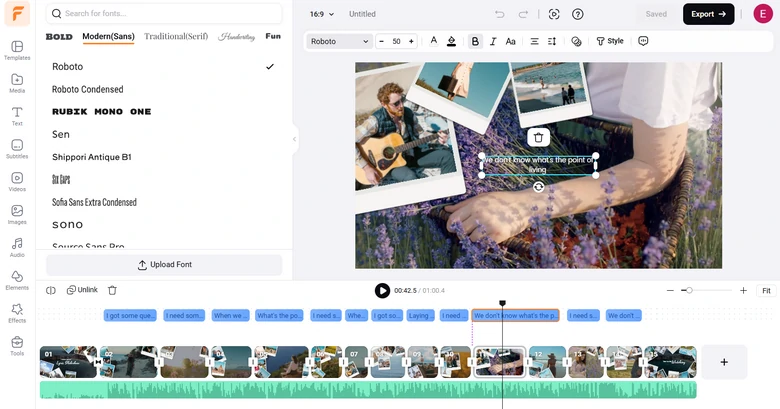
Use the Best Fonts
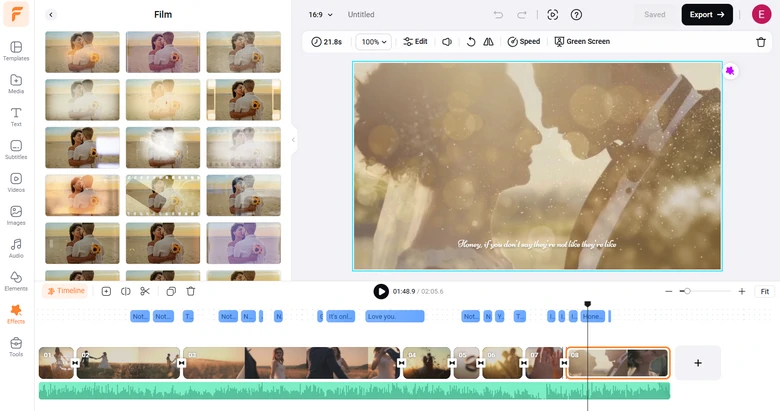
Add Overlay to Your Video
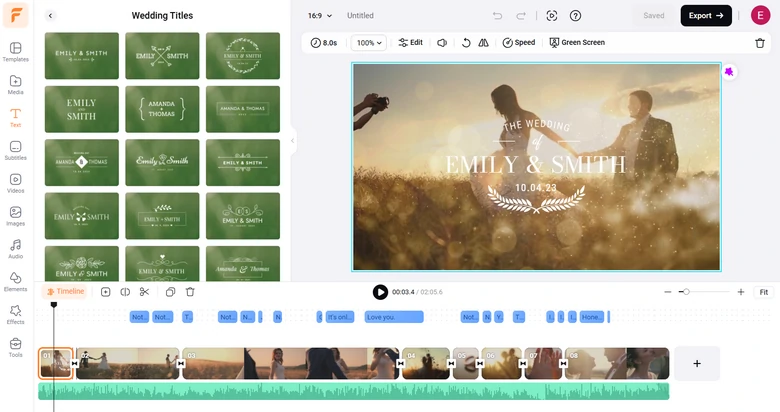
Add Thumbnail & Title
Step 6. Share Your Lyric Video
Once you are satisfied with the video, click on the Export button. You will then be able to share your lyric video to YouTube directly, or download to your computer.
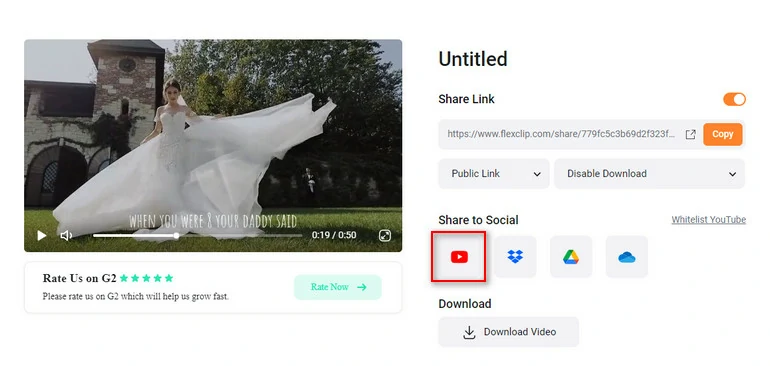
Share Your Video to YouTube
Part 3. Pro Tricks to Create a Lyric Video for YouTube
It is intolerable for an audience to watch lyric videos with wrong subtitles or typos. FlexClip's AI Auto Subtitle extracts lyrics from audio/video files with 95% accuracy. Make sure you always double-check the generated lyrics.
While making a lyric video, do use audio and video files in the highest quality. You will never want your ideas ruined by media resources in low quality.
Make sure the lyrics are synchronized with the music. Use a video editor like FlexClip to time the appearance and disappearance of each line or word with the corresponding parts of the song.
Maintain consistency throughout the lyric video in design, color scheme, and style. Doing so will contribute to a polished and professional look.
If applicable, include branding elements such as the artist's logo or a watermark. This reinforces the artist's identity and creates a cohensive visual experience.
FAQ about Creating Lyric Videos on YouTube
The length of a song you can use on YouTube without copyright infringement is not determined by the number of seconds. Any use of copyrighted material without permission will be considered as infringement. Please never risk using copyrighted music, even just for 30 seconds.
Go to FlexClip, change the canvas' aspect ratio to 9:16, and then you are good to start making a lyric video for Instagram by following the exact same process as mentioned above. Instead, you can change the aspect ratio if you have already had a lyric video.
The best thing to do is to dispute the claim. Log in to YouTube, go to Content, find your video with the copyright claims. In the Restrictions column, hover to Copyright Claim, and click See Details. Scroll all the way down and click on the Select Action link, choose Dispute.
The Bottom Line
Generating a lyric video with FlexClip's online video editor is certainly the perfect way to get more views and followers. If you find this post helpful, do remember to share it with others.
By the way, FlexClip has a series of AI tools to help fasten the video creation process. For example, AI script generator can write best video script. AI text-to-speech tool speaks out anything for you with over 400 voices. AI text-to-video tool generates a video based on the script easily and effectively. Explore the power of AI and create videos easier and faster than ever.