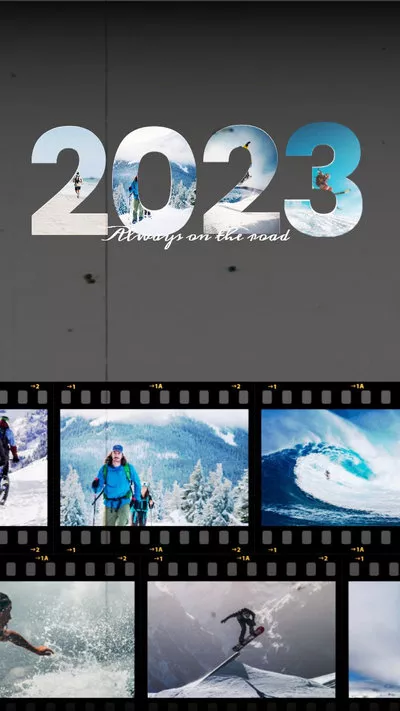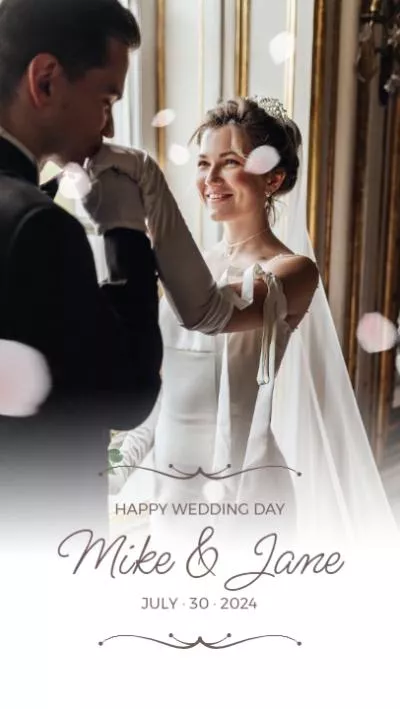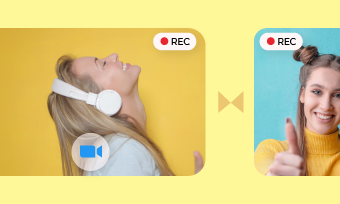It's a no-brainer that text plays a vital role in a video today, be it in the form of lower thirds, title cards, subtitles, etc. And sometimes, you may need to add some effects, like the highlighter, to the text to draw the audience's attention to a particular sentence or a word in the video.
Learn how to highlight texts or any other part of your screen, like a player in your highlights video and make them stand out in videos.
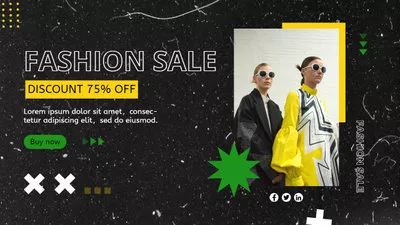
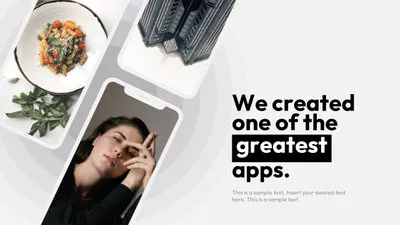
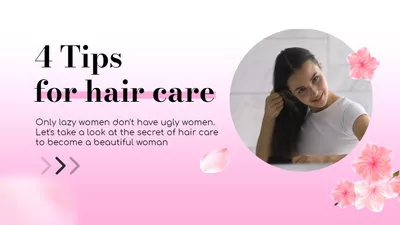

Create Video Faster with FlexClip’s Pre-Made Templates →
Start from Scratch Easily with FlexClip’s Online Video Maker →
You May Also Like: How to Add Flattering Text Borders in a Video >
How to Highlight Text or Any Object in a Video - 3 Ways
The tool we use to highlight text or any other object in a video is FlexClip, a powerful online video editor that can help you highlight text or any other part of your screen in a video in different ways.
With FlexClip, you can manually adjust the text to change its color, make it bold or italic, etc. for a highlight effect on certain words, use the built-in text highlight templates to quickly highlight a whole sentence in a video, or use some shape elements to highlight certain phrases or words in your text. If you want to highlight any other part of your screen, someone in your video or something in an image, here are also great options to go.
Method 1 Adjusting the Text Manually for a Highlight Text Effect
One of the easy ways to highlight text in your video or image in using FlexClip's powerful and flexible text editor to manually adjust the text color, make it bold or italic, change the letter case in your text block to highlight certain words.
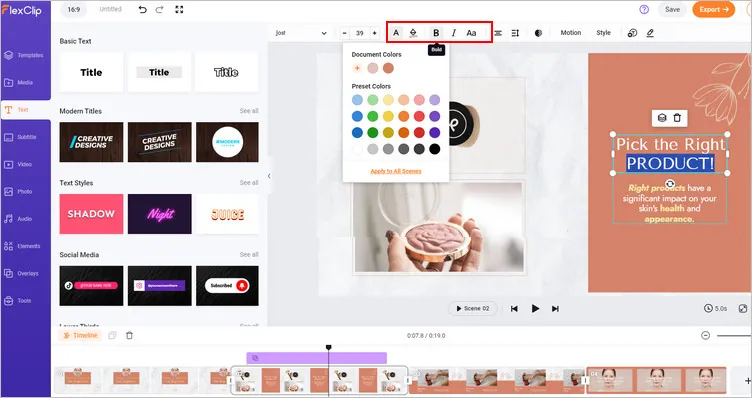
Adjust the Text Manually for a Highlight Text Effect
Now, follow the simple steps below to highlight text in your video or image.
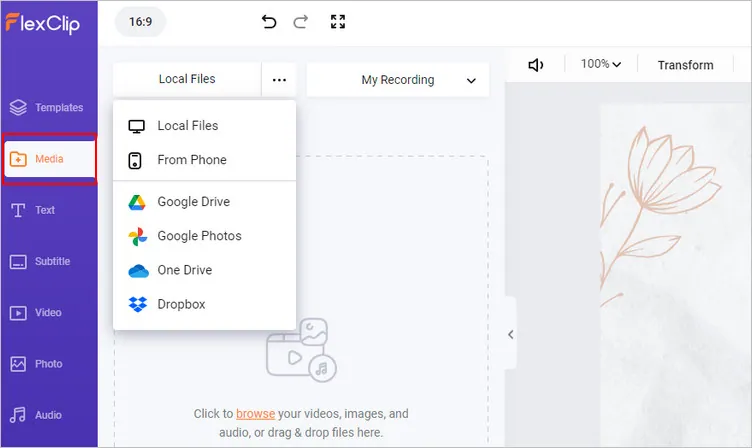
How to Highlight Text with FlexClip - Upload
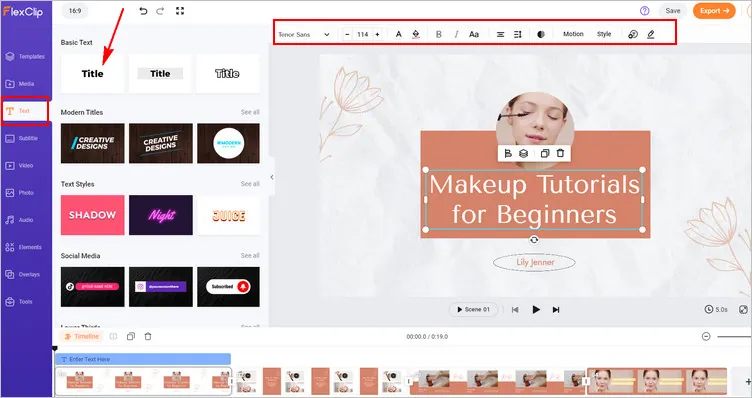
How to Highlight Text with FlexClip - Add Your Text
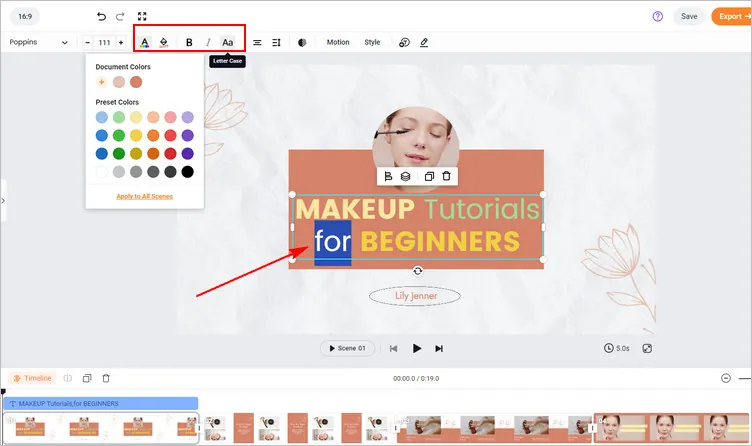
How to Highlight Text - Adjust the Text Manually for a Highlight Effect
Besides making highlight text in your video, FlexClip can help you add more effect to your text, including typewriter text, wavy text, 3d text, fade text, etc. What's more, it comes with various advanced editing tools helping you edit a video creatively and easily make a video for different social media, like YouTube, TikTok, Instagram, and more.
Pro Tip: We highly recommend you give the AI tools a try to automate your video edits, generate video script with AI, easily turn your ideas into video in one click, and also effortlessly generate subtitles for your video, create an AI voice to narrate your video, and more, which will spark your creativity and help you create videos like never before.
FlexClip AI Tools Walkthrough
Method 2 Using the Text Template with Highlighter Effect
Another easy way to highlight text in your video is by picking the text template with the highlight effect. FlexClip offers specific text templates that have in-built highlighters, and you can use them the way you want in your video.
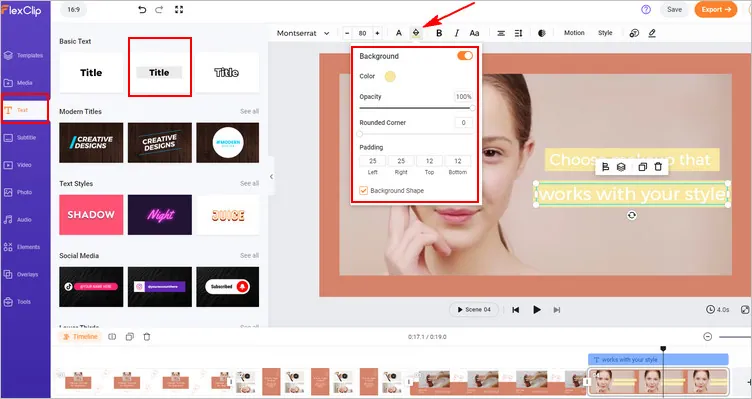
How to Highlight Text Using Template
FlexClip packs various text effects for you to edit the text in your video. Besides the highlight effect, the brush effect can also work as a highlighter, giving an option for you to highlight your text in a video. No matter what type of brush title effect you use to highlight your text, you have full control over changing size, color, and adding motions.
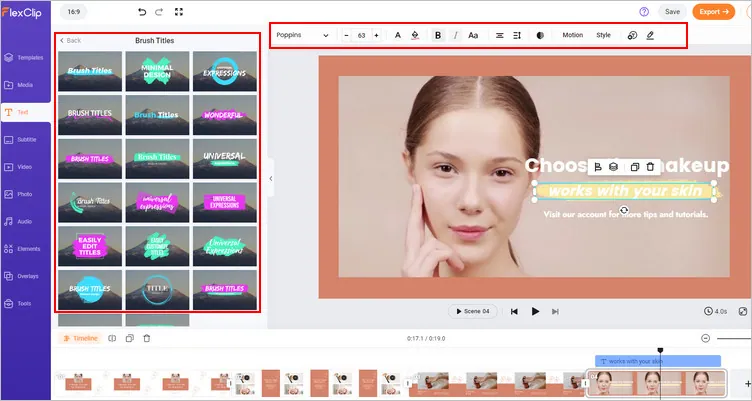
How to Highlight Text with Brush Effect
To use the text template for a highlighted text in your video or image with FlexClip, simply switch to the Text tab on the sidebar to pick the text template you want to make highlight text, enter your words, and finally customize it on the color, size, background, location, motion, and duration, etc.
Method 3 Using Shape, Circle, Arrow Elements to Highlight Something in the Video/Image
Most times, you may need to highlight certain words or phrases in your text that demands more attention. Then, the most common way to highlight a particular word or certain text in a sentence is to add a background shape or use a circle or arrow to make the text stand out. Just try the ways below to highlight important terms in a line.
To add a shape to highlight a particular word in your video, go to the Elements tab, browse to find your desired shape or search with keywords, add it to the video, adjust the size, color, etc. Lose out the text content that's hidden behind the shape? Don't worry! Just feel free to add some transparency. One thing to be noticed is that you should never forget to adjust the duration of the shape on the timeline to make the shape highlight your text in certain time you need.
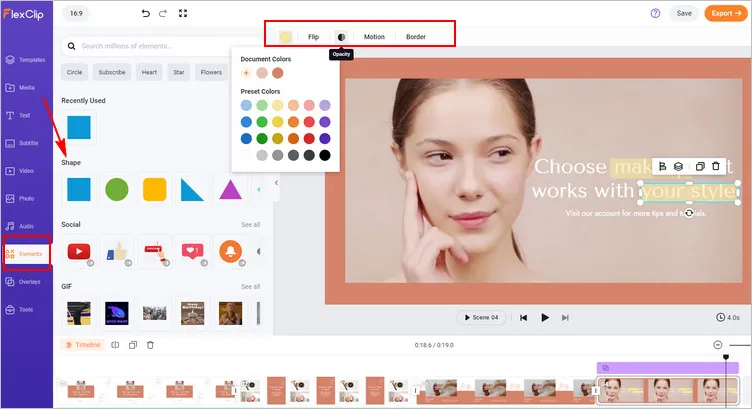
How to Highlight Certain Word
The circle and arrow element also is a great way to highlight something on your screen, be it any text message, a person, or any other object in your video. If you want to highlight something in your video, such as a person in a sports highlights video, do try the circle and arrow to make it stand out and draw your audience's attention to exactly where you want it to go.
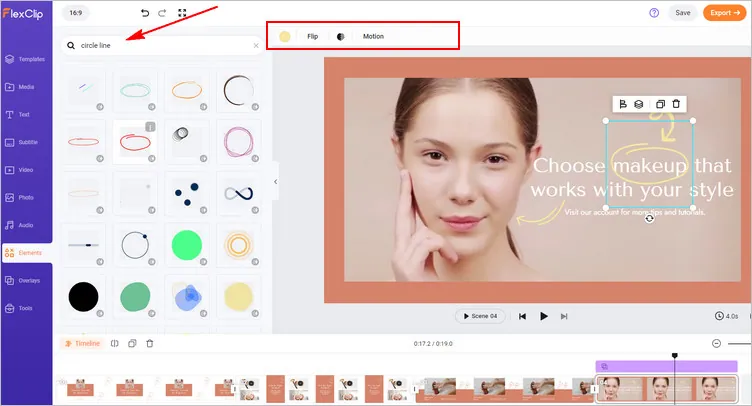
How to Highlight Any Object in a Video
Final Words
That's all for highlight something in your video or image. By the way, more than a highlight text editor, FlexClip is an all-in one video editor comes with powerful editing tools, rice resources, and stunning effects to help you make compelling video with ease. Have no ideas on how to make or edit a video? Don't worry! FlexClip offers thousands of pre-made templates for you to customize for free and easily make a stunning video in minutes. Then, what are you waiting for? Turn to FlexClip and try it free now!