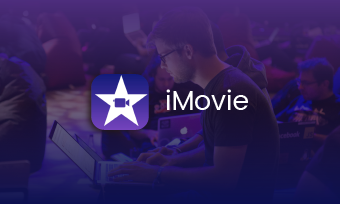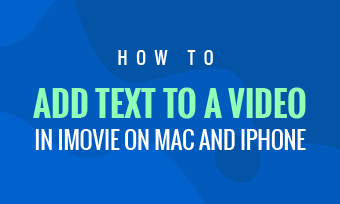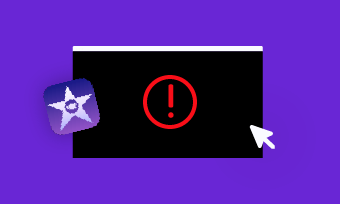- How do I add a text animation, like it's typing in iMovie?
- In iMovie 11, how do I get a typewriter effect on a title (where each letter appears one after the other)?
- Questions from iMovie users
The typewriter effect is a text effect that looks like the words are typed letter by letter using a typewriter. iMovie previously allowed you to create typewriter effect title in your video using a plug-in called Typewriter. But the later version of iMovie removed the plug-in support so that you can't do typewriter effect with iMovie anymore.
Although there is no typewriter effect title in iMovie, you can easily add it with the help of some third-party app or make typewriter effect with a powerful online iMovie alternative.
Contents:
Free Video Templates with Typewriter Effects



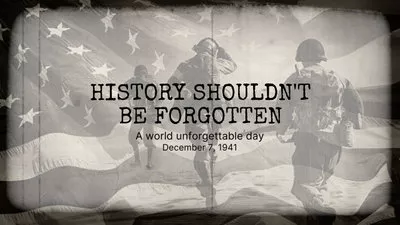
Also Read: How to Change Aspect Ratio in iMovie on iPhone/iPad/Mac >
Part 1 How to Add Typewriter Effect Titles to iMovie
Even though the iMovie's built-in collection of title animations doesn't offer the typewriter effect, you can also add the typewriter effect to iMovie with the help of Keynote.
Keynote is a presentation software which is great at text. You have total control over the font, the background color, the size, and hundreds of text effects. With Keynote, you can create complex typing text effect and use it in iMovie.
Here is the simple tutorial of using Keynote to create a typewriter effect title and then add it to your iMovie video.
Image Board: Add Typewriter Effect Title to iMovie with Keynote
Part 2 How to Make Typewriter Effect with iMovie Alternative
Besides using the Keynote to make a typewriter effect title for iMovie, we also share an easier way to create and apply the typewriter effect to your video with a powerful online iMovie alternative - FlexClip.
FlexClip comes with typewriter effect and lots of other title and text effects such as lower third, wedding titles, news titles, speech bubbles, call-out titles, etc.
Well, let's get to the point: how to create a typewriter effect title in your video. Only 3 steps required.
Step 1 Go to FlexClip and Import Your Video
Click the Get Started Now button above to access the FlexClip video editor directly, or you can view some beautiful templates for your video inspirations.
Go to the Media section to import video, photo and/or music - you can drag or drag your footage directly or upload form your phone. Then apply your footage to the Timeline.
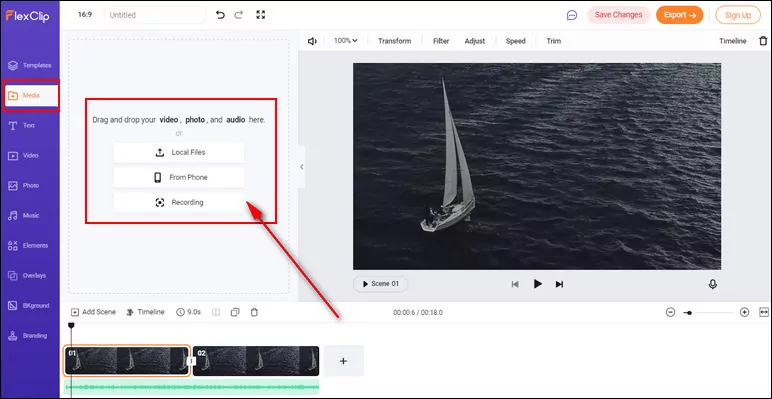
Image Board: Make Typewriter Effect with iMovie Alternative - Import Your Video
Step 2 Add and Type in Your Texts
Once you applied the footage to the Timeline, just go to the Text tab > select a title > double-click the text box to type your words, and then customize the text on style, font, color, size, etc.
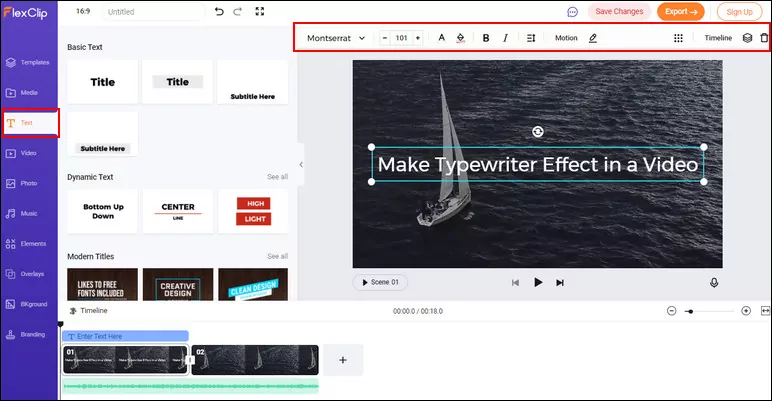
Image Board: Make Typewriter Effect with iMovie Alternative - Add and Type in Your Texts
Step 3 Add the Typewrite Effect to the Text
To apply the typewriter effect to your text, click the Motion tool on the top menu and then scroll down to select Typewriter animation. Then the typewriter text effect should be automatically applied to your text. You can drag the Speed slider to adjust the speed of your text reveal, ans also adjust your typewriter text duration on the timeline by dragging and dropping.
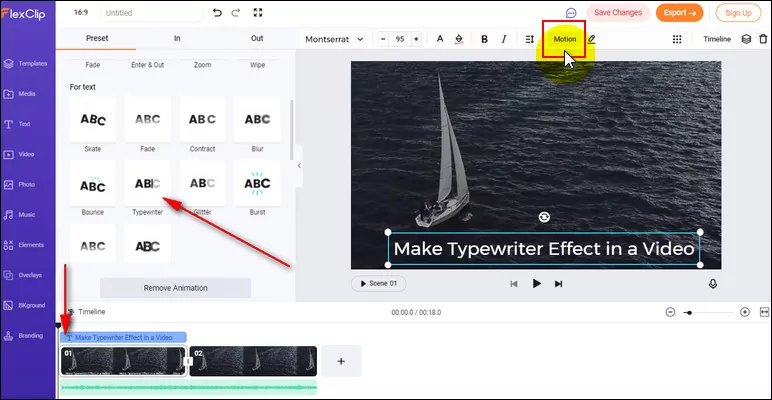
Image Board: Make Typewriter Effect with iMovie Alternative - Add the Typewrite Effect to the Text
Final Words
Now that you know how to make typewriter effect title in iMovie with the help of Keynote and how to use another powerful online iMovie alternative, FlexClip to make typewriter effect text in your video. Now, it's time to put these tips into practice!