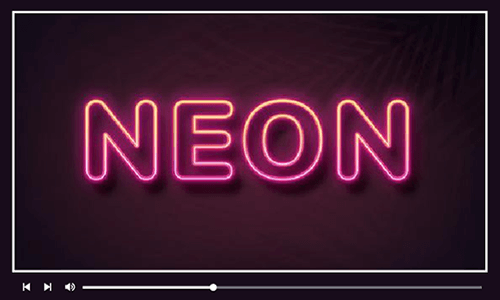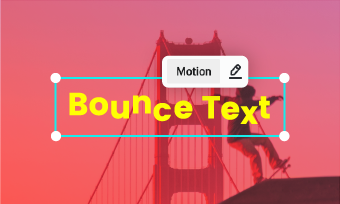Wavy text is widely used in video ads and posts that we see almost everywhere. Surely, text with wave effect spices things up and makes viewers concentrate on the content. To create a wavy text effect, all you need is a wavy text generator that enables you to create curved text in your creation.
Whether you’re looking to apply animated wavy text in video or add curved text to an image, you can find multiple solutions on the market. To save you time and energy, here we directly recommend two popular wavy text generators for you. Let’s take a look right now!
Free and Customizable Video Templates with Text Animations:



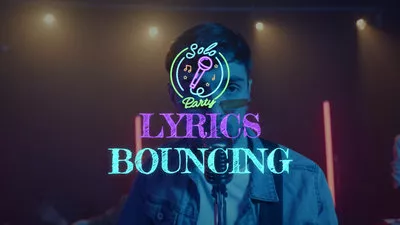
Can't Miss: 7 Best Free Animated Text Generators Online in 2023
#1 Wavy Text Generator Online for Video
Videos are booming on social media platforms and the wavy text effect has become the trend among video creators. To jump on the board, all you need is an easy-to-use wavy text generator like FlexClip - a simple yet powerful wavy text maker online.
Firstly, it has loads of text styles like retro, shadow, neon and more with full customization of font, size, color and other settings, which help you unleash creativity with ease. Besides, there are multiple animation effects like wave to bring your plain text into life.
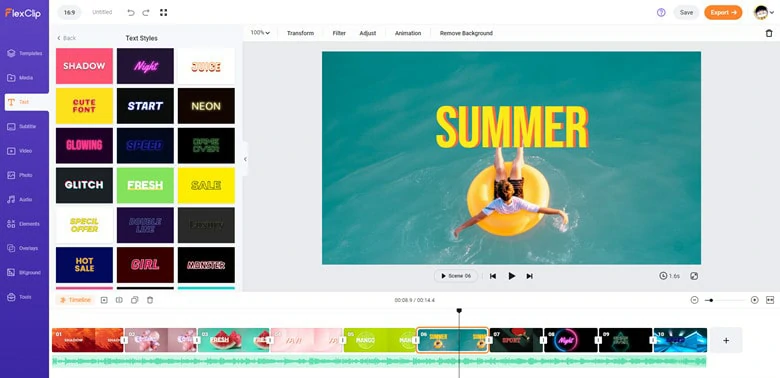
Multiple Text Style of FlexClip
As for the wavy text effect, FlexClip allows you to generate wavy text animation with a one-click operation. After that, you can determine the text wavy style (word or character) and speed (from 0.2x to 5x) to match your needs. If you have multiple wavy text and want to show them one by one, you can directly adjust the starting and ending time in the timeline mode. In a nutshell, whether you’re a tech-savvy or newbie, you can create eye-catching wavy text videos with FlexClip.
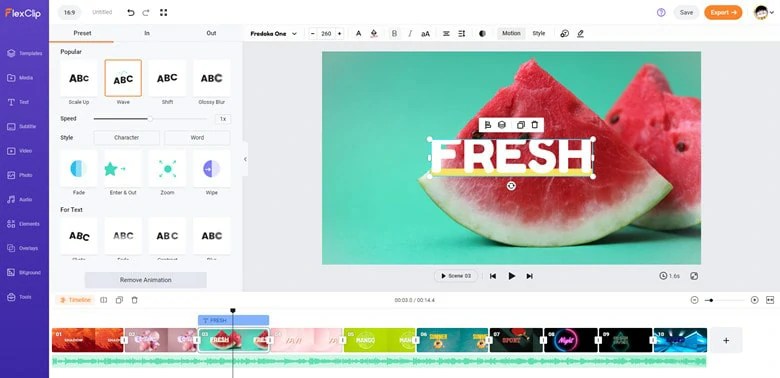
Wavy Text Settings of FlexClip
How to Create a Wavy Text Effect in Video Using FlexClip
To apply a wavy text effect in video, just follow the steps below.
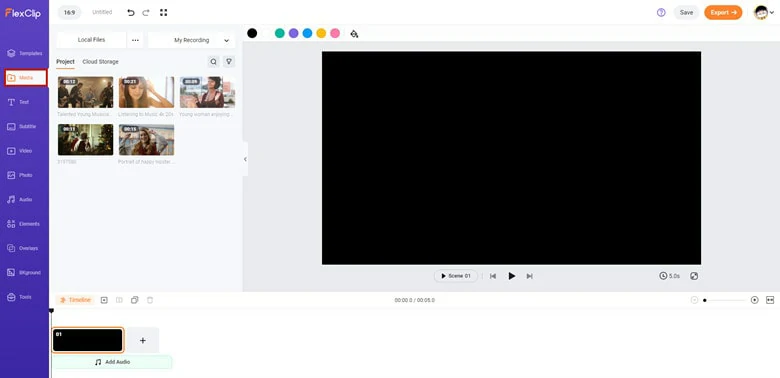
Upload the Video You Want to Add Wavy Text to FlexClip
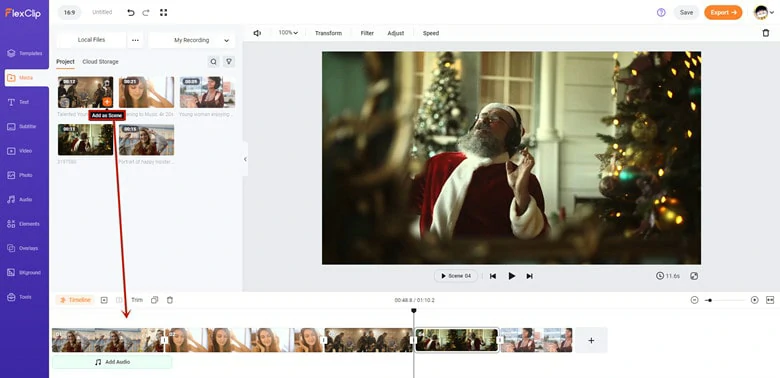
Add the Video to Timeline
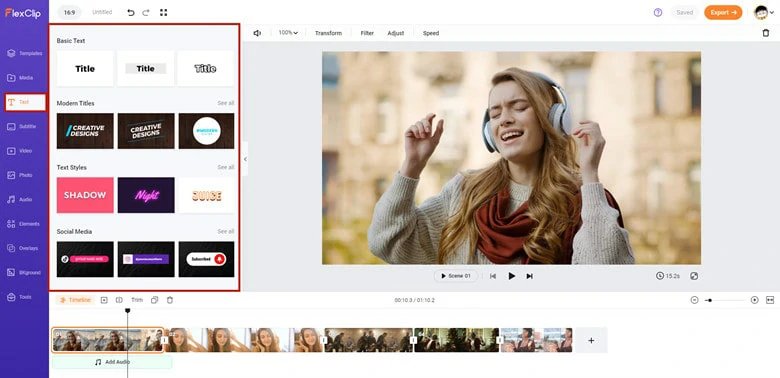
Select Your Favorite Style to Add Text
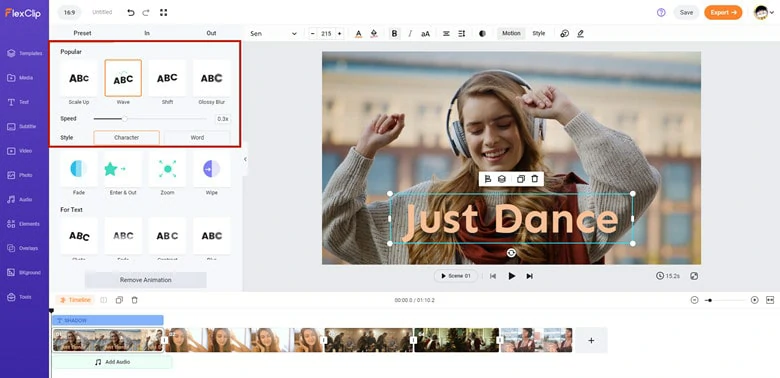
Add Wave Animation to Your Text
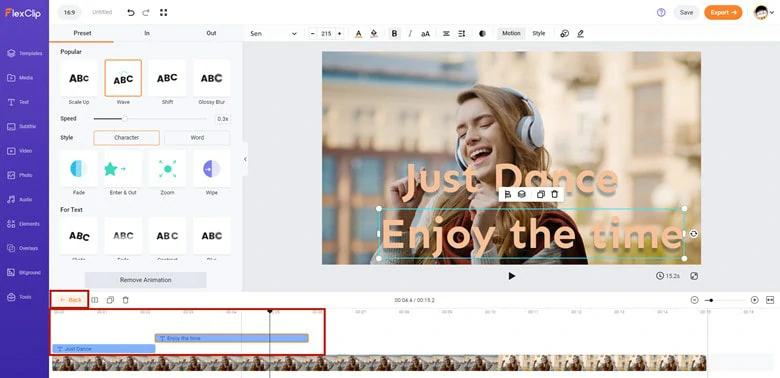
Change the Duration of Multiple Wavy Text
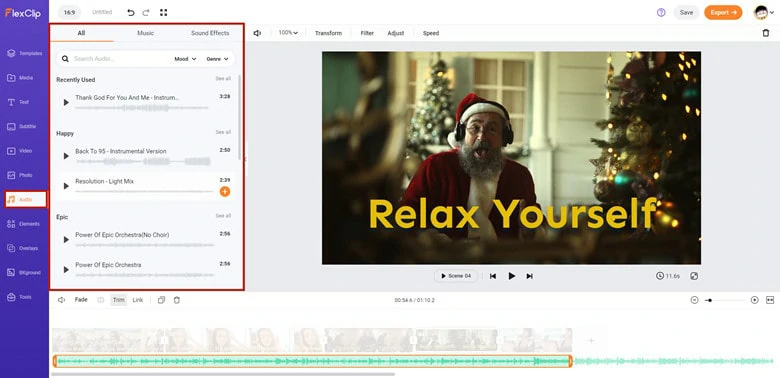
Pair Your Wavy Text Video with Music
Other Stunning Text Features of FlexClip:
#2 Wavy Image Text Effect Generator Online - Canva
Canva, the most popular graphic editor online, is a powerful tool to solve all your image problems. Whether you’re looking to draw on images or add wavy text, Canva will always provide the quickest solution for you. If you want to add interest and depth to your composition, try Canva to generate curved text in a snap.
How to Curve Text of Image in Canva
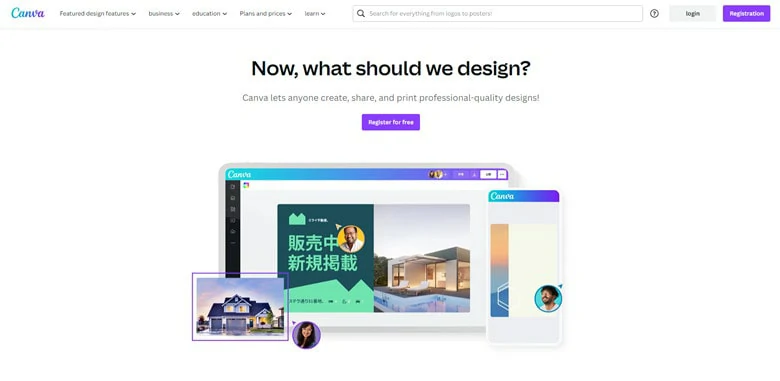
Log in to Your Canva Account
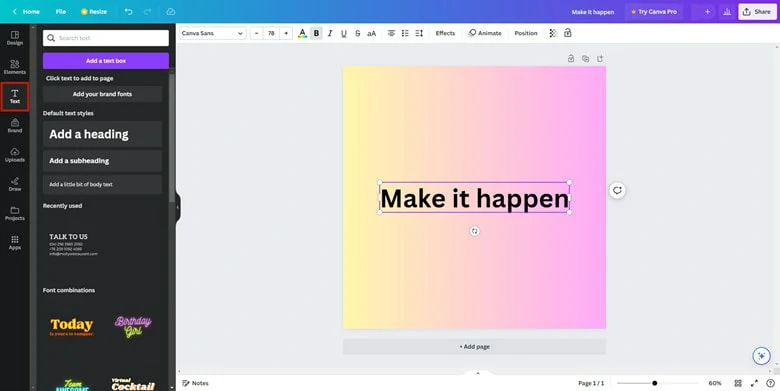
Add Text to Your Image
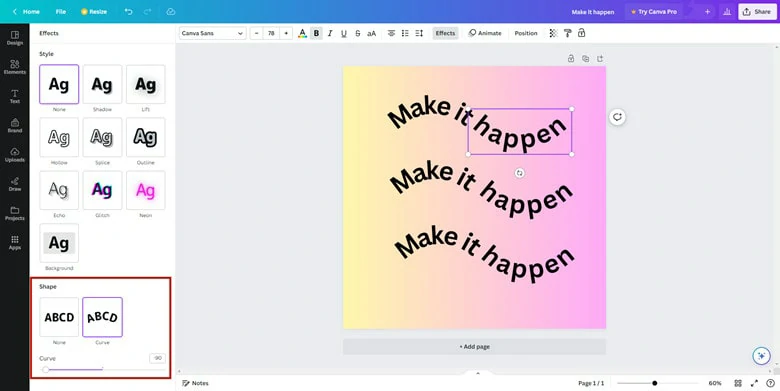
Make the Text Curved
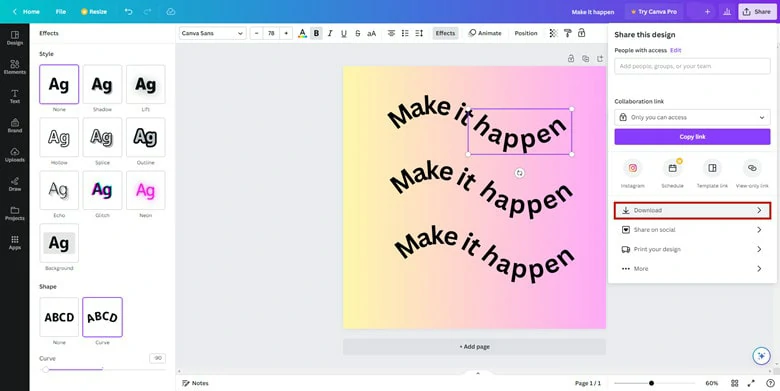
Download the Image with Curved Text
FAQ:
There are many ways to create image wave effect like Photoshop but most of them are too complicated for beginners. Here we commend an online wavy image generator called Luxa, which helps you get wavy photos by simply changing values.
t’s super easy to create a wavy effect on Instagram using its wavy filter. Simply open your Instagram app > click on Your Story to add a story > tap on Camera icon > swipe right to browser filter in your filters library > tap on browser filter and in the search box type in “waves” > find the wave effects you like and hit Try it > then you can record videos with wavy effects now!
Check the video tutorial for more details: how to get wavy filter on Instagram>>
The Bottom Line
Wavy text is easy to create if you have a right curve text generator. In this article, we’ve taken you through two ways to generate wavy text in video and image separately. Now it’s your turn to make decision and unleash creativity with ease.