Sometimes adding borders or frames can change the style of the image and even enhance a video. And if you add a device frame, such as the mobile phone frame, around an image or video clip, you can quickly give context and a professional look to your video.
Want to learn how to add a mobile frame or any other device frame to your video? Continue to read this tutorial to find the best phone frame video maker as well as the mobile frame photo editor to insert your clip and image into a phone frame and make an eye-catching mobile phone frame video.
Mobile Frame Video Templates Free Download:
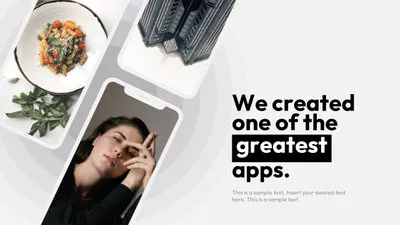

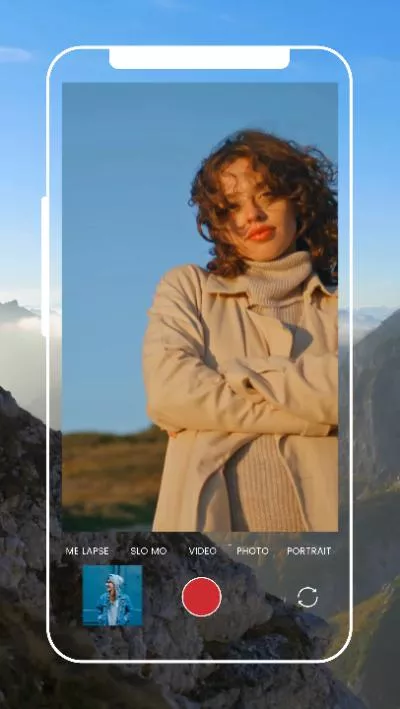
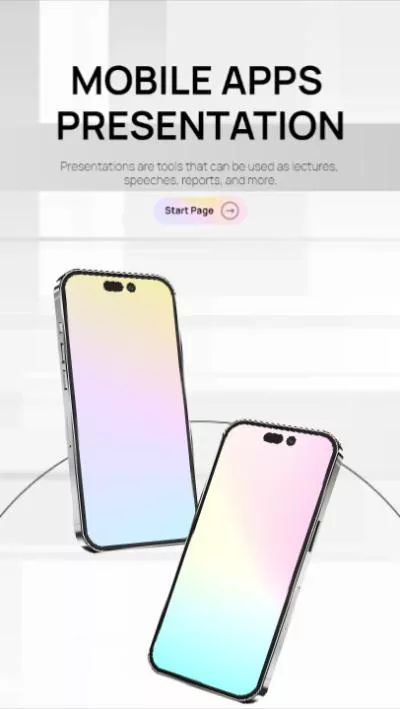
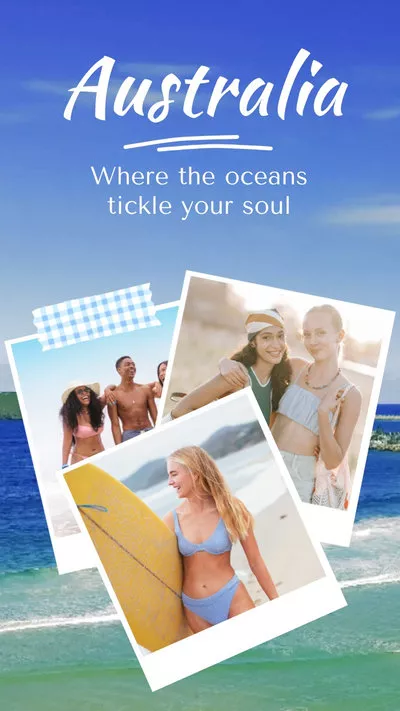
Also Read: How to Add Animated Subscribe Button to YouTube Videos >
Best Tool with Free Mobile Frames for Your Video/Photo Editing
To add a mobile frame to video/image online for free, you can rely on a comprehensive video editor - FlexClip. This tool comes with various mobile phone frames(and other creative device frames and shape frames) and allows you to add a phone frame to your image or video within simple steps.
Working perfectly as a mobile frame video maker and mobile frame photo editor, FlexClip can help you easily add a mobile frame to your image/video in several ways. It's built with many free frame effects, including mobile phone frames, pc or laptop frames, and more. You can easily add a mobile phone frame to your videos or photos in clicks. Alternatively, you can download a mobile phone frame png picture from other website and add the phone frame to your video.
Best Features to Add Phone Frame to Video/Image with FlexClip:
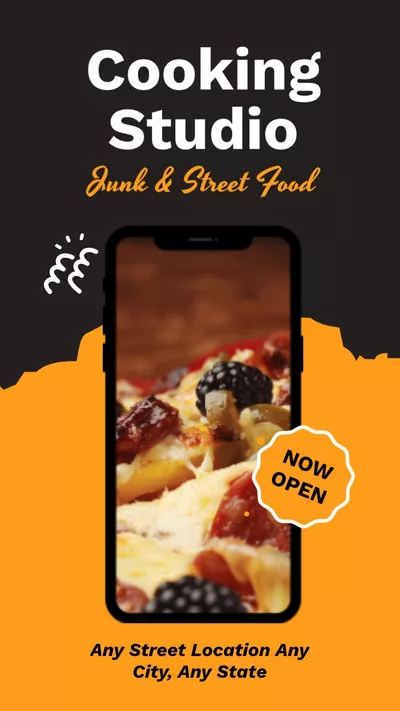
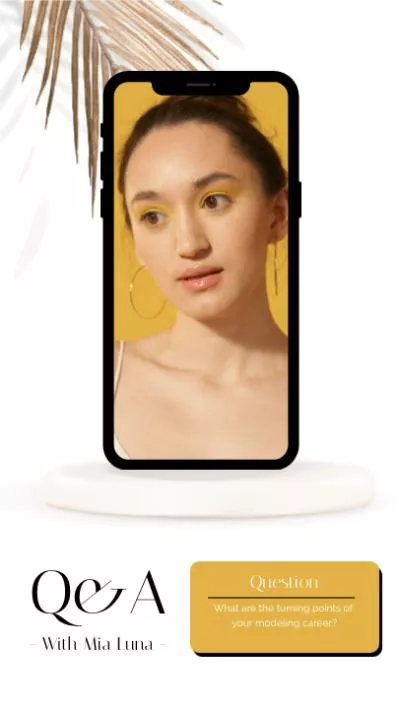
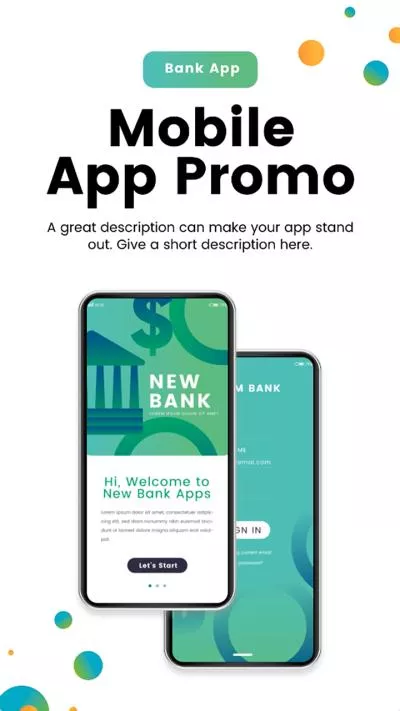
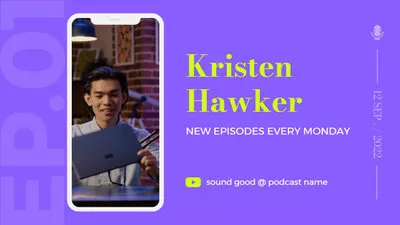
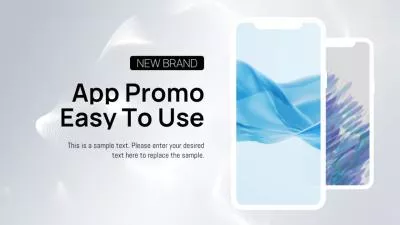
How to Add Phone Frame to Video/Image to Make a Mobile Frame Video
Now let's get FlexClip for free and follow the steps below to add mobile frame and put your images or clips in for making a mobile frame video:
Method 1. Use FlexClip's Free Built-in Mobile Phone Frames
The first way you can add the mobile phone frames to your video is using FlexClip's built-in mobile phone frame elements. Check the simple steps below:
Step 1 Set the Background for Your Mobile Frame Video
Once you access the FlexClip editor, the first thing you need to do is set a background for your mobile frame video.
You can use your own footage or pick one from FlexClip's Video/Photo library, and then Add as Scene to make it the background for your mobile frame video; or you can simply use a pure colored background by changing the color of the blank scene.
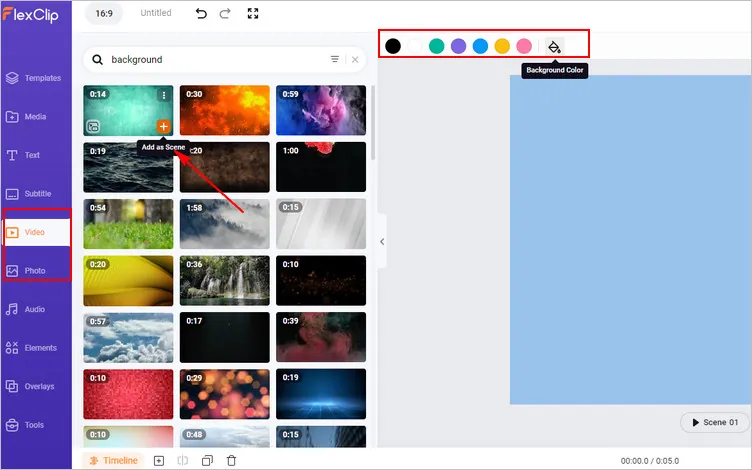
Add Mobile Phone Frames to Video - Set Background
Want to get started easily? You can pick one pre-made template and simply add your content to make professional-looking mobile frame videos!
Step 2 Add the Free Mobile Phone Frames
Once the background got ready, it's time to add some mobile phone frames to the background for framing your images or video clips. (If you're starting with a pre-made mobile frame video template, you can skip this step.)
Go to the "Elements" tab, scroll down to find "Frame", click "See all" to browse through all the frames. Or you can search with related keywords in the Elements section to find your desired frame directly. Once you get the desired one, click it to add to the scene, then customize its size, position, etc.
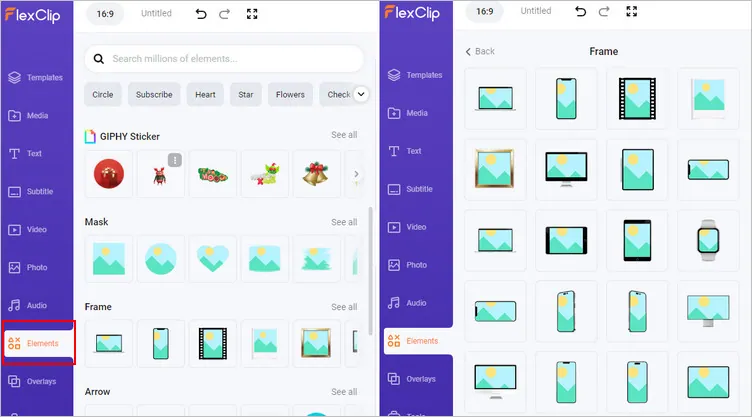
Add Mobile Phone Frames to Video - Frame Element
Step 3 Put Your Video or Images in the Mobile Frame
Now, you can upload your pictures from yous computer, mobile, or some third-party platforms, like Dropbox, Google Drive, etc., and start putting your video/images into the mobile phone frames or replace the visuals in the selected template.
You can simply drag and drop your video and image to the frame, or select the frame overlay on the canvas and click the Replace icon on the top of the screen to add your video or image.
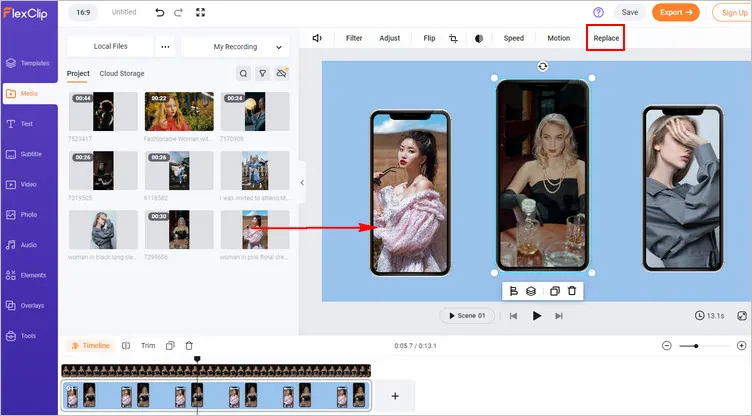
Add Mobile Phone Frames to Video - Insert Video/Image
Step 4 Final Edit and Preview The Mobile Framed Project
After that, you can use FlexClip's powerful features to further take your project up a notch. Try to add some text animations, tending transitions, animated GIPHY stickers; experiment with filters, overlays, and more effects until you're satisfied.
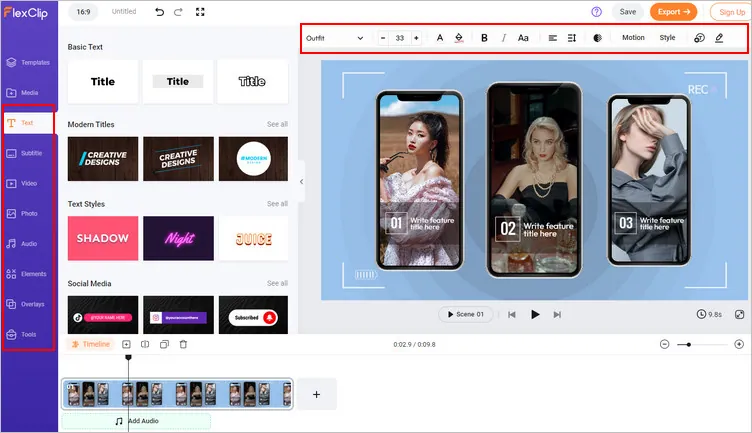
Add Mobile Phone Frames to Video - Make Edit
Pro tips for you: always try FlexClip's AI-powered tools to streamline your video editing process. You can easily generate eye-catching videos and images from text in seconds, narrate your video story with AI, add auto subtitles and captions within clicks, etc.
FlexClip AI Tools Walkthrough: Revolutionize Your Video Editing!
Once done, hit the preview button to ensure your mobile framed project matches your vision.
And now, congratulations! You've crafted a compelling mobile phone frame video! Now, simply export your video in your desired resolution and format. FlexClip allows for various quality options from 480p to a full HD 1080p. Also, you can share your video to social media platforms, like YouTube, or generate a video link to easily send and share your mobile frame video.
Method 2. Upload Your Own Mobile Phone Frame PNG or Any
Besides using the FlexClip's free built-in frame elements, you can also upload your own mobile phone frame image, and then add it to your video in clicks:
Step 1 Upload Your Mobile Frame Video Footage
Go to the Media section to upload your footage, including your video clip and the mobile frame image you want to use to frame your video. You can use a mobile frame png picture with transparent background or any image that shows a mobile frame, then apply it to the storyboard as a background.
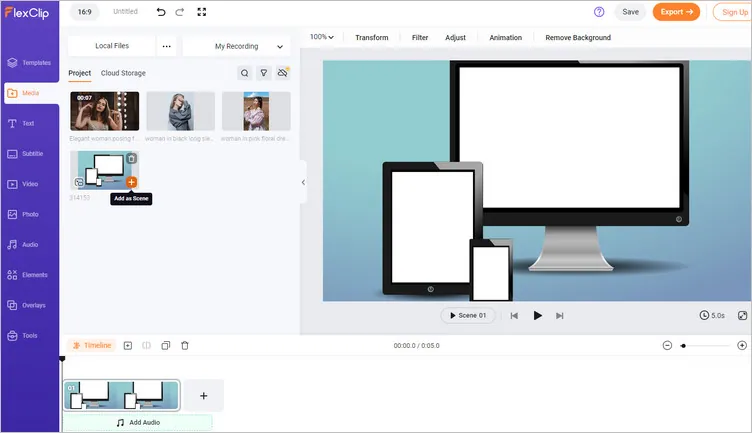
Add Mobile Frames to Video - Upload
Step 2 Put Your Video or Image on the Frame Image with PIP
Now, click the Add as Layer to add your footage to the background image as an overlay with the Picture in Picture feature. Also, remember to set the background image time duration here.
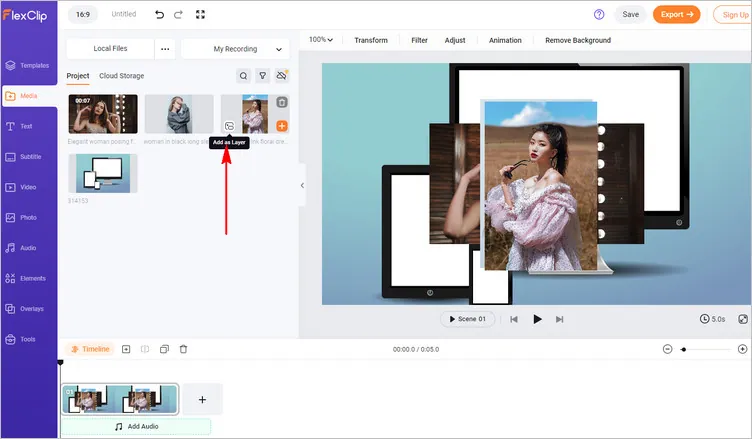
Add Mobile Frames to Video - Add Your Video or Image with PIP
Step 3 Customize Your Mobile Frame Video
Resize and crop the PIP overlay to fit the mobile frame, and place it in the mobile phone frame. Then customize it freely to make it pair perfectly with the phone frame.
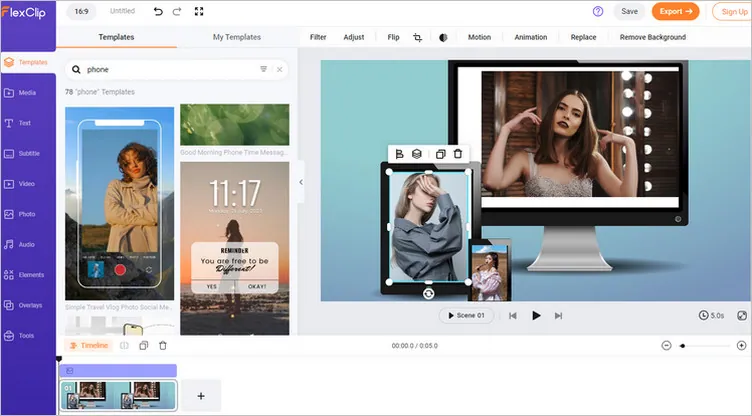
Add Mobile Frames to Video - Customize
Final Words
On this post, we have introduced the best mobile frame video maker and phone frame photo editor, FlexClip, to help you easily add frames to your video and image online. By the way, FlexClip also offers advanced editing features to let you polish your videos. Just try it now for free!















