Looking for a great way to impress your clients or a team manager with the latest mobile apps? Or you wanna add a video to an iPhone mockup to make it more engaging? All you need is a flexible iPhone mockup generator that allows you to easily put your videos or photos into an iPhone mockup frame.
So, in this tutorial, we have rounded up the 3 best iPhone mockup generators online that offer you free and editable iPhone mockup video templates to effortlessly create compelling iPhone mockup videos.
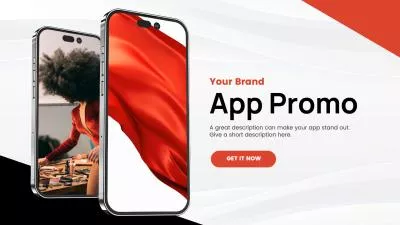
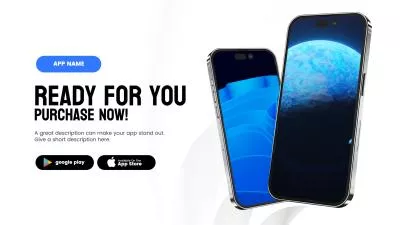
Here’s What You Will Learn:
Also, read how to make collage Reels on Instagram.
1. FlexClip
Whether you need to create an iPhone mockup video and image for app promo in the App Store or add photos and videos to iPhone mockup frames for presentations, or social media sharing, the user-friendly and feature-rich FlexClip AI video maker deserves to be your go-to iPhone mockup generator to make captivating iPhone mockup videos online in minutes.
Effortlessly create eye-catching iPhone mockup videos by FlexClip iPhone mockup video generator online.
Best Features to Create iPhone Mockup Videos with FlexCilp:
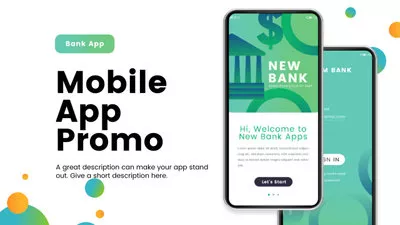
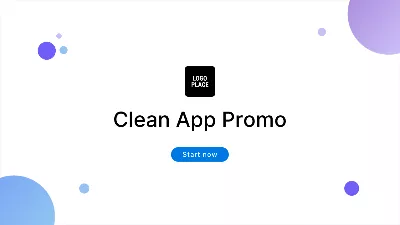


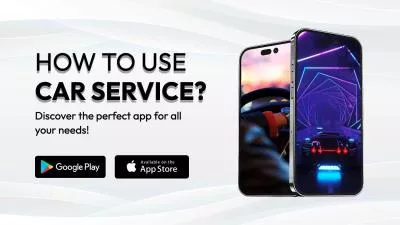

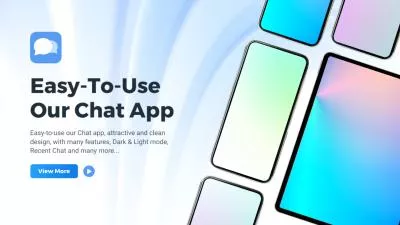
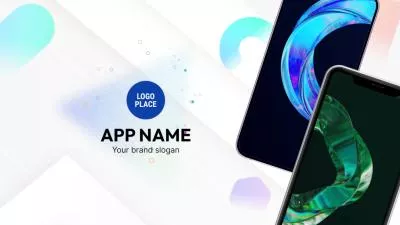
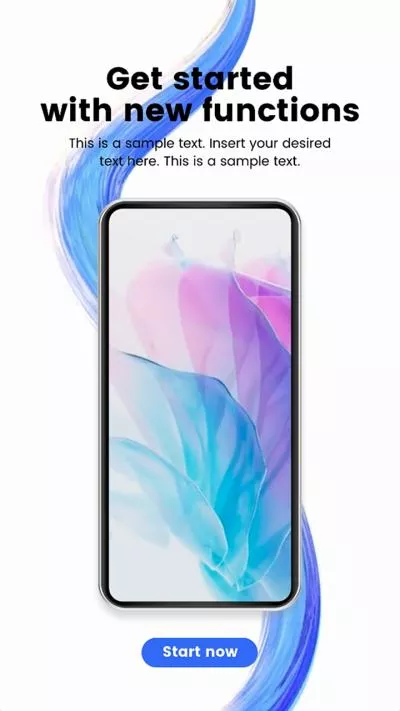
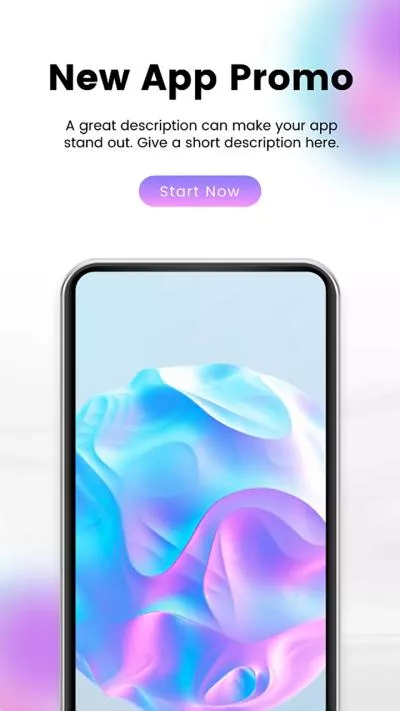
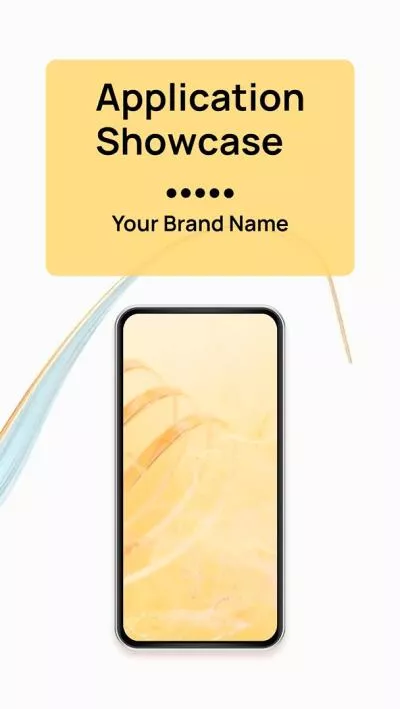
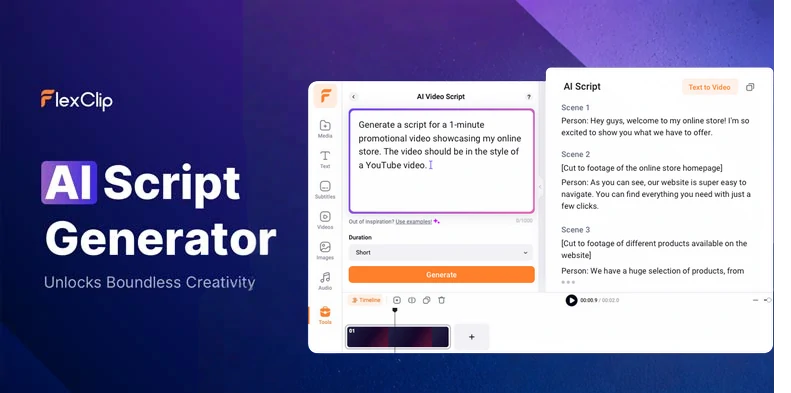
Use the AI video script generator to write scripts for your iPhone mockup video.
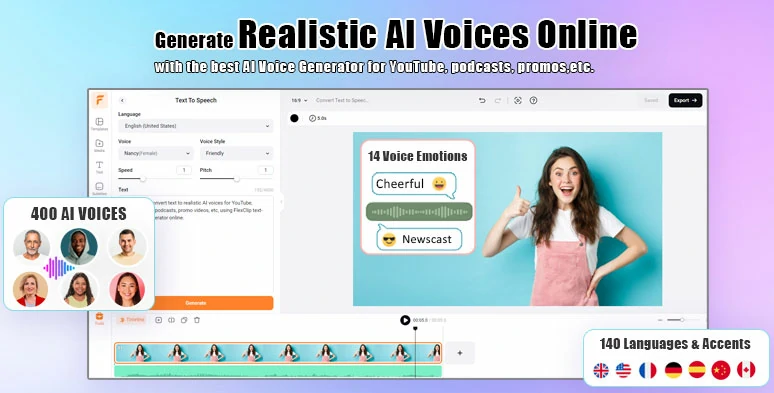
Seamlessly convert text to realistic AI voice for iPhone mockup videos.
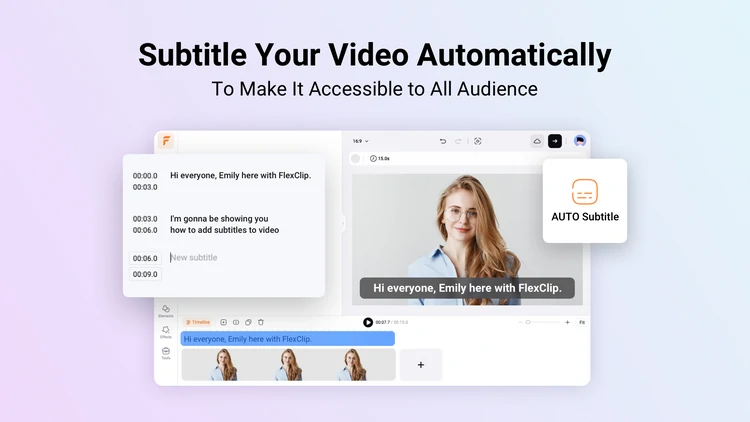
Auto-transcribe audio and video to text for subtitles in your iPhone mockup video.
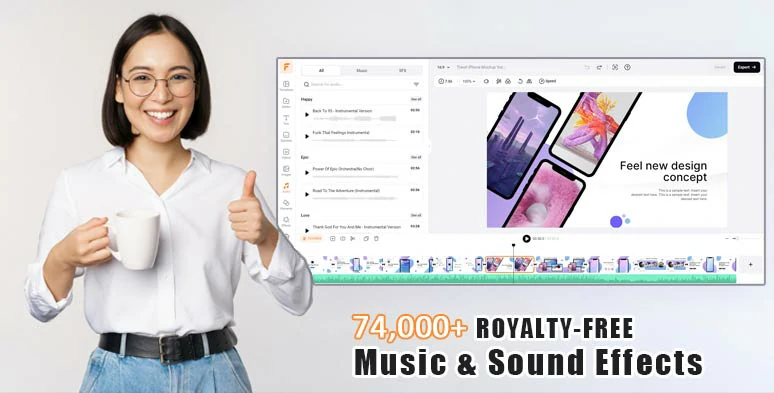
Use tons of royalty-free music and sound effects to bring your iPhone mockup video to life.
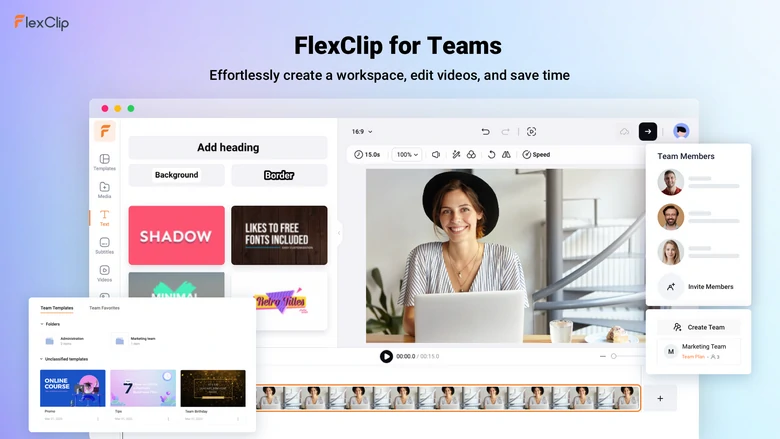
Collaborate with your team to craft iPhone mockup video project.

Remove iPhone mockup image background with AI image background remover.
How to Create an iPhone Mockup Video by FlexClip Online:
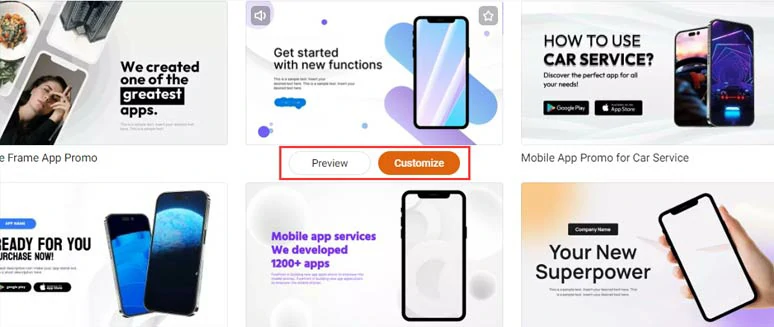
Select a free iPhone mockup video template.
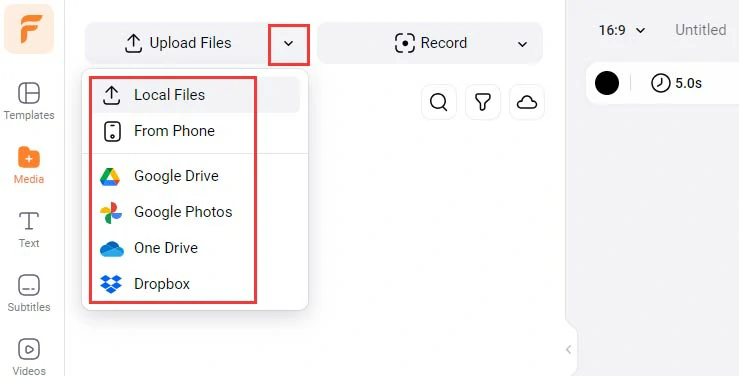
Upload your iPhone mockup video assets to FlexClip.
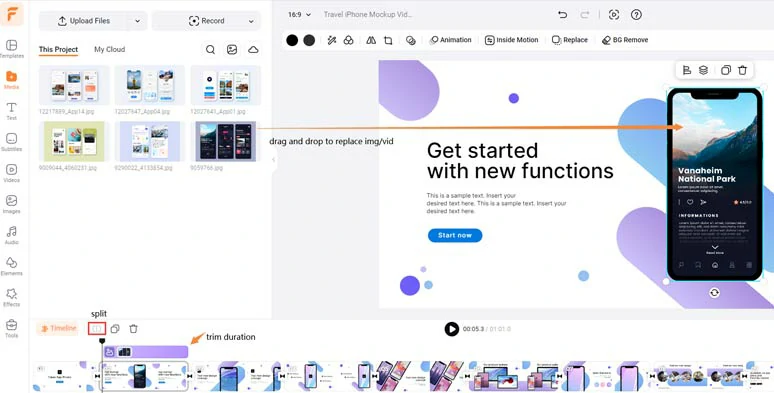
Drag and drop to replace the iPhone mockup’s videos and images with yours.
Alternatively, if your mobile app supports multiple devices, such as iPhone, iPad, Mac, PC, Apple Watch, Android, etc., just click the Elements tab > Frame > drag and drop a new iPhone mockup frame or any other frame to embed images or clips.
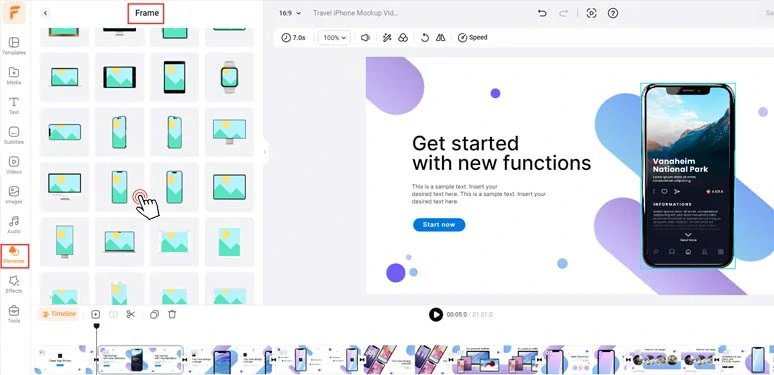
Use new iPhone mockup frames and other mockup frames to embed images and clips.
Double-click the premade text > type in your text > customize the text font, text style, opacity, text size, opacity, text color, italics, boldness, etc.
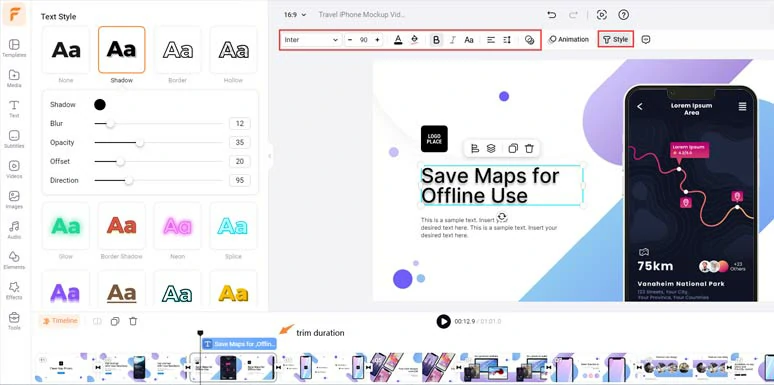
Customize the style of text.
With a text selected, and click the Animation tool, you can effortlessly animate the text with styles, such as typewriter, cinematic glitter, fade, bounce, burst, glitter, contract, glitter, neon, etc. You can set the speed and duration of text animation for text reveal as well.
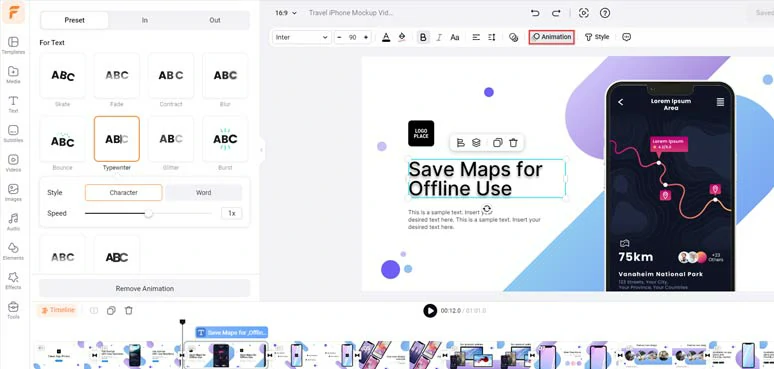
Easily animate text with style.
By clicking the Text tab, you can use 1,000+ designer-made and editable text animations to explain the features of your mobile apps and for call-to-cations in iPhone mockup videos, such as callout titles, YouTube/TikTok/IG like, share and subscribe buttons, search bars, lower thirds, location titles, etc. Please feel free to explore.
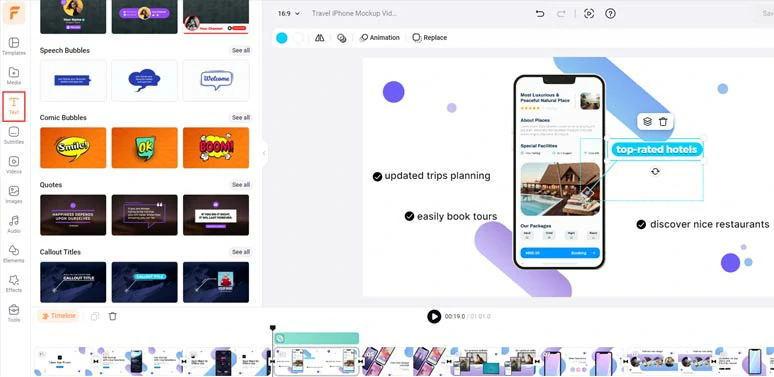
Use callout titles to introduce iPhone mockup features.
If you want to give your colleagues or friends a sneak peek of your latest iPhone mockup image or ask for feedback from them, simply move the playhead to the a highlighted frame > right-click on the video > select “Export Frame” to save a 1920x1080P iPhone mockup JPG image to your PC for sharing. Pretty helpful!
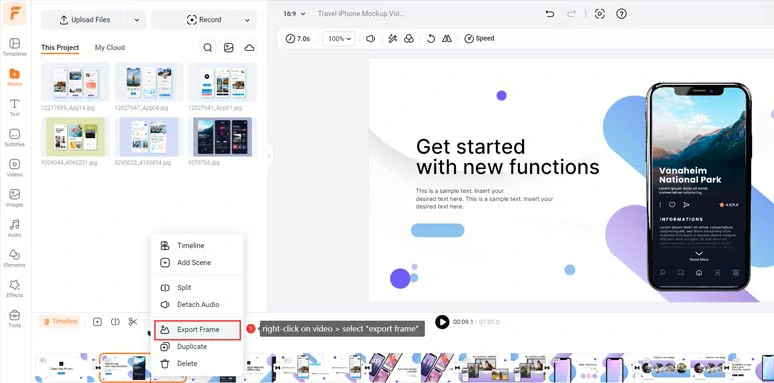
Export video frame to save HD iPhone mockup image to your computer.
Click the Tools tab > AI Video Script > use text prompts to let ChatGPT generate engaging scripts for your mobile apps, let’s say “write a short script about a travel mobile app that allows you to discover top-rated hotels, great restaurants, build a custom itinerary for interesting attractions, save maps, book tickets, etc.” > hit the Generate button. Learn more about how to write great ChatGPT prompts for AI video scripts.
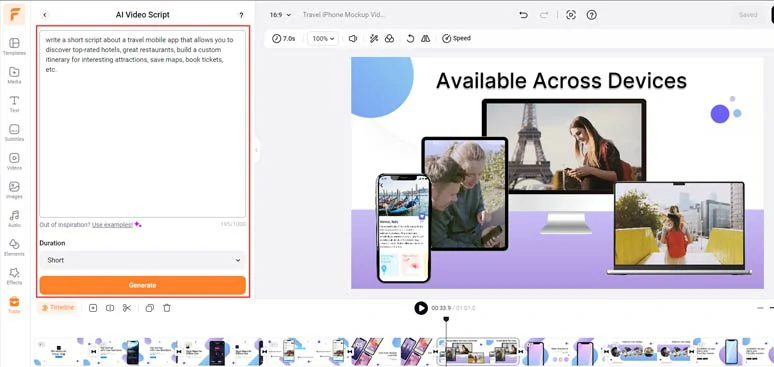
Effortlessly generate AI scripts for your iPhone mockup video.
Later, you can skim through the AI-generated script > fine-tune the details to fit your app’s features and your styles until you are fully satisfied with it. If you don't like the current script, you can head back and use other prompts to regenerate the scripts or tell ChatGPT to expand, shorten, or exemplify a sentence.
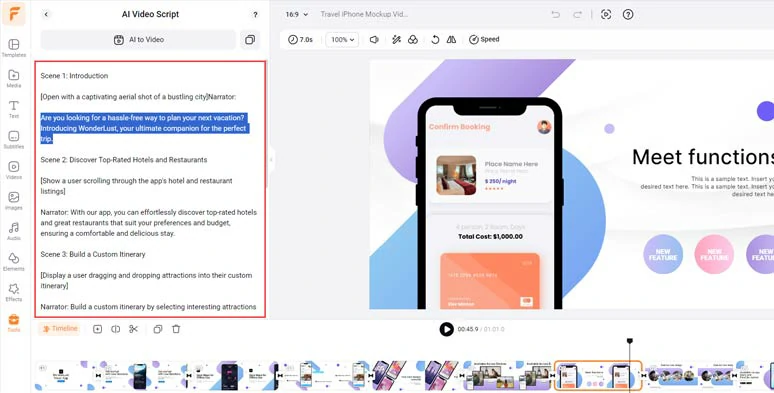
Rephrase the AI scripts to fit your styles and needs.
Copy the intro of your script > click the Tools tab > Text to Speech > paste the script into the text block > select the target language (140) > preview and select an ideal AI voice avatar > set the voice style (newscast, friendly, excited, hopeful, etc. ), speed, pitch > hit the Generate button.
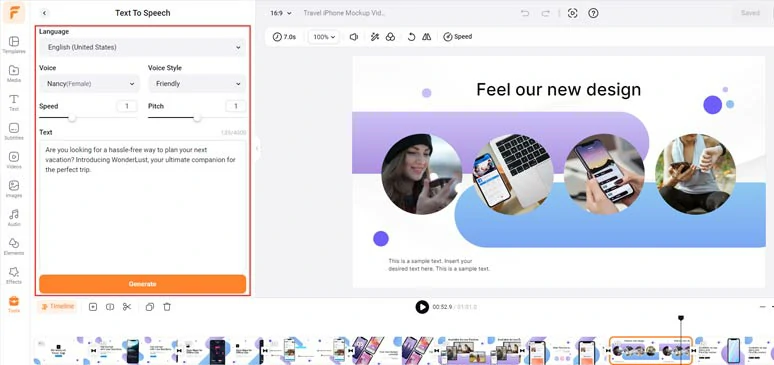
Convert text to realistic AI voices for iPhone mockup videos.
Now, you can preview the AI-generated voice > click the “Save to Media” button to add the AI voice to the Media Library. Meanwhile, an extra MP3 audio file will be auto-saved to your computer for backup. Fantastic!
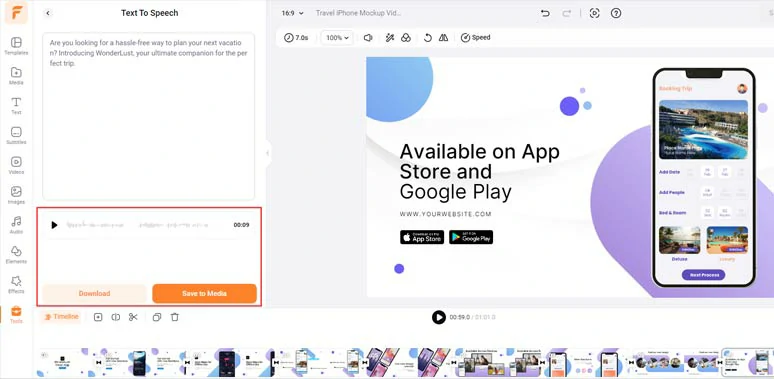
Preview and save AI voices to the media library.
A bonus tip for you is that you can manually add commas or periods between words to add natural pauses to make the AI voice sound hyper-realistic.
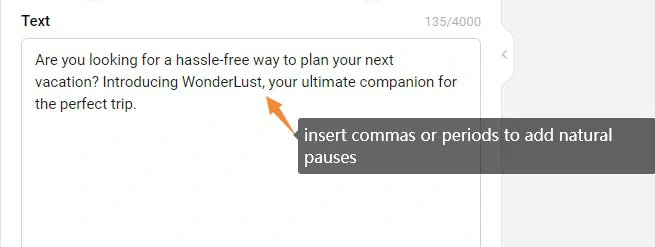
Insert commas or periods to add natural pauses to AI voices.
Next, repeat the same step to convert the rest of the script to lifelike AI voices > go back to the Media tab > Audio > align all the AI voices to the right video scene. You can adjust audio tracks’ volume or trim or split them when needed.

Align all the AI voices to the right video scenes.
To make your iPhone mockup video accessible to all viewers, it will be a great idea to add burned-in subtitles to it. With FlexClip AI auto subtitle generator, you can do it in one click with over 95% accuracy.
Click the Subtitles tab > Auto AI Subtitle > identify the language > hit Next > select the style of subtitle, which can be changed later > press the Generate button.
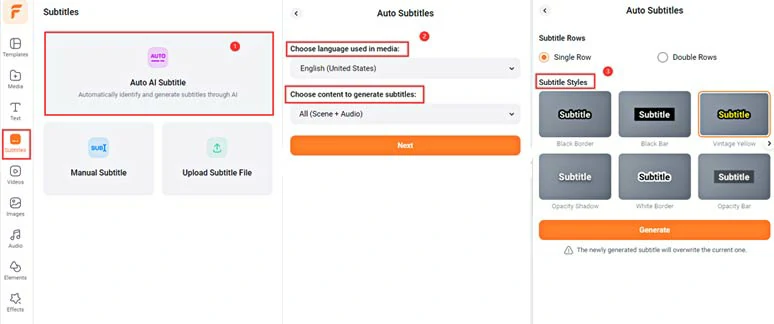
Auto-transcribe audio to text for subtitles in iPhone mockup videos.
Now, you can proofread the auto-generated subtitles > correct any typos > customize the style of subtitles, such as text font, text color, text size, alignment, color and opacity of text background fill, etc.
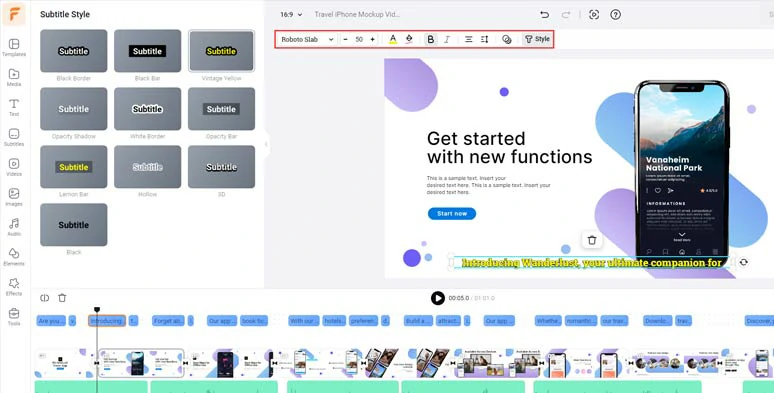
Easily stylize the auto-generated subtitles.
Alternatively, you can download the subtitle in SRT, TXT, SUB, VTT, SSA, ASS, SBV, or CSV formats for your blog posts, translations or other repurposings. Pretty handy!
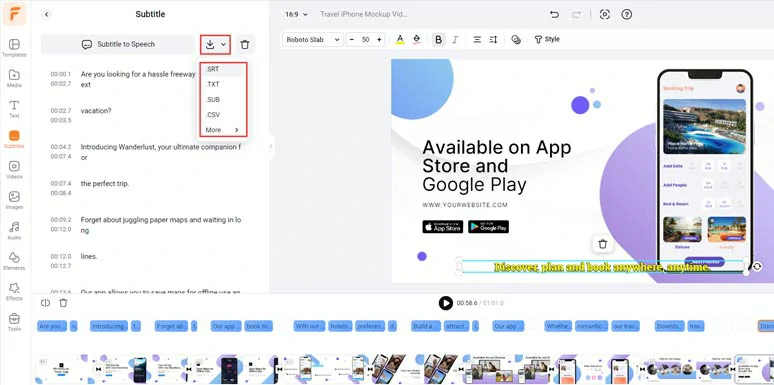
Download subtitles in SRT and other formats for repurposings.
Click the Audio Tab > select a piece of upbeat or tech-vibe music to create the vibes for your iPhone mockup video. Or use pop-ups or other sound effects to showcase your mobile app features. There are 74,000+ royalty-free music tracks and sound effects to choose from. You can layer multiple audio tracks for audio mixing and easily trim, split, and add fade in/out effects as well.
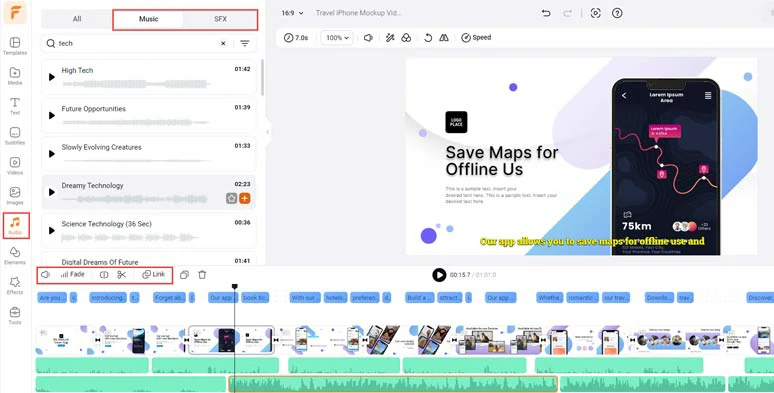
Add tech-vibe music and sound effects to bring iPhone mockup video to life.
In addition, you can choose from 200+ trending transitions, such as, liquid, circle, zoom, glitch, ink splash, etc. to smooth out the transition or use creative effects overlays like dreamy bokeh, lens flare, golden particles, brush, etc. to add an artistic flair to your iPhone mockup video.
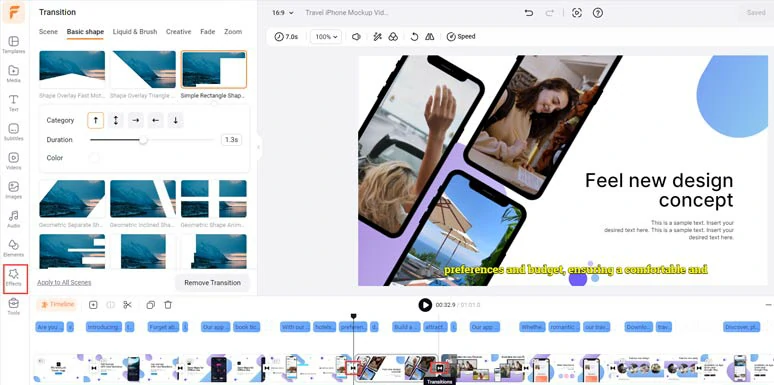
Add transitions and other visual effects to spice up the iPhone mockup video.
Done with the editing. You can export the 1080P MP4 iPhone mockup video to your computer. Or directly share it to YouTube, Google Drive, OneDrive, Dropbox or even TikTok; a clickable link is also available for a private share, your blog posts, newsletters, or other repurposings. You can even save the project in an MP3 audio file for free for your podcast. Super flexible!
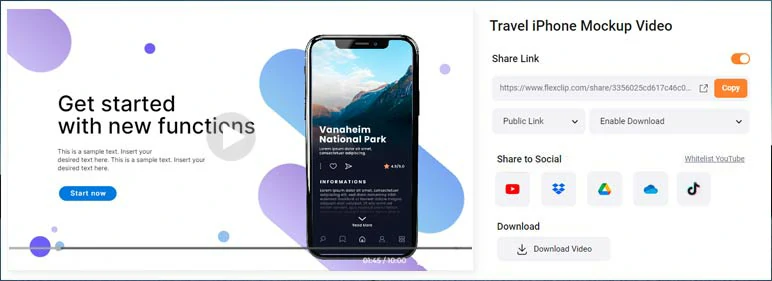
Easily share and repurpose your iPhone mockup video in multiple ways.
2. Renderforest
Widely known for its 3D video templates and AI-created logos, Renderforest is a versatile 3D iPhone mockup generator that is capable of creating visually-striking 3D iPhone mockup videos and simple iPhone mockup images for small businesses' branding, and individuals for other uses.
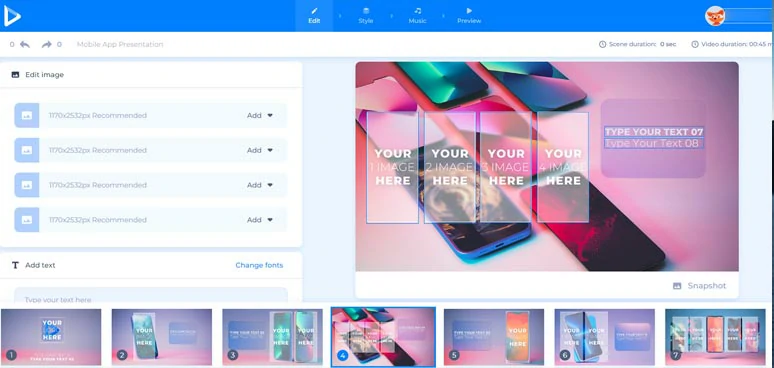
Create an iPhone mockup video by Renderforest.
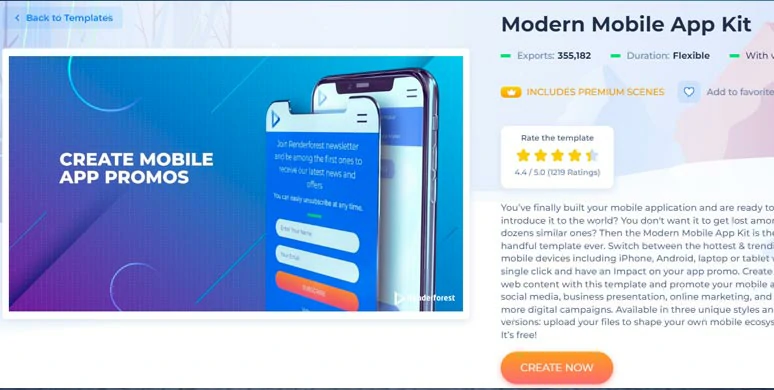
Select a 3D iPhone mockup video template
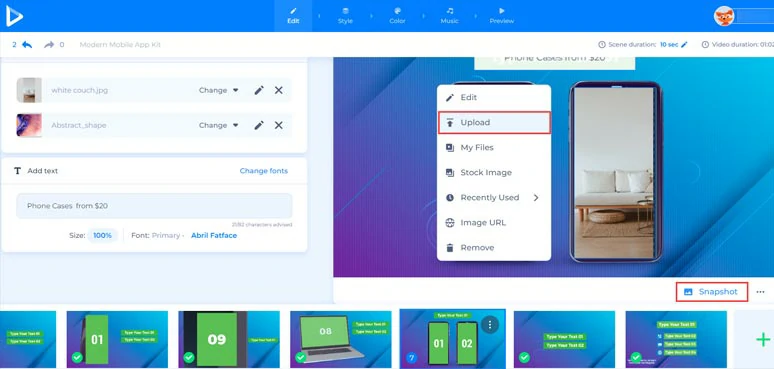
Upload iPhone mockup images to Renderfoest.
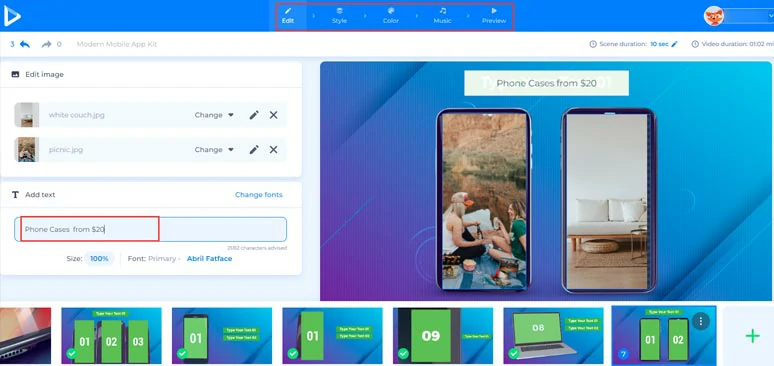
Customize the text, text styles, and music for iPhone mockup videos
Well, though Renderforest offers you an easy solution to create mind-blowing 3D iPhone mockup videos, during our hands-on test, there are a few downsides that are also worth mentioning.
Other than that, the great thing with Renderforest is that it also allows you to select a wide range of iPhone mockup templates with styles for making iPhone mockup photos. Likewise, choose a template and swap the iPhone mockup images with yours and click the Download button. And each iPhone mockup image download will set you back $5.99.
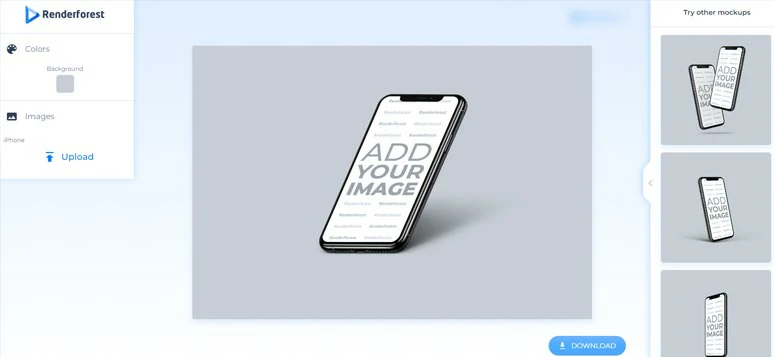
Create 3D iPhone mockup photos by Renderforest.
3. Motion Array
The last but not least, if you are looking for high-quality and fully customizable 3D iPhone mockup video templates for your iPhone mockup video, then Motion Array, a professional online stock assets platform for video creators, can be your ultimate workaround for an iPhone mockup video generator.
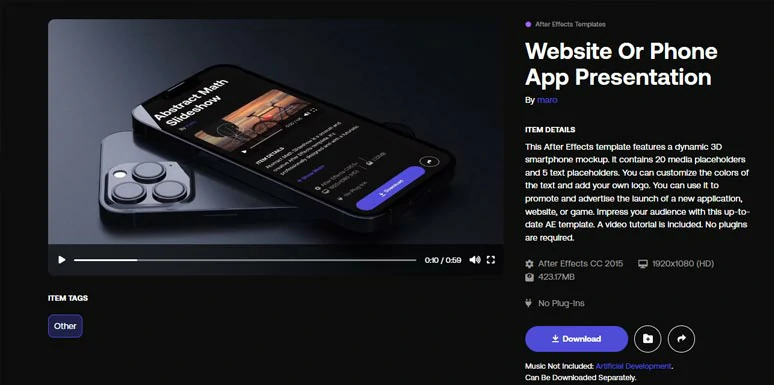
Use 3D iPhone mockup video templates from Motion Array.
On Motion Array, you can find 200+ 3D iPhone mockup video templates mostly made by After Effects for iPhone app promo and app presentation, etc. You need to become a paid subscriber and download these iPhone mockup video templates to customize the footage, images, and text in AE.
Head to the Motion Array folder in AE > Edit Comps > Images > open up the composition for the session you choose > drag and drop your footage or image to the composition.
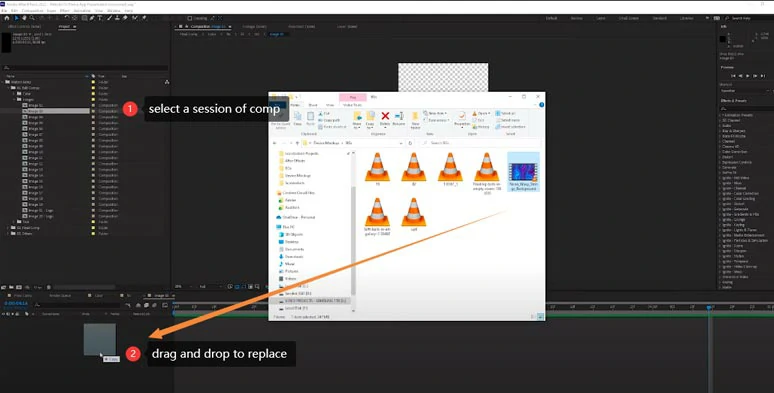
Replace video elements in iPhone mockup video templates with yours in AE.
Well, the only downside with Motion Array is that no music is included in the iPhone mockup video templates and you need to install AE beforehand, which is both CPU and GPU demanding, not to mention the steep learning curve for newbies of video editing.
Besides, you need to use Premiere Pro for the text-to-speech generator and auto subtitles for voiceovers and captions of your iPhone video mockup.
Now, It's Your Move
With a useful iPhone mockup generator, you can warp your clips and images in an iPhone frame effortlessly for mobile app display or video tutorials, etc. Now, the big question is which iPhone mockup generator works best for your needs. Share this post on your Facebook or Twitter and leave your thoughts to us. Looking forward to chatting with you there. Cheers!















