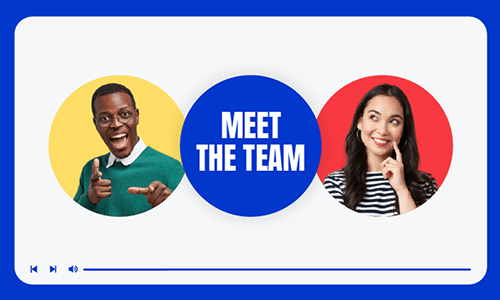A hype video or hype reel is a bite-sized promo video designed to spark excitement and enthusiasm around an upcoming event, product launch, or announcement. For its action-packed tempo and emotionally arousing music, these videos capture attention and build momentum. They’re a powerful marketing tool for generating buzz and driving audience engagement.
So, if you are looking for the right tool to edit your footage into a compelling hype video, we’ve got you covered!
In this post, we’ve rounded up 3 versatile hype video makers and will walk through their pros and cons of editing a hype video. So, you can pick the most ideal hype video maker and make a sizzling sports hype video or a product hype video in a breeze.
3 Best Hype Video Makers:
Hype Video Templates for Your Inspiration





Create Hype Video Faster with FlexClip's Pre-Made Templates →
Start from Scratch Easily with FlexClip's Online Video Maker →
Also, read the 4 best podcast intro makers.
1. FlexClip
If you are a newbie to video editing or couldn't afford the time to create complex motion graphics, and text animations from scratch and need studio-like music, sound effects, and other video assets, etc., then FlexClip AI hype video maker, coming with beautifully designed templates, user-friendly editing tools, and powerful AI features, will be your great timesaver to create a professional-looking hype videos for sports events, product launch, and more.
Create scroll-stopping hype videos by FlexClip hype video maker online.
With FlexClip, you can effortlessly start your hype video creation by browsing hype video ideas from its templates gallery. What's the best? FlexClip's AI Recreate feature is a game-changer for crafting personalized hype video in seconds. It enables you to select a hype video template and upload your own photos or clips. The AI then automatically arranges your media within the template—keeping the original fonts and styles intact while generating custom on-screen text that perfectly matches your theme.
Best Features to Make a Hype Video with FlexClip:
How to Make a Hype Video by FlexClip:
Now, let's click the Get Started Now button below to start making a hype video directly, or you can view FlexClip's stunning video templates for inspiration and pick one to customize manually or recreate with AI.
Step 1 Select a Template to Create Your Hype Video
Go to FlexClip's editor page directly, and browse through the Templates to pick one video template you like or you can search a proper template by keywords, and then apply it to the Timeline for customizing manually.
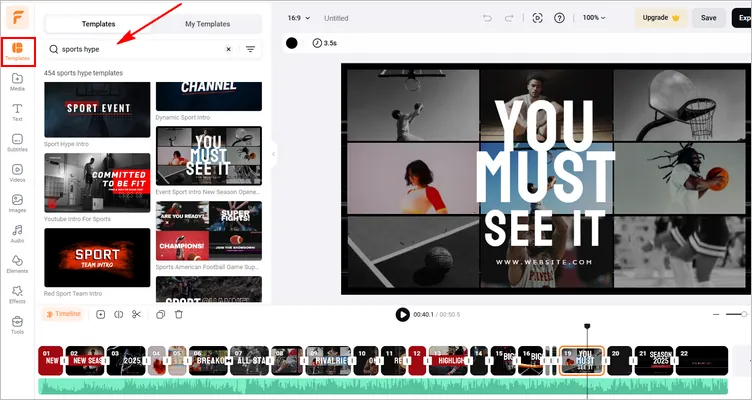
Image Board: Make a Hype Video with Templates - Select a Template
Or if you want a quicker and smarter way to make a hype Video , just go to FlexClip's templates page, and select a template to begin, upload your footage, and then wait for the AI to generate a hype video in the same style with text, music, and layouts. Check the video tutorial below to learn how to use FlexClip's AI Recreate feature.
How to Use AI to Recreate Template Videos in FlexClip
Step 2 Upload and Add Your Own Hype Video Footage
Once you selected the templates, then go to the Media section to upload all your hype video footage from the local file on your PC or mobile, then drag your own footage to the canvas to replace the default imagery in the templates. Or click to select the default imagery and use the Replace button on the top menu to pick your own footage one by one.
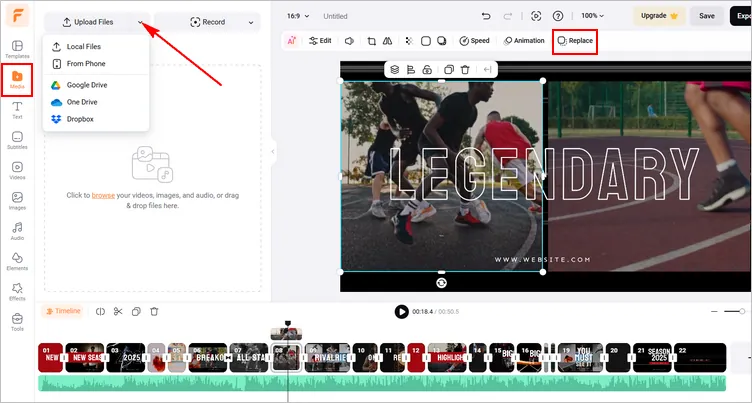
Image Board: Make a Hype Video with Templates - Add and Replace
If necessary, you can trim your footage as you wish using the trim tool of FlexClip, simply drag and hold to trim a clip or split it when needed.
Step 3 Edit the Text to Add Your Message
Now, it's time for the text information! Double-click the text box to enter your message. And then modify the text in font, color, and animations, alignment, opacity, duration, and layer, etc.
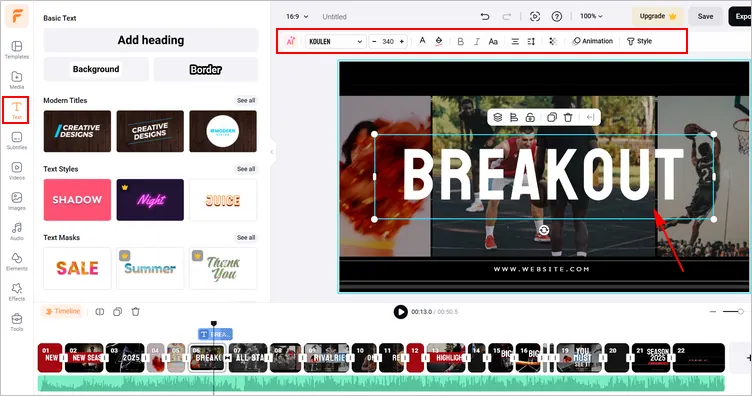
Image Board: Make a Hype Video with Templates - Edit Text
Alternatively, if you don’t like the premade text animations, click the Text tab > scroll down to select from 1,000+ editable text animations, such as lower thirds, likes comments and subscribe buttons, broadcast titles, profile titles, quotes, callout titles, and location titles, etc.
Step 4 Make More Edits to Your Hype Video
You can make more edits to customize the hype video freely with the powerful feature of FlexClip. Choosing your background music, recording voice-over by yourself or generating with AI, applying filter effects and adjust the overlays, and more.
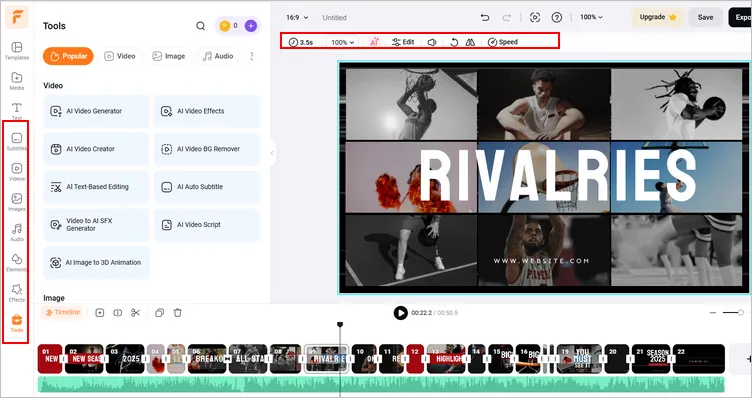
Image Board: Make a Hype Video with Templates - More Edits
Also, don’t forget to try the speed curve feature to seamlessly speed up or slow down parts of the video to highlight the movement and add rhythm to a hype video.
Step 5 Download and Share Your Hype Video
When you've done with the editing and you're happy with the final hype video, you can download the 1080P hype video to your computer or directly share it to your YouTube, Google Drive, Dropbox, One Drive, or TikTok; a clickable link is also available for your blog posts, newsletters, or other repurposings. You can even export an MP3 audio file for your podcasts.
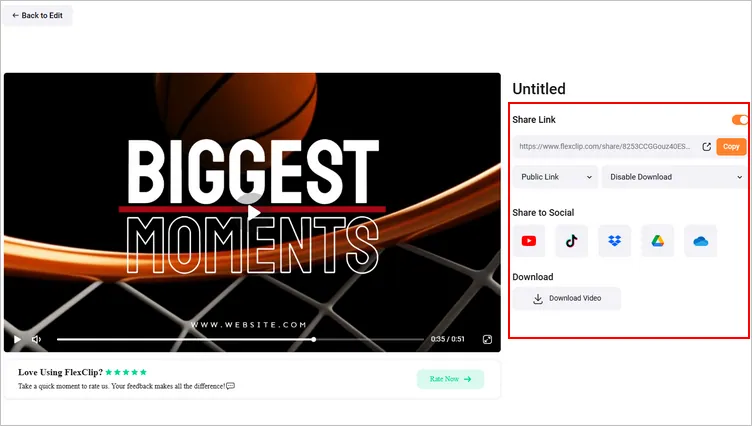
Image Board: Make a Hype Video with Templates - Download and Share
Downside:
Our Verdits:
Overall, as a user-friendly and feature-rich online hype video maker, FlexClip removes the steep learning curves for video editing by offering you diverse editable hype video templates, AI recreate function, an intuitive timeline and tons of helpful AI video editing tools, and high-quality video assets.
For all content creators, FlexClip hype video maker is your great timesaver and one-stop solution to create sizzling hype videos that wow viewers on YouTube, Instagram, TikTok, etc. for more likes, comments, and subscribers.
2. iMovie
As a built-in and free video editor on Mac, iMovie is another easy-to-use hype video maker to create sports hype videos for school projects or simple YouTube hype video projects. No complex video editing skills and advanced features are involved and it is extremely user-friendly for beginners. Also read, how to add subtitles to iMovie.
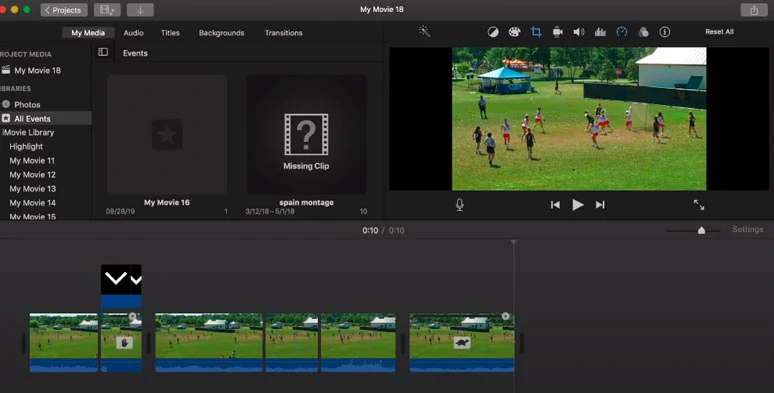
Create sports hype videos with iMovie.
Best Features to Make a Hype Video with iMovie:
How to Make a Hype Video by iMovie:
Downside:
Our Verdits:
Well, given the fact that iMovie is a free video editor, you can’t blame it too much for its limited features. iMovie offers you an easy hype video maker for novice users to create simple and decent sports hype videos for YouTube. Hopefully, iMovie can support more video aspects. So, you can directly edit and export 9:16 hype videos for Instagram Reels and TikTok, etc.
3. PowerDirector
Last but not least, PowerDirector is a versatile and robust hype video maker available on both Windows and Mac. Apart from basic tools to trim, split clips and add transitions, and video effects, PowerDirector offers you advanced tools like motion tracking and keyframe controls, audio denoise, etc. for you to create a professional sports hype video.
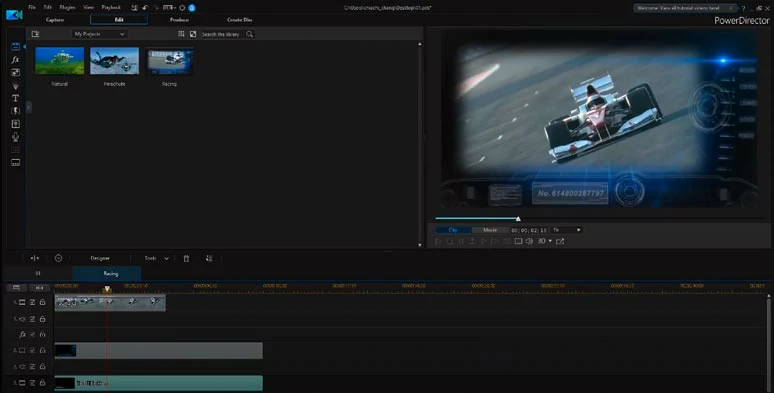
Make great sports hype videos by PowerDirector.
Best Features to Make a Hype Video with PowerDirector:
How to Make a Hype Video by PowerDirector:
Downside:
Our Verdits:
With an intuitive interface and a wide array of features, PowerDirector is a viable desktop option for both PC and Mac users to for create quality hype videos. If you have some video editing experience and want to add unique effects to your hype videos and have a good CPU and GPU, it is worth giving it a shot.
FAQs about Making Great Hype Videos
The best video length of a hype video is around 90 secs to 2 mins.
To stir excitement and vibes for a hype video, it’s advisable to use music that gradually builds up until a climactic finish and has a varied tempo. Besides, cinematic sound effects like impact, hit, riser, etc. are also recommended for a sports hype video.
*Only keep the most dramatic moments of the clips, and jump cuts are preferred.
*Use emotional close-up shots to show the face of players for storytelling.
*Edit the clips to the music beats like a tackle, ball catch, basketball blocking, hitting, etc.
*Use speed change/ramp to add rhythm to your hype video and draw viewers' attention.
*Spice up your hype video with color-grading, effects overlays, dynamic transitions, etc.
*Listen to your friend's feedback for adjustment.
Now, It's Your Move
So, here are the 3 versatile hype video makers you can use to make a great hype video. Now, the question is which hype video maker works best for you? Feel free to try them a try and share this post on your Facebook or Twitter and tag us and leave your thoughts to us. Cheers!