How do you put two videos on top of each other?
- A Question from Quora
If you’re also looking for the ways to stack two videos on top of each other, you’ve come to the right place. Here in this blog, we’ll show you 3 easy ways on how to put two videos on top of each other:
Also Read: Insert Facecam with Border - Put Your Face in the Corner of a Video >
Method 1: How to Put Two Videos on Top of Each Other Online
One of the easiest ways to stack two videos on top of each other is by using FlexClip online video editor. FlexClip is a powerful online video editor that helps put two videos on top of each other while leveling up the video with animations, filters, and royalty-free media resources.
With such as online video editor, you can easily put two videos on top of each other on the browse directly on your computer, whether you’re using a Mac, Windows PC, or any. Here is how to use FlexClip to put two videos on top of each other for free in simple 3 steps:
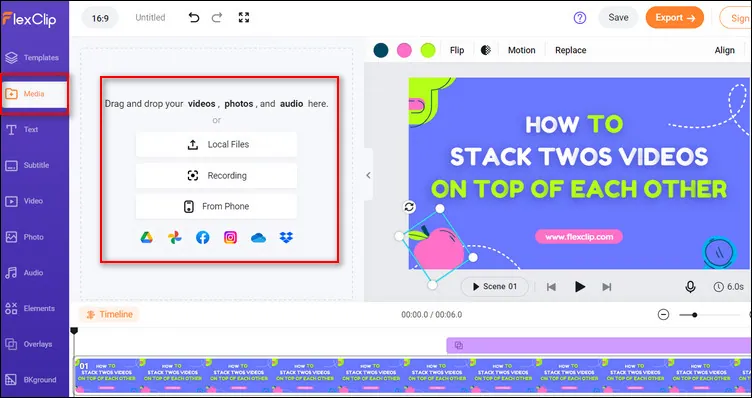
Put Two Videos on Top of Each Other Online - Upload
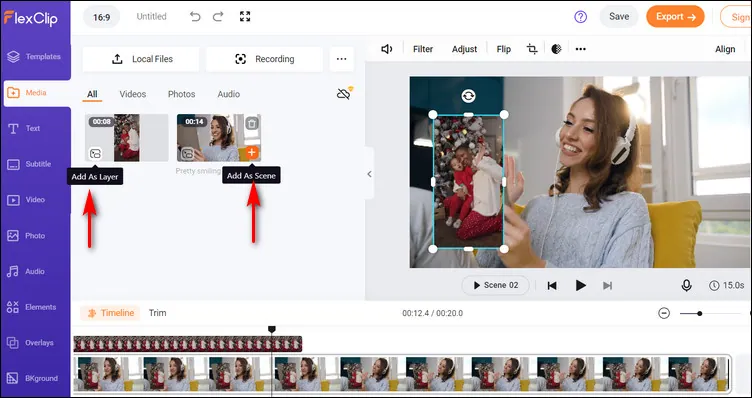
Put Two Videos on Top of Each Other Online - Rotate
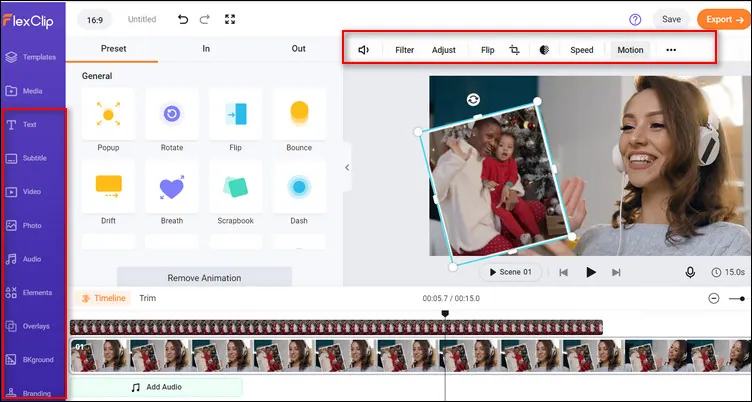
Put Two Videos on Top of Each Other Online - Edit
Also, you can using FlexClip’s rich features to make more edits on your video and make it far more appealing:
- Add & edit text animation to the video;
- Add transition effects, filters to the video;
- Add watermark, overlays & voice over;
- Split, trim, and speed up or slow down the video;
Have no ideas on how to edit your video? You can check the stunning templates below for some inspirations:


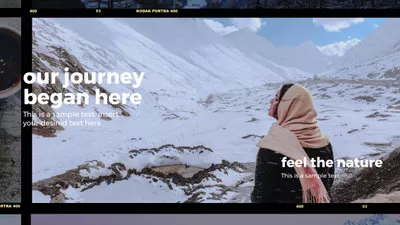

Method 2: How to Put Two Videos on Top of Each Other in Premiere Pro
Another way to put two videos on top of each other to make the video in video effect is using the professional editing software, Premiere Pro.
It is relatively straight-forward to stuck two videos on top of each other using Premiere Pro, and here’s the simple guide for you.
How to Put Two Videos on Top of Each Other in Premiere Pro
Method 3: How to Stack Videos on Top of Each Other in iMovie
For Mac users, the pre-installed app iMovie offers a quick and easy way to stack two videos on top of each other.
Follow the steps below t learn how to put two videos on top of each other with iMovie:
That’s all for how to put two videos on top of each other in iMovie. For more details, you can check the video tutorial below:
How to Stack Videos on Top of Each Other in iMovie
Final Words
We hope now you know how to put two videos on top of each other. If you find this post helpful, please do share it with others. For more video editing tips or tricks, like how to combine your Zoom recording, or how to edit your dji footage, how to make aesthetic edits, etc., you can turn to our blog page to explore more!















