Always see people post TikTok videos that have both pictures and videos in them. How are they doing this? Read on to learn how to make a TikTok video with pictures and videos in different ways.
Contents:

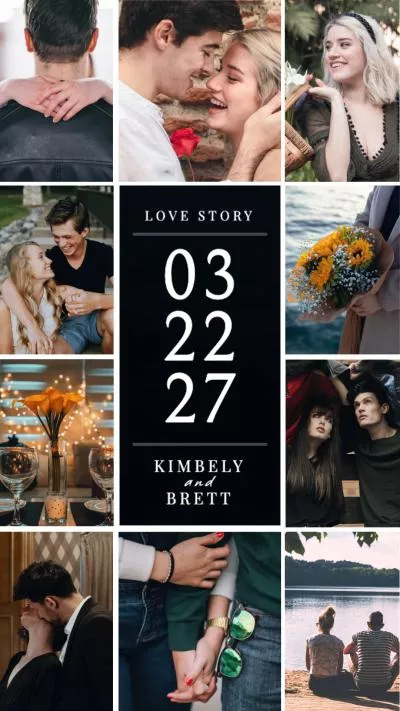
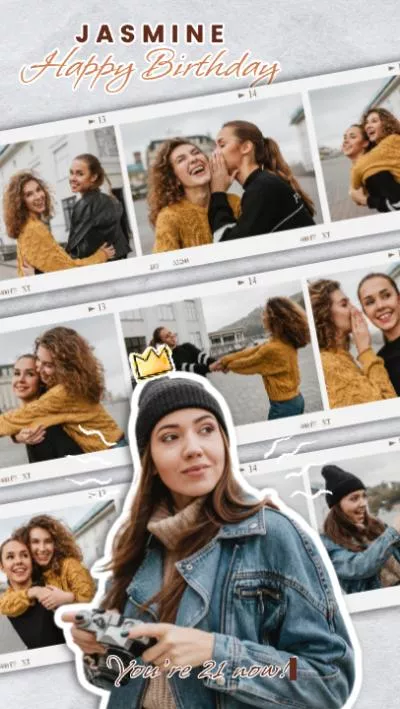
Create Video Faster with FlexClip's Pre-Made Templates →
Start from Scratch Easily with FlexClip's Online Video Maker →
Can't Miss: TikTok Filters Guide: How to Use Filter Effects on TikTok >
Part 1: How to Make a TikTok with Videos And Pictures Together within the App
Let's start by learning how to put videos and pictures together on TikTok natively on the app. Depending on if you’re recording a video or uploading one from the gallery, there are different ways you can add videos and pictures together on TikTok.
Method 1: Use Effects to Make a TikTok with Videos And Pictures
Here, we start with how you can put videos and pictures together to make a video on TikTok if you're recording a video:
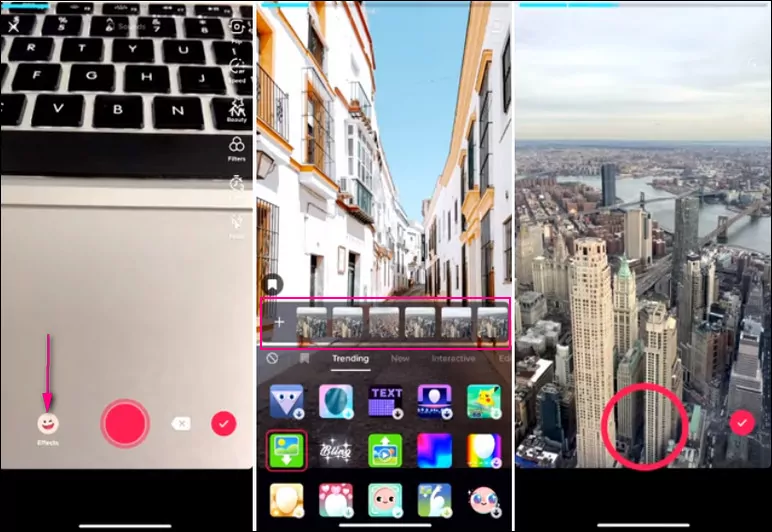
Use Effects to Put Videos and Pictures Together on TikTok
From here, you can tap the Effects again and select another picture to add to the video. If want want to record a video next, you can tap effects and the stop button to remove the effect and then begin recording a new clip. After that, you can continue to add more pictures y using the effects again.
Just repeat this process to make your TikTok with multiple videos and pictures. When you're finished, press next to edit your video, then post the video with both pictures and videos on your profile.
Method 2: Upload Videos and Pictures Together on TikTok
Now, let's see how you can add and mix videos and pictures together to make a TikTok video from your camera roll.
Image Board: Upload Videos and Pictures Together on TikTok
Part 2: How to Make a TikTok with Videos And Pictures Together Online
The above native solutions are solid - they are either too complex or limited for you to put videos and pictures together on TikTok. So we'd like to show you another easier and more effective online solution - using FlexClip to make a TikTok with videos and pictures together.
FlexClip is an easy-to-use, and feature-packed online video maker, and you can use it to put videos and pictures together quickly. What's more, you can spruce up your TikTok video with creative text, various sound effects, funny animations, and more special effects. Moreover, you can directly upload your final video project to TikTok with a simple click!
Below are the simple steps to make a video with multiple clips and pictures for TikTok with FlexClip.
Quick Tip: to help you quickly and easily make an aesthetic TikTok with multiple videos and photos, you can try one of FlexClip's pre-made TikTok templates, and then drag and drop your own footage to customize your own one with simple clicks!

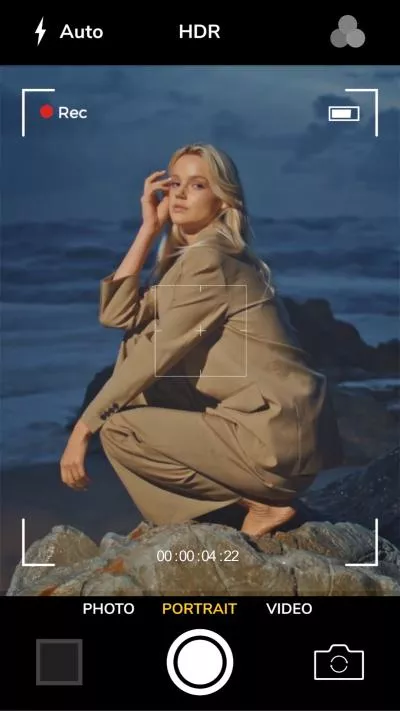
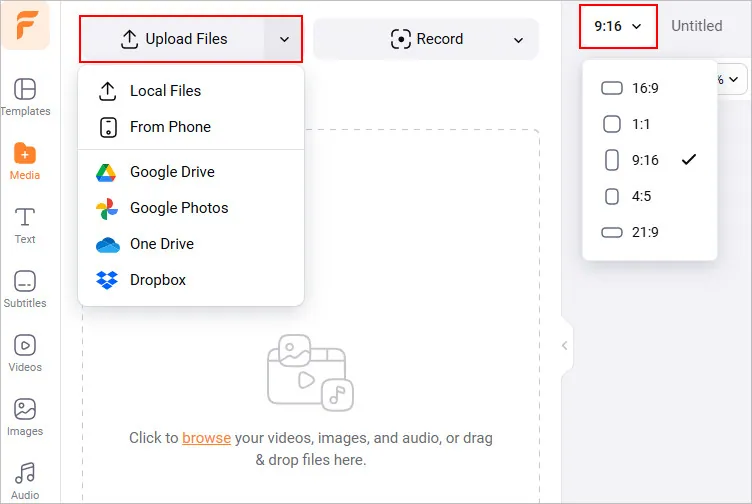
Make a TikTok with Videos And Pictures Together Online - Upload
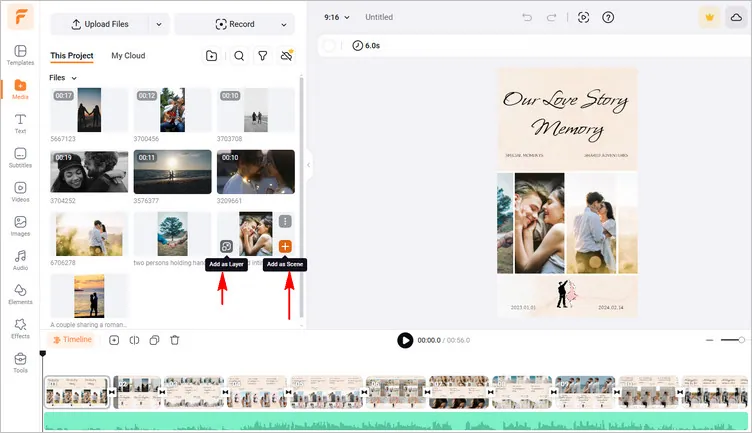
Make a TikTok with Videos And Pictures Together Online - Add to Timeline
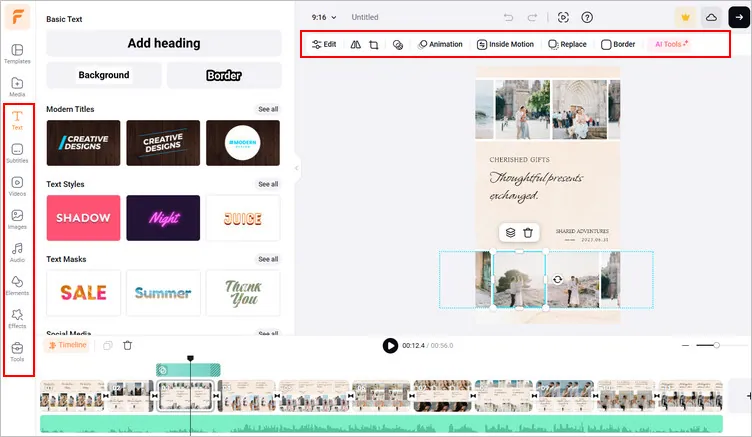
Make a TikTok with Videos And Pictures Together Online - Edit
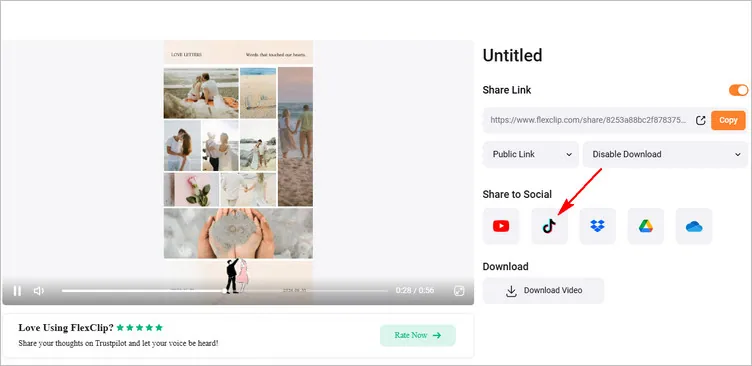
Make a TikTok with Videos And Pictures Together Online - Share
The Bottom Line
We hope now you know how to make a TikTok video with multiple videos and pictures together. If you find this post helpful, please do share it with others. For more TikTok tips or tricks, like how to edit photo duration on TikTok, or how to make a song longer on TikTok, etc., you can turn to our blog page to explore more!















