As creators and video enthusiasts, it's no secret that the popularity of short-form content has skyrocketed in recent years. YouTube Shorts have taken the world by storm. From viral videos to daily vlog, it offers a valuable platform to showcase your artistic prowess in mere seconds.
Still experiencing the thrill of YouTube Shorts solely on your mobile device? Gone are the days of limiting your creative juices to your mobile device. We're here to open a whole new door for you - you can upload YouTube Shorts directly from your computer! By the way, if you upload Shorts from smartphone, YouTube automatically processes it in SD quality. So in order to post them in HD with high quality, it is necessary to upload Shorts from PC.
Calling all content creators! Whether you're seeking a more efficient editing setup or prefer the comfort of your larger screen, editing, and posting shorts using the computer will unlock the potential to take your Shorts creations to the next level.
Can't Miss: 4 Best AI Shorts Makers to Create Scroll-stopping AI YouTube Shorts in Mins >

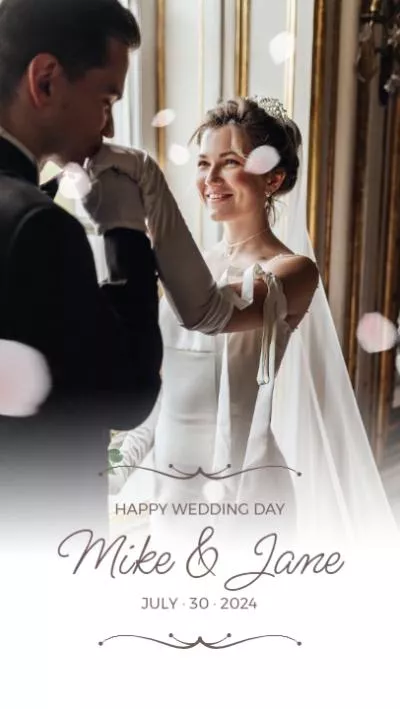
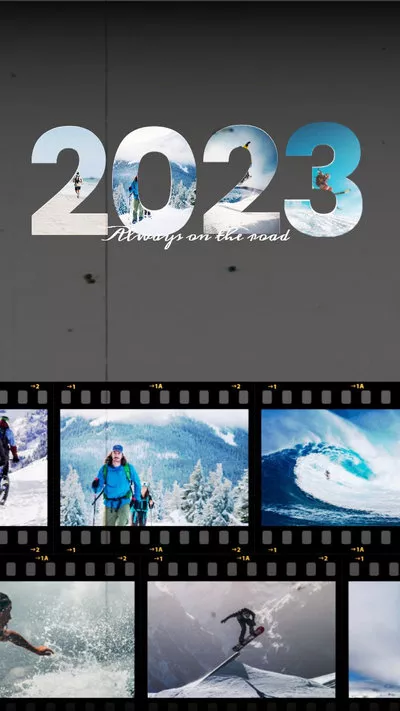
Create Shorts Video Faster with FlexClip’s Pre-Made Templates →
Start from Scratch Easily with FlexClip’s Online Video Maker →
Part 1 Can You Upload YouTube Shorts from a PC or Any Computer
Yes, of course you can!
Although the YouTube Shorts feature was mainly designed for use on the phone using the YouTube app, you can also upload and post YouTube shorts using your computer, a Windows PC, or a Mac.
You just need to ensure you have two things set up correctly for successfully uploading a short from your PC or computer. The first one is that the video has to be vertical in the ratio of 9:16(a regular horizontal video won't be considered shorts). The other one is to make sure the video is less than 60 seconds.
Pro Tip: You can use a vertical video editor like FlexClip to make sure you are using the correct size video for uploading and posting on YouTube Shorts using your computer.
FlexClip Video Editor - The Ultimate Beginner's Guide (Start to Finish)
Part 2 How to Upload Shorts on YouTube from PC Directly
Have your vertical shorts video ready on your desktop? Now, let's see how you can upload and post shorts on YouTube using your computer, a Windows PC, or a Mac.
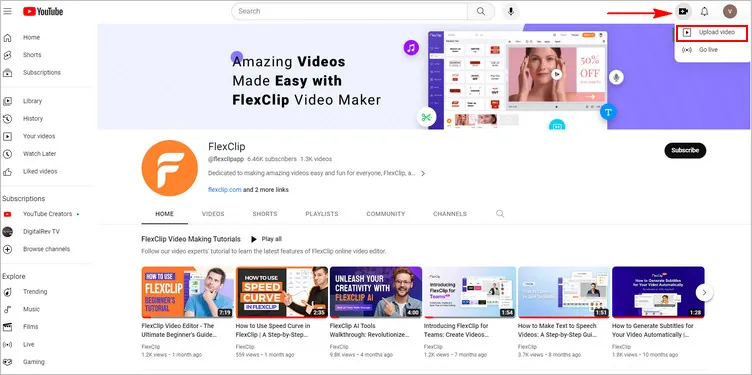
Upload Shorts on YouTube from PC Directly - Create
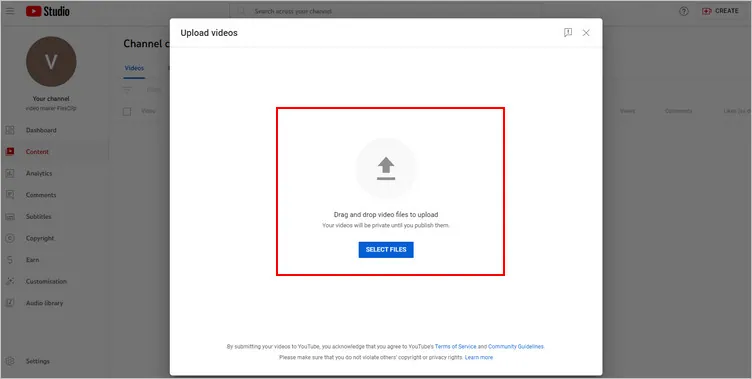
Upload Shorts on YouTube from PC Directly - Upload
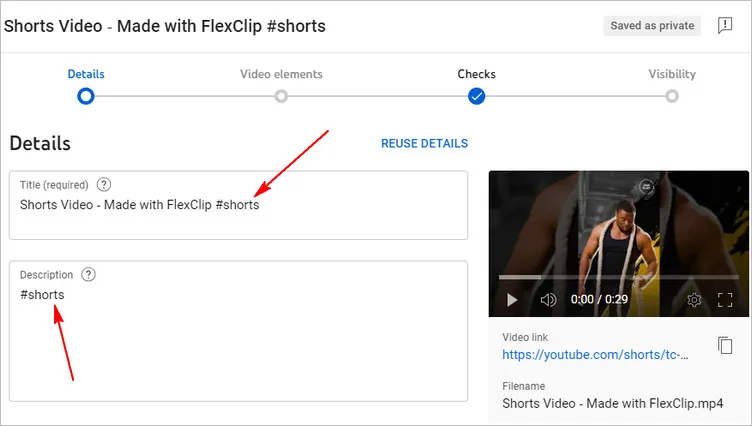
Upload Shorts on YouTube from PC Directly - #shorts Hashtag
Part 3 How to Edit & Upload YouTube Shorts from PC with FlexClip
Haven't got your shorts video ready? Looking for a way to make or edit a short-format video with music and effects and post it on YouTube Shorts directly? Then, FlexClip, the excellent video editor with powerful editing features, stunning special effects, and a quick social-share function, shall be your go-to choice.
Now, follow us and learn how to edit and upload YouTube Shorts from a PC or any computer with FlexClip.
Have no ideas on how to make a captivating YouTune Shorts video? You can check the free video templates from FlexClip for inspiration and easily make your own one.

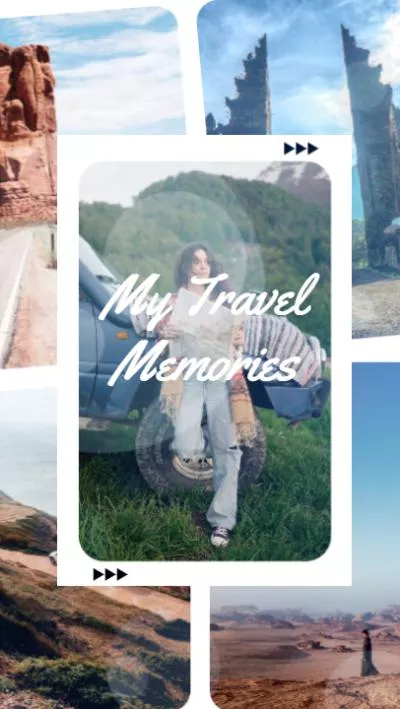
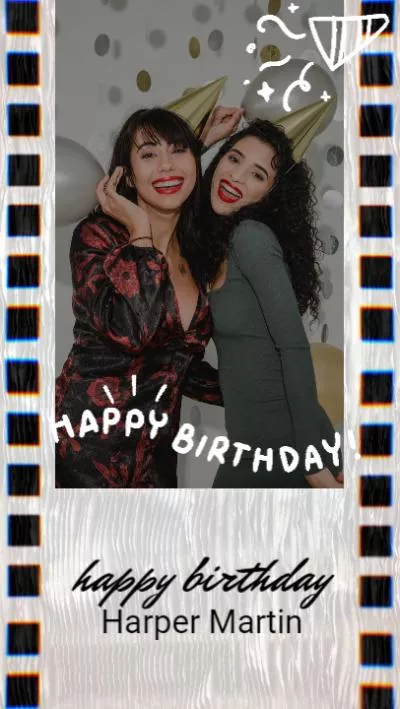
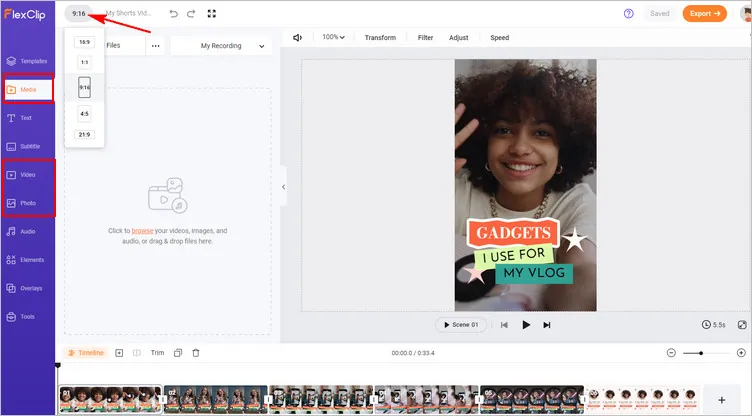
Edit & Upload YouTube Shorts from PC with FlexClip - Upload
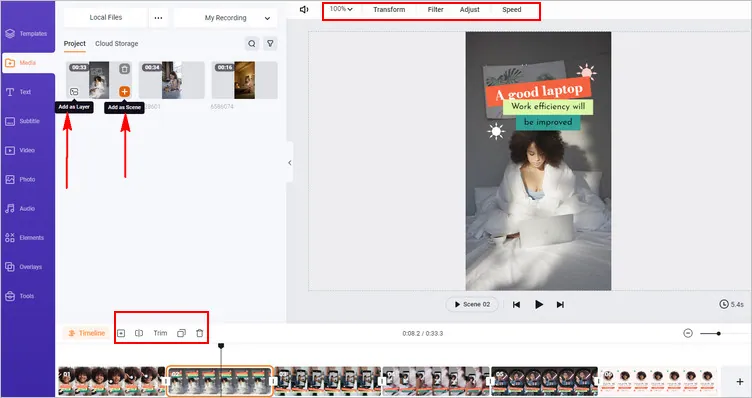
Edit & Upload YouTube Shorts from PC with FlexClip - Adjust Footage
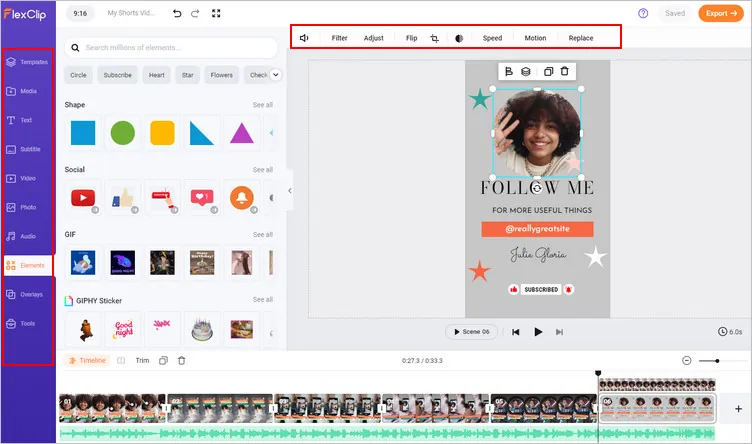
Edit & Upload YouTube Shorts from PC with FlexClip - Make More Edits
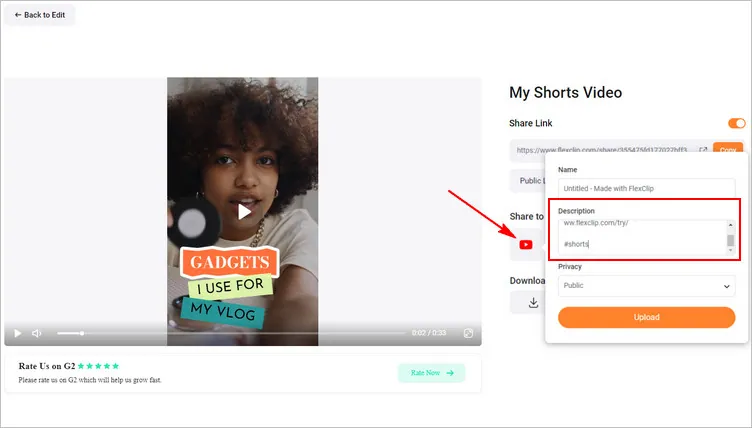
Edit & Upload YouTube Shorts from PC with FlexClip - Post with #shorts Hashtag
Final Words
That's all for how to upload and post YouTube Shorts on your computer. By following these simple techniques we shared above, you can easily take advantage of the newfound convenience and flexibility to upload YouTube Shorts from your computer and leverage the power of YouTube Shorts to engage, entertain, and build a loyal audience. Whether you are a content creator looking for a new way to connect or simply a viewer interested in watching short, captivating videos, YouTube Shorts presents a versatile platform for everyone.















