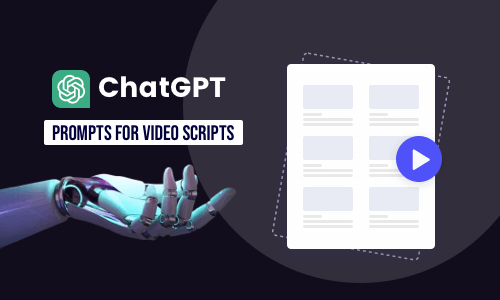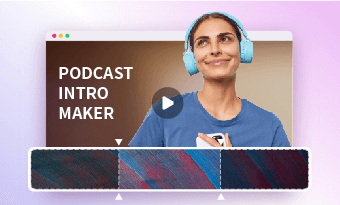Looking for a swift and simple way to create 20+ compelling YouTube Shorts in an hour? Or effortlessly repurpose your existing long YouTube videos into bite-sized Shorts within 10 minutes? Say goodbye to dreaming about it. With versatile AI Shorts makers, making viral AI shorts in minutes is now at your fingertips.
So, we’ve rounded up a list of the 4 best AI Shorts makers and will walk you through their AI video tools for making AI Shorts. So, whether you are a YouTube content creator, a blogger, a podcaster, or a business professional, you can leverage this AI trend to create scroll-stopping AI Shorts in a breeze.
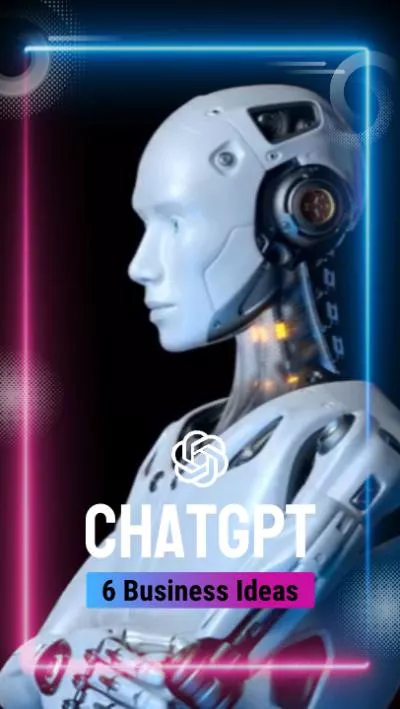

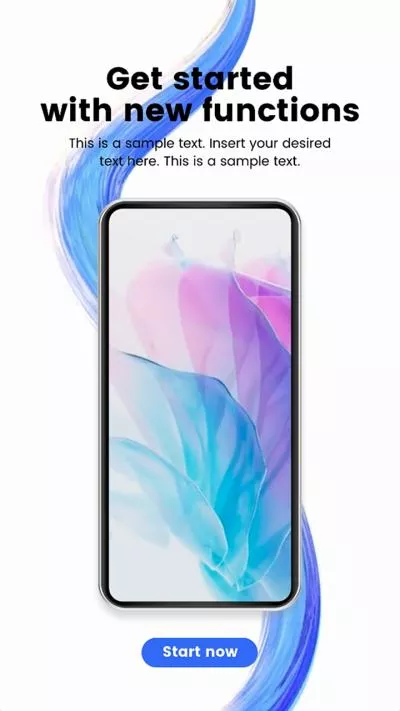
Here is what you will learn:
Also, read the 3 best TikTok voice generators in 2023.
1. FlexClip
Whether you are new to making YouTube Shorts or a seasoned YouTube content creator who wants to streamline your YouTube Shorts editing process with the help of AI, the user-friendly and feature-rich FlexClip AI Shorts maker deserves to be one of your go-to choices to create captivating AI Shorts.
Effortlessly make compelling AI Shorts by FlexClip AI video maker online.
Best Features to Create AI Shorts with FlexClip:
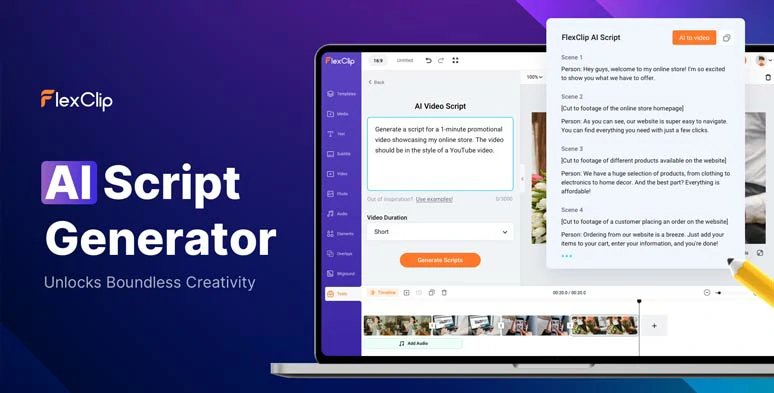
Use AI video script generator powered by ChatGPT to write AI scripts for AI Shorts.
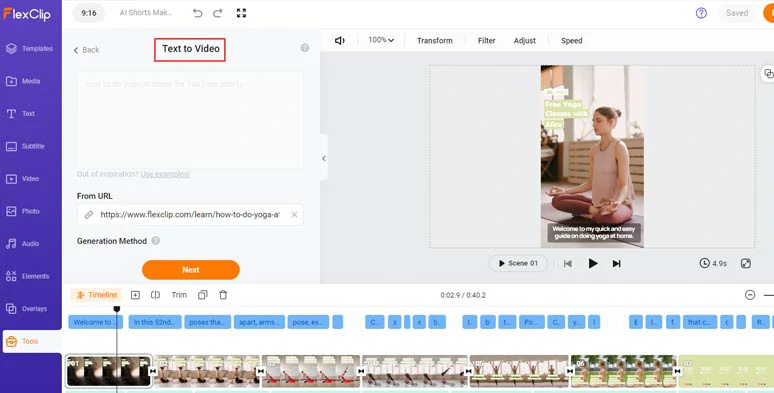
Convert AI scripts and URLs to AI Shorts by FlexClip’s text-to-video generator.
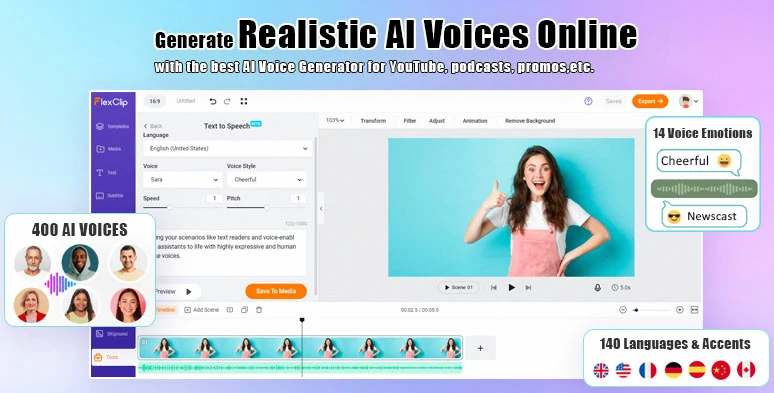
Effortlessly convert text to realistic AI voices for your AI Shorts.
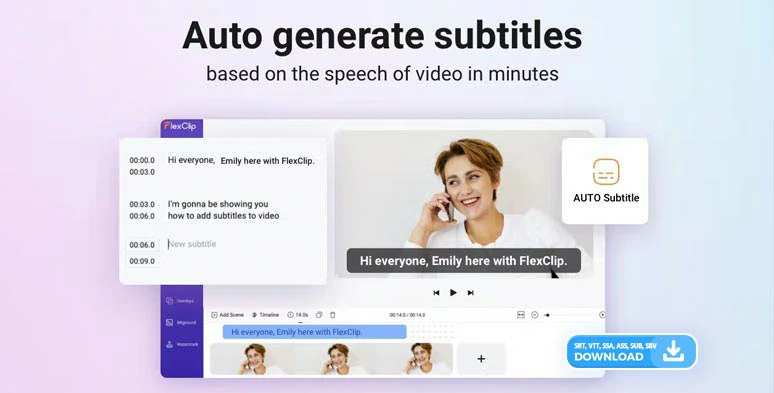
Auto-generate subtitles to AI Shorts by AI auto subtitle generator with ease.
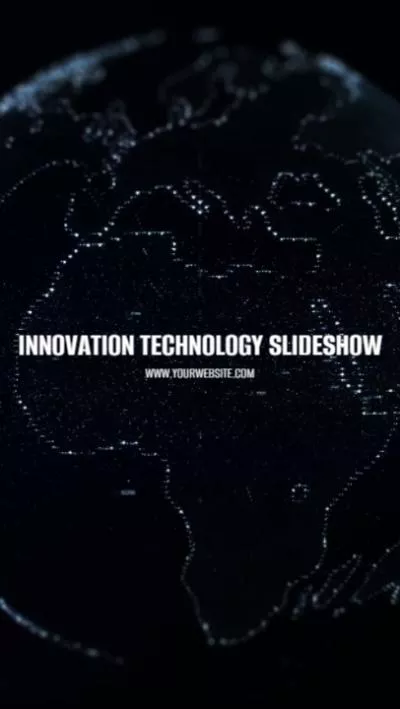
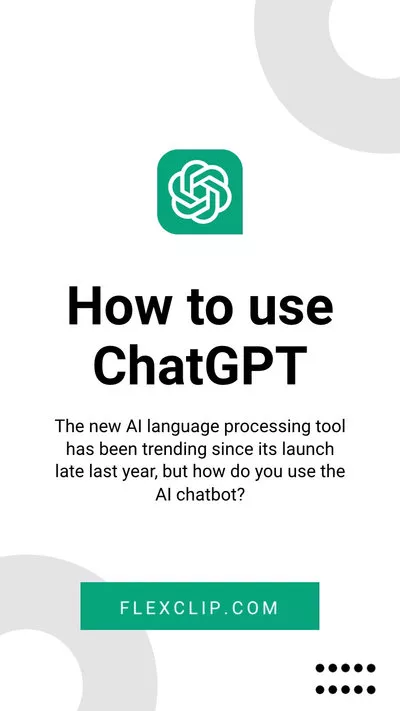
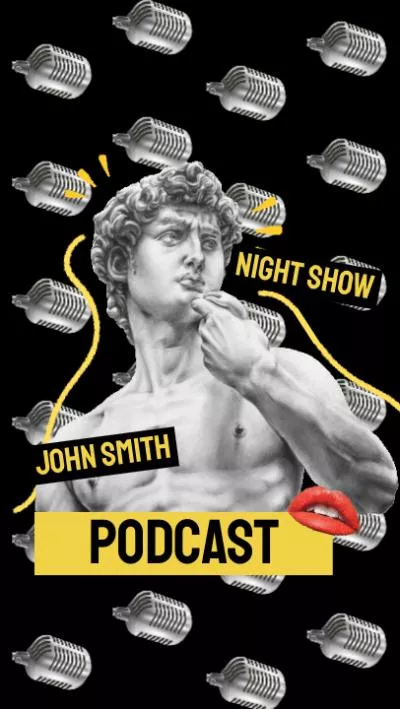
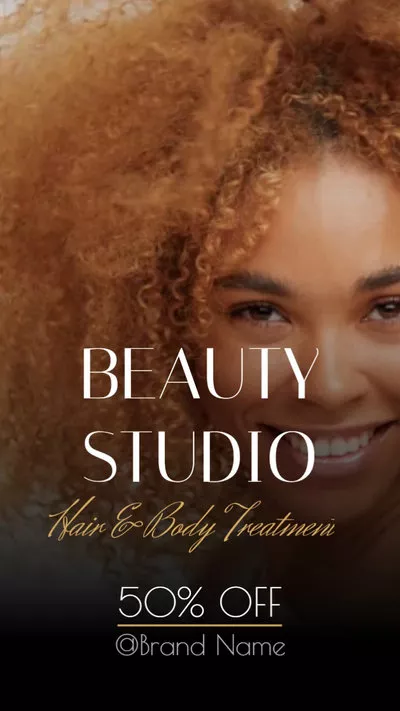
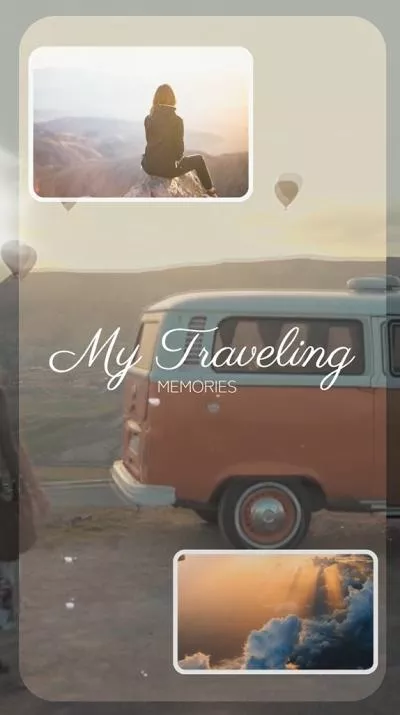
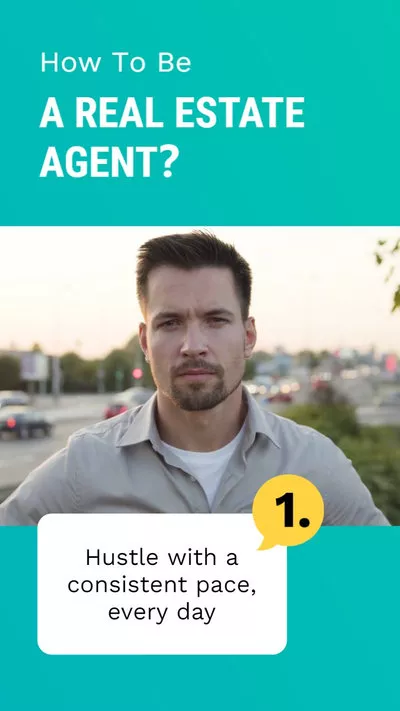
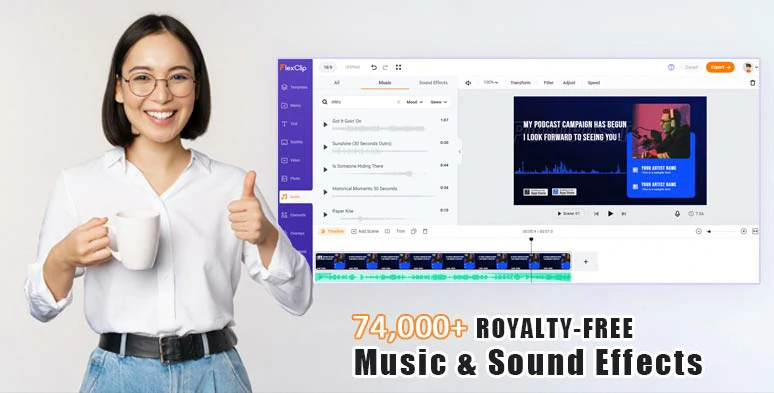
Make the most of vast royalty-free music and sound effects for your AI Shorts.
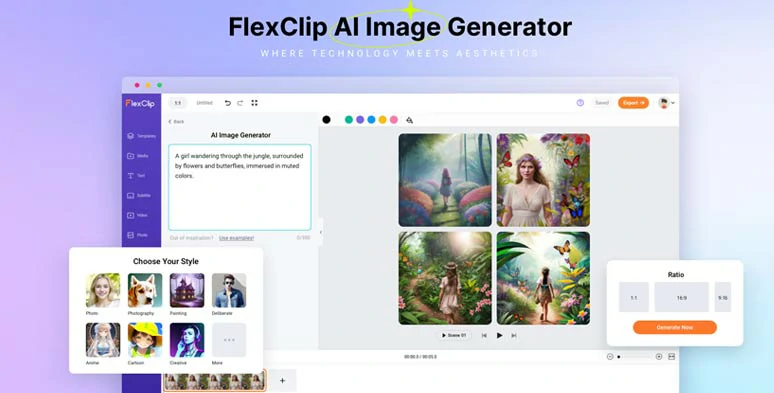
Use text-to-image generator to create AI images for your AI Shorts.
How to Make AI Shorts by FlexClip Online:
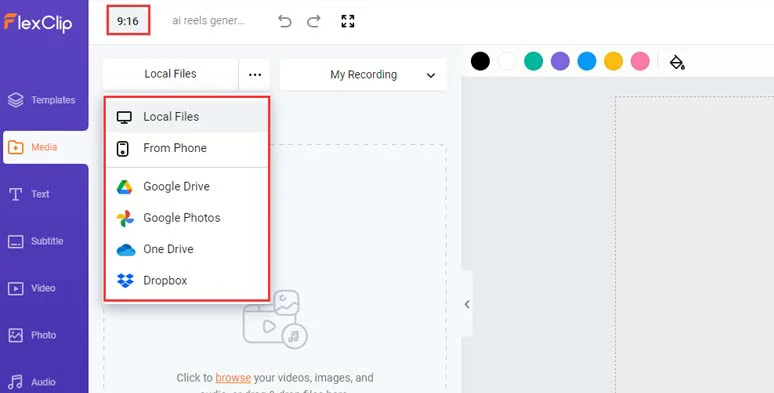
Upload your Shorts video assets to FlexClip.
Click the Tools tab > AI Video Script > use ChatGPT prompts, let’s say “write me a 50-second script about how to do yoga at home for YouTube shorts, with easy-to-follow instruction” > hit Generate Scripts button > refine the words to fit your footage and style. Learn more about how to write ChatGPT prompts for AI video scripts.
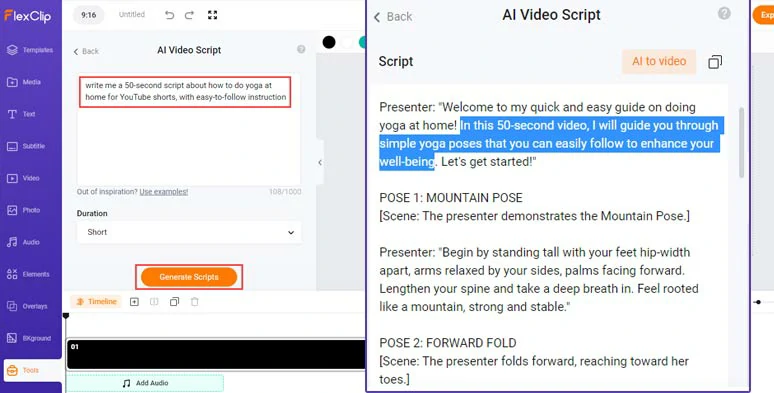
Use AI video script generator to write AI scripts for your AI Shorts.
If you don’t like the current scripts, you may head back and use the same or new ChatGPT prompts to regenerate the AI scripts, including titles, descriptions, keywords, hook, CTAs, wrap-up, etc.
Click the Templates tab > type in “Yoga” for the template of your AI Shorts and user filter to search for portrait templates > preview the template and add it to the timeline.
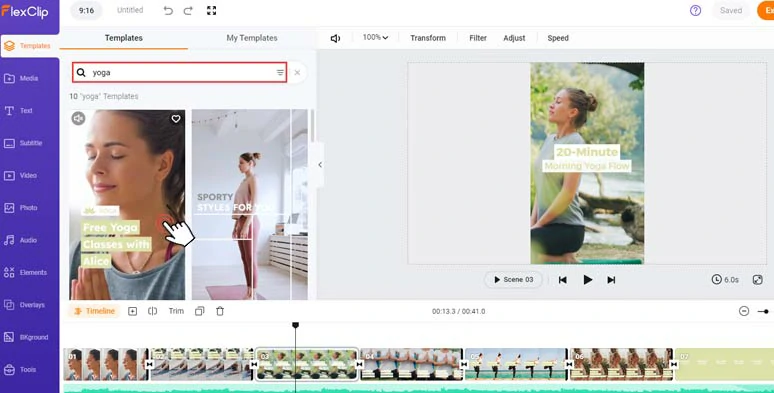
Search for an ideal AI Shorts template and add it to the timeline.
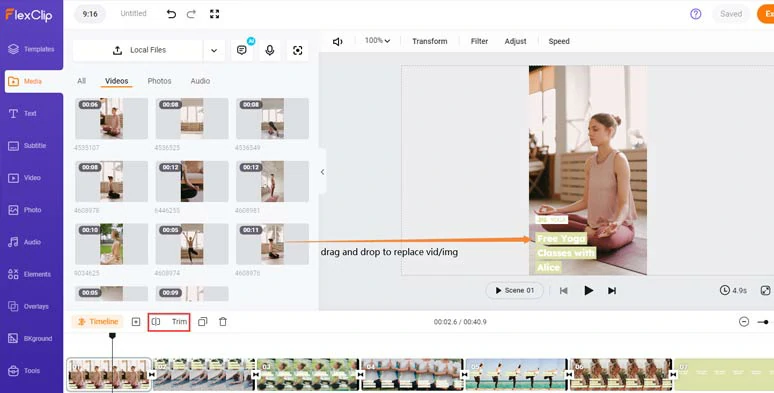
Drag and drop to replace premade video elements.
If you don’t have the right footage or images, no worries! Click the Video and Photo tabs, where you can 4M+ royalty-free and high-quality stock photos and videos for your AI Shorts.
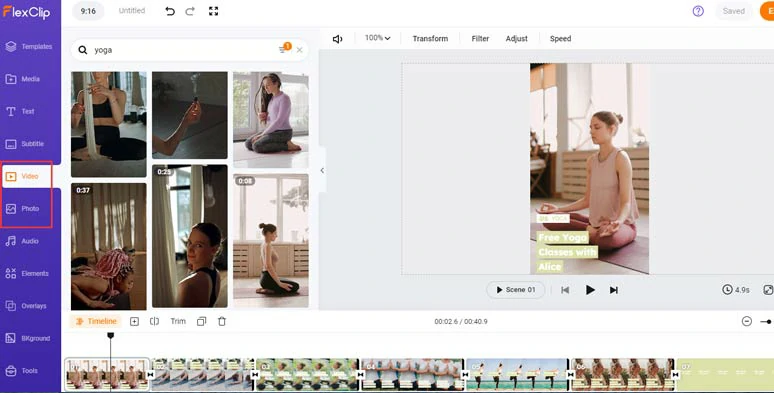
Use royalty-free video and image stock assets from FlexClip.
Double-click the premade text > type in your text and tailor the text font, text style, text size, text color, the color of background fill, alignment, opacity, layers, etc.
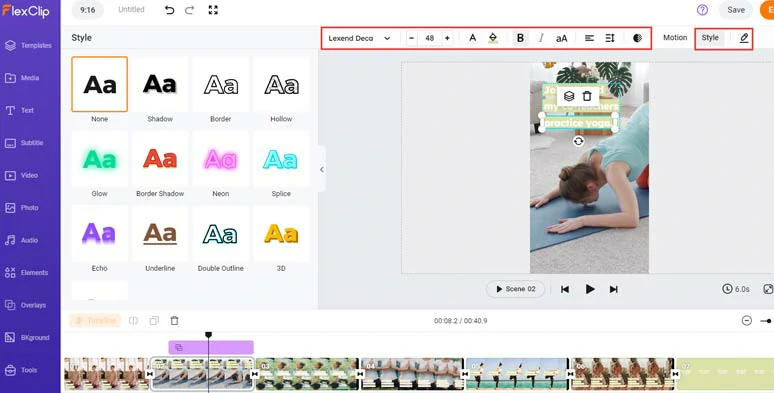
Customize the text styles.
With the text selected, you can click the Motion tool and easily animate the text with styles for text reveal, such as typewriter, cinematic glitter, glossy blur, fade, burst, flip, neon, sway, etc. You can set the duration, speed of text animations as well.
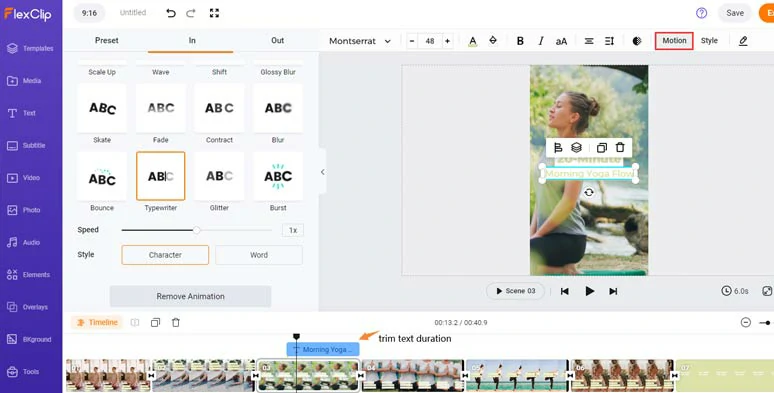
Customize the text animations and text duration.
Alternatively, click the Text tab > scroll down and you can use 1,000+ readymade and editable text animations, such as Like, Comment and Subscribe YouTube titles, YouTube/TikTok/IG Reels profile titles, lower thirds, newscast titles, speech bubbles, callout titles, quotes, search bars, location titles, etc. So, you can easily create CTA text animations for your AI Shorts.
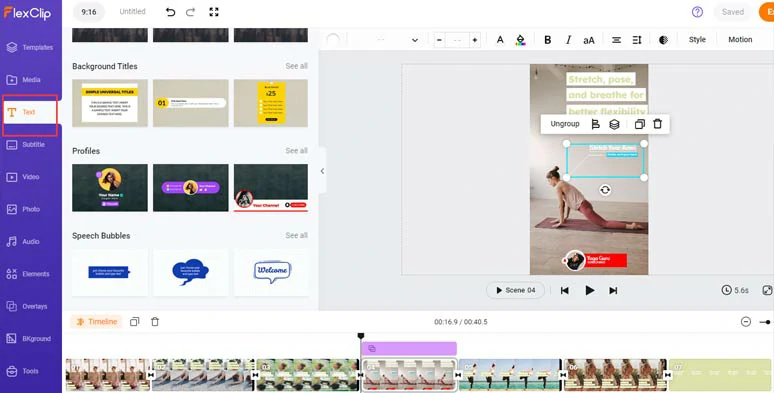
Use more readymade and editable text animations for CTAs in your AI Shorts.
Now, head back to Tools tab > AI Video Script > Current Script > copy the intro scripts > head back > select Text to Speech > paste the script into the text block > select the language > preview AI avatars’ voice and select the one you like > set the voice style (friendly, chat, hopeful, cheerful, etc.), and voice speed, pitch > hit the Generate Audio button.
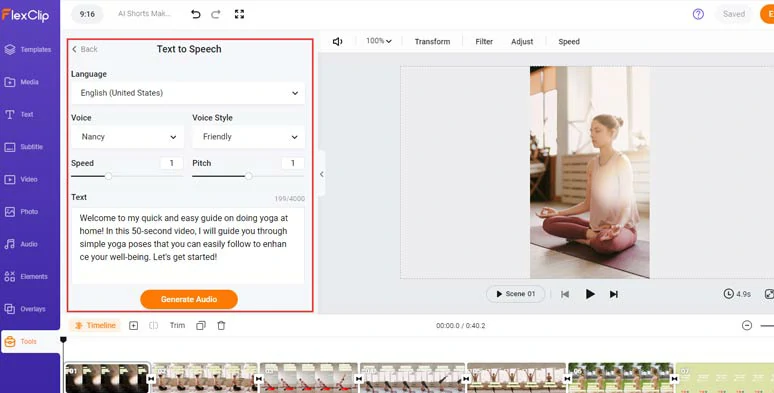
Convert AI scripts to realistic AI voices for AI Shorts.
Now, you can preview the AI-generated voice > click “+ Save to Media” to add the AI voice to the Media Library.
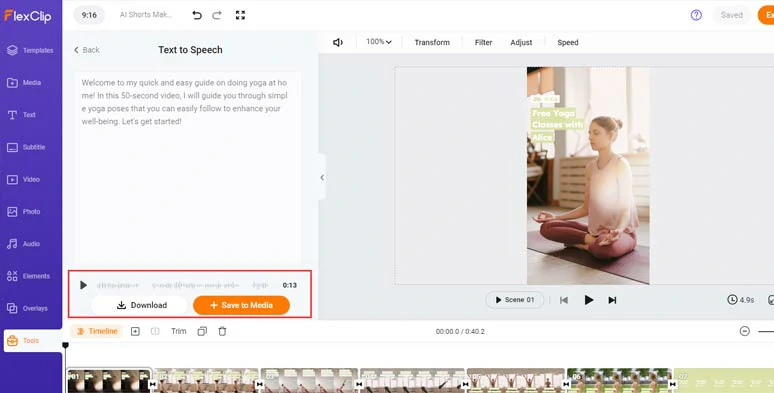
Preview AI-generated voice and save it to the media library.
Next, repeat the same step to convert the rest of the scripts to lifelike AI voices for your AI Shorts. A small trick is that you can manually insert commas to add natural pauses to make your AI voice hyper-realistic.
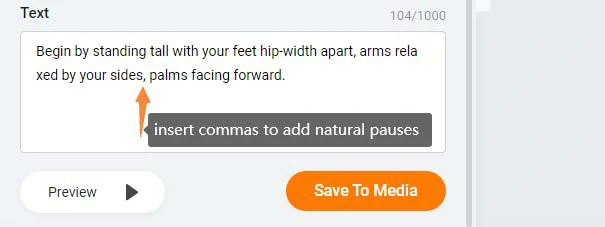
Insert commas to add natural pauses.
Then, go back to the Media Libray > Audio > align all the AI voices with the right video scenes. You can trim or split the audio or adjust the audio’s volume.
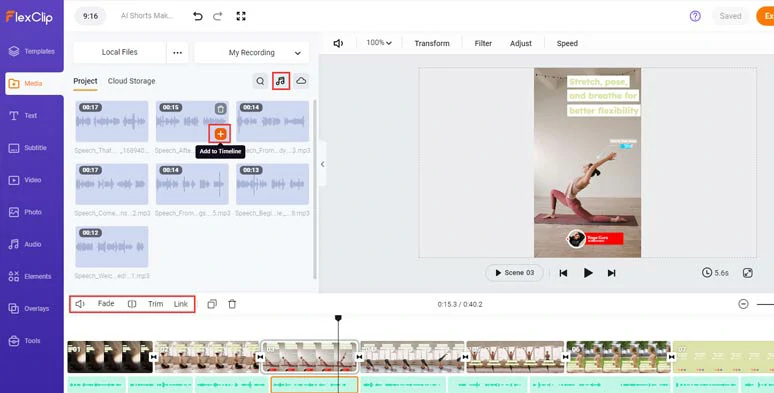
Align the AI voices with the right video scenes.
Adding burned-in subtitles to your AI Shorts is essential to engaging viewers and making your video content accessible to viewers who may watch your video with the sound off. With FlexClip’s AI auto subtitle generator, you can do it with the click of a button.
Just click the Subtitle tab > Auto AI Subtitle > identify the language in your video > hit Next > set the style of subtitle, which can be changed later. > hit Generate Subtitles button.
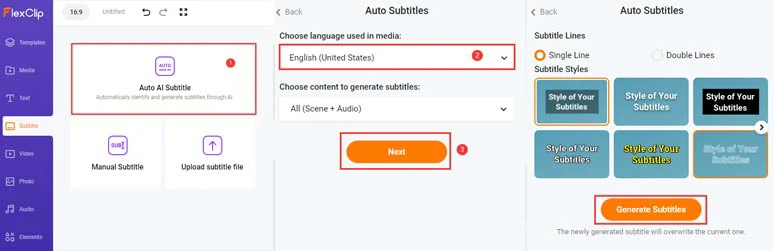
Auto-generate burned-in subtitles for AI Shorts.
Now, you can proofread the auto-generated subtitles > correct any misspellings> and tweak text font, text size, color, background fill, boldness, alignment, position, etc.
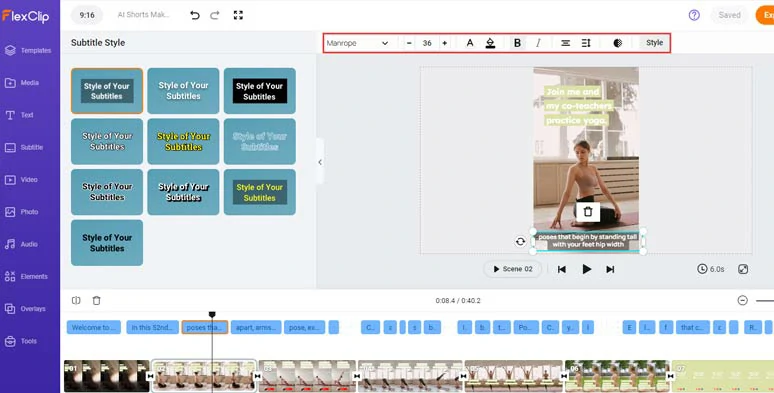
Proofread the auto-generated subtitles and customize the style of the subtitle.
If you find one subtitle too long, you can press “Enter” to split it or click Merge tool to merge two short subtitles. Pretty handy!
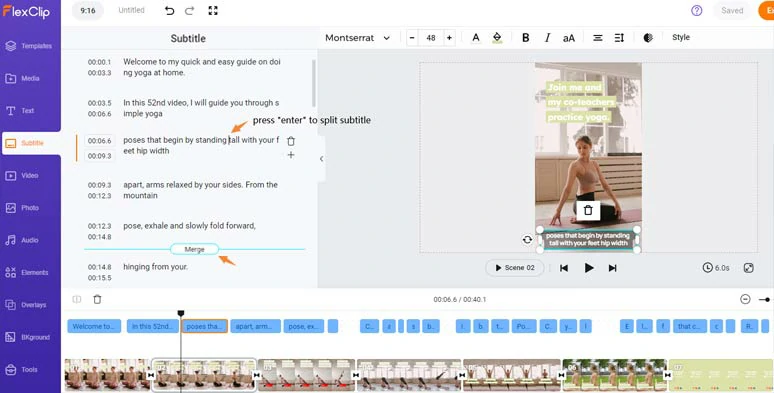
Easily split or merge subtitles.
If you want to repurpose the video content for blog posts, newsletters or other repurposing, you can even download the subtitles in SRT, VTT, SSA, ASS, SUB, SBV, TXT, and CSV formats for other repurposings.
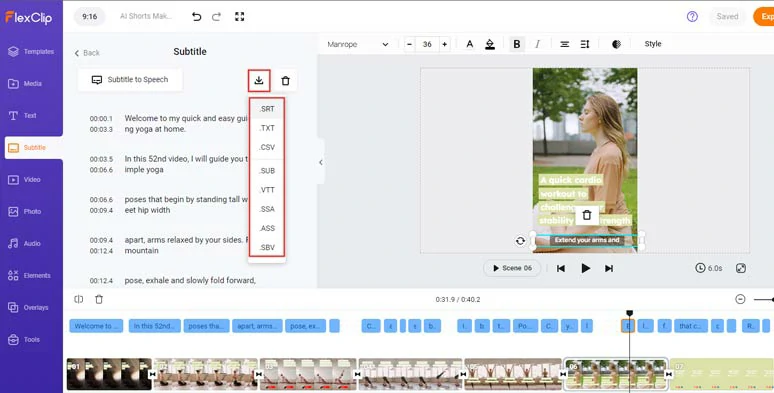
Download the subtitle in SRT, TXT, and other formats for repurposings.
Click the Audio tab > in the Music tab, type in keywords “pop”, “funk”, “hip-hop”, “corporate”, “electronic”, etc. to add upbeat music to make your AI Shorts come alive or search for sound effects like “whoosh”, “swoosh”, “riser”, “impact”, “hit”, etc. for transitions and text reveal.
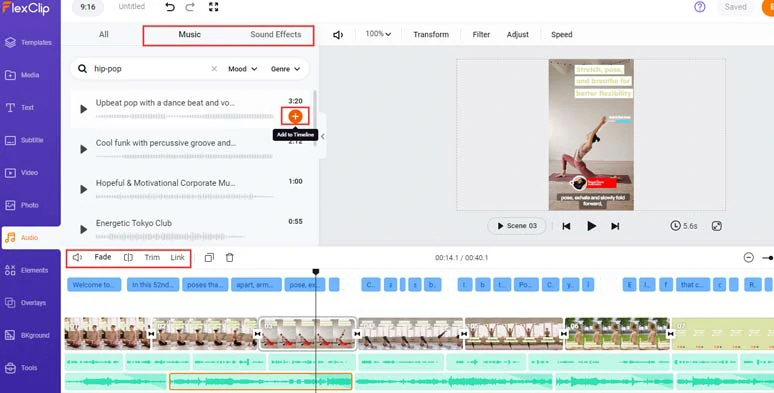
Add royalty-free music and sound effects to create vibes for AI Shorts.
A small trick is to layer multiple audio tracks to create a real-world auditory experience. You may trim, split audio or apply fade in/out effects to smooth out audio transitions as well.
Alternatively, you can even import a copyright-free video > add it to the timeline > right-click it > select “detach audio” to extract audio from videos for audio mixing. Pretty flexible!
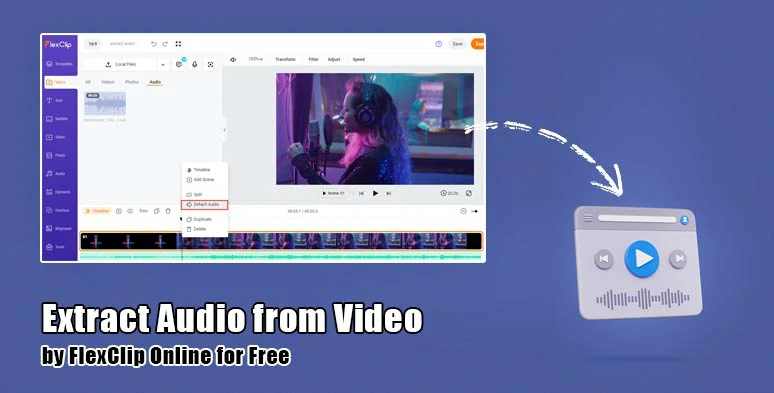
Extract audio from videos for audio mixing.
Then, add trending transitions like liquid, circle, glitch, cross zoom, blur, etc., or use creative effect overlays such as lens flare, bokeh, brush wipe, particles, ink splash, fire, snow, cinematic film grains, etc. while funny emojis, and GIPHY stickers, and animated illustrations, etc. are also available to take your AI Shorts to the next level.
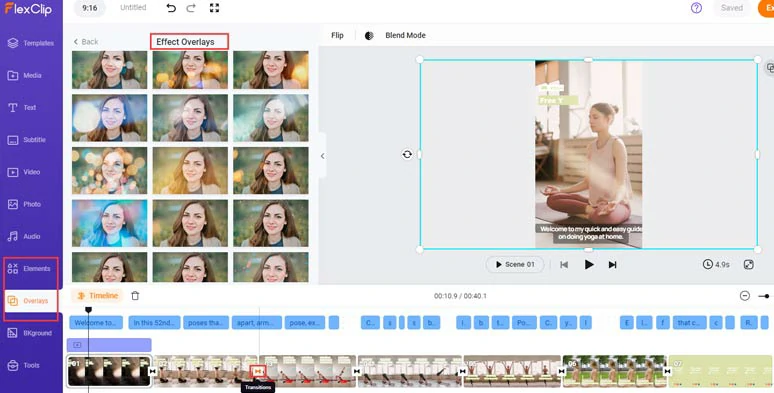
Add creative effects overlays, trending transitions and other visual effects to jazz up AI Shorts.
Done with the editing. You can save the 1080P MP4 video to your computer or directly share it to YouTube, Google Drive, One Drive, Dropbox, or even TikTok; a clickable link is also available for your blog posts, newsletters, or other repurposings.
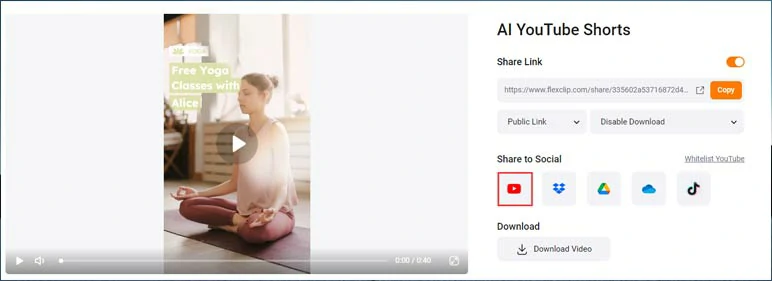
Easily share and repurpose your video content.
Downside:
2. Lumen5
Well, if you want to repurpose your blog posts or ChatGPT-generated scripts into seamless AI YouTube Shorts using AI, another nifty AI Shorts maker you can turn to is Lumen5, one of the earliest and leading AI video creation platforms that utilize AI to automate the video editing process. Its intuitive interface and versatile text-to-video tools are exceedingly helpful to create AI Shorts with ease.
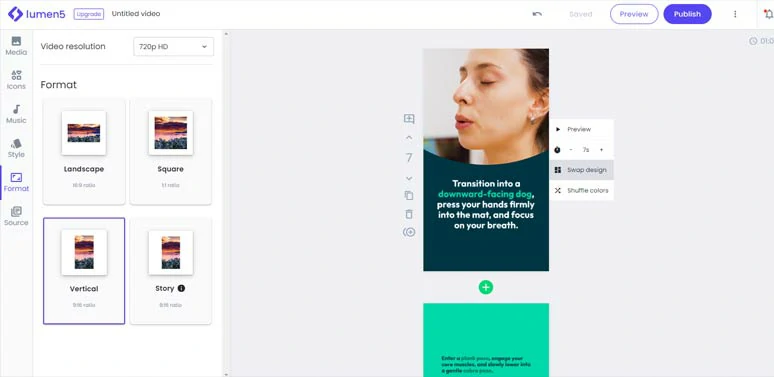
Use Lumen5 AI Shorts maker to create engaging AI Shorts.
Best Features to Create AI Shorts with Lumen5:
How to Make AI Shorts by Lumen5 Online:
How to use Lumen5 to convert text to AI Shorts.
Downside:
3. HeyGen
If you are camera shy and prefer to make faceless AI Shorts for news releases in your niche or snackable YouTube tutorials and explainer videos to boost engagement on YouTube, look no further than HeyGen AI Shorts maker, a full-featured AI video maker that offers you AI avatars, text-to-speech generator and the ability to convert images to taking photos for your AI Shorts.
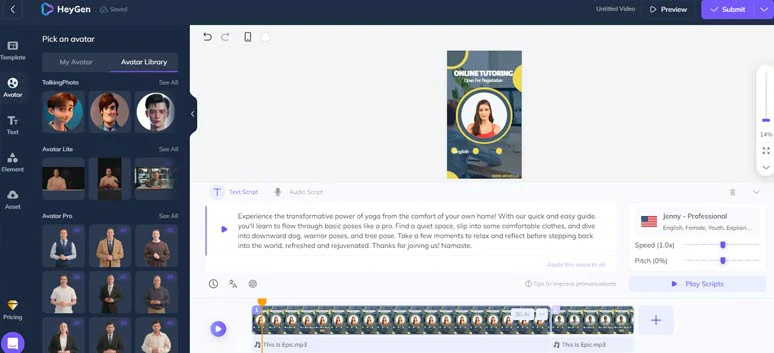
Use HeyGen AI Shorts maker to create faceless AI Shorts with lifelike AI avatar.
Best Features to Create AI Shorts with HeyGen:
How to Make AI Shorts by HeyGen Online:
How to use HeyGen AI Shorts maker to create faceless AI Shorts.
Downside:
4. Opus Clip
Lastly, but certainly not least, for YouTube content creators, if you have many published long YouTube videos with great traffic and numerous likes and shares and you want to repurpose these long YouTube videos into short videos for YouTube Shorts using AI, another ultimate solution is using Opus Clip AI Shorts maker.
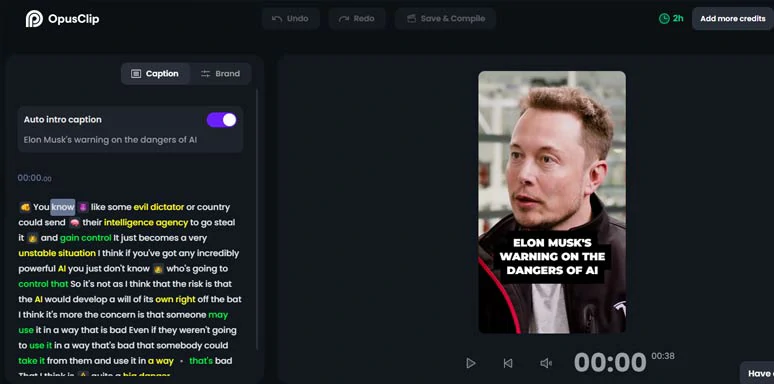
Use Opus Clip to create compelling AI Shorts in minutes.
Different from the above AI Shorts makers, Opus Clip uses its generative AI video tool to analyze your published YouTube video’s URL or uploaded YouTube videos and automatically repurpose a long video into multiple AI Shorts in minutes with the auto-captions, AI-estimated viral scores for each AI Shorts and other basic editing tools.
Best Features to Create AI Shorts with Opus Clip:
How to Make AI Shorts by Opus Clip Online:
How to use Opus Clip AI Shorts maker to create AI Shorts from long YouTube videos.
Downside:
Now, It's Your Move
With mighty AI Shorts makers, you can expedite your YouTube Shorts editing process and easily repurpose existing long YouTube videos into captivating AI Shorts. As you can tell, not all AI Shorts makers are made equal! Feel free to experiment with all the recommended AI Shorts makers mentioned above and share this post on your Facebook or Twitter and let us know which one resonates with you the most. Cheers to your video editing success!