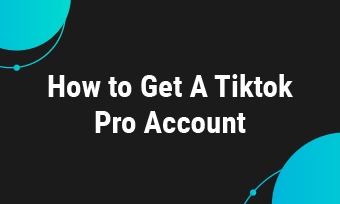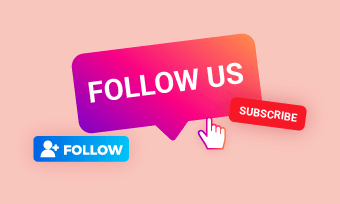How do I stop Tik tok automatically making my images zoomed in at first and then zoomed out?
- A Question from Reddit
Trying to combine photos from your camera roll to take part in the photo dump trends or the photo swipe on TikTok, but annoyed with the weird zoom effect on the photos?
You've come to the right place! Here in this blog, we'll share some practical tips to dodge the TikTok zooming-in issue and stop zooming in on your photos on TikTok.
Free Editable Templates for Your TikTok Inspirations
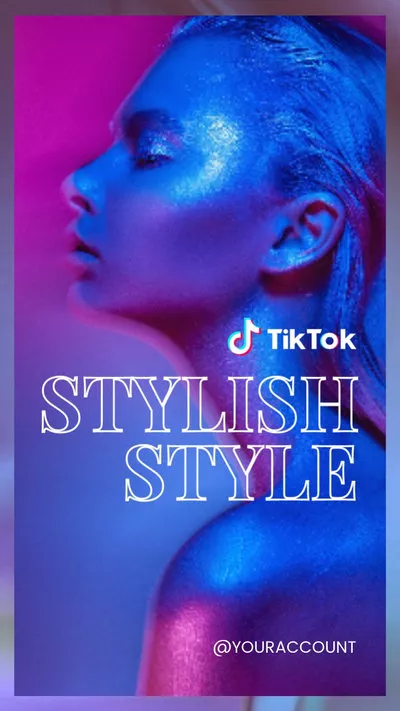
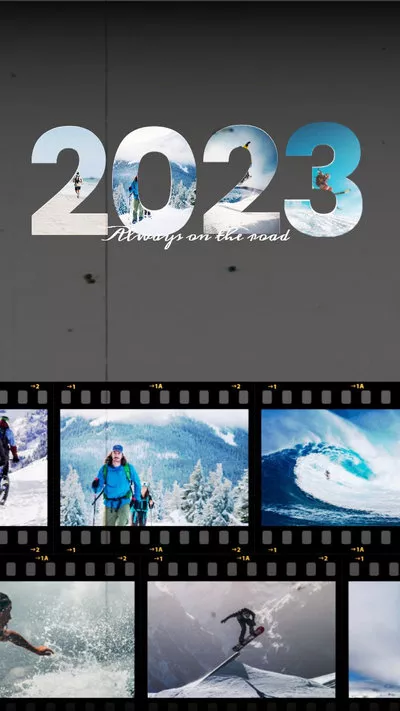
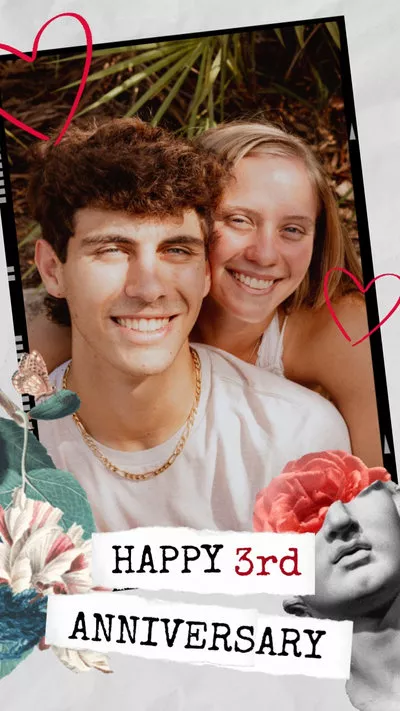
Can't Miss: How to Make a TikTok with Multiple Videos>
How To Stop Zooming In On Photos on TikTok
Well, quite frankly, we haven't figured out the exact reason why TikTok automatically adds the zoom-in effect when you make a video with photos or combine your pictures and videos using TikTok's upload feature.
But one thing is clear, if you've turned the zoom effect on your TikTok, it zooms in on your photos while making a slideshow. So if you're in this case, you can turn off or disable the zoom effect to stop TikTok from zooming in on the photos.
Follow us and learn how to turn off zoom effects on TikTok and use other workarounds to stop zooming in on photos on TikTok.
Method 1 Disable the Zoom Effect on TikTok to Stop Photos from Zooming In
Below are the detailed steps to check and disable the effect to stop photos from zooming in on TikTok.
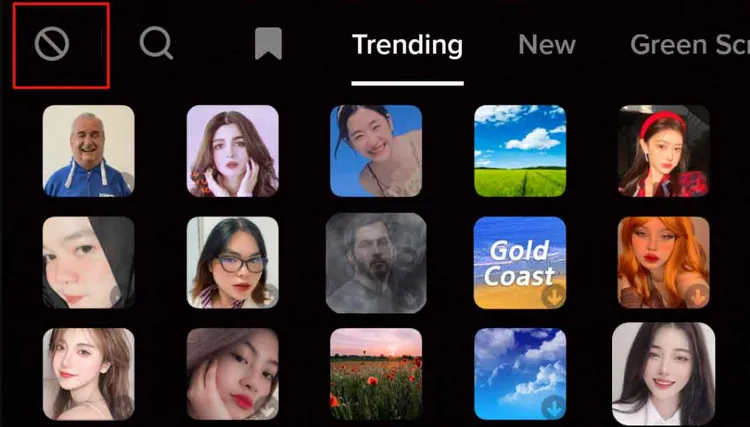
Disable the Zoom Effect on TikTok to Stop Photos from Zooming In
Method 2 Avoid the Zooming Using the Green Screen to Record Your Photos
TikTok still zoomed your photos after disabling the effect? There's another workaround for you to stop zooming in on photos when posting any pictures on TikTok - just record the photos for any duration using the Green Screen effect.
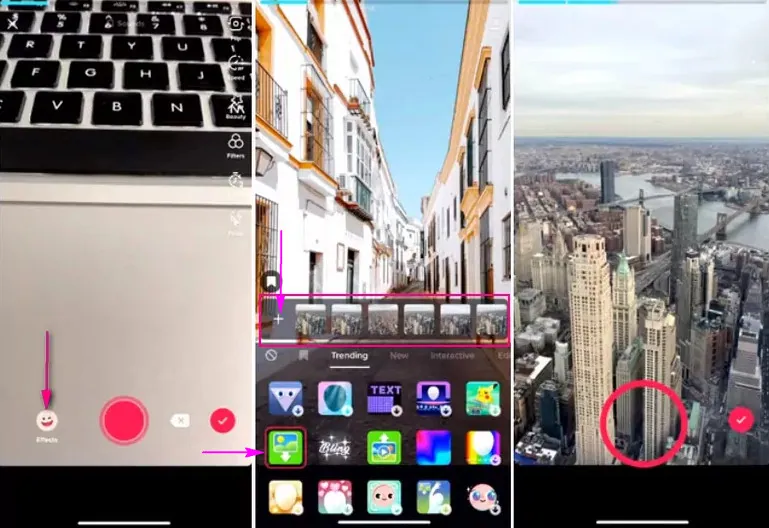
Avoid the Zooming Using the Green Screen to Record Your Photos
Just continue recording photos using Green Screen until you've added all photos you want to include. When you're finished, you can go to the editing screen to perfect your video, adjust the clip, add text or filter, etc. And finally, you can post the photos without zoom on your TikTok.
Method 3 Using a Third-party TikTok Editor to Post Your Photos without Zoom Effect
Too complex or limited for you to upload your photos without zooming in on TikTok in the native TikTok editor? Here comes another great third-party TikTok video editor, FlexClip, for you to make a TikTok with photos and videos without the weird zoom, and quickly upload to your TikTok in one click!
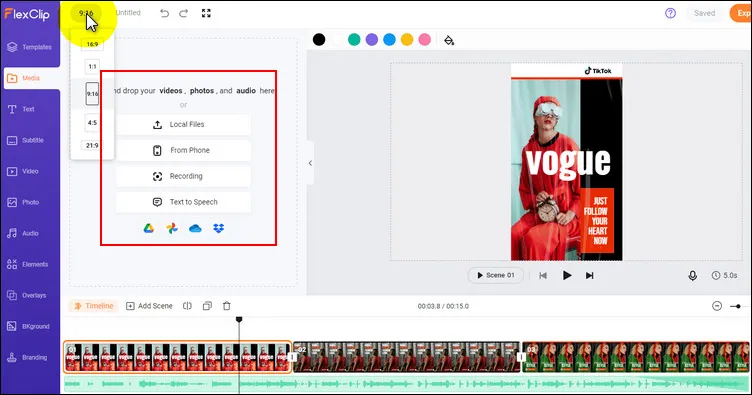
Post Your Photos without Zoom Effect on TikTok - Upload
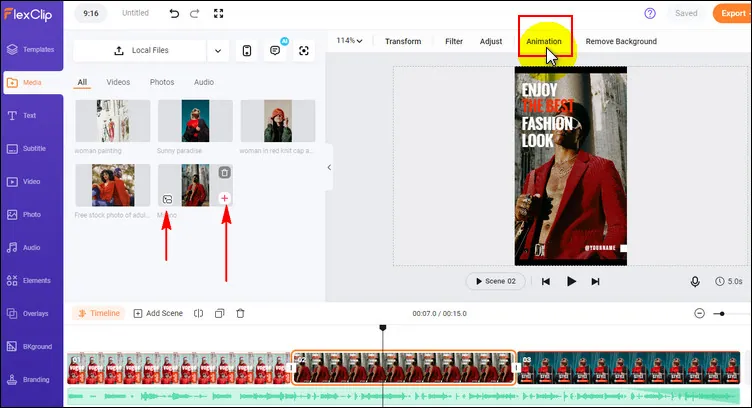
Post Your Photos without Zoom Effect on TikTok - Add Photos
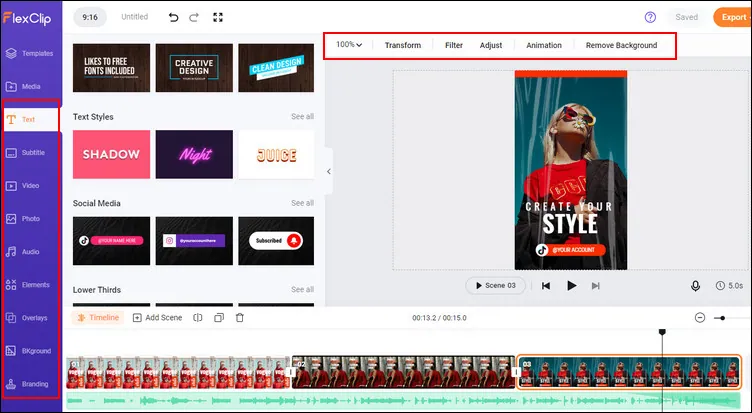
Post Your Photos without Zoom Effect on TikTok - Edit
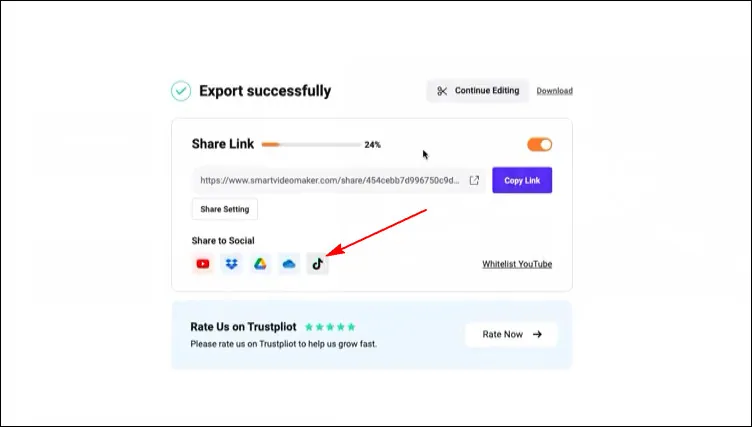
Post Your Photos without Zoom Effect on TikTok - Share
Final Words
We hope now you know how to stop zooming in on photos on TikTok. If you find this post helpful, please do share it with others. Also, you can check out the related articles below or turn to our blog page for more TikTok tips.