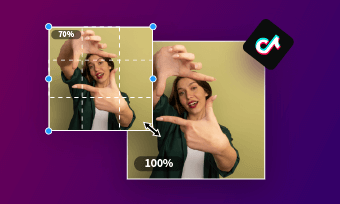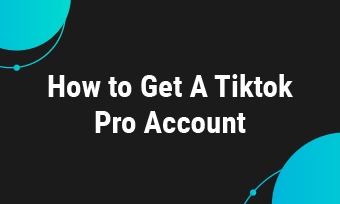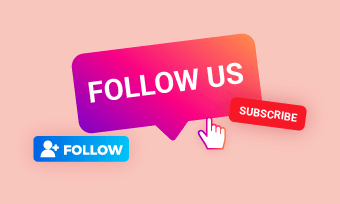Have videos saved as drafts on TikTok, and wondering if it's possible to continue editing them?
Well, the answer is yes! But it's slightly more difficult for some beginners to edit a draft on TikTok, especially when they need to add clips to the TikTok draft.
Here, you can learn how to edit a draft on TikTok and how to add more clips to the TikTok draft.
How to Edit TikTok Drafts:
Free Templates for Your TikTok Video Inspirations



Also Read: How to Edit Photo Duration on TiKTok>
Method 1 Edit Drafts on TikTok Directly
You can edit the drafts directly on TikTok with simple clicks, just follow the tutorial below.
1.1 How to Edit Draft on TikTok
How to Edit Drafts on TikTok
That’s it! It’s that simple to edit a draft on TikTok.
1.2 How to Add Clips to TikTok Draft
- How do I add more clips to a TikTok saved in drafts?
- Can I add clips to an already saved draft?
- TikTok won’t let me add clips to drafts/add more clips to videos!
- Questions from Reddit
Well, you used to be able to go back to the filming screen and keep adding clips to the drafts as the simple way in the video above. While many TikTok users complaint that after the recent update of TikTok, they can’t find the "continue shooting" option anymore, that’s to say it allows the users to edit the draft, such as add text/sound/graphics, but not add more clips.
Now let’s make things clear. If you want to add more clips to your saved TikTok draft, you guys need to make sure that your TikTok draft video is filmed in the TikTop app using camera mode instead of quick. If the draft was filmed in Quick, you would only be able to edit the clip but not add any additional clips.
So if your TikTok draft meets the above conditions, you can add more clips to it if there’s still room. Simply open the video in your drafts, click back to go to the editing screen, and then back again, to go to the filming screen to add more clips to the draft on TikTok.
While many users try to add a clip to the draft but there's no option to "continue shooting" for them to add more footage. For those, just check the second way below to add more clips and edit your TikTok drafts. Keep reading.
Method 2 Download and Edit a TikTok Draft
Another way to edit a TikTok draft or add more clips to the video is to download the draft itself to your device and edit the video using a third-party TikTok video editor, like FlexClip.
FlexClip is a professional online video editor that helps create and edit videos in simple steps. It allows you to edit your video from your computer, or you can also upload one for editing from your phone directly. Moreover, FlexClip offers you many features, like combining clips, doing voice-over, adding logo, transitions, filters, making pip effects, etc., to edit and level up your TikTok draft video.
2.1 How to Download TikTok Drafts
First, let’s see how you can download the drafts from TikTok.
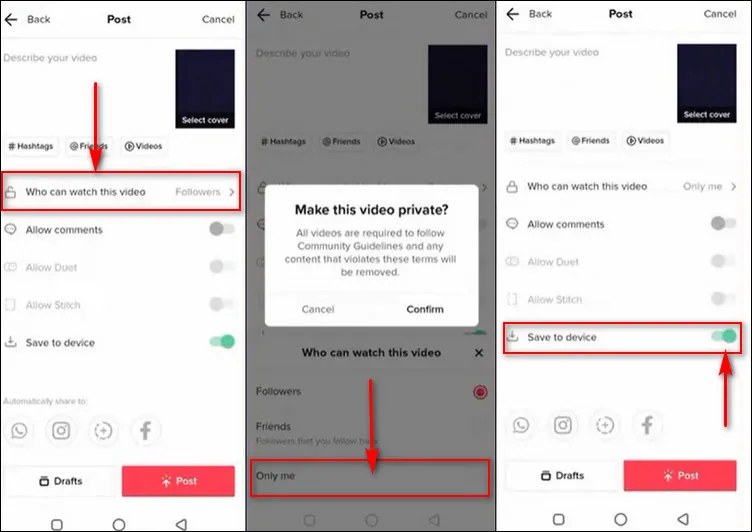
How to Download TikTok Drafts
Now, your video should upload to TikTok privately; that’s to say, only you can see this post. Also, the video will be automatically downloaded to your camera roll.
2.2 How to Edit the Downloaded TikTok Drafts
Once you download the draft to your device, it’s time to edit your downloaded TikTok draft video. Click the Get Started Now button below and follow the simple steps:
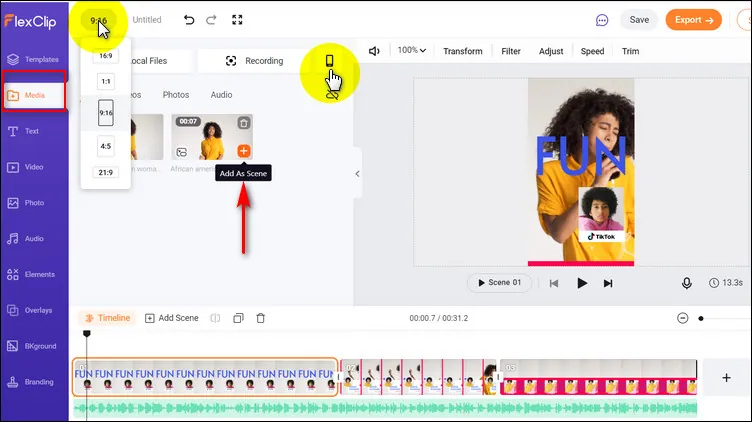
Edit the Downloaded TikTok Drafts - Upload
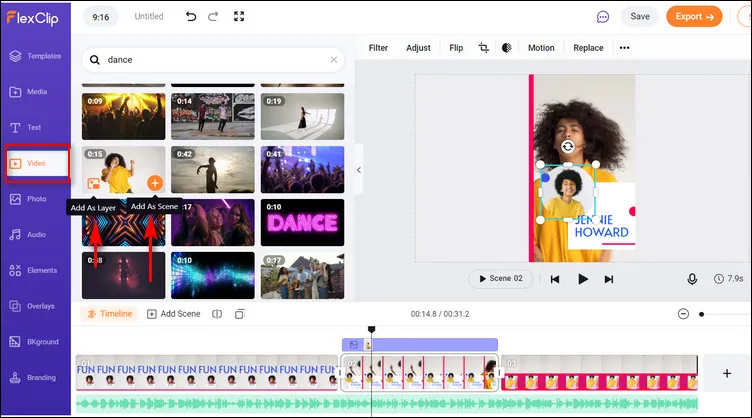
Edit the Downloaded TikTok Drafts - Add More Clips
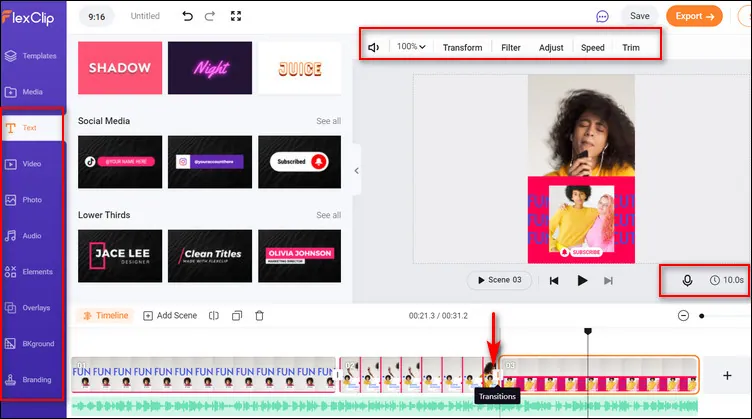
Edit the Downloaded TikTok Drafts - Edits
Final Words
TikTok’s drafts function makes it easy for users to edit and preview their content in a simple way. Hopefully, after reading this post, you’ve mastered the way to edit your drafts on TikTok and make stunning TikTok videos.