Are you a TikToker obsessed with the popular "photo swipe" trend and want to learn how to do the photo swipe on TikTok? You've come to the right pace! Here in this article, here in the article, we'll guide you on how to do the photo swipe trend on TikTok.
In fact, doing the photo swipe trend is simple as long as your TikTok app has the feature available, but unfortunately, many users have reported that they are unable to do it. So what to do if the Switch to Photo Mode on TikTok is unavailable for you to take part in the picture swipe trend? Just keep reading.
Contents:
Free Editable Templates for Your TikTok Photo Swipe Inspiration
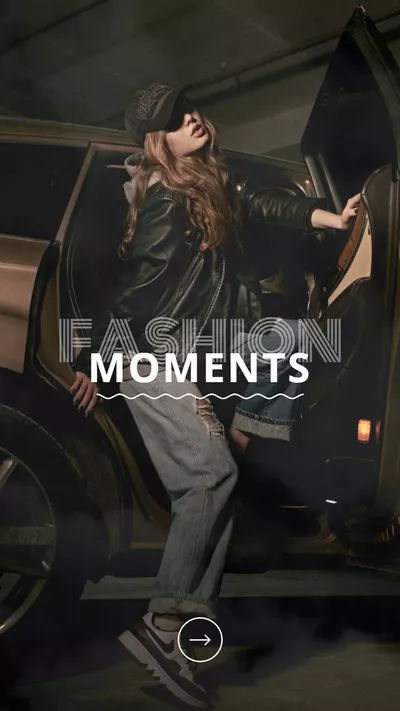
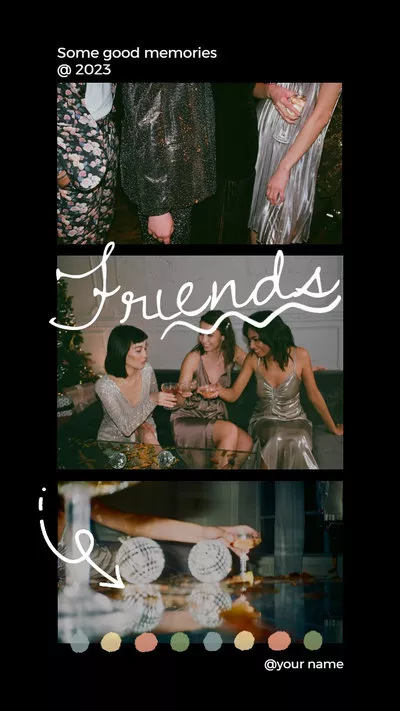

Also Read: How to Make a TikTok with Multiple Videos >
Part 1 How to Do the Photo Swipe Trend on TikTok with Multiple Pictures
Before you start the photo swipe trend on TikTok, make sure your TikTok app is updated to the latest version to access the new photo swipe feature. But if you still don't have the feature in your app, you may just have to wait for TikTok rolls out the feature to more people. Or you can try another way to make a photo swipe video for your TikTok, which we’ll introduce in the next part.
Now, follow the video guide or the detailed steps below to learn how to do the photo swipe on TikTok.
How to Do the Photo Swipe Trend on TikTok
Part 2 How to Make a TikTok Photo Swipe Video with Multiple Pictures by Yourself
Didn't get the photo swipe feature on your phone? You can try another way to make a photo swipe video to show off your favorite picture on TikTok easily.
Here we'll use FlexClip, an all-in-one TikTok video editor with powerful features and stunning effects, to quickly make a TikTok photo swipe video. It is available online, and you do not need to download software on your device. Loaded with rich transitions and motion effects, FlexClip helps animate your pictures in one click. What's more, the free royalty-free music library lets you discover popular music and sound effects for your TikTok photo swipe video or any. The best thing, it offers a quick option to easily share your video via a link, or post it to TikTok and other social media after crafting.
Sounds great, right? Let's see how you can create a photo swipe video for your TikTok on FlexClip..
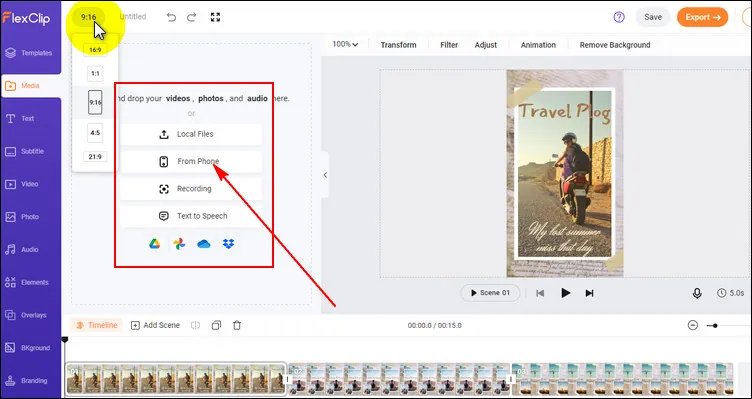
Make TikTok Photo Swipe Videos with FlexClip - Step 1
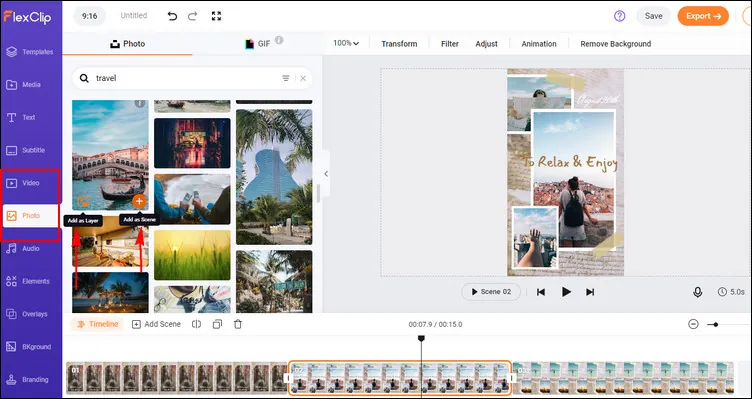
Make TikTok Photo Swipe Videos with FlexClip - Step 2
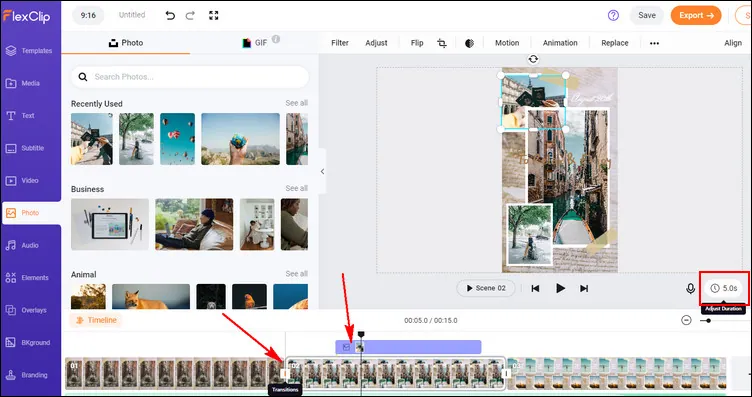
Make TikTok Photo Swipe Videos with FlexClip - Step 3
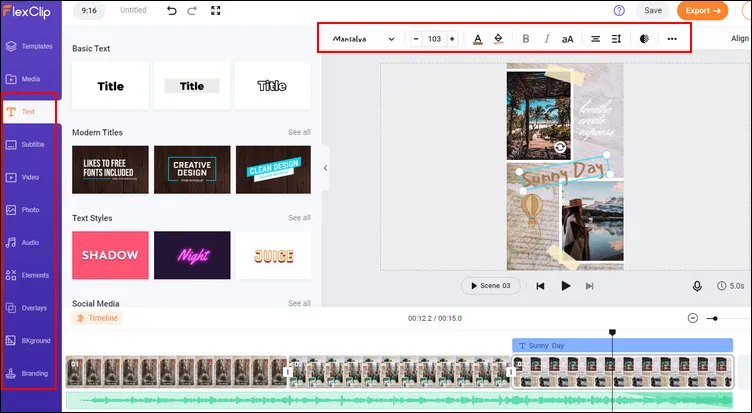
Make TikTok Photo Swipe Videos with FlexClip - Step 4
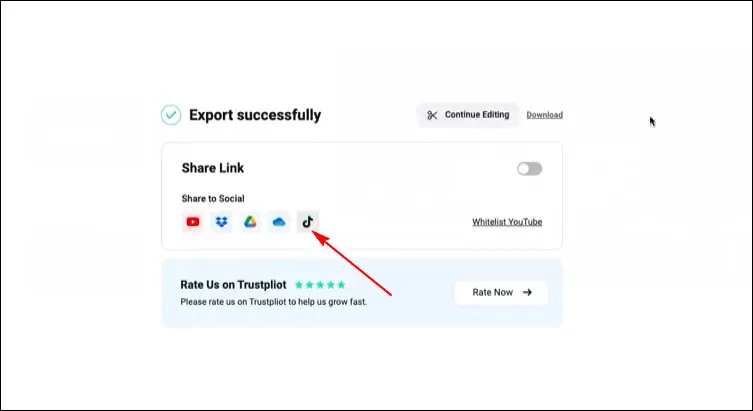
Make TikTok Photo Swipe Videos with FlexClip - Step 5
Final Words
Making a photo swipe on your TikTok is a creative way to share your favorite pictures and capture your memories. Using FlexClip to make such videos for TikTok gives you the freedom to show off your creativity and do not compromise on the quality as well. Just turn to FlexClip and give it a try!















