As one of the fastest growing video sharing sites, TikTok has made lots of improvements on slideshow features since 2019. Now, TikTok slideshow feature doesn’t only allow you to combine several photos or videos together, but also help you make slideshows with great templates and music. Slideshow editing features are also available. Then, how to make a TikTok slideshow?
Frankly, making a slideshow on TikTok is a big topic. Slideshows on TikTok might include slideshows made of videos, slideshows made of photos, and slideshows made of templates. This is a one-stop guide on creating a TikTok slideshow. Refer to the part you need.
Also Read: How to Become TikTok Famous >
Part 1. How to Make a Photo Slideshow on TikTok
Photo slideshow is more than just a combination of photos. On TikTok, you can make a photo slideshow full of fun words, music.
Step 1 Launch TikTok app, log in and then click on the “+” button.
Step 2 Tap on Upload icon right next to big red dot.
Step 3 Click on photos in order to add them to slideshow.
Step 4 (optional) Make edits. You can add sound, add filters, or make each photo slide to left or go up.
Step 5 Click on the Arrow button to go next. Post your photo slideshow at your wish.
- 1. You can only add up to 12 photos for a TikTok slideshow video.
- 2. Each photo will appear for 2.5 seconds and there is no way to make the time length longer or shorter.
Note
Part 2. How to Make a Slideshow on TikTok with Videos
TikTok helps you trim videos to fit the music and even allows you to add photos between videos for a great slideshow. Let’s make a slideshow on TikTok with videos now!
Step 1 Launch TikTok, log in and then tap the “+” button to get started.
Step 2 Click on the Upload icon next to the big red dot.
Step 3 Select any videos and add to the slideshow. You can also add photos.
Step 4 (optional) Trim the video clips one by one.
Step 5 Tap on Next. The videos will be stitched together.
Step 6 (optional) Make video edits. Edit the slideshow just like any other TikTok videos. You can change background music, add texts, effects, or stickers.
Step 7 Do other settings and then post the video.
Part 3. How to Make a Slideshow on TikTok with Templates
Step 1 Launch TikTok, log in and hit on the “+” button.
Step 2 Click on the “+” button to get started.
Step 3 Tap on the Template, which is on the down-right corner.
Step 4 Find the template you like. Follow the instructions to upload photos.
Step 5 (optional) Make edits. Add sounds, effects, texts or stickers as you wish.
Step 6 Do other settings and then post the video.
Bonus Tip: How to Create a Slideshow for TikTok without Restrictions
With TikTok, you can create excellent slideshows. However, as you can see, TikTok has many limitations on making slideshows, like you can only add up to 12 photos, you can’t control how long each photo is shown, and there are not enough transition effects.
If you want to be free from all these restrictions, try FlexClip, a free and easy-to-use video editor for both green hands and professionals. This program allows you to add as much photos and videos as you want and lets you set the duration for each photo. There are also many advantages of using FlexClip. To begin with, it has 13 transitions, 7 photo animations and other effects, meeting all your needs to do video editing. Moreover, FlexClip has a media library with millions of photos, videos and music to level up your work. Last but not least, you can always preview the change and make edits on time.
Now, why not visit www.flexclip.com or click on Create a Video button below to have a try?
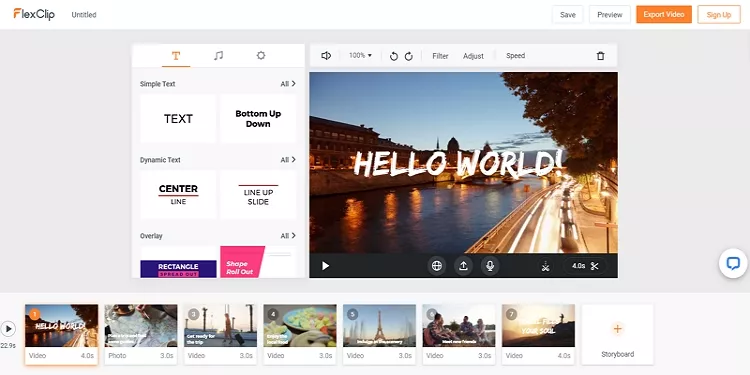
Image Board: FlexClip Overview
The Bottom Line
That’s all for how to make a TikTok slideshow. If you find this post helpful, please do share it with others. Have any other ideas? Talk to us via Facebook. By the way, FlexClip is an excellent slideshow maker. Remember to give it a try!















