Adding text to TikTok is super easy thanks to its in-built text editor. The text editor inside TikTok has a duration setting that allows you to time your TikTok text to appear and disappear at certain times. You can try this feature on your TikTok videos to tell a story through text and stand out for more views and likes.
Keep reading to learn how to add text to TikTok videos at different times.
Contents:
Free Templates for Your TikTok Video Inspirations
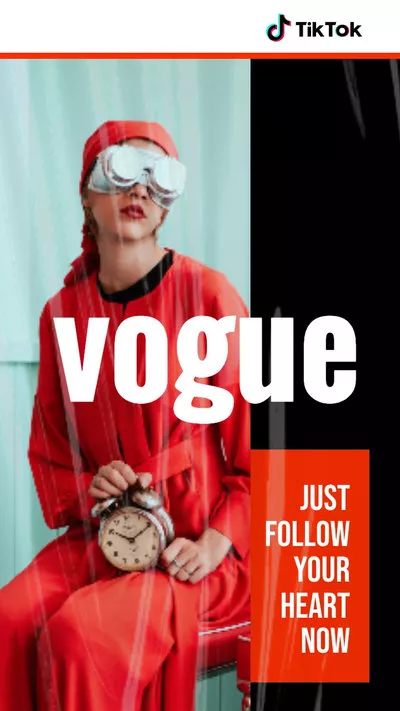
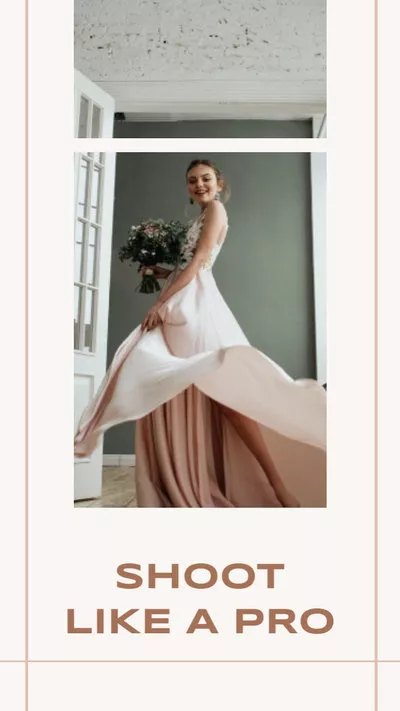
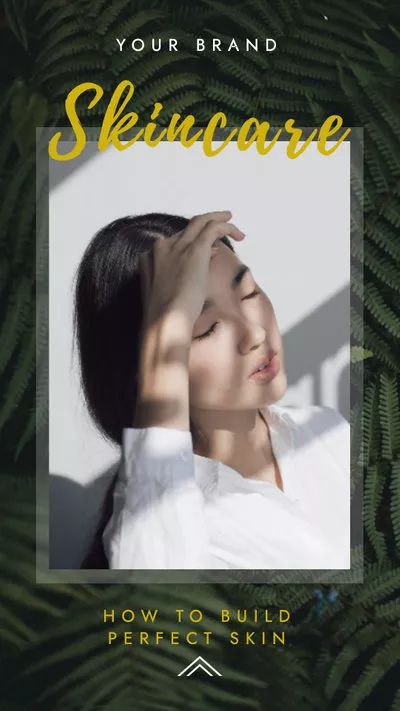
Also Read: How to Edit Duration of Photos on TikTok >
Part 1 How to Add Text to a Video at Different Times on TikTok
Using the duration setting on TikTok to put texts on videos at different times is a fairly simple process, but if you're new to the app, you might not know how it's done. Thankfully, we've got you covered!

Add Text to TikTok Video
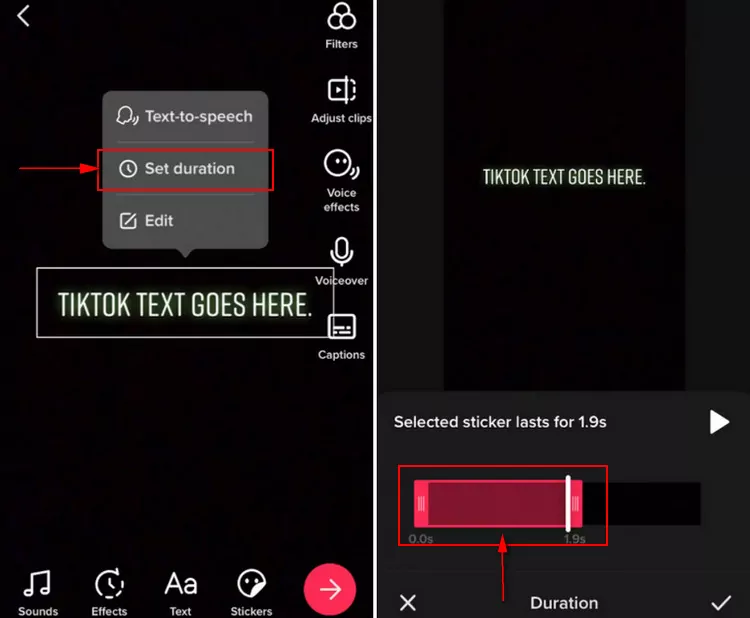
Set TikTok Video Text Duration
Part 2 Another Way to Put Text on TikTok Videos at Different Times
TikTok text duration not working? Or have any difficulty putting text to your TikTok video at different times from the app itself? In this case, you are recommended to try some third-party TikTok video editors to add multiple texts at different times.
FlexClip is a user-friendly and feature-packed online video maker/editor you can try to put texts on your TikTok video at different times and make more edits to enhance your video.
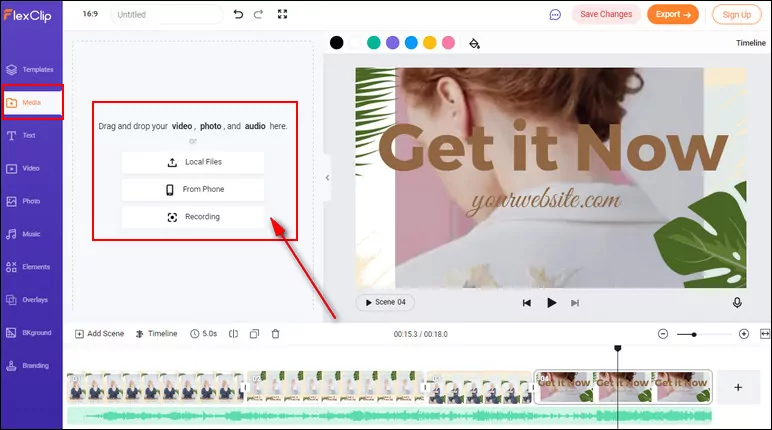
Add Text to TikTok Video at Different Times - Add Media
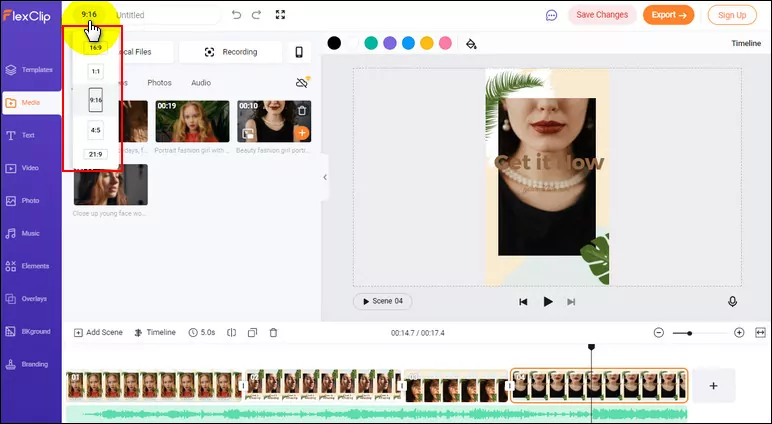
Add Text to TikTok Video at Different Times - Pick Ratio
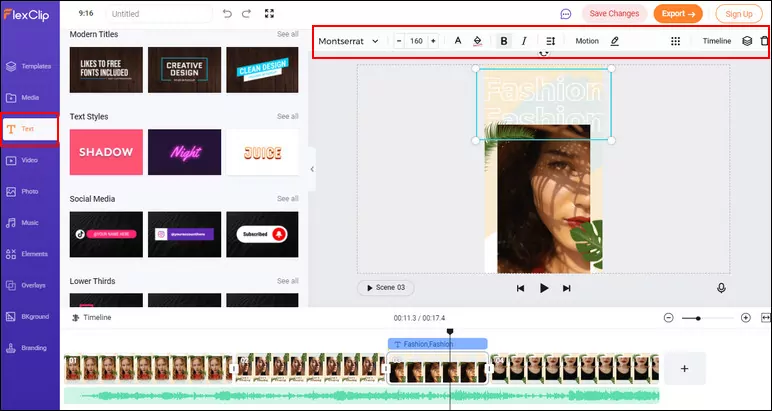
Add Text to TikTok Video at Different Times - Add Text
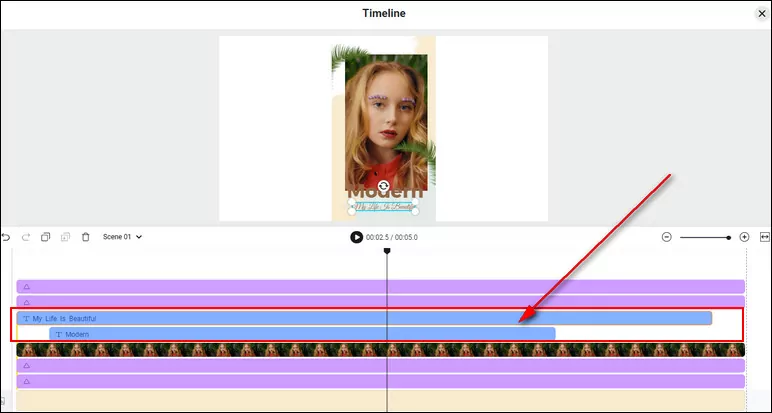
Add Text to TikTok Video at Different Times - Adjust Time
Final Words
So, now you know how to put texts on TikTok video at different times in the App itself and with the online TikTok video editor, FlexClip. Just try it yourself!















