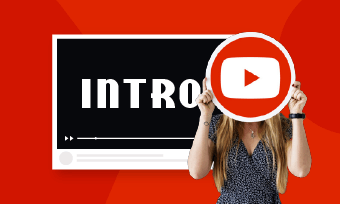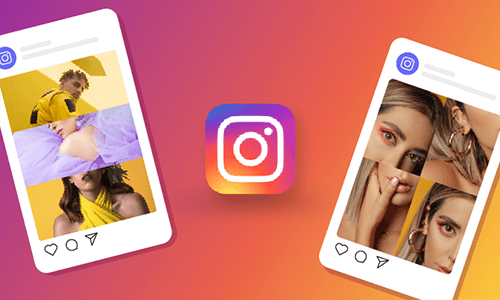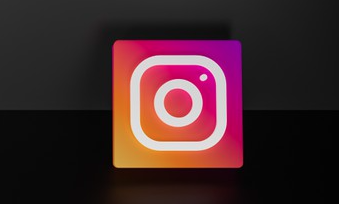Compared with 2D text, 3D text seems more realistic and engaging and is more capable of highlighting a theme. Hence, it is widely used in various industries, such as gaming, animation, film, logo, poster design, and even video, especially in movies, video games, and meme videos.
Today, a wide number of 3D text makers can help you make 3D text, such as Photoshop, Illustrator. For beginners, making 3D text with these tools may be a bit complicated. So, this post shares an easy online 3D text editor to help you make the 3D text for free with great ease. Let's see how to make it.
Contents:


Related: Best Free Text Animation Online for Stylish Video >
Part 1 The Best Online 3D Text Editor for Easy 3D Text Editing
Are you tired of the complicated process of making 3D text using that desktop software and trying to find an online 3D text editor to create 3D text effects for your project quickly and easily? Here FlexClip is ready to help.
FlexClip is a powerful online video editor designed to let everyone create awesome videos effortlessly, but it also works as a perfect text editor and generator to help you add fantastic 3D text to your videos with great ease. Coming with a user-friendly interface, it packs various professional text effects, including the 3D effect, wavy effect, bouncing effect, typewriter effect, etc., for you to choose from.
What's best, it offers various ways to make a cool 3D text effect that meets all your needs - you can use the Giphy text tool to generate the 3D text automatically, quickly customize the pre-made text templates with 3D text animation, or manually design the 3D text by yourself from scratch.
Edit/Make Videos with Text Effect Easily with FlexClip
3 Ways to Create 3D Text Online for Free Using FlexClip
Ready to create your 3D text online for free? Let's see how to make great 3D text effects in different ways with FlexClip's online 3D text editor.
Method 1 Generate the 3D Text Automatically with Giphy Text Tool
Recently, FlexClip rolled out a new version, introducing a new GIPHY Text tool that can automatically help you generate cool 3D text. All you need to do is to type in your words and wait for the system to generate various 3D effect text for you to choose from.
Follow the steps below to create stunning 3D text automatically with the GIPHY Text tool.
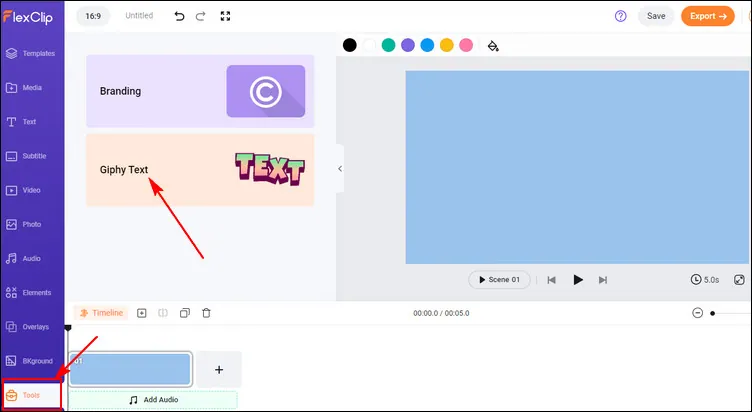
Generate the 3D Text Automatically with Giphy Text Tool
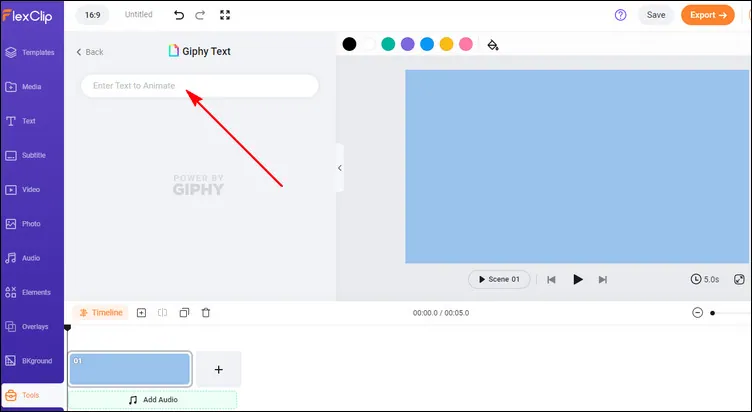
Generate the 3D Text Automatically with Giphy Text Tool - Add Text
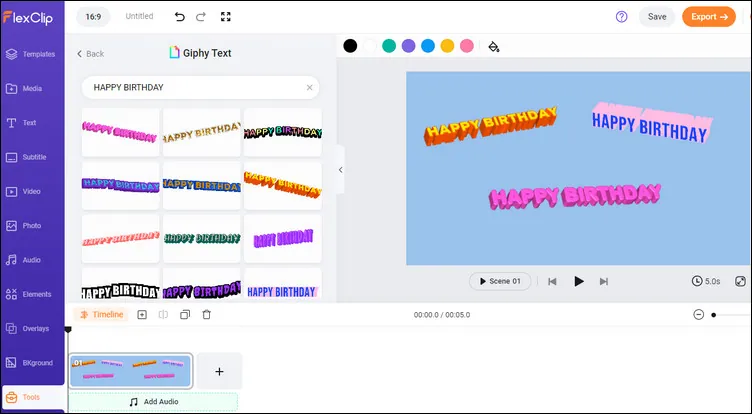
Generate the 3D Text Automatically with Giphy Text Tool - Text Effects
Here you can continue adding your own footage or pick some assets from FlexClip's media library to make an amazing 3D text video or try to design a funny 3D text meme using the powerful editing tools and stunning effects of FlexClip.
Have no ideas on how to edit and make a stunning video? FlexClip's designer-made templates will inspire and help you make a video effortlessly.
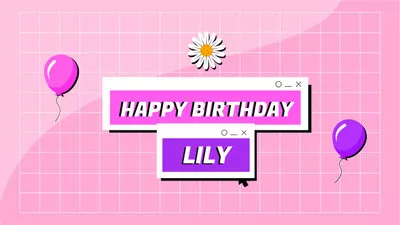

The GIPHY text tool helps you quickly make a 3D text effect but does not allow you to edit the color or font. So here are other ways to make the 3d text effect with flexible customization options. Keep reading to learn how.
Method 2 Quickly Customize the Pre-made Text Effect with 3D Effect
FlexClip offers different styles of ready-made 3D text that are fully customizable. For example, you can tweak the color, font, and alignment or change the motion of the 3D text as you want. What's more, you can also edit the shadow of the 3D text. This way perfects you to add 3D text to any video.
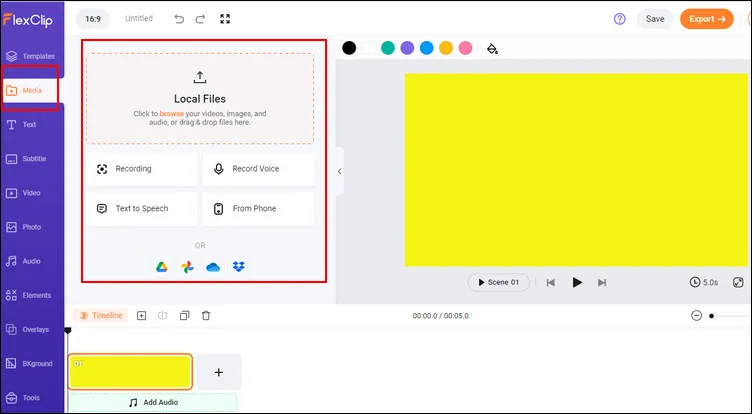
Customize the Pre-made Text Effect with 3D Effect - Upload
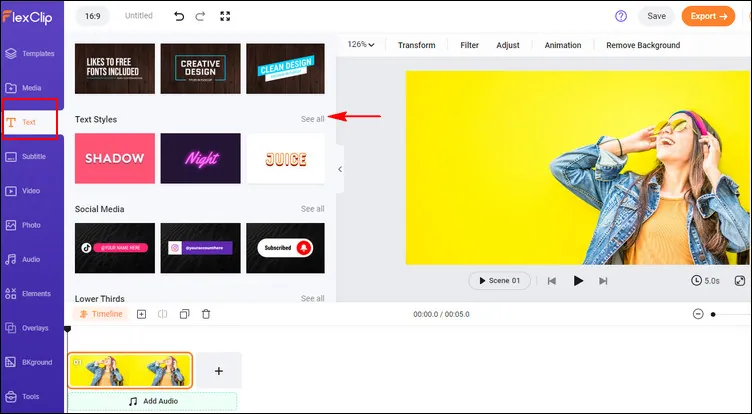
Customize the Pre-made Text Effect with 3D Effect - Text Style
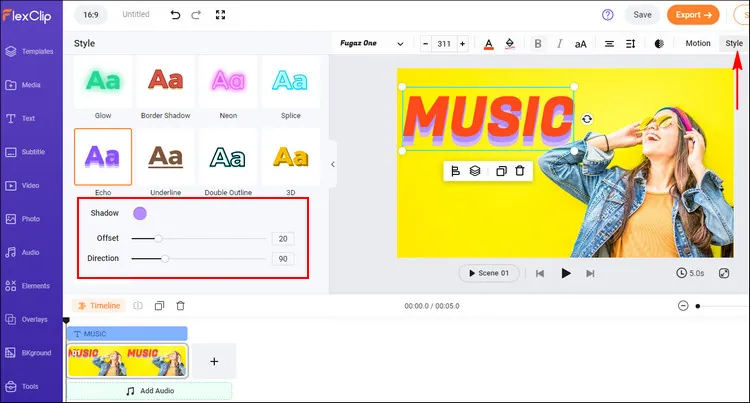
Customize the Pre-made Text Effect with 3D Effect - Customize Text
Method 3 Manually Design Your 3D Text from Scratch
The last way you can create your own 3D text is by manually adding 3D effects to the basic text, and making any edits to meet your needs. It's pretty easy and fun to do so, just follow the simple steps below to make stunning 3D text animation in your video.
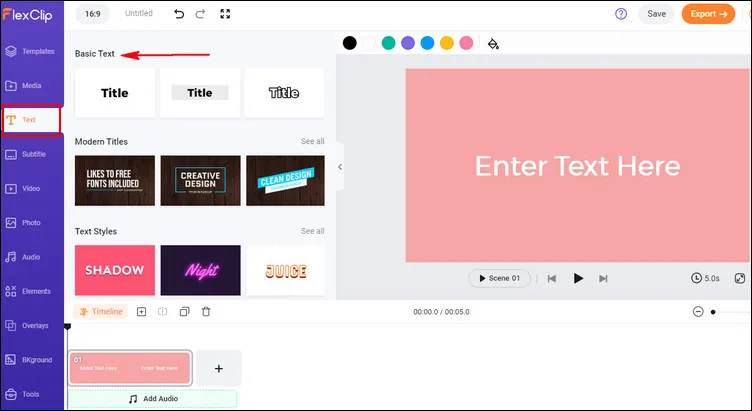
Manually Design Your 3D Text from Scratch - Basic Text
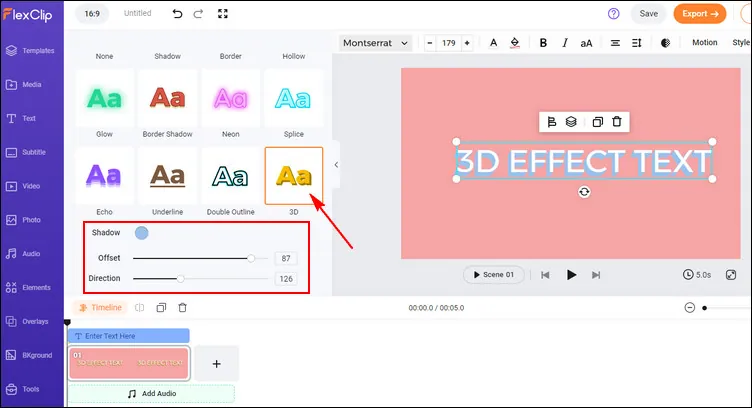
Manually Design Your 3D Text from Scratch - Edit 3D Effect
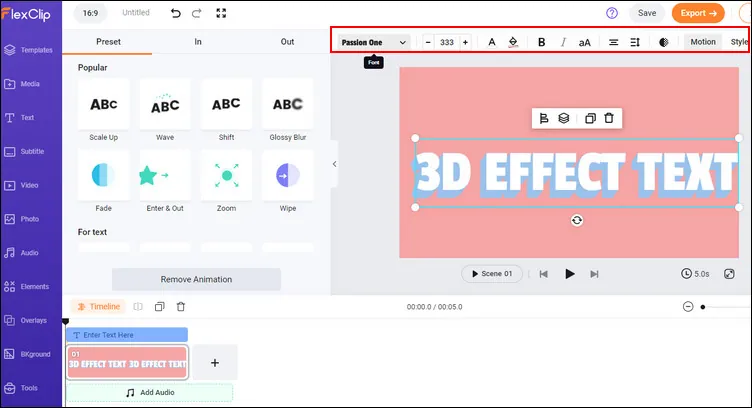
Manually Design Your 3D Text from Scratch - More Edits
Final Words
That's all for the best online 3D text editor and how to create 3D text online for free. Hopefully, this tutorial is helpful for you. By the way, more than a 3D text editor, FlexClip is also a powerful online video maker helping you make great videos for various occasions and purposes, such as birthday greetings, wedding celebrations, funeral tributes, and more social media videos. Just try it for free now!