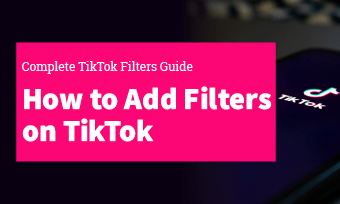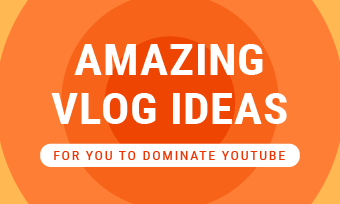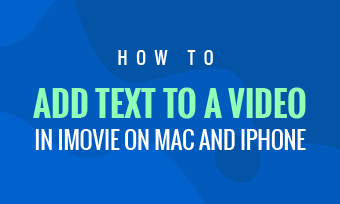Adding captions to your Instagram videos will increase your views and engagement. Instagram App itself offers two options for you to add captions to your Instagram videos, both automatically and manually. Besides, we also share an advanced way for those who want to have more control over their Instagram video captions and try to make them unique.
Each one comes with its own set of benefits, just choose the one you like to add captions to your Instagram stories and reels video. To learn about each of these methods, read the simple tutorials below.
Contents:
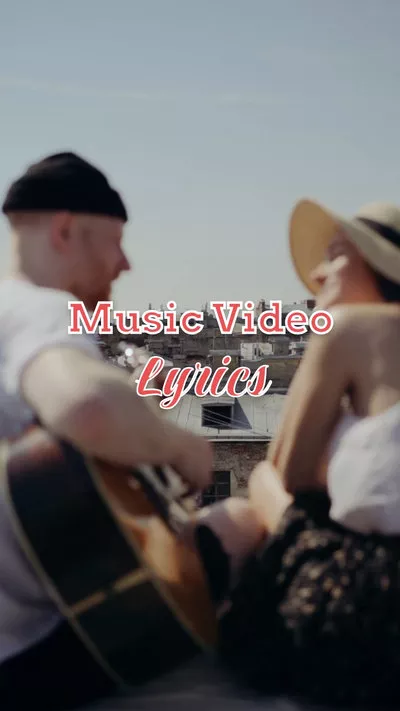

Also Read: How to Add Captions to Facebook Video Automatically >
Part 1 How to Add Captions to Stories/Reels on Insatgram
The Insatgram app itself offers built-in feature to help you add captions to subtitles to your stories or reels, whether you're going to make custom caption manually or put the auto subtitles in clicks.
1.1 How to Add Captions Manually in Instagram App Itself
The first way to add captions/subtitles to Instagram is manually adding text overlays in the Instagram app to summarize your content. Follow the steps below to learn how to manually add captions to your Instagram video in using Instagram App:
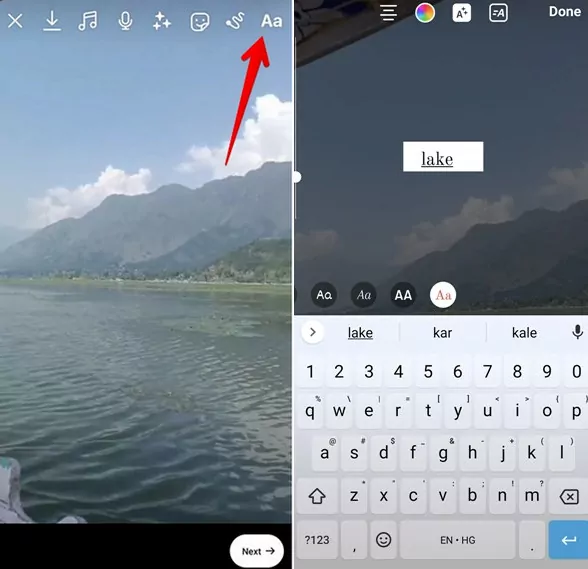
Manually Add Captions to Your Instagram Video
1.2 How to Automatically Add Captions to Your Instagram Stories/Reels
The new Instagram captions sticker feature allows adding automatic subtitles to Instagram Stories and Reels. Using the captions sticker is quite easy to add captions to stories or reels on Instagram.
Here are the simple steps to add auto captions to stories or reels on Instagram:
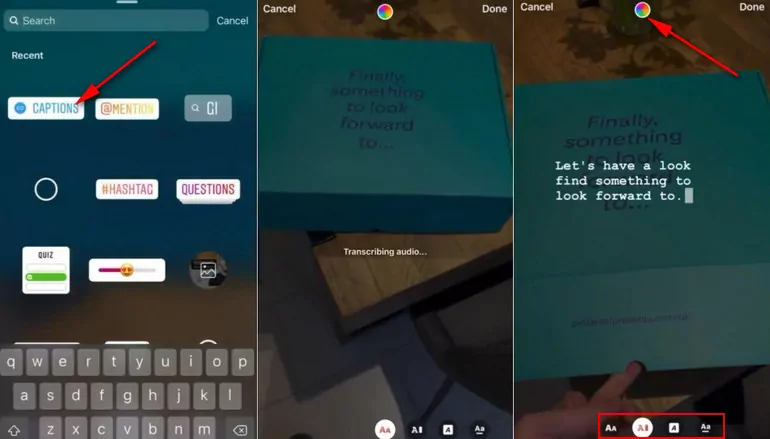
Automatically Add Captions to Your Instagram Video
Although the Instagram caption sticker is convenient for users to add captions to Instagram videos, it is only available in English and English-speaking countries.
So how about those who don't have access to the new captions sticker? Keep reading to find the way below.
Part 2 Better Way to Add Captions to Instagram Video Automatically
Luckily, there is another great way to help you add captions to your Instagram video, which helps ensure that your captions are accurate.
The more advanced way for you to add captions to your Instagram stories or reels is using a third-party video editing tool, which should allow you to make auto caption in the video quickly and give more control over your captions and make them far more attractive with stunning text effects and animations, such as fade, pop up, and even moving text.
If you want to try this way, just turn to FlexClip, which comes with the auto-subtitle feature and offers loads of dynamic text samples, and animations waiting to be explored and make stunning captions for your stories and reels.
With FlexClip, you can use its auto AI subtitle generator to automatically add captions to your Instagram videos with a single click, which helps you add subtitles to a long video or make a lyric video in minutes. It can automatically transcribe 140+ languages with different accents to text with up to 99% accuracy. You can easily split and merge subtitles and stylize the auto-generated captions with more options than on Instagram.
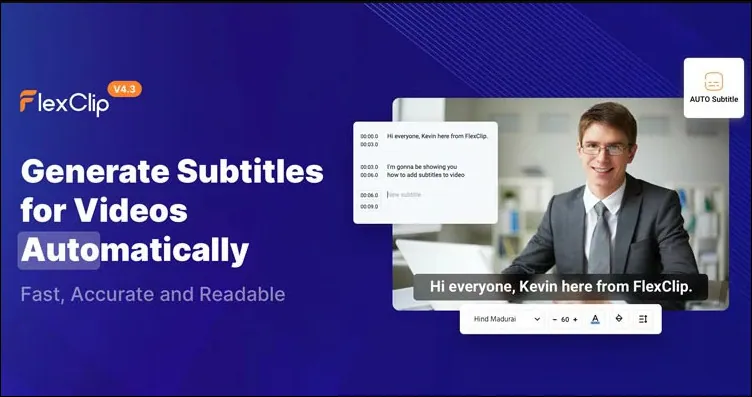
FlexClip Auto Caption Feature
It's simple to add captions to your Instagram videos with FlexClip - upload your videos from your computer, mobile,or some third-party platform, and apply them to the Timeline, then go to the Subtitle section to generate captions automatically for your Instagram video, here you can choose different style for the caption, customize it on the font, size, and location as you wish.
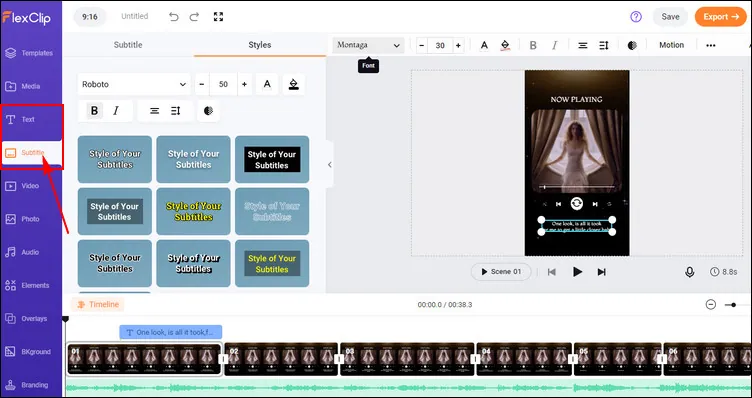
Add Captions to Instagram Video via FlexClip
At FlexClip, you can also use its powerful text tool to add custom captions to your Insatrgam video manually, which gives more control over your captions in the video. Simply go to the Text section to pick one text effect you like, and enter your caption text for customizing, choose the font, change its color, modify the style, and apply motions.
Besides adding captions to your stories/reels, you can also find endless inspiration for your next video as FlexClip offers various pre-made templates:



Final Words
That's all for how to add captions to Instagram videos. Although Instagram itself offers different text styles and animations for your captions/subtitles, an online video editor like FlexClip, enables you to add stunning text, including title, captions/subtitles, and more to your videos quickly and make them watch-worthy.