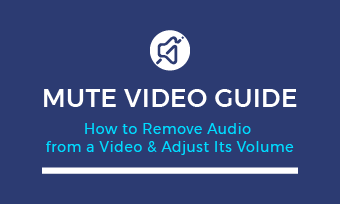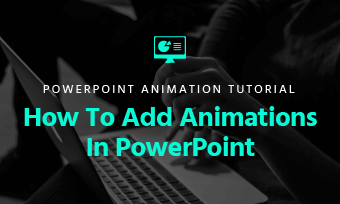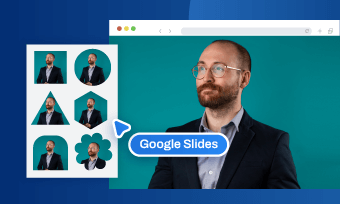Nowadays, in-person interviews are often impossible for hiring managers and video journalists because of the epidemic. Therefore, recording a remote interview is certainly something that has become more popular with the change in times following COVID-19.
As one the the popular video conference services, Zoom allows you to record your computer webcam and voice to create a video, and you can also use its recording feature to film your video interview with great ease.
In this article, we will illustrate how to use the ZOOM Recording option to record a live interview. Follow us an get more.
Contents:
Can't Miss: How to Make a Customer Testimonial Video Online for Free>
Part 1 How to Record an Interview on Zoom
You can use Zoom to record interactive sessions such as interviews or other activities with more than one participant. It can capture video of each/all participant/s on the screen at the same time.
Before you start recording an interview on Zoom, you need to toggle on a few different settings in the Zoom desktop app preferences to get the best settings for recording a Zoom interview:
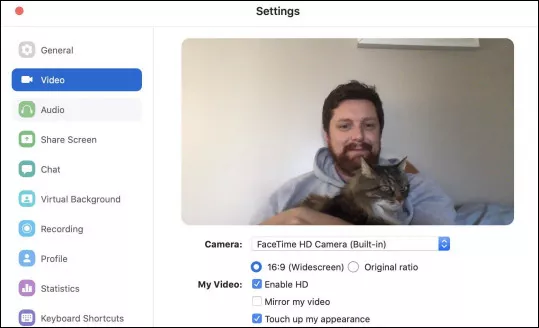
Image Board: Zoom Recording Setting
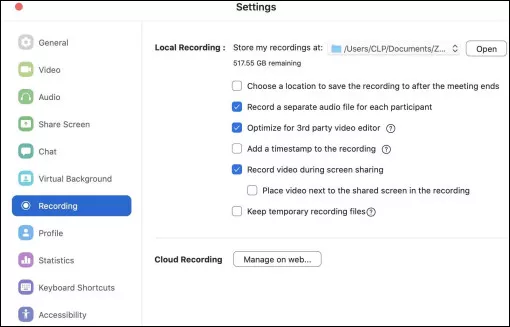
Image Board: Zoom Recording Setting
Once you've get the settings readying, follow these steps to record your interview on Zoom.
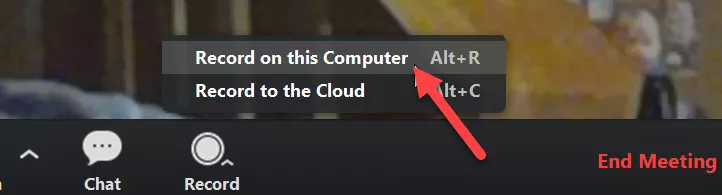
Image Board: Start Recording Zoom Interview
You can finally get to the business of recording the interview. ZOOM allows for Speaker View or Gallery View to record your interview. The "speaker view", technology can automatically record the screen of the person who's speaking. And the "gallery view" can show all the speakers at once to help you record a split screen interview on Zoom. And a separate audio file of each speaker.
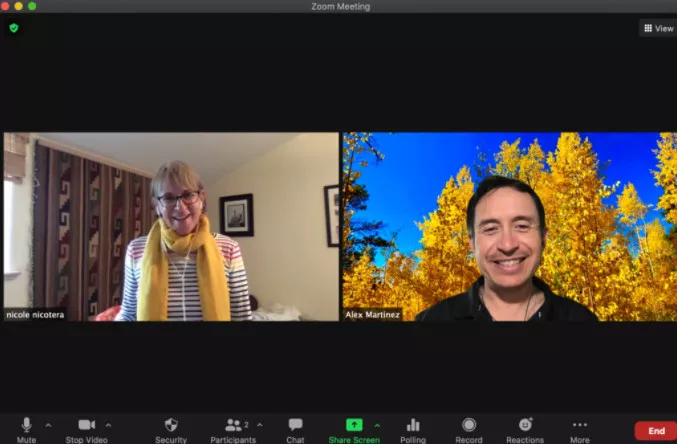
Image Board: Record Zoom Interview
Once you are finished, tap "End Meeting" and then "End Meeting for All". Wait for Zoom to save all recordings and ask your participants to do the same.
Part 2 How to Edit Your Zoom Interview Recording
When you get your Zoom interview video recording, may you need a video editing software to trim the videos, merger the video and audio files, and title cards and logos. FlexClip online video editor must be the best choice for you.
FlexClip provides both the storyboard and timeline editing model. The storyboard mode is supper easy to use, which is ideal for a beginner; an the timeline mode with multiple track is much more flexible, allowing you to edit every details with great ease. So it doesn't matter whether you're a pro or novice on video editing, you can use FlexClip to you edit your ZOOM interview recording with great ease
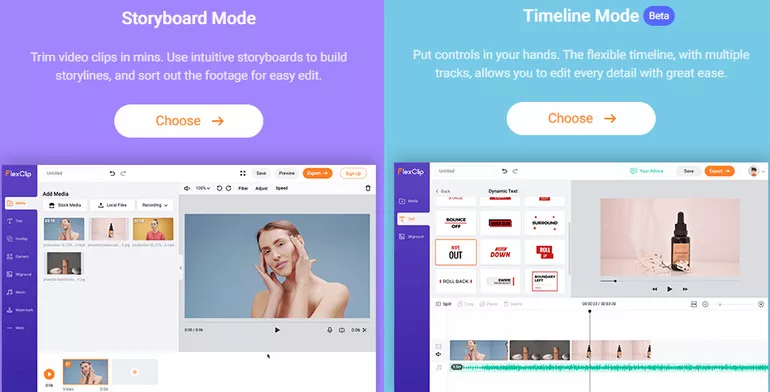
Image Board: Edit the Zoom Interview Recording - FlexClip
You can use its intuitive interface to add transitions, make lower third, or change video speed in a matter of few clicks. What are you waiting for? Just turn to FlexClip right now.