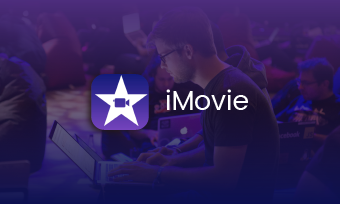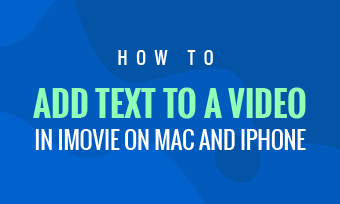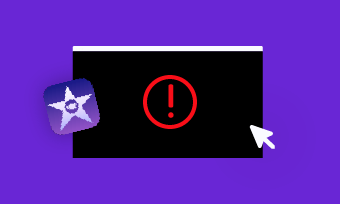iMovie, with many editing features, such as cropping, splitting, adding music, layering audio, applying effects, etc., is a great video editing app for Apple users. It also can be used as a video speed controller to slow down or speed up a video on iPhone. But iMovie for iOS only offers the speed adjustment ranging from 1/8 to 2x. Then, what if you want to apply a fast forward effect by more than 2x on an iPhone video?
If you want to know how to increase video speed more than 2X in iMovie on iPhone, you've come to the right place! This post shares 3 practical methods for you to make your iMovie project faster than 2X.
Free Templates for Your Video Inspirations


Can't Miss: 5 Best Male to Female Voice Changers>
Method 1 Speed up More than 2X in iMovie by Saving It & Editing Again
One of the direct ways to make your iMovie project faster than 2X is just speed it up to 2x and save the video, then editing it again and again until you've reached your desired speed.
Make iMovie Faster Than 2X by Saving It & Editing Again
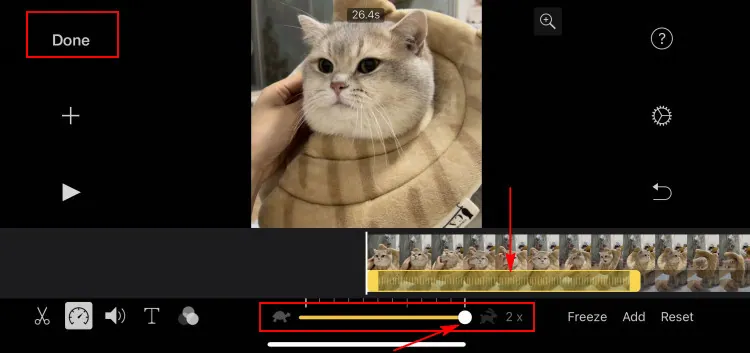
Make iMovie Faster Than 2X by Saving It & Editing Again
Well, you should find that doing this way could take a lot of work and time exporting, especially if you're working on a large project. Then check another way below to make iMovie faster than 2X without exporting repeatedly.
Method 2 Speed up More than 2X in iMovie without Exporting Repeatedly
When you're going to speed up a small section of a long video in iMovie on iPhone, you have to keep re-saving the desired section you want to speed up over and over and then re-import the new version again and again until you reach the desired speed, which could make you spend a lot of time waiting to output this long video again and again. So, here is a much faster workaround for you to speed up more than 2x in iMovie without exporting repeatedly.
You can simply refer to the video tutorial or check the simple steps below:
Speed up More than 2X in iMovie
This is a nifty workaround to make iMovie faster than 2X but really not ideal, because the quality that part of the video will be lower quality than others. Looking another way? Just keep reading.
Method 3 Make iMovie Faster Than 2X with an Online iMovie Alternative
Besides using the two ways above to increase the video speed and repeat until you get the wanted speed, we'll introduce another easy and efficient way to make iMovie faster than 2X - using a third-party video speed editor, like FlexClip.
FlexClip offers a flexible video speed editor that supports adjust video in a wide range: speed up to 8x or slow down to 0.5x even 0.2x. Moreover, additional editing tools and various built-in resources & effects to help you perfect the video freely. Simply check the steps below and learn how to make iMovie faster than 2X in FlexClip.
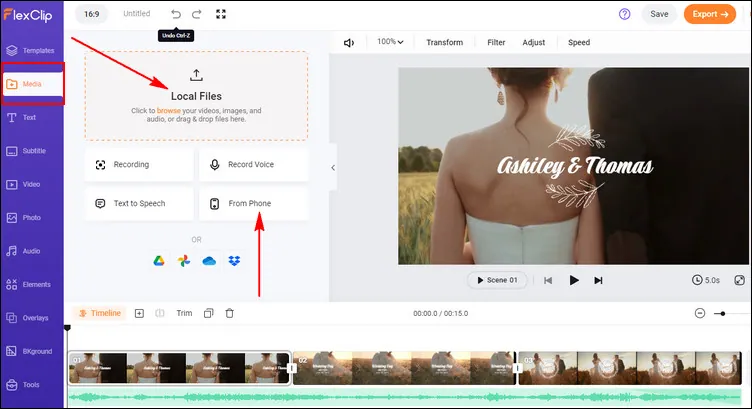
Make iMovie Faster Than 2X with FlexClip - Upload
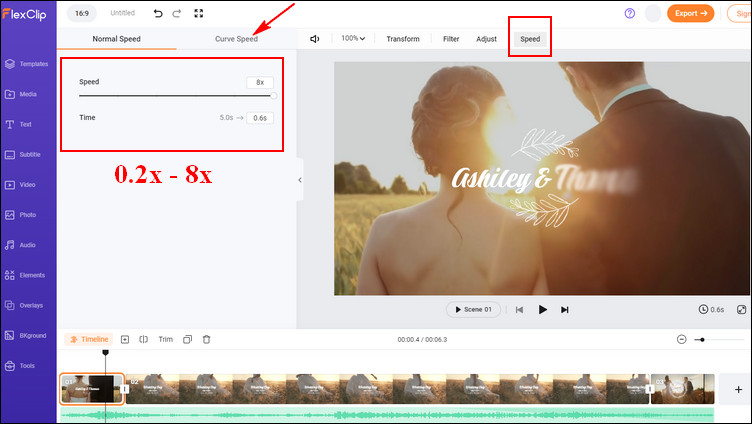
Make iMovie Faster Than 2X with FlexClip - Adjust Speed
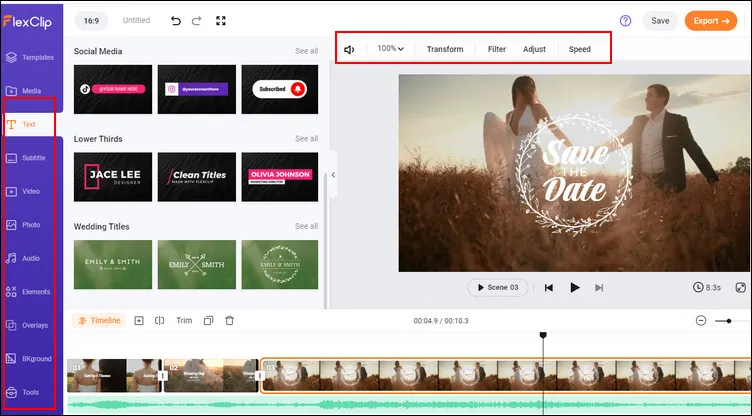
Make iMovie Faster Than 2X with FlexClip - Edit More
By the way, FlexClip helps you do so much more than speed up a video with its additional powerful editing tools, such as extract audio from any video, combine your Zoom recordings, add subtitles automatically, and make more cool edits to make professional-looking videos for YouTube, Instagram stories, or any social media platform. Just have a free try now!
Have no ideas to edit a video? Or are you a beginners to video editing? No worries! FlexClip includes a vast library of easy-to-edit templates to assist you in creating professional, social, or business videos with great ease.
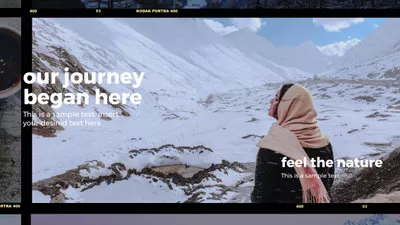



Final Words
Above are the 3 methods to make iMovie faster than 2x we'd like to share with you. Have you found the one you like? Just try it right now.