The split screen is an effect that simultaneously displays two screens or multiple screens in a single frame. It's widely used in movie and YouTube video creation to emphasize comparisons and display more videos. Therefore, the split screen becomes a professional way to make your videos distinguish from others.
There are plentiful ways to make a split screen video. Some prefers to record and then use apply professional editing software while others would like to choose all-in-one split screen recording applications. It's hard to say which one is better but no one will refuse an easy yet free way. It takes time to find the suitable one that 100% meets your needs. Here we've picked two useful yet web-based split screen recording tools for you to do split screen video recordings for free. Keep reading and select the best one for you.
Can't Miss: 5 Best Free Split Screen Video Editors for PC/Mac/Web>>
Tool One: Do Split Screen Video Recordings with FlexClip
FlexClip is an online video editor with a built-in screen recorder. You can use it to record screen with sound or webcam easily and then edit the frames you recorded. While working as a split screen recorder, it doesn't require any download or installation. Just follow the prompts, you can get the HD recording video in several clicks. When used as a video editor, numerous video editing tools like transition are available to edit the recorded video clip.


How to Make a Split Screen Recording with FlexClip
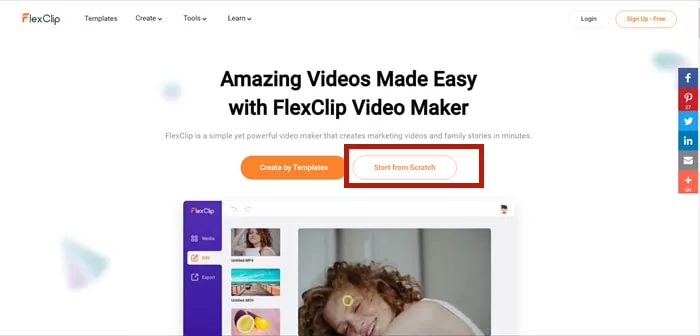
Move to FlexClip Main Page
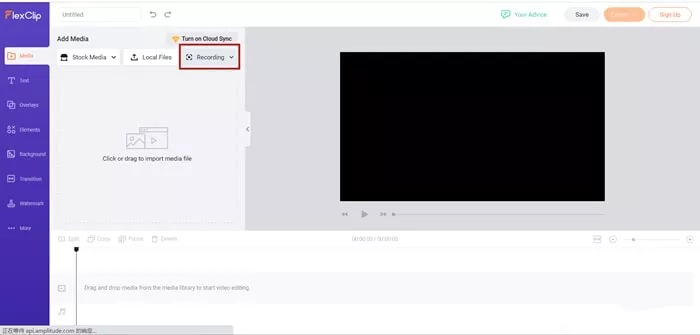
Record Split Screen Video with FlexClip
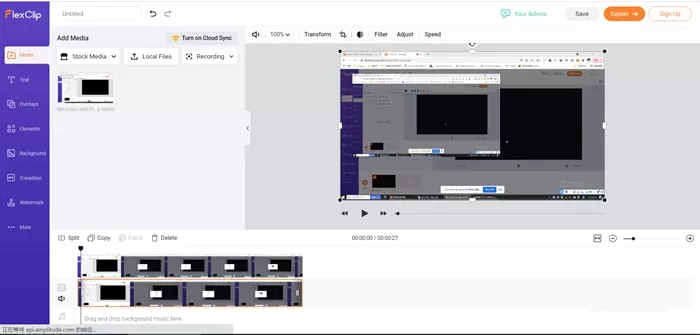
Edit Split Screen Video with FlexClip
Tool Two: Launch Split Screen Video Recording with RecordCast
RecordCast is a split-screen video recorder with excellent editing features. What makes it distinct from others is that it helps you capture the computer screen and webcam simultaneously. That’s to say, you can use it to record meetings, tutorial videos, and explanatory videos.
Moreover, it has everything you need for editing awesome split screen video recordings at no charge. Feel free to add music, text and element items using RecordCast without plugins and installation.
How to Make a Split Screen Video Recording with RecordCast
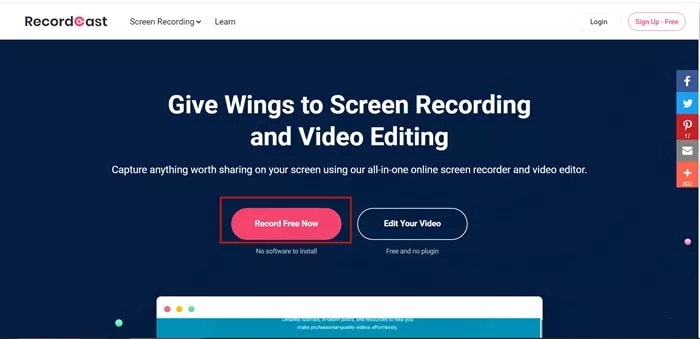
Move to RecordCast Main Page
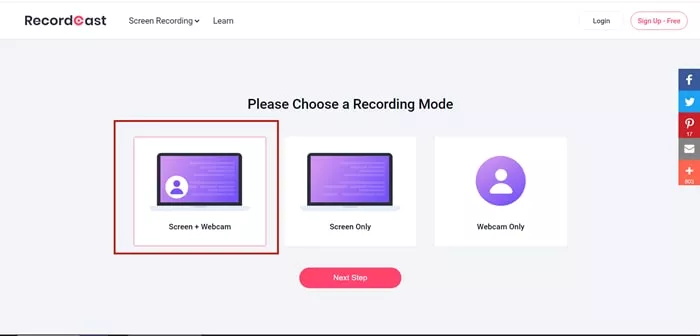
Record Screen and Webcam with RecordCast
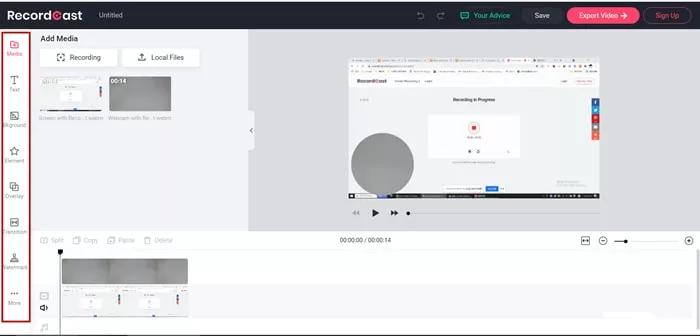
Edit Screen Video Recording with RecordCast
Conclusion
Making split screen video recording becomes easy with an appropriate tool. FlexClip is a super easy screen recorder with an editor. It is not only competent for split screen video capturing, but also capable of common video making like slideshow, birthday video. If you're looking for a user-friendly application to get started, why not FlexClip a try.















