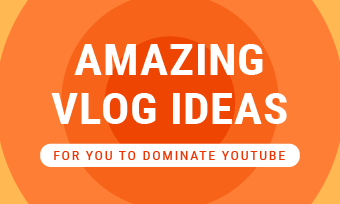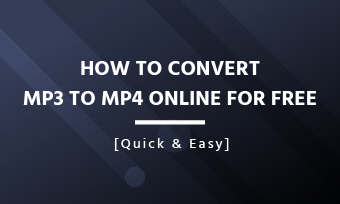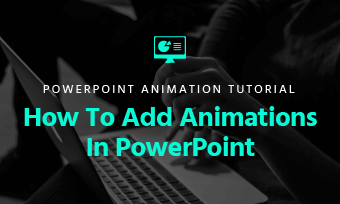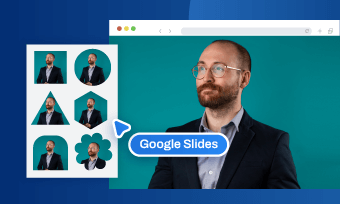Whether you want to show off your portfolio, share the beautiful landscape with others, or put all of your memories into a unique collection, making a picture slideshow with music proves to be a fun and effective way.
Here in this post, we'll share an easy online photo slideshow maker with music to help you create an appealing photo slideshow with music in a breeze.
Quick Navigation:
Free Customizable Photo Slideshow with Music Templates
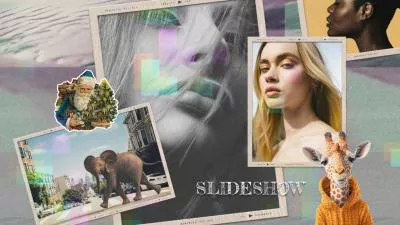



Create Video Faster with FlexClip's Pre-Made Templates →
Start from Scratch Easily with FlexClip's Online Video Maker →
Also Read: 3 Best AI Image Style Transfers: Change Photo Style with AI in Seconds >
Part 1 Highly-Recommended Photo Slideshow Maker with Music - FlexClip
To help you make a picture slideshow with music easily, we highly recommend you to use an online photo slideshow maker with music, like FlexClip, which allows you to create a photo slideshow with music on a Mac, a Windows PC, and even a Chromebook without download or install any software.
Whether you want to make a family slideshow to show your sweet family story, a costume design slideshow to show off your portfolio, or a vacation slideshow to share the beautiful landscape and happy time, and more, FlexClip has got you all covered with thousands of pre-made templates!
Create Stunning Projects with FlexClip AI Video Maker
Key Features of FlexClip's Photo Slideshow Maker
Part 2 Free Photo Slideshow Templates with Music & Effects for All Occasions
Before we dive into how to make a photo slideshow with music using FlexClip, let's check some stunning free photo slideshow templates with music ans stunning effects from FlexClip that can inspire us to make a creative and stunning slideshow with favorite song effortlessly.
Birthday Photo Slidehsow with Song




Wedding Photo Slideshow with Music




Travel Photo Slideshow with Music


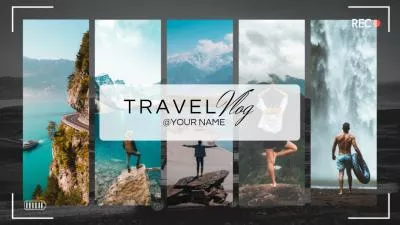
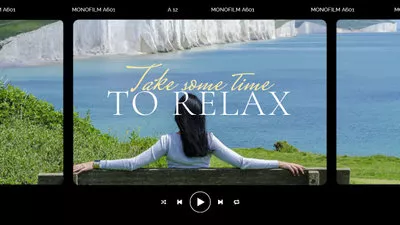
More Creative Photo Slideshow with Music and Stunning Effects




Part 3 How to Make a Photo Slidehsow with Music with FlexClip
Now, get all your materials organized, like photos, video clips, and any music track you need. It's a great idea to save them to a folder so that you can find them easily. Let's get the ball rolling.
Just follow us and learn how to Make a Photo Slideshow with Music easily using those free templates.
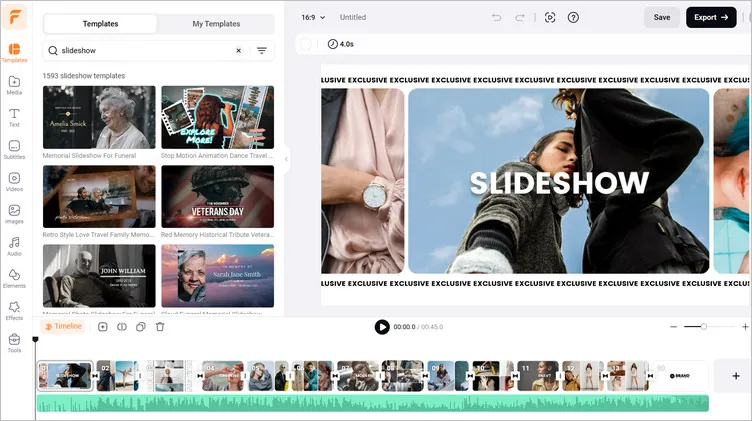
how to Make a Photo Slideshow with Music - Start with Template
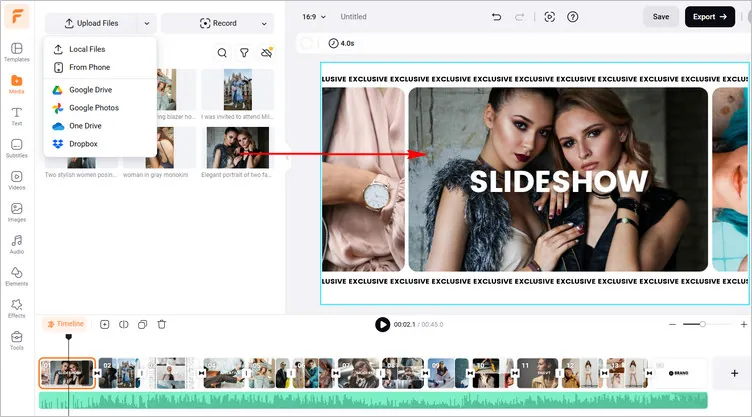
how to Make a Photo Slideshow with Music - Add Media
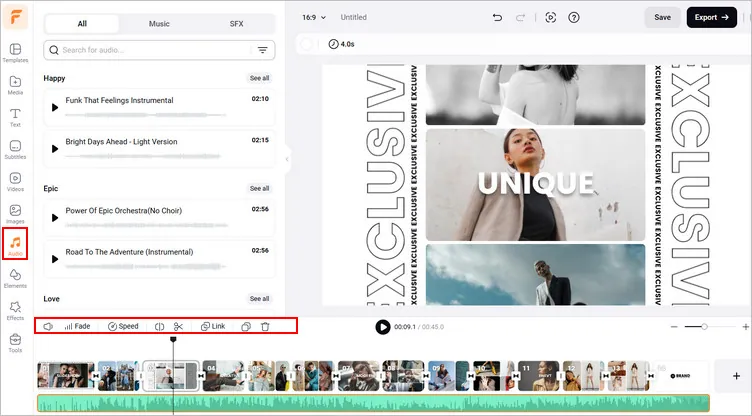
how to Make a Photo Slideshow with Music - Add Music Tracks
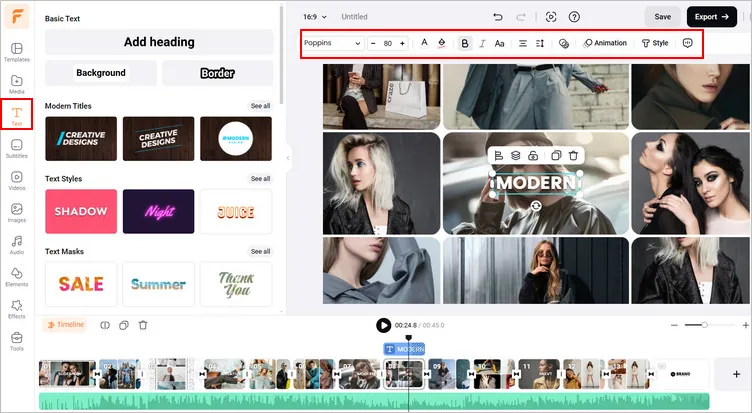
how to Make a Photo Slideshow with Music - Put Your Words
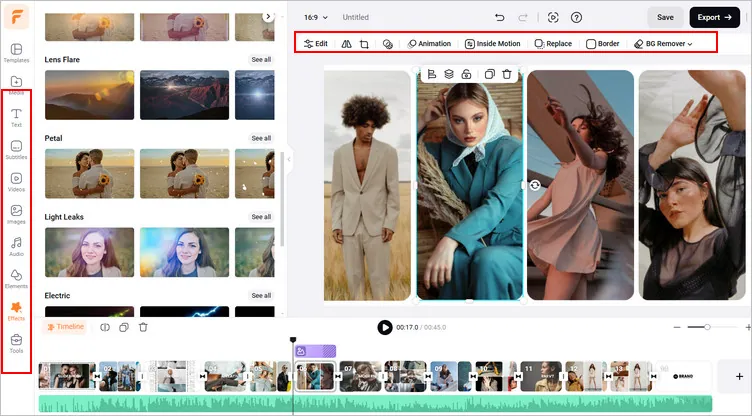
how to Make a Photo Slideshow with Music - More Edits
And that's it! Creating a photo slideshow with music using FlexClip is a simple but satisfying process. Now, just click on the preview button check the final results - if you're satisfied with it, just export it now; if not, you can continue editing.
Final Words
That's all about how to make a photo slidshow with music using FlexCllip's online photo sideshow maker. Hopefully, with the tool and tutorial we shared in this article, everyone can easily create photo/picture slideshows with music to impress your followers, friends, or family.