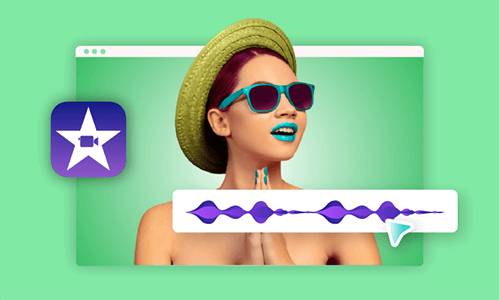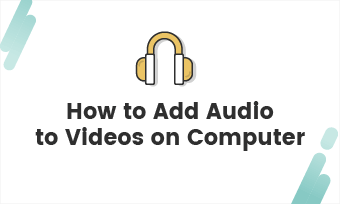Is there anything online that allows me to overlap audio files? I've looked literally everywhere, scrolled on Google for over 30 minutes, downloaded at least 12 different apps on my phone, but nothing lets me overlap my 15 audio files for free.
- Questions from Quora
Audio overlapping frequently occurs when you're making a video tutorial, a podcast or a movie teaser with engaging background soundtrack. It enriches your audio segments and brings an immersive experience to the listeners. Ready to explore it more? Here we'll take you through three ways to overlap two and more audio files online and offline. Check the tutorial right now!
Also Interested in: How to Add Multiple Audio Tracks to Video>>
The Best Tool to Overlap Two Audio Files Online Free
Overlapping two or more audio files in your video is quite common. You may need to combine different voice parts singing the same music in your video or pair your video with voiceover, background music and sound effects to make it sound professional. Here is FlexClip for help.
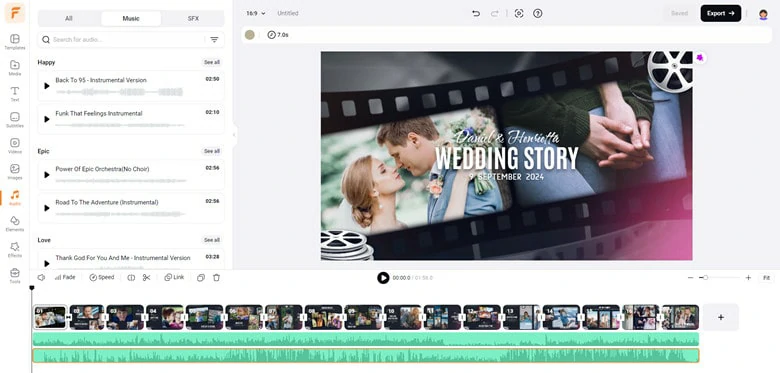
The Best Tool to Overlap Two Audio Files Online for Free
FlexClip is an outstanding online audio overlapper that enables you to overlay multiple files onto videos or MP3s at no cost. Using a simple drag-and-drop interface, you can effortlessly layer multiple audio files within the same track. Beyond its intuitive overlapping capabilities, FlexClip offers robust audio editing features and a vast library of royalty-free soundtracks to meet a variety of needs. With FlexClip, you can:
How to Overlap Two Audio Files in Your Video Online
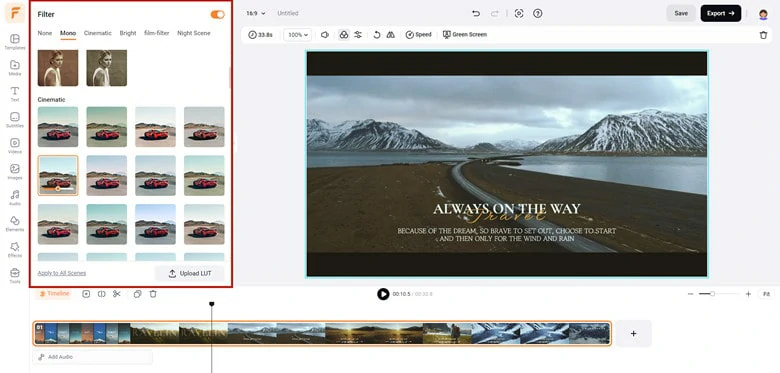
Add Video Footage to Timeline
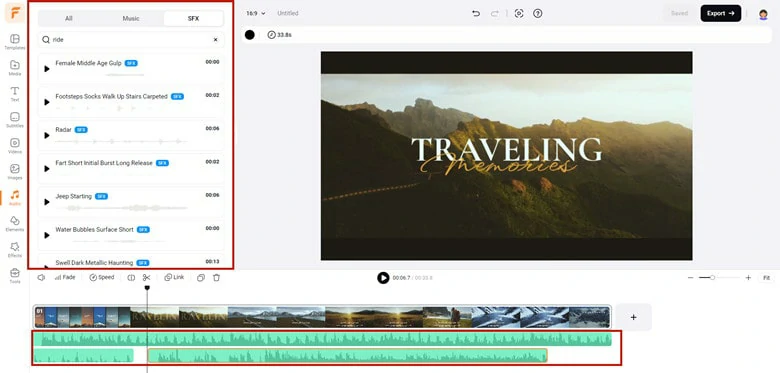
Overlap Two Audio Files to Your Video
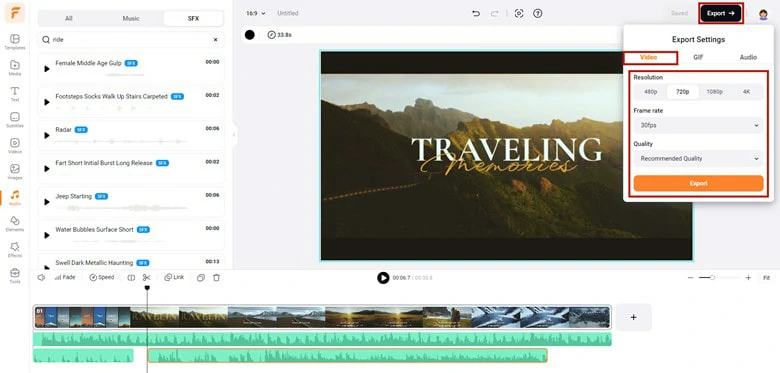
Export the Overlapped Audio
How to Overlap MP3 Files in FlexClip
Need to overlap multiple MP3 audio files and save it in MP3 format? Follow the steps below to make it happen in FlexClip now.
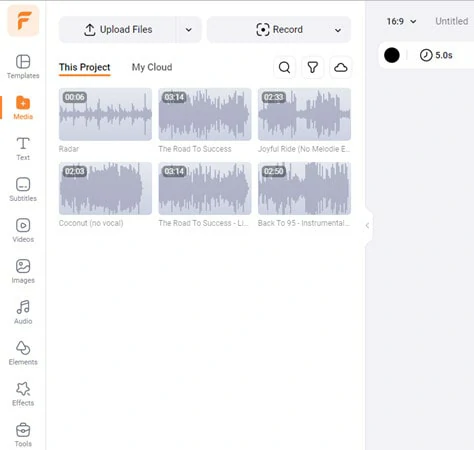
Import All the MP3 Files to FlexClip
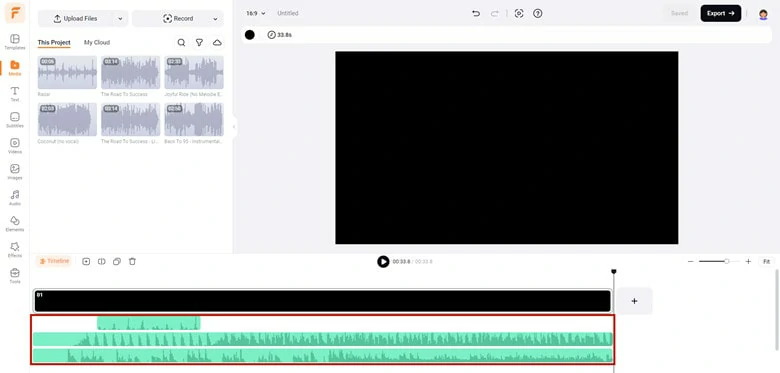
Overlap MP3 Files and Make Edits
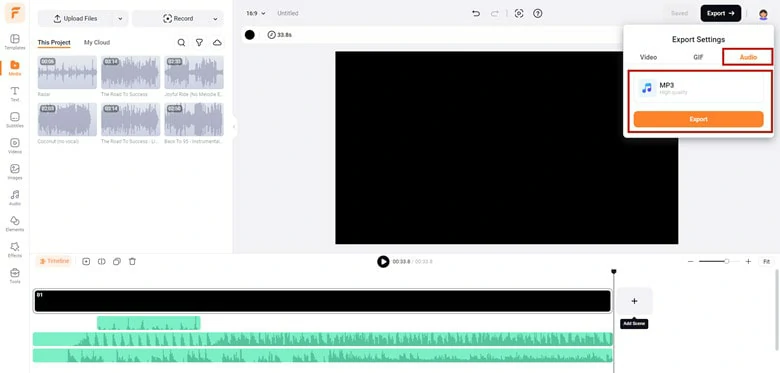
Export the Mixed Audio Track as MP3 File
How to Overlap Two and More Audio Files on Windows
Kanto Audio Mix is the best application designed for those who want full control of their music files on Windows. Thanks to Audio Mix, you can merge, split and overlap audio tracks with ease. Meanwhile, it helps you remove the signer's vocals from your song or create a ringtone for your mobile phone. If you like to change the key, quality or speed of your music, this application will offer you a quick solution.
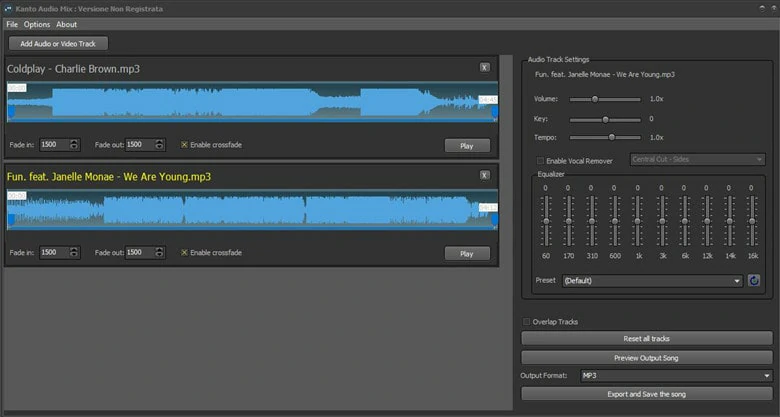
Overlap Audio Files on Windows Using Kanto Audio Mix
How to Overlap Two Audio Files Using Audio Mix
How to Overlap Two Audio Files on Mac
Every Mac comes with an application called iMovie - a powerful yet free video and audio editor. As for audio edits, iMovie allows you to change audio volume, add audio effects and reduce background noise with clicks. While if you want to overlap two audio files on Mac, iMovie can also make it possible by following the steps below.
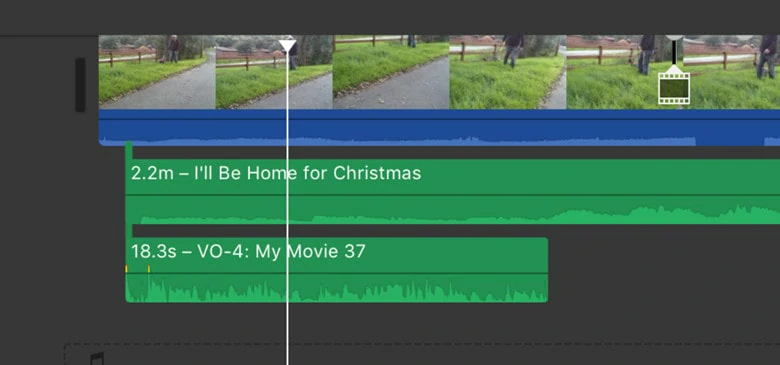
Overlap Audio Files on Mac Using iMove
FAQs
Well let me give you some examples to explain it clearly. If you have several clips and you want to combine them one by one to create a new soundtrack. The process is what we called merging.
Supposing you also background music, voiceover and sound effects, here you wish to play them simultaneously and the trick is called overlapping.
You can use online audio merger like FlexClip to combine multiple audio files and merge them into one. It's free to use and easy to edit.