From travel snapshots to food flatlays, Instagram has become our digital photo album. However, the challenge arises when a fantastic picture just doesn't fit the square format of an Instagram post - your image would always get cropped to fit.
But fear not! In this guide, we will share multiple ways to make your photos fit on Instagram; you can add your pictures on Instagram without them getting cropped, which involve resizing, adding borders, and using third-party editor to make your image fit within Instagram’s given frame, helping you successfully post horizontal and vertical photos on Instagram without cropping. So, let's dive into how to fit the whole picture on Instagram and make your visuals truly shine!
Can't Miss: 5 Free Video Resizers for Instagram - Resize Video for Stories, Feed, Reels & IGTV >
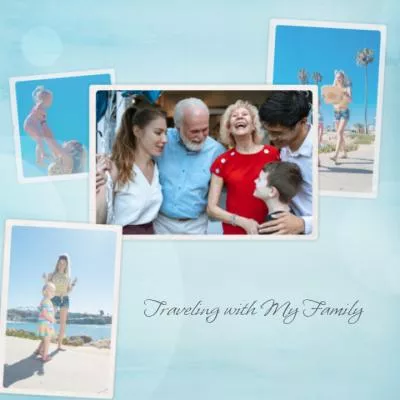
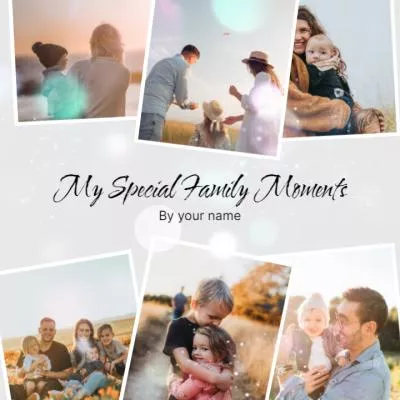

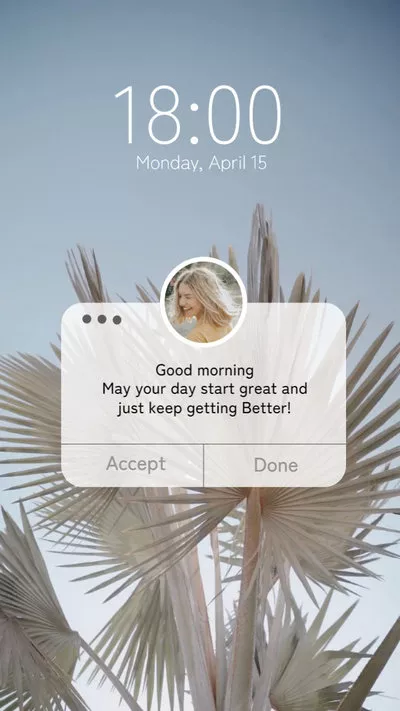

Create Instagram Video Faster with FlexClip's Pre-Made Templates →
Start from Scratch Easily with FlexClip's Online Video Maker →
Part 1 Why Instagram Cuts Off Your Photo: Instagram Post Sizes
Although you can share images with different aspect ratios on Instagram, 4:5 for portraits, 1:1 for squares, and 1.91:1 for landscape pictures, Instagram still has a maximum aspect ratio of 4:5 for your image. And this limit makes it challenging to fit the whole picture on Instagram without cropping if you’re posting a very tall vertical image or any horizontal pictures.
So, how do you fit a full picture on Instagram for sharing your vertical and horizontal photos without cropping? Read on to find out the solutions below.
Pro Tips:
How to Add Multiple Photos to One Instagram Story >
How to Add Song in Instagram Story With Photo: 4 Best Ways >
Part 2 How to Make Photos Fit on Instagram without Cropping
You're in luck! There are different ways to help you solve the problem of making photos fit on Instagram, including cropping them directly on Instagram and using third-party editors to indirectly help you accomplish photo adjustment and perfect them with stunning effects.
Well, let's check the ways below to make your photos fit on Instagram and post your portrait and landscape pictures without cropping.
2.1 Make Your Photos Fit on Instagram with the Built-in Crop Feature
First, the app offers a direct way to make your photos fit on Instagram; once you've uploaded or taken a new photo, you can try the crop feature to make your photo fit Instagram post in the preview window. And it's easy to fit your whole image on Instagram using the crop feature. Check the way below to make your photos fit on Instagram with its built-in feature.
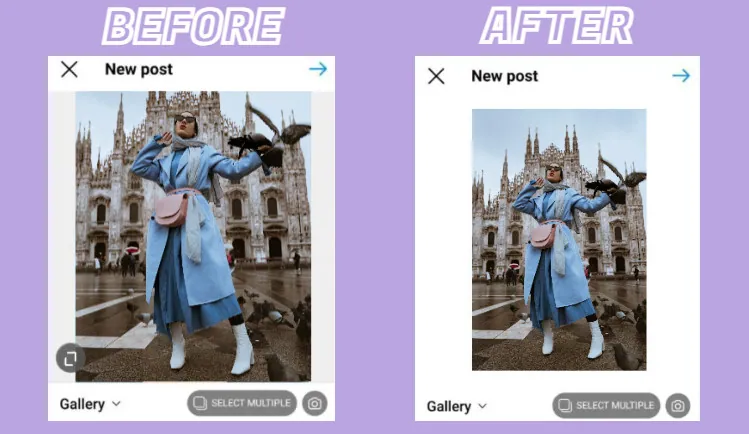
Make a Photo Fit on Instagram the Built-in Crop Feature

How to Make Your Photos Fit on Instagram with the Built-in Crop Feature
However, the built-in crop feature is limited and may not completely cover the excess or awkwardly resize them because the zoom feature can only do so much. So, sometimes, the image won't look quite right. If you are unsatisfied with the results, you can use a third-party app to resize your image before posting it on Instagram.
2.2 Make a Photo Fit on Instagram without Cropping Using FlexClip
Besides that, you can also try some third-party editors, like FlexClip, to fit a full picture on Instagram on your computer.
FlexClip is a powerful online video creation and editing platform that allows you to quickly edit photos for fit on Instagram and perfect them with aesthetic text, stunning effects, catchy stickers, etc.
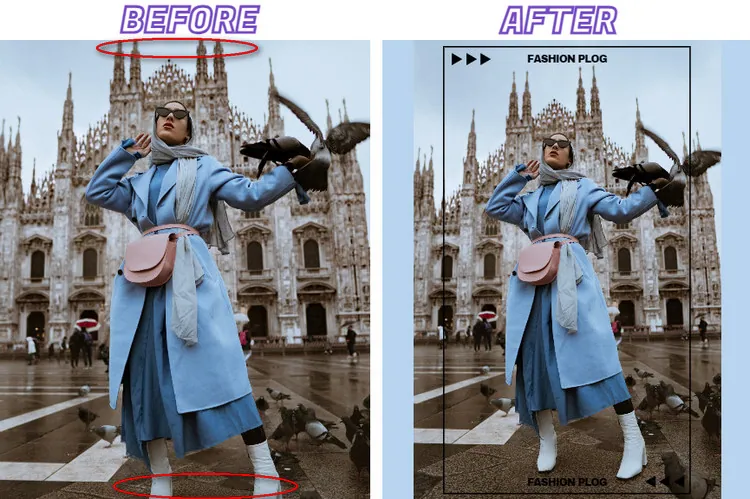
Make a Photo Fit on Instagram without Cropping Using FlexClip
By the way, there are tons of designer-made and fully-customizable Instagram templates with music and stunning effects, for your to choose from. All you need is to drag and drop to customize them into yours. The eye-catching transitions, trending text animations, dynamic elements and video effects, etc. will make your Instagram post second to none.
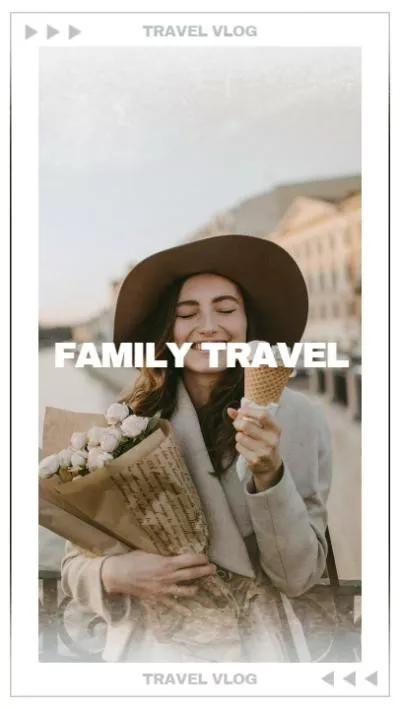
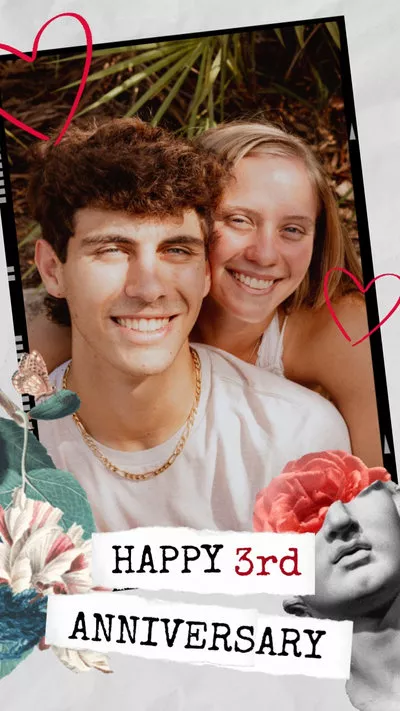
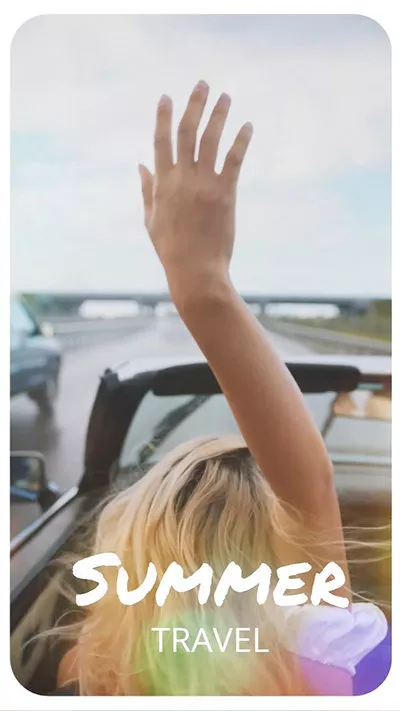
Here’s how to fit the whole picture on an Instagram post or story using FlexClip.
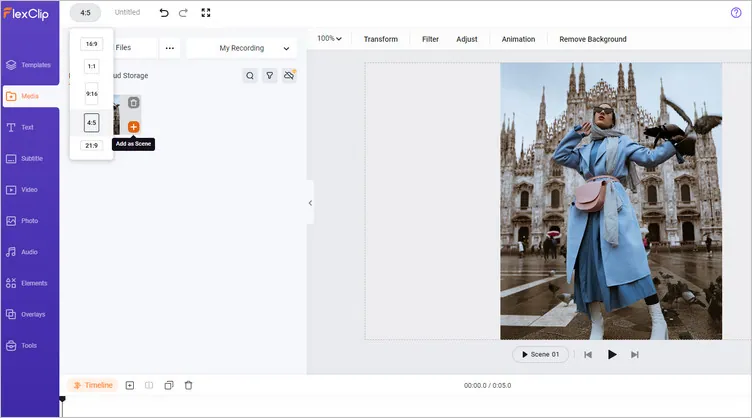
Make a Photo Fit on Instagram without Cropping Using FlexClip - Upload Image
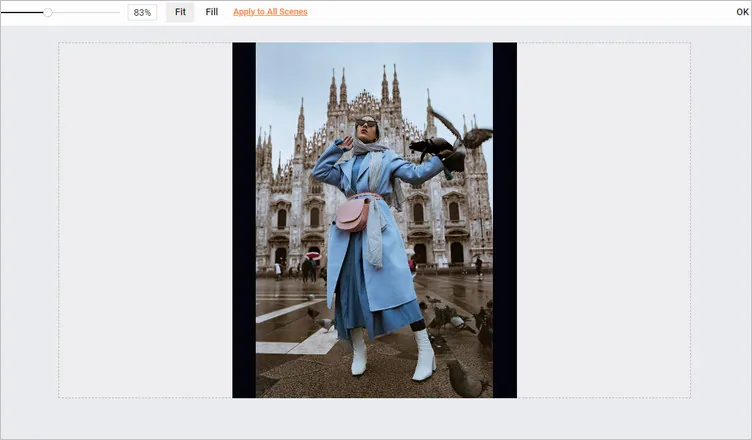
Make a Photo Fit on Instagram without Cropping Using FlexClip - Fit Image
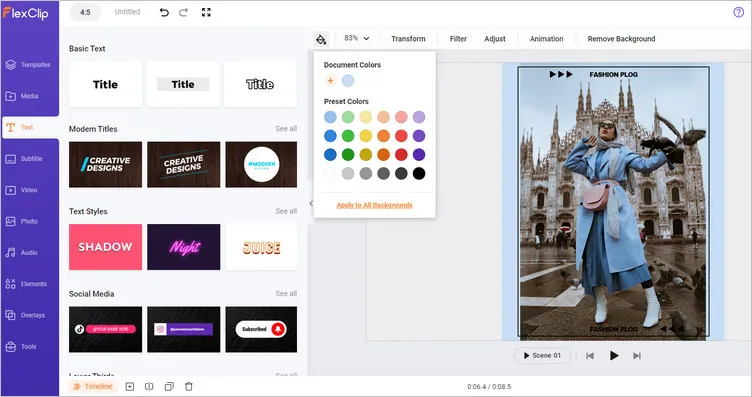
Make a Photo Fit on Instagram without Cropping Using FlexClip - Edit Image
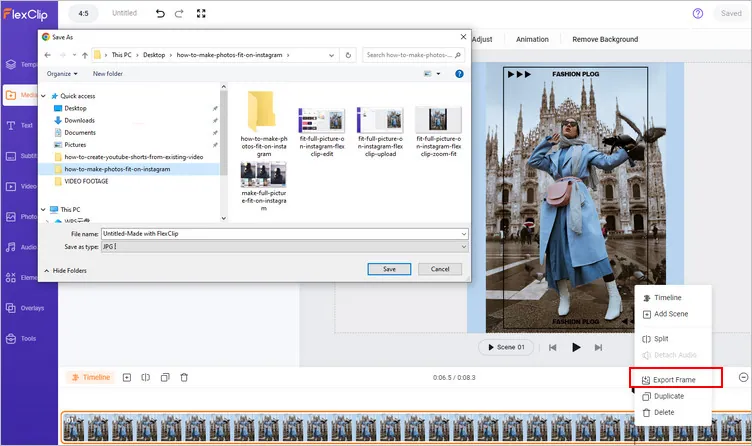
Make a Photo Fit on Instagram without Cropping Using FlexClip - Save Image
Final Words
That's all for how to make photos fit on Instagram. Hopefully, with the methods we shared in the article, you can quickly post any portrait or landscape photos on Instagram successfully, ensuring each snapshot maintains its full glory and leaves a lasting impression on your followers.















