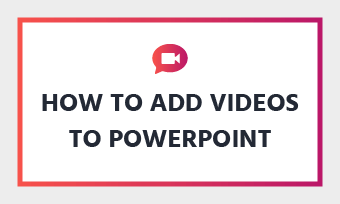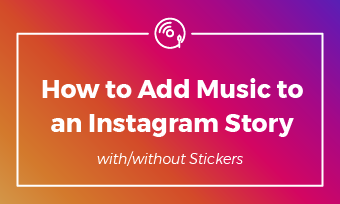Only one photo for your Instagram story, seriously?
Whether you are showing off your great vacation, or introducing a product, one photo is far from enough, you need to upload multiple photos to Instagram story in most cases.
Here in this article, we will show you 4 different ways to add multiple pictures to Instagram story. Each method will help you achieve different results. Let's dive in.
Also Read: Instagram Story Quality Bad After Uploading, Here Are the Fixes >
Best Instagram Video Templates
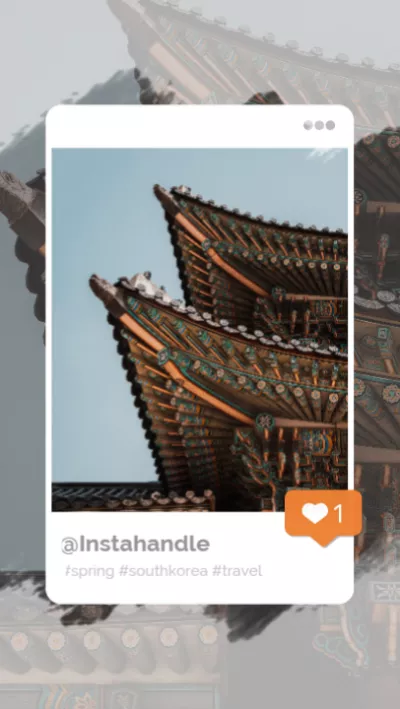
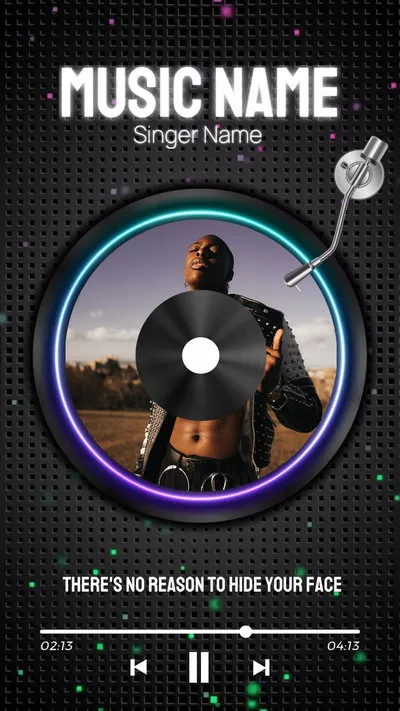
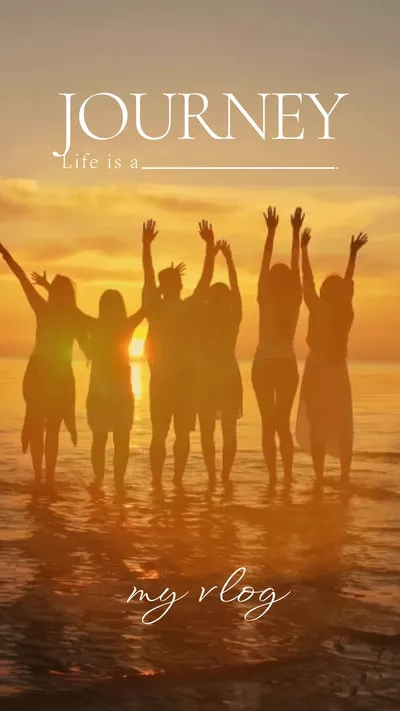
Method 1. Add Multiple Photos on One Instagram Story Directly
This method is what most people rely on to post multiple pictures. You can select up to 10 pictures and upload as an Instagram story.
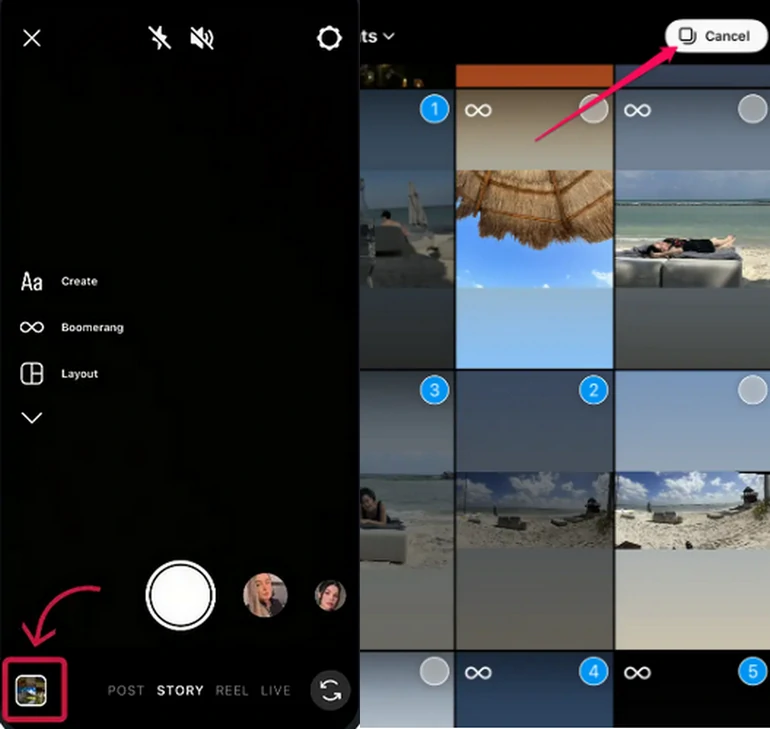
Add Multiple Photos on One Instagram Story Directly
Part 2. Post Multiple Photos on Instagram Grid
The new Instagram layout feature helps you make collages of your favorite photos and post as an Instagram story. Currently, Instagram provides layouts of only 2-6 grids.
Post Multiple Photos on Instagram Grid
Part 3. Add Multiple Photos on One Instagram Story with Photo Sticker
Photo sticker option is similar to the Grid. They both enabled users to overlay pictures, but the photo sticker option offers you more freedom. You can resize, reposition, rotate your photos as you wish.
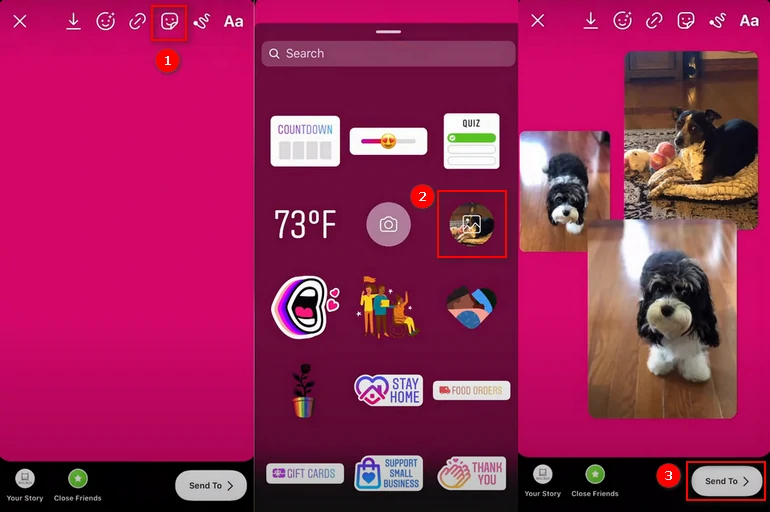
Add Multiple Photos on One Instagram Story Directly
Method 4. How to Post More Than 10 Photos to Instagram Story
Have more than 10 photos to share to your Instagram story in one go? There is only one way to break this barrier. Instagram allows you to upload a video between 3 and 60 seconds. You can make all those photos a video and then upload.
Browse FlexClip's free photo slideshow templates and replace with your photos to quickly generate a video! 5000+ elegant slideshow templates are of different themes and styles. You will always find the slideshow template you like and generate one with your photos that wins lots of likes and comments.
Now, click on the Create a Slideshow button below to start creation. You can also browse the slideshow templates by clicking the View Templates button.
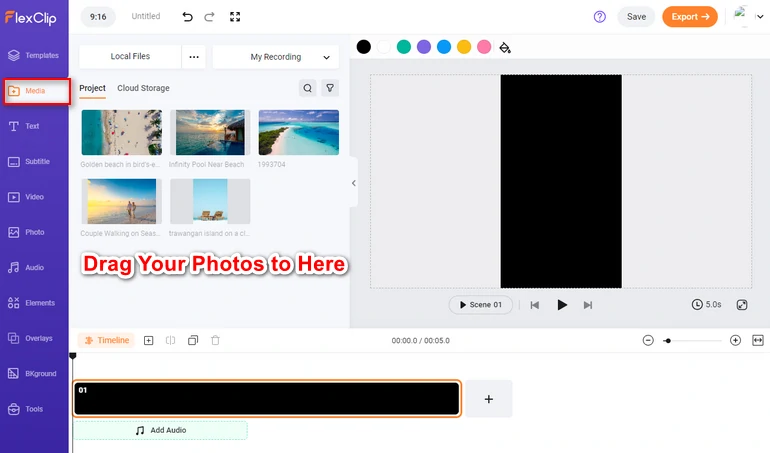
Upload to Media Section
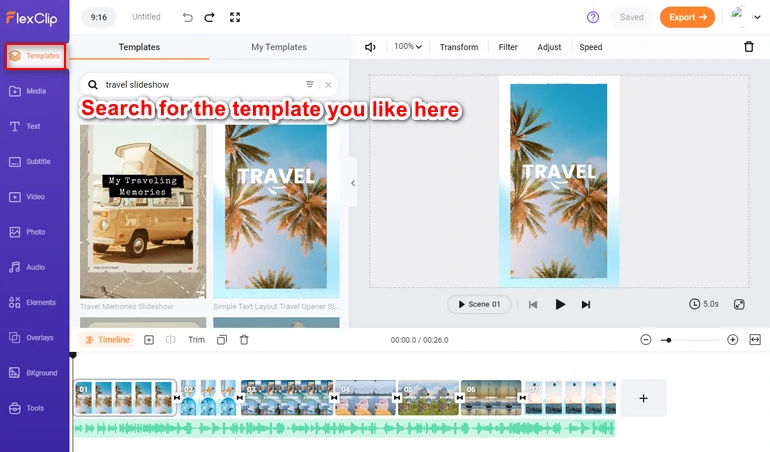
Pick a Template
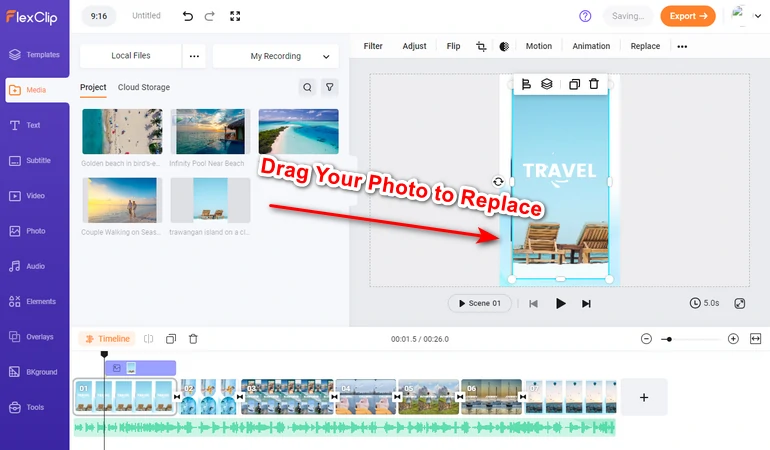
Replace
Instagram Slideshow Video Templates
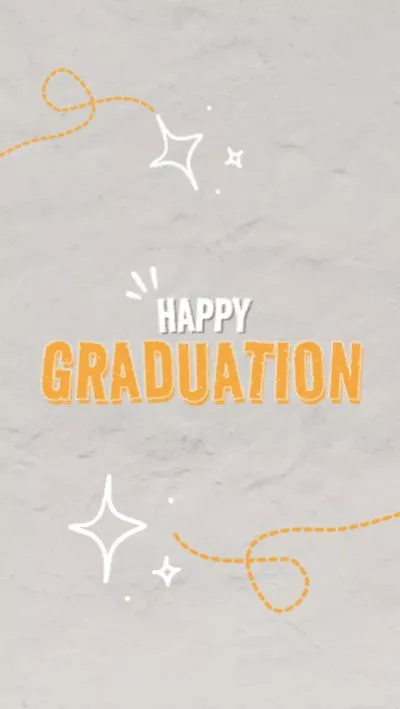
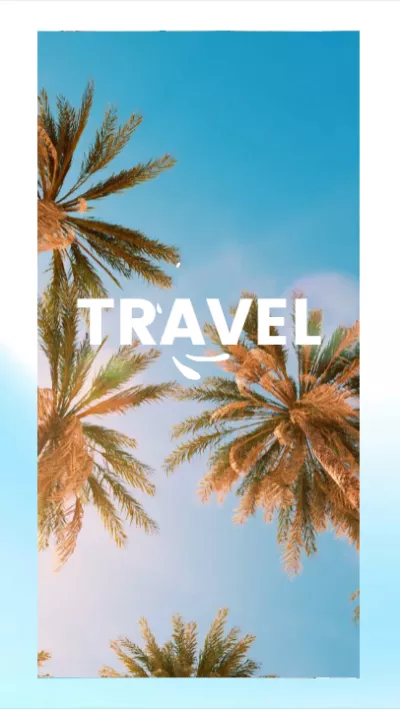
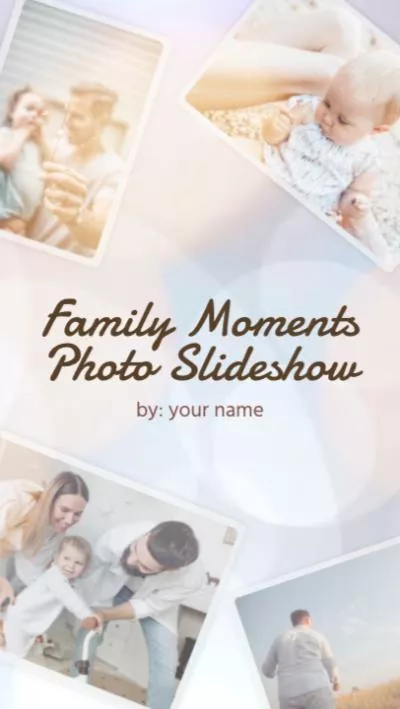
The Bottom Line
That’s all for how to add multiple photos to one Instagram story in two ways. You can post multiple photos in collage on Instagram, or make an Instagram story video from pictures. Give those two methods a try. By the way, FlexClip can also make other types of videos for you, like YouTube video, birthday video. Explore endless possibilities with FlexClip.