Looking to enhance your presence on YouTube with engaging and trending content? One exciting feature that has taken the platform by storm is YouTube Shorts! If you have existing video content and want to repurpose it into compelling Shorts, you’ve come to the right place.
In this guide, we will walk you through the step-by-step process of how to make YouTube Shorts from your existing videos, allowing you to captivate a wider audience and maximize your reach on this rapidly growing platform. So, let’s dive in and discover the secrets to creating eye-catching Shorts that will keep your viewers coming back for more from your YouTube video or any exciting video!
Can't Miss: 4 Best AI Shorts Makers to Create Scroll-stopping AI YouTube Shorts in Mins >
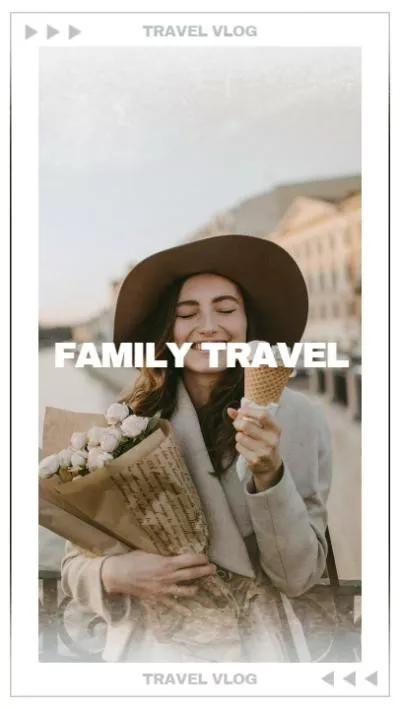
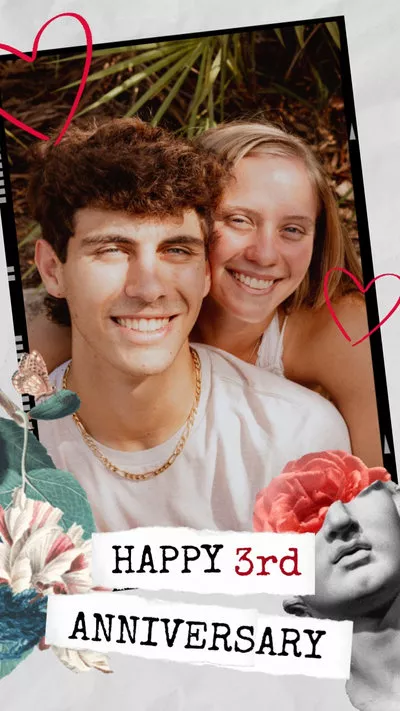
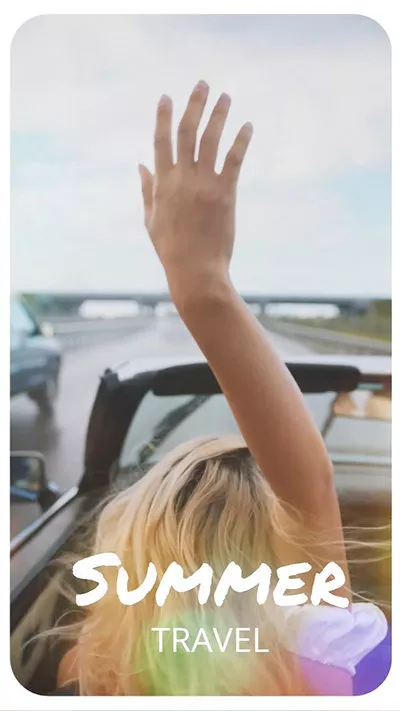
Create Shorts Video Faster with FlexClip’s Pre-Made Templates →
Start from Scratch Easily with FlexClip’s Online Video Maker →
Part 1 Can You Create YouTube Shorts from Existing Videos?
Yes, of course you can! There is an option for creators to take existing videos and create Shorts out of them on YouTube - you can convert up to 60 seconds from your own existing long-form YouTube videos and turn them into Shorts using all the same editing tools, including text, timeline editor, filters, etc. Besides, you can start with an existing video and upload or shoot more clips for your Short, totaling up to 60 seconds of material.
YouTube offers the option to make Shorts from existing videos in the YouTube Studio using its creator tools on the mobile phone. If you make a Shorts video from an existing YouTube video you’ve already uploaded in this way, it will link back to the original YouTube video, letting viewers see the source video.
On the other hand, if you want to create a YouTube Shorts from an existing video on your PC, you can use a third-party shorts video editor, like FlexClip, to edit and make a Shorts video from any existing video.
FlexClip Video Editor - The Ultimate Beginner's Guide (Start to Finish)
Part 2 How to Create Shorts from Existing YouTube Videos on Mobile
First, let’s see how to create YouTube Shorts from existing YouTube videos. This way only works on the mobile phone; it isn't available as far as we know on the desktop yet!
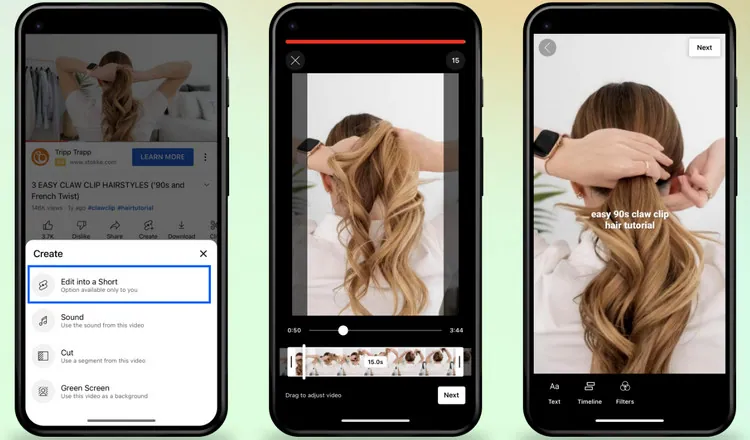
How to Create Shorts from Existing YouTube Videos
Part 3 How to Create YouTube Shorts from Existing Video on PC
As there's no such thing as the "Remix" button on a desktop, how can you create YouTube Shorts from existing videos on a PC?
Here, we recommend using an online video editor, like FlexClip, to turn your YouTube videos into Shorts straight after recording or editing any existing video into a compelling Shorts video and directly upload from your browser on any computer.
Turning an existing video into a Short is easy with FlexClip. You can both record your pre-uploaded YouTube video and edit any existing video for repurposing as a YouTube Short with this online tool on your browser. All you need to do is follow these steps:
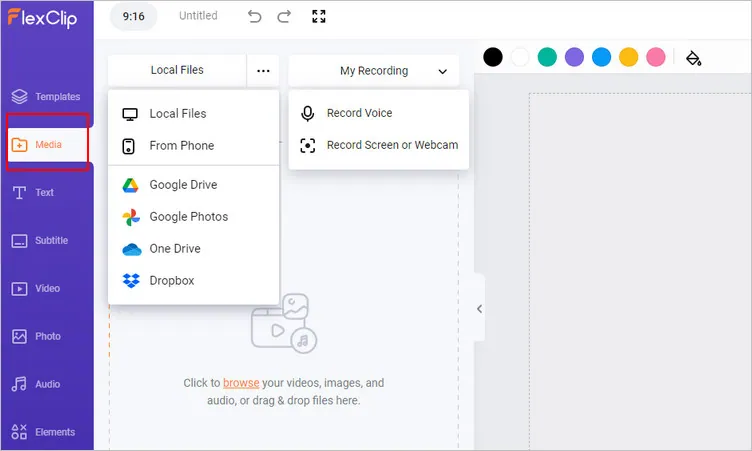
Create YouTube Shorts from Existing Video on PC - Upload or Record
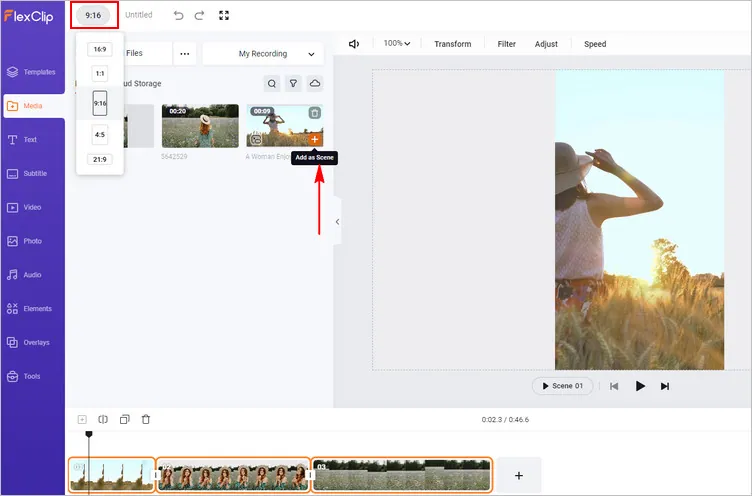
Create YouTube Shorts from Existing Video on PC - Add Footage
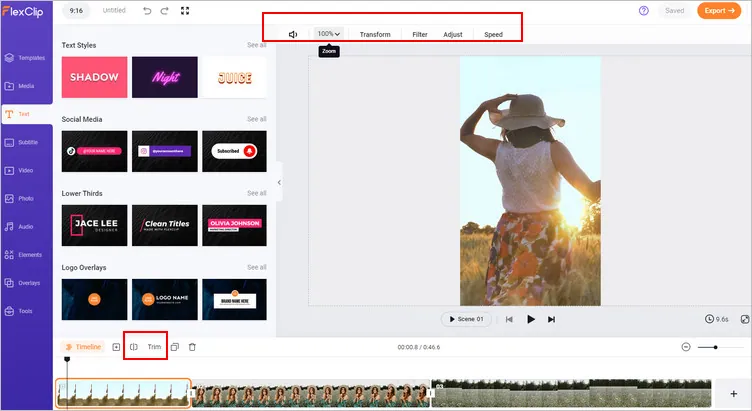
Create YouTube Shorts from Existing Video on PC - Adjust Video
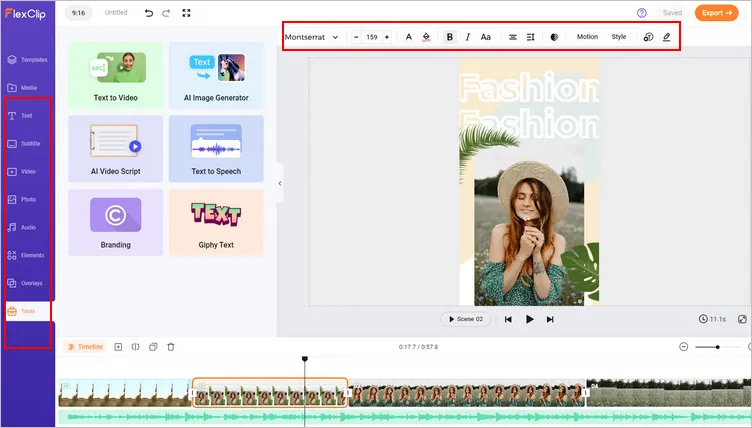
Create YouTube Shorts from Existing Video on PC - More Edits
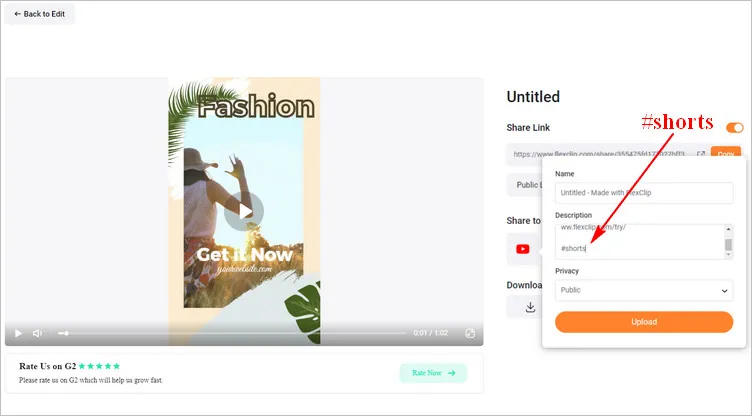
Create YouTube Shorts from Existing Video on PC - Post with #shorts Hashtag
Final Words
Repurposing existing videos to create YouTube shorts is a fantastic strategy for increasing your channel's visibility and engaging with your audience. By following the simple methods we shared in this blog, you can easily create eye-catching shorts from existing videos to grab attention and leave a lasting impact on viewers. So, don't let your old videos gather dust – transform them into captivating shorts and watch your YouTube channel thrive!















