- Can you take a video with an iPhone and edit on a PC?
- How do I edit an iPhone video on a PC?
- Questions from Quora
When you try editing an iPhone video on your Windows PC, the common way is to transfer the videos from your iPhone over to your PC using USB or any, and then pick the right video editing software to edit the transferred iPhone video.
But here, we'll share an easy and quick way for you to edit your iPhone video on a PC. Follow us and learn the easiest way to edit an iPhone video on a PC without data transfer.
Also Read: How to Make iPhone Video Vertical to Horizontal & Fix Video Orientation Issue >
Recommended Editor for Editing iPhone Videos on PC - FlexClip
To help you quickly and easily edit an iPhone video on a PC without data transfer, we'd like to introduce a powerful online iPhone video editor, FlexClip, to you.
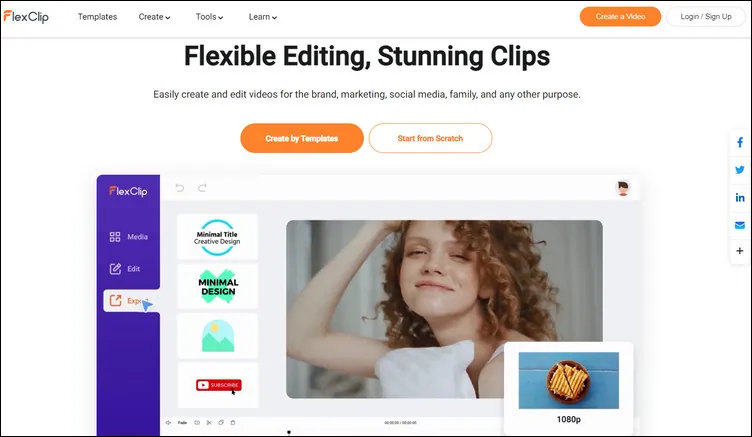
Editing iPhone Videos on PC
Below are the reasons why you should try FlexClip to edit your iPhone video:
How to Edit iPhone Videos on a PC with FlexClip
Now, let's try FlexClip video editor and start editing the iPhone video directly online for free using its powerful features:
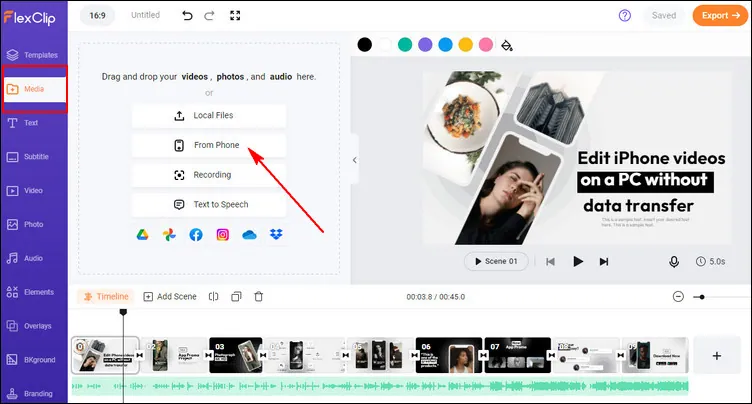
Edit iPhone Videos on a PC with FlexClip: Upload
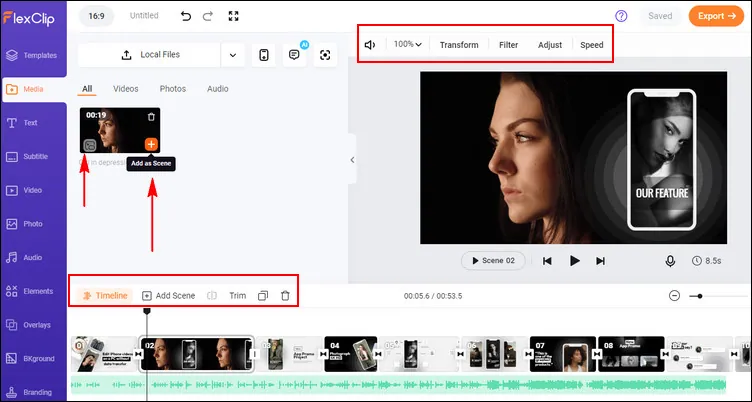
Edit iPhone Videos on a PC with FlexClip: Basic Edits
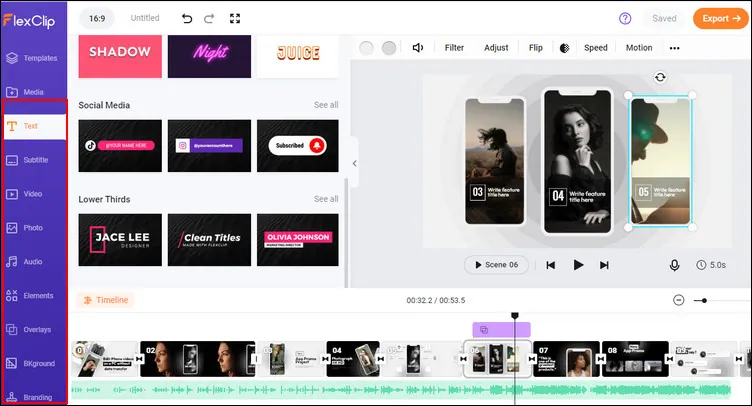
Edit iPhone Videos on a PC with FlexClip: More Edits
Have no ideas on how to edit your iPhone video? FlexClip offers thousands of premade templates for your inspiration. Check some of those professionally designed templates below:


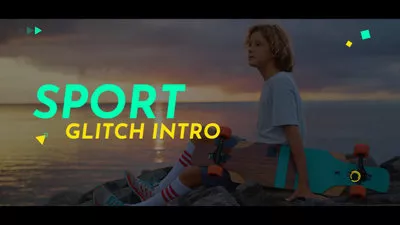

Final Words
Editing your iPhone videos on a Windows PC is pretty easy with the help of FlexClip video editor. Even if you are a newbie, you will find that FlexClip makes it pretty easy to add some fancy stuff to your iPhone videos or any on your PC.















