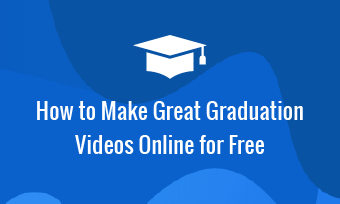Have you ever experienced that you filmed videos vertically, but need a horizontal show effect? We believe that most people have suffered from this situation.
Fortunately, this is no longer a problem with the right portrait to landscape video converters. Here we'll show you how to convert a portrait video to landscape in 4 different ways using the best online portrait to landscape video converter, FlexClip. Follow us and get more!
Contents:
Bonus: Free Video Templates You Might Love

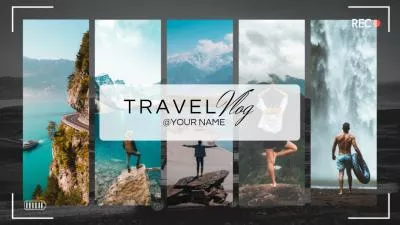
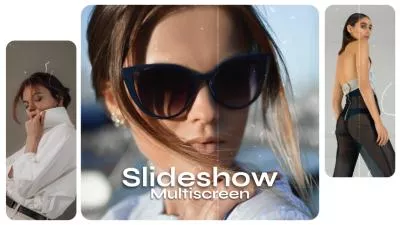

Create Video Faster with FlexClip’s Pre-Made Templates →
Start from Scratch Easily with FlexClip's Online Video Maker →
Also Read: iMovie Vertical Video with Black Bars? How to Fix? >
Recommended Online Portrait to Landscape Video Converter - FlexClip
The secret to effectively and easily make a portrait orientated video to landscape is to pick the right portrait to landscape video converter! Here, we highly recommend you use FlexClip to make a video to landscape from portrait.
FlexClip, a strong video editor and creator, works perfectly as an online portrait to landscape video converter to help you change your video from portrait to landscape in a few clicks. It allows you to rotate, crop, blur background or add new backdrop to make a portrait orientated video in landscape. Besides, it also comes with rich powerful editing tools and stunning special effects to help you make more edits to level up your video, such as adding text & music, applying filter and transition effects, changing video speed, etc.
Create/Edit Stunning Videos with FlexClip AI Video Maker
What's more, FlexClip offers a vast library of over 6,000 well-designed video templates created by professional designers. These templates can enable you with endless inspiration and help you give a fantastic look for your projects.
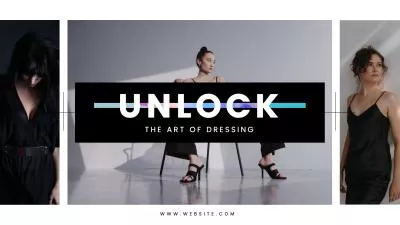
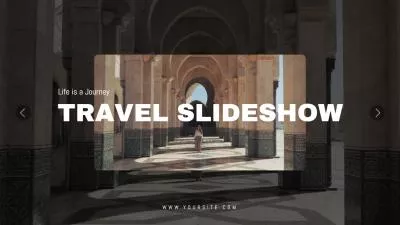
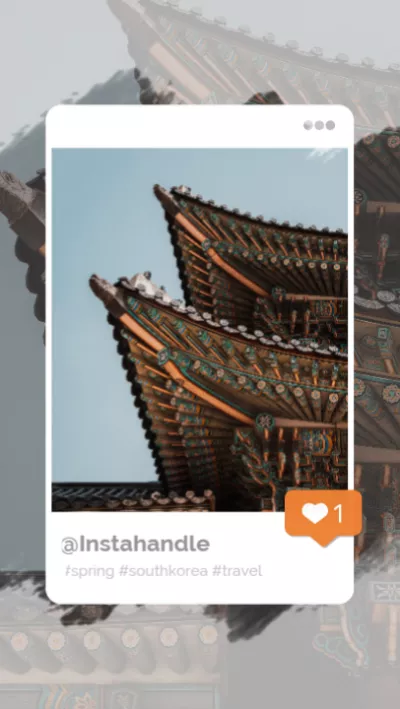

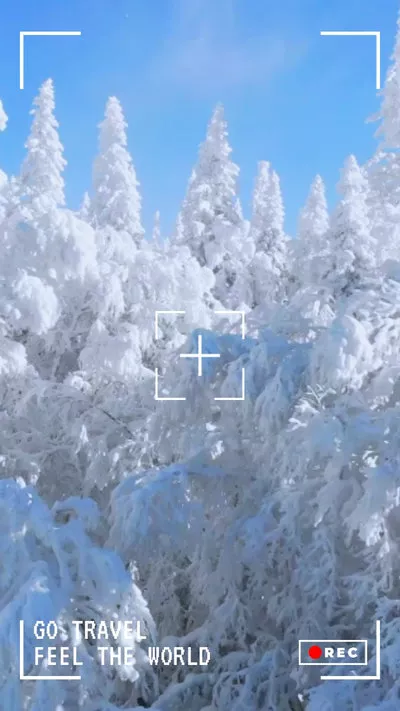
How to Convert Portrait Video to Landscape Online
Now, check the 4 different ways below to change your portrait video to landscape orientation using the best online portrait to landscape converter, FlexClip.
Method 1: Change Portrait Video into Landscape by Rotating
If you recorded a portrait video in the wrong direction on your phone, just simply rotate the video by 90 degrees using FlexClip, then you'll get the desired result.
Follow the steps below to rotate videos and change the orientation of your videos from portrait to landscape.
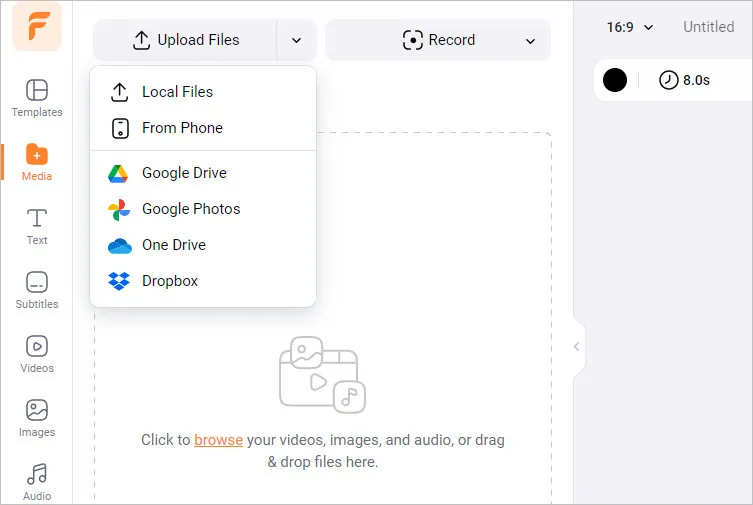
Rotate Portrait Video into Landscape - Upload
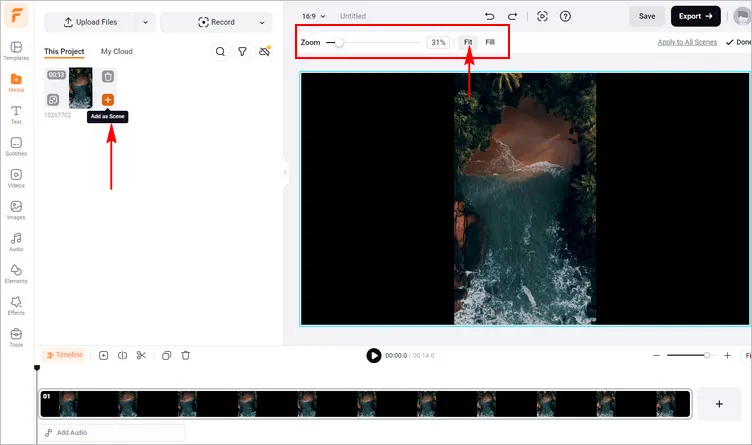
Rotate Portrait Video into Landscape - Adjust
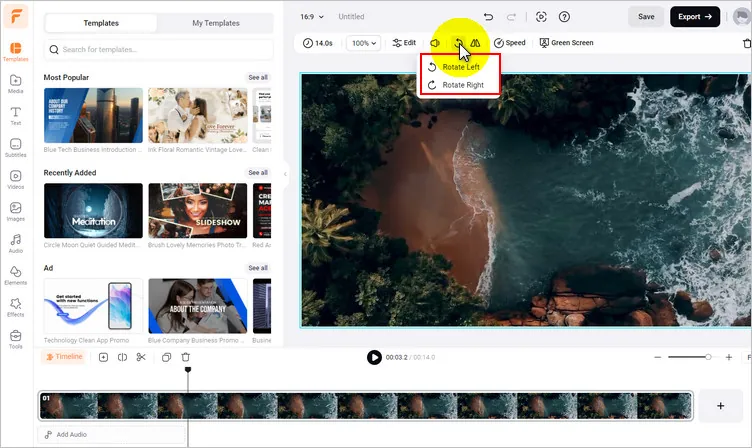
Rotate Portrait Video into Landscape - Rotate
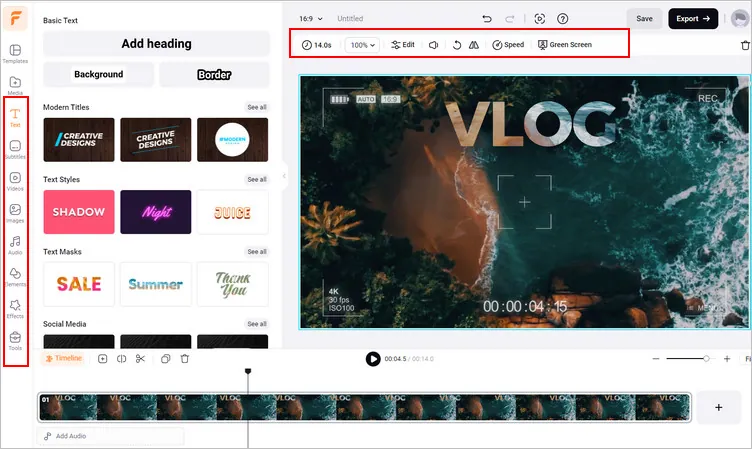
Rotate Portrait Video into Landscape - Edit
Method 2: Convert Portrait Video to Landscape by Cropping and Zooming
Sometimes if you try to rotate your portrait video into a landscape one directly, always make it in a wrong direction. In this case, the best solution is to crop the footage at an aspect ratio of 16:9 for the landscape orientation.

Rotate Portrait Video into Landscape with Wrong Orientation
So, another way to convert a portrait orientated video to landscape is to crop the video and change its aspect ratio, but if you choose to use this way be aware that you'll probably lose around two-thirds of the original one.
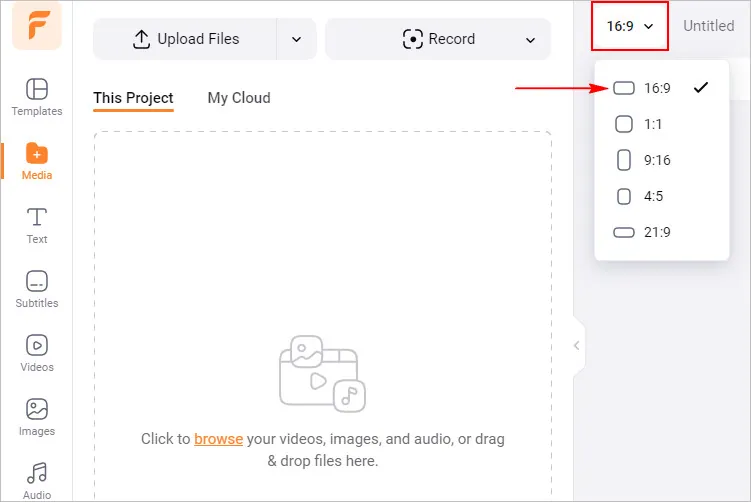
Crop Portrait Video into Landscape - Set Ratio
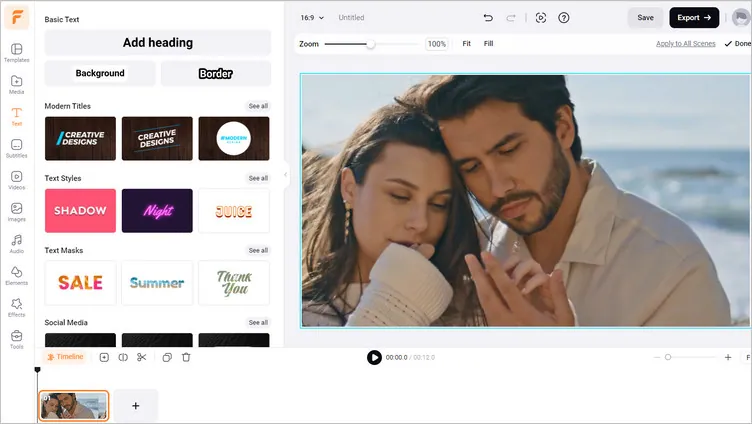
Crop Portrait Video into Landscape - Zoom
Method 3: Convert Portrait Video to Landscape by Blurring Background
If you would like to preserve the quality of your vertical video clip, then blurring background to fill the sides of your portrait video into a landscape one is the best option.
FlexClip's blur tool and picture-in-picture feature allows you to do so with great ease. Let's check the detailed steps together:
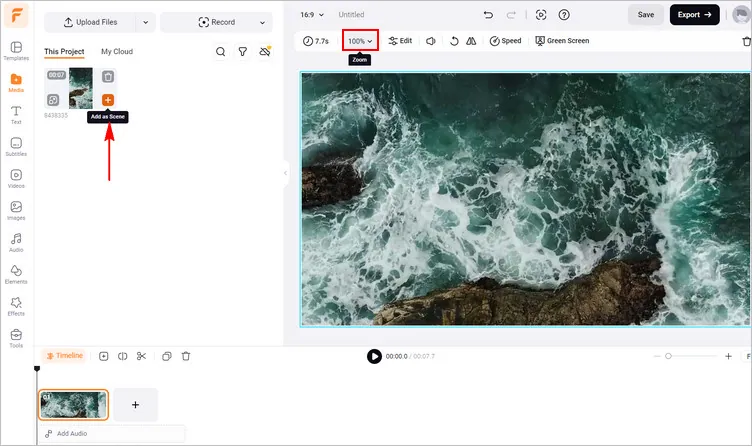
Blur Background of Portrait Video for a Landscape Orientated Video - Adjust Background
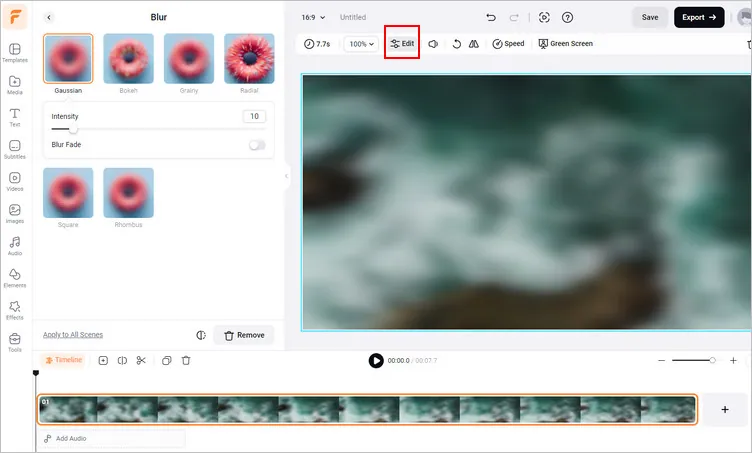
Blur Background of Portrait Video for a Landscape Orientated Video- Blur Effect
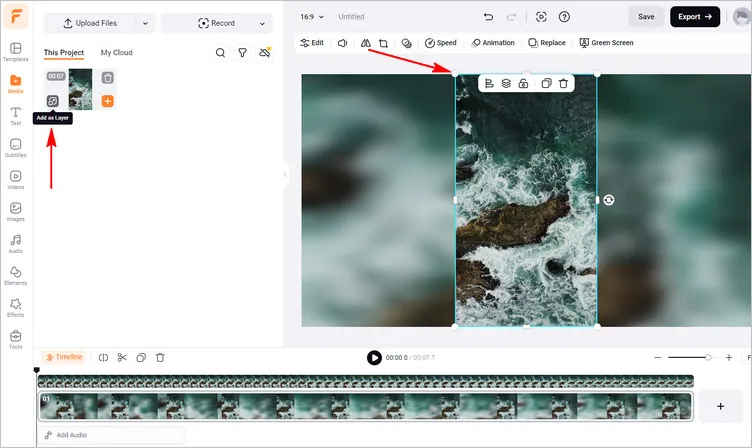
Blur Background of Portrait Video for a Landscape Orientated Video - Layer Original Vertical Video
Method 4: Fill the Portrait Video to Landscape by Adding Background
Besides using a blurry background, you can also try to add a new background to give your portrait video a polished look while turning it into landscape orientation! If you want to get your final video more creative, you can use crop tool and various mask and frame effect to shape your vertical video, and even try to collage multiple clips and photos in one frame together.

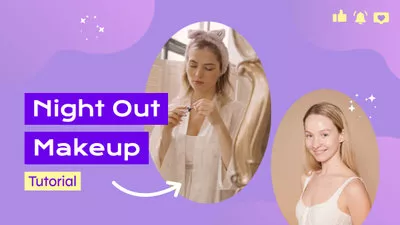
Now, check the simple steps below to change your video from portrait into landscape by adding background to your video.
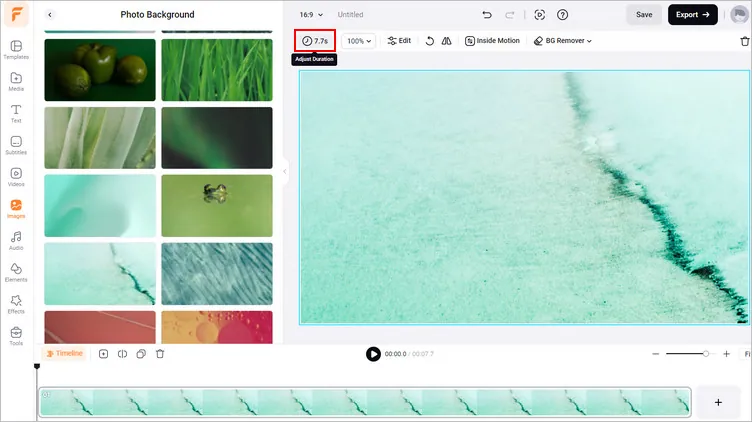
Fill the Portrait Video into Landscape - Add Background Image
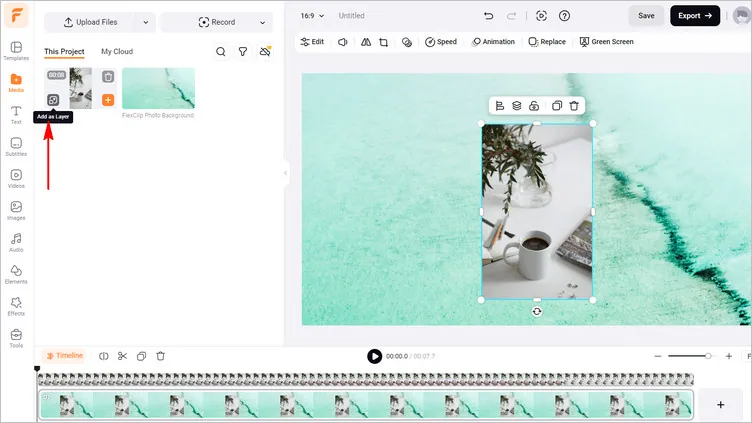
Fill the Portrait Video into Landscape - Add as Layer
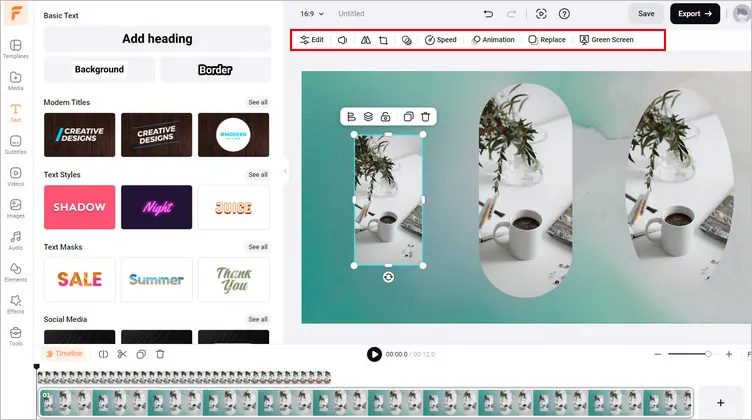
Fill the Portrait Video into Landscape - Customize
By the way, more than an effective portrait to landscape video converter, FlexClip can help you do more, such as combining your Zoom recordings, editing your dji footage, etc. What's more, it offers thousands of premade video templates for any occasion, like birthdays, weddings, that inspire you to customize and make your own video easily.


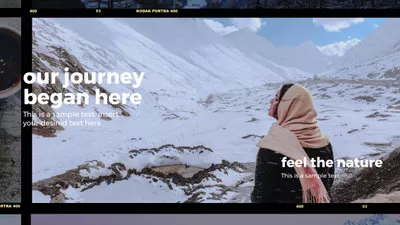

Final Words
That's all for how to convert a portrait video to landscape in 4 effective ways with FlexClip online portrait to landscape video converter. After reading this article, hopefully, you can quickly solve your problem.