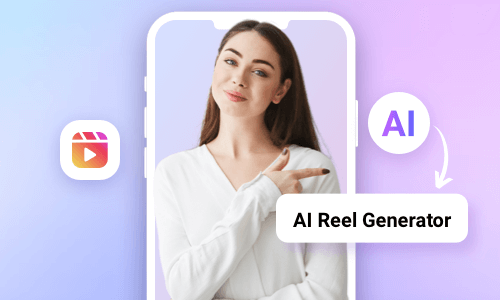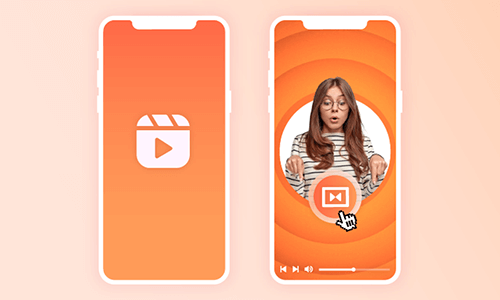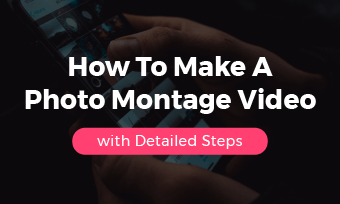You came across a scroll-stopping Instagram Reel and wanted to create a similar Instagram Reel as you saw. No worries! With Instagram’s latest Instagram Reels Templates feature, you can easily create your Reels using others’ Reels as a template.
So, in this tutorial, we will walk you through how to use others’ Reels as Instagram Reels templates for your Reels and offer you a great online alternative to using more quality Reels templates.

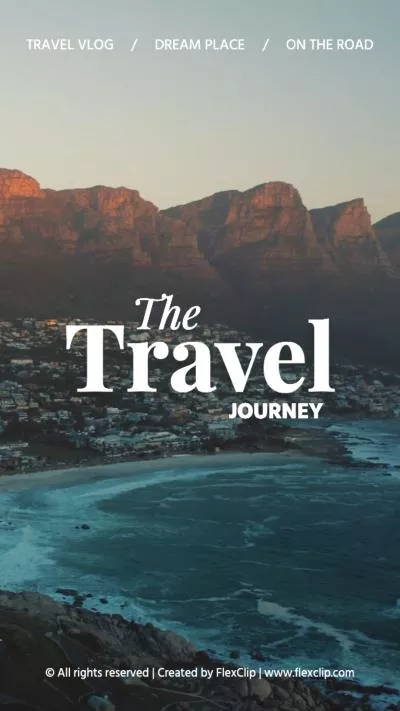
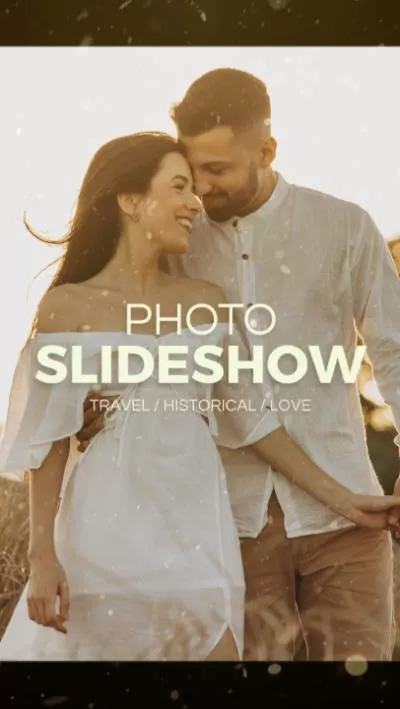
Here’s What You Will Learn:
Also, read the 4 best AI Shorts makers to create scroll-stopping AI YouTube Shorts.
What Are Instagram Reels Templates
Well, Instagram Reels Templates or Reels Templates are one of the latest features of Instagram that allow you to quickly create a Reel using another Reel’s audio and timing as a template.
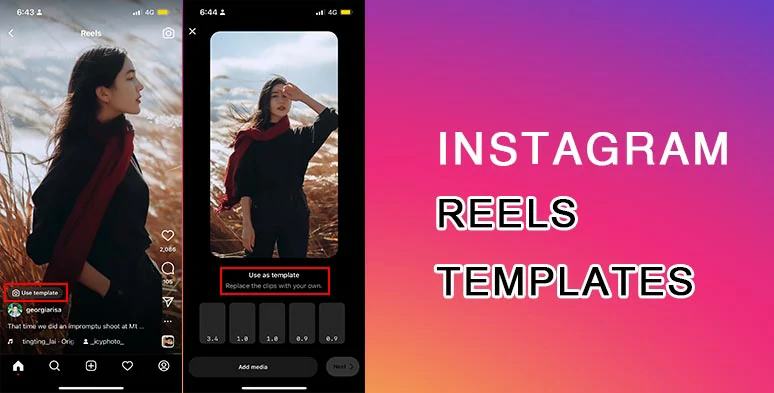
Create Reels with the latest Instagram Reels Template feature.
By tapping the “Use Template” button, you can replace videos and photos with yours in the others’ Reels while keeping the same audio and timestamps in the original Reels.
Kind reminder:
How to Create Reels Using Others’ Reels Templates on Instagram
Currently, Instagram offers you two ways to find and use Instagram Reels Templates:
Option 1: Select from Instagram Reels Templates in Reels’ Tab
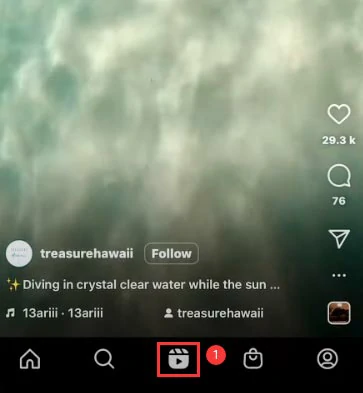
Tap Reels’ tab on Instagram.
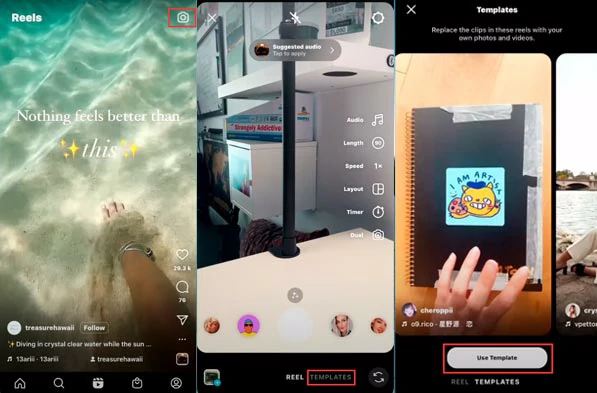
Flip through and use existing Instagram Reels templates on Instagram.
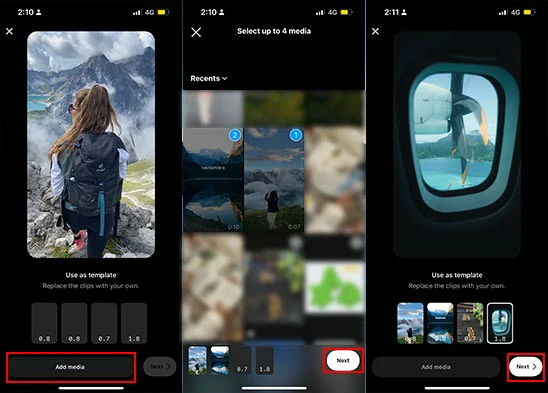
Replace the videos and photos with yours in an Instagram Reels Template.
Option 2: Browse through Reels with the “Use Template” Icon
Swipe through Reels to find Reels with the “Use Template” icon.
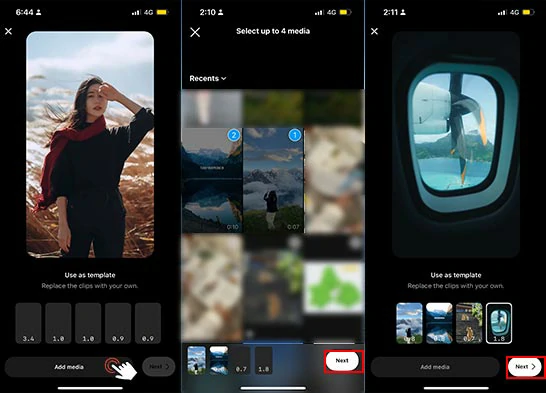
Replace the videos and photos with yours in the existing Instagram Reels template.
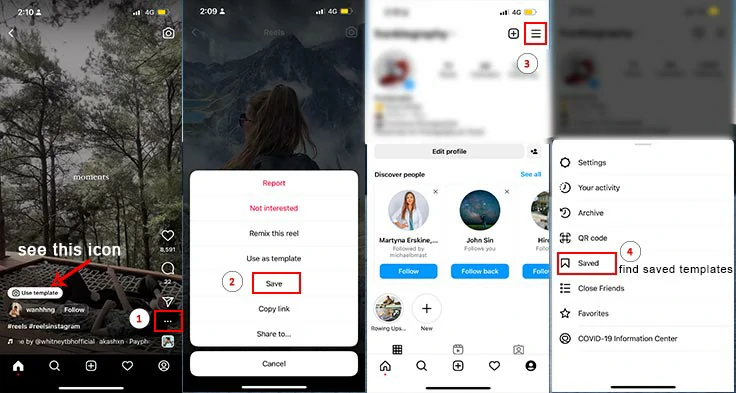
Save Instagram Reels templates and find them in the saved Reels tab.
How to Create My Own Instagram Reel Templates on Instagram
Apart from creating Reels using others’ Instagram Reel templates on Instagram, you can create an Instagram Reel template and allow others to use your Reel with the same timing and audio for a quick and easy video creation. Here is how to create your own Instagram Reel template on Instagram.
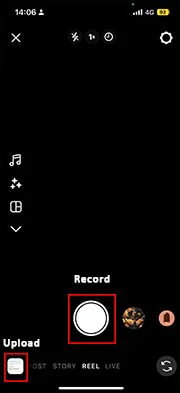
Record or upload videos and photos for Instagram Reels.
Tap Instagram’s suggested audio to automatically sync your clips to any track or tap the Search icon to search for more music or saved music for your Reels > tap Next.
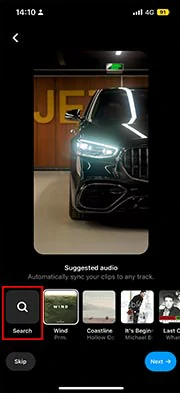
Use Instagram’s suggested audio or search for audio from Instagram music library for Reels.
Tap the Edit icon > you can speed up (up to 10x faster) or slow down (up to 0.1X) a clip, split and adjust the duration of a clip or replace photos or clips with a new one and crop a video/photo > head back to add text, GIPHY stickers or adjust the music’s volume or apply a filter to photos or clips > tap Next.
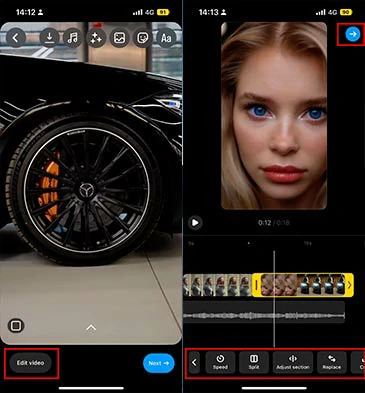
Edit Instagram Reels videos and photos.
You can edit the cover of your Reels > write a caption > add hashtags > tap Advanced Settings > uncheck the “Don’t let others use this reel as a template” option > head back to tap Next to publish your Reels. Now, when others watch your Reels, they can tap the “Use Template” label to edit their Reels using your Instagram Reel Template.
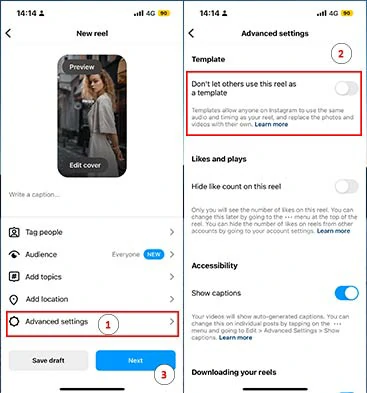
Post your Instagram Reels and allow others to use it as an Instagram Reel template.
Alternative: How to Create Reels by Instagram Reels Templates Online
Well, though the latest Instagram Reels Templates feature offers you an easier way to imitate viral Reels with ease, you do run into risks that your Reels will look the same as others, and the transitions, and music are quite limited.
So, for content creators, another viable option to create Reels is to use the designer-made and fully-customizable Instagram Reels Templates offered by FlexClip online AI video maker.
Create original Reels using FlexClip’s Instagram Reels templates online.
With FlexClip, you can:
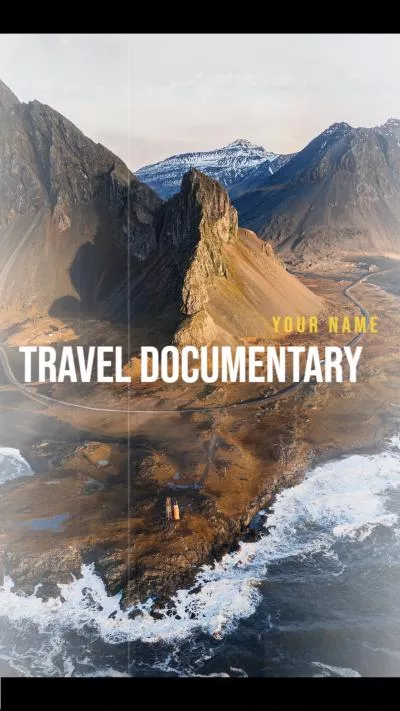
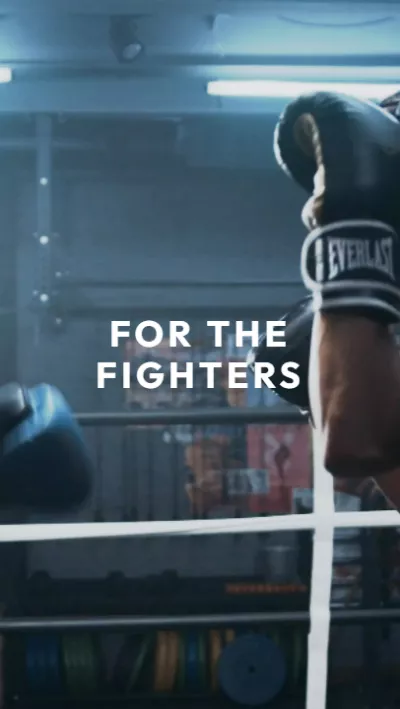
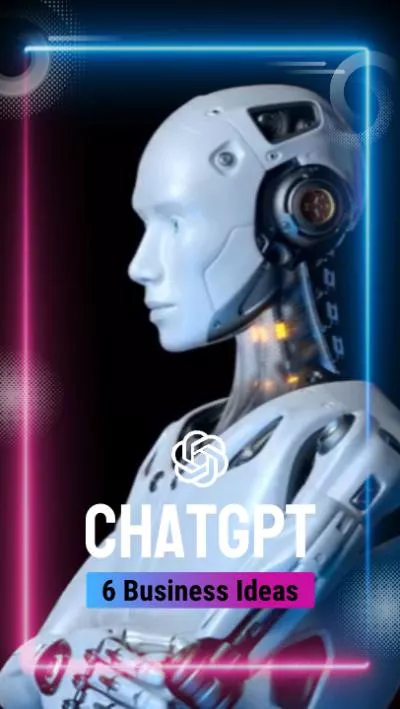
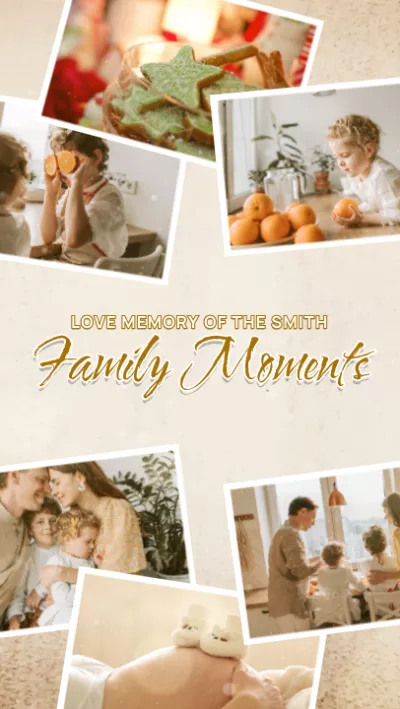

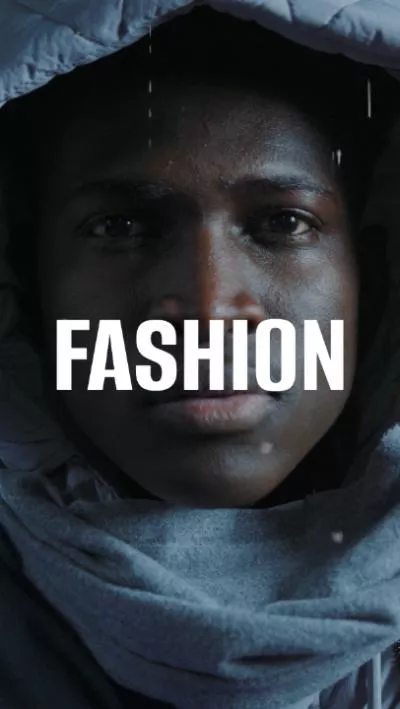
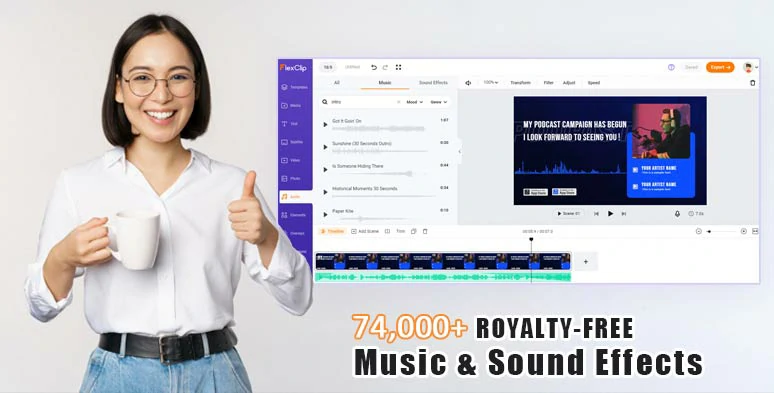
Use vast royalty-free music and sound effects for your Instagram Reels.
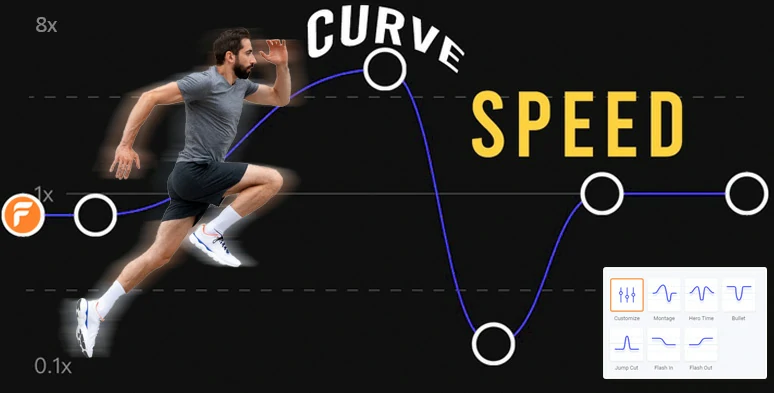
Create smooth speed curves to speed up or slow down any parts of Reels.
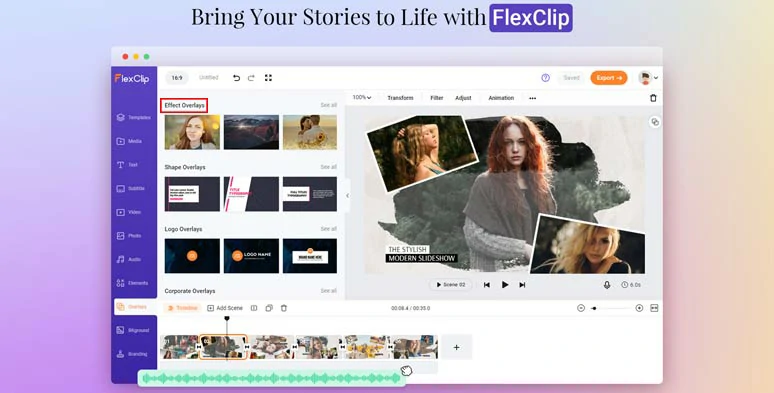
Use creative effects overlays to add a cinematic touch to your Reels.
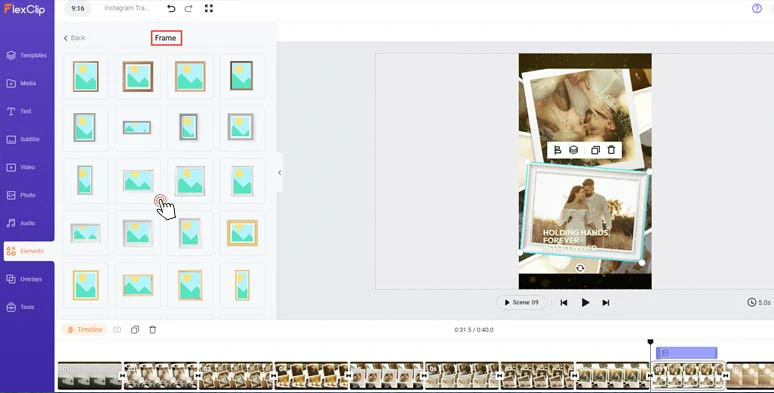
Use textured frames to adorn photo and video collages in Instagram Reels.
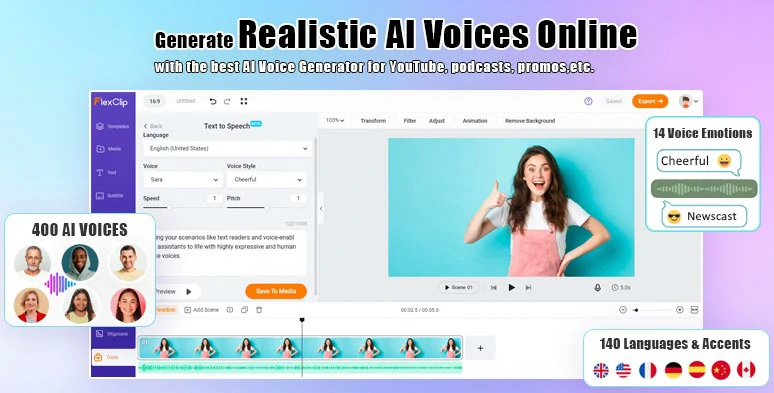
Effortlessly convert text to realistic AI voices for voiceovers in your Reels.
So, now please walk with me to create Instagram travel reels, using free and editable Instagram Reels templates.
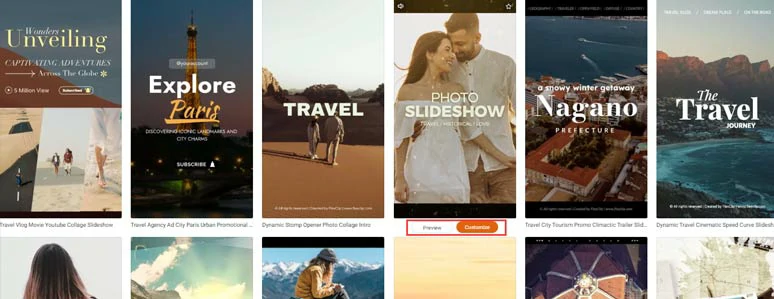
Select a free Instagram Reel template to begin with.
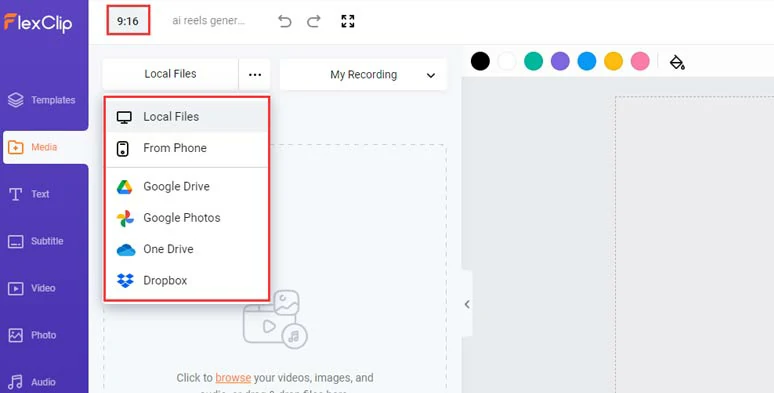
Upload your Reels’ videos and photos to FlexClip.
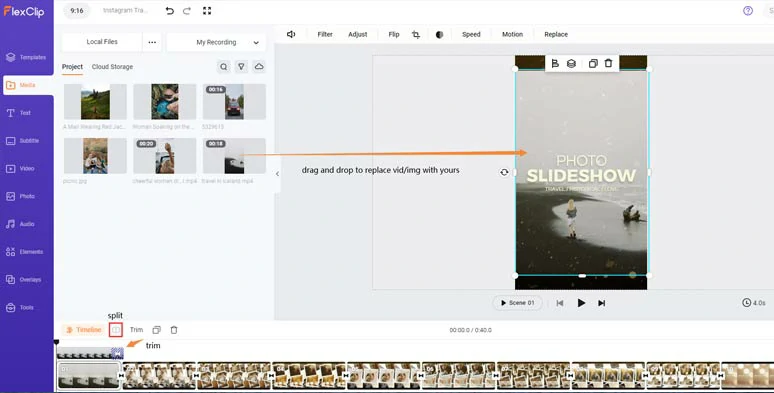
Drag and drop to replace premade video elements with yours in Reels’ template.
By clicking the Elements tab > Frame > you can select from 680+ textured frames, such as polaroid, wooden & golden frames, mirror, and iPhone, Smartwatch, torn paper, glitch, etc. to add styles to your photo and video collages in your Instagram Reels. All you need to do is just drag and drop to replace it and you can double-click the photo and video in the frame to make it fit within the frame.
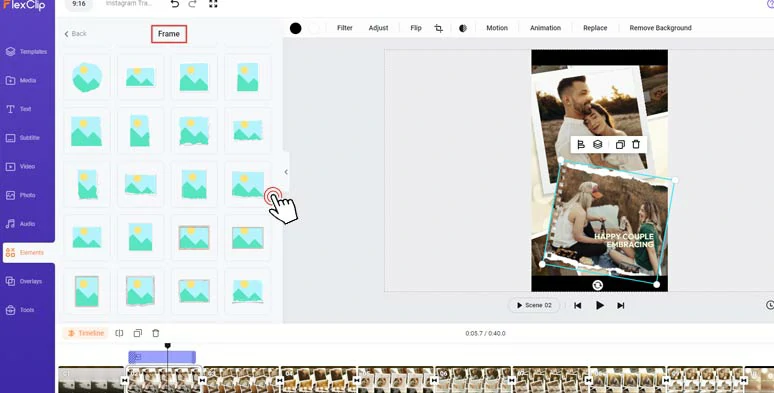
Add textured paper-torn frames to stylize photos and videos in Reels.
With a video or a photo selected, and click the Motion tool. You can effortlessly set the in and out animation for the video elements in the Reels, such as pop-up, flip, bounce, stomp, zoom, drift, etc. The direction and duration of animation are also fully customizable.
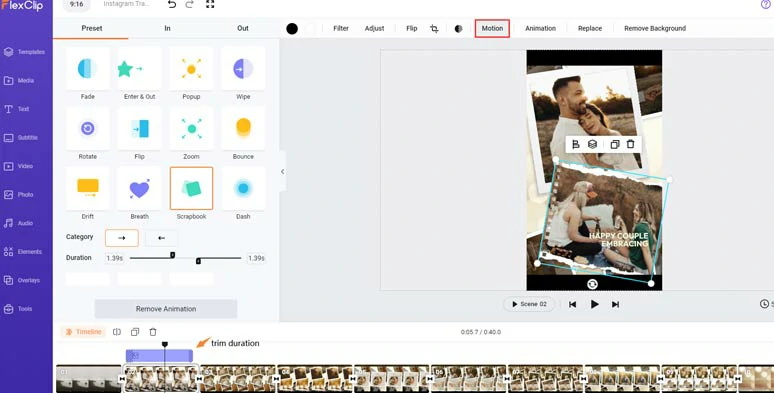
Easily animate photos and videos in Reels.
Double-click the premade texts > type in your text > customize text fonts, colors, alignment, position, italics, boldness, opacity, layer, shadow, border, etc.
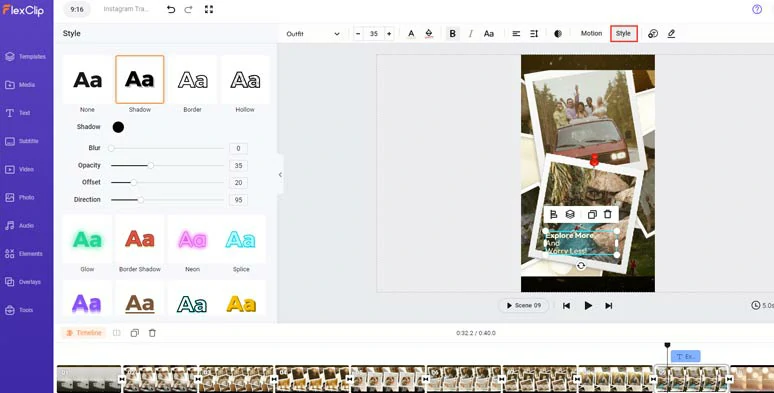
Customize text and text styles with ease.
With a text selected and click the Motion tool, you can easily animate text with styles, such as typewriter, cinematic glitter, blur, bounce, contrast, neon, sway, jump, etc. You can tailor the speed and duration of text animations.
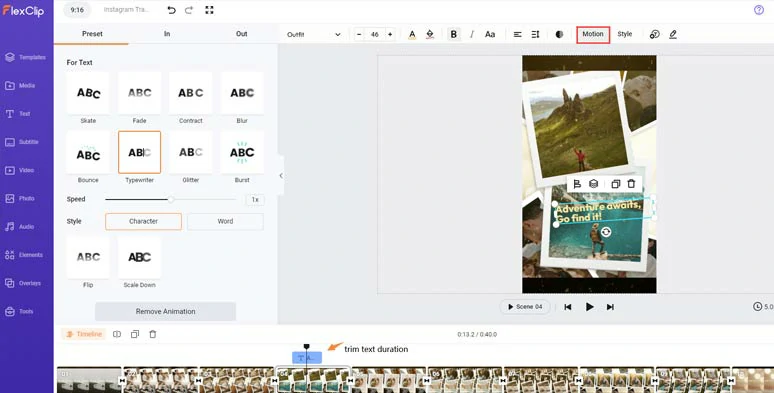
Easily animate text with styles.
By clicking the Text tab, you can choose from 1,000+ readymade and editable text animations, such as Instagram/YouTube/TikTok Like, Share and Subscribe buttons, callout titles, location titles, speech bubbles, profile titles, news titles, quotes, search bars, etc. Please feel free to explore. All the video elements are fully customizable.
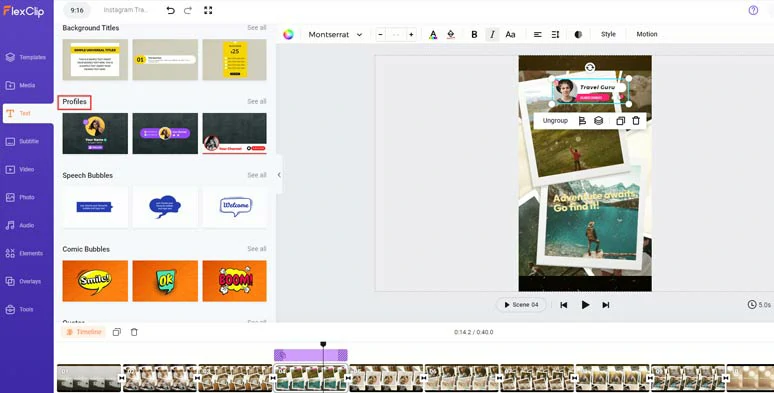
Use more call-to-action text animations in your Reels.
If you want to add a cinematic touch to your Instagram Reels, click the Overlays/Effects tab > select a dramatic effect overlay, such as lens flare, dreamy bokeh, light leaks, snow, ink splash, vintage film grains, fire, smoke, etc. to make your Instagram Reels second to none. Besides, the animated GIPHY stickers can be found in the Elements tab.
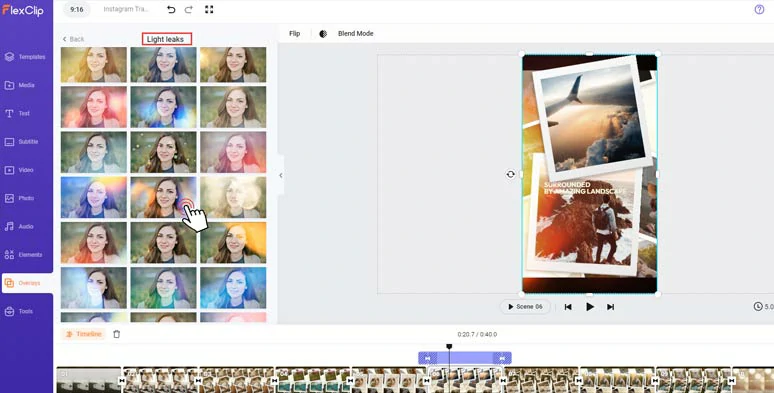
Spice up Reels with dramatic light leak effects overlays.
By clicking the Transition tools between two video scenes, you can jazz up your Reels from 200+ trending transitions like liquid, circle, zoom, blur, glitch, geometric shape, water splash, fade, etc.
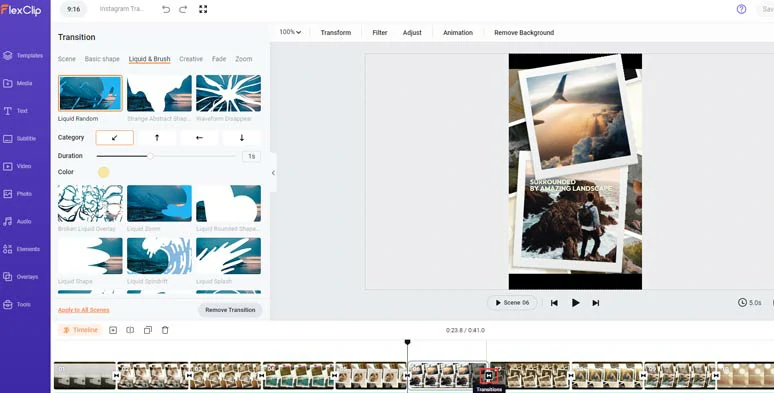
Use trending transitions to move from one scene to another.
Well, if you don’t have time to record voiceovers for your Instagram Reels, you can click the Tools tab > Text to Speech > type in your video scripts into the text block > set AI voice’s gender, age, voice styles (14), speed, pitch > effortlessly convert text to realistic AI voices for your Instagram Reels.
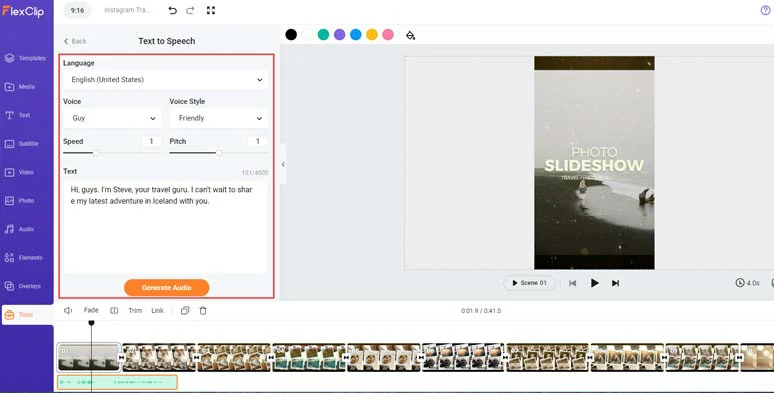
Convert text to lifelike AI voices for voiceovers in your Reels.
To make your Instagram Reels accessible to all viewers, you can click the Subtitles tab > Auto AI Subtitle > identify the language > hit Next > select the style of subtitles, which can be changed later > press the Generate button to auto-transcribe video or audio to text for burned-in subtitles of your Instagram Reels.
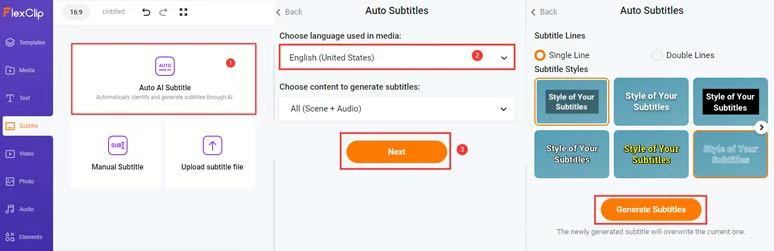
Auto-generate subtitles for Reels in one click.
Later, you can edit and stylize the subtitles or directly download the subtitles in SRT, VTT, SSA, ASS, SUB, SBV, TXT, or CSV formats for your blog posts, newsletters, translations or other repurposings. Pretty handy!
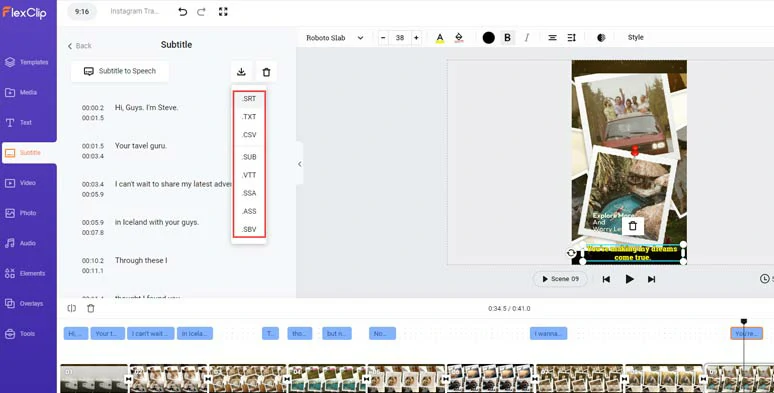
Download subtitles in SRT and other formats for other repurposings.
Click the Audio tab > select from 74,000+ royalty-free and studio-like music and sound effects to match the vibes of your Reels. You can easily trim or split the audio, adjust the audio’s volume, or add multiple audio tracks to create a depth and real-world auditory experience for the viewers.
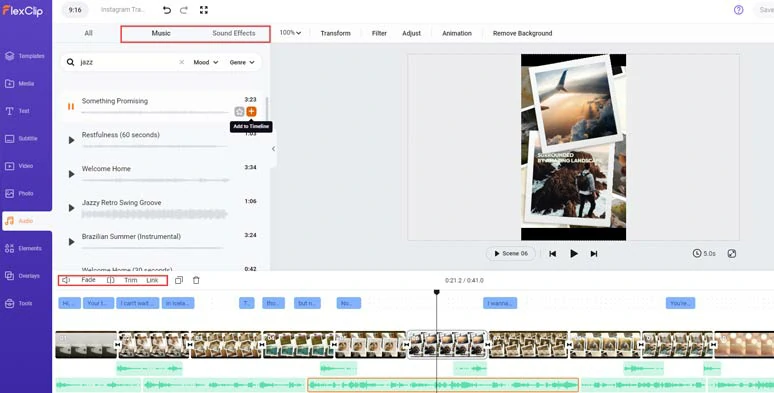
Add royalty-free music and sound effects to create vibes in your Reels.
In addition, you can import a non-copyrighted video > add the video to the timeline > right-click on it > select “Detach Audio” to extract audio from the video for your Instagram Reels.
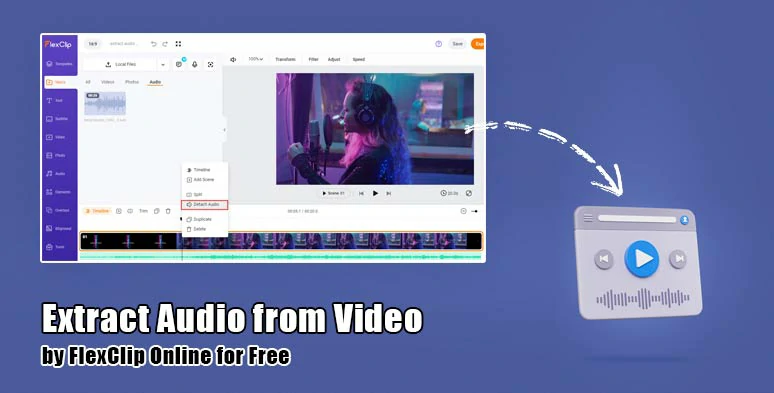
Extract audio from copyright-free video for your Reels.
Done with the editing. You can directly download the 1080P Instagram Reels video in MP4 to your computer or directly share it to YouTube, Google Drive, One Drive, Dropbox, or TikTok; a clickable link is also available for a private share, blog posts, newsletters, or other repurposings. You can even save the video project in an MP3 audio file for your podcasts for free.
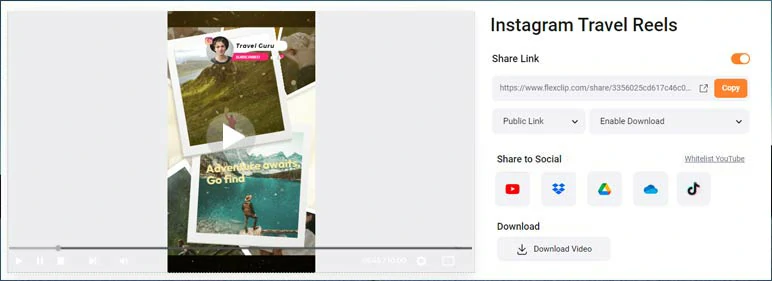
Easily share and repurpose your video content.
Now, It's Your Move
So, now you know how to easily create Reels using the Instagram Reels templates feature on Instagram and those designer-made Reels templates in FlexClip. Keep experimenting and finding your styles for Reels. If you find this post helpful, do share it on your Facebook or Twitter and leave your comments to us. Cheers!