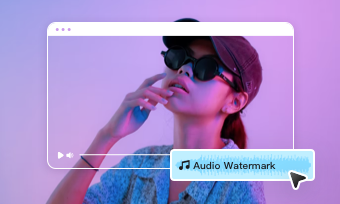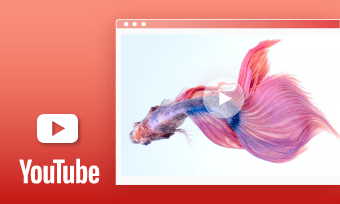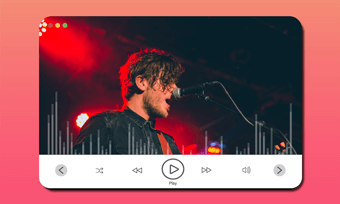An audio waveform is an animated audio spectrum or audiogram that bounces along with the rhythm and beats of audio or music in a video.
Adding audio waveform to your videos offers you a creative way to engage viewers and helps add interest and style to your music videos, and repurpose podcasts, or other audio content online.
So, in this tutorial, we will walk you through 3 great online audio waveform generators that can create an audio waveform within clicks away in your videos, with no plug-in downloads and experience needed.
Here’s What You Will Learn:
How to Add Audio Waveform to Videos by FlexClip
For podcasters, music artists, and YouTube content creators, the FlexClip audio waveform maker offers you an easy way to select an audio waveform and customize it for your podcast trailers, music videos or webinar teasers, etc.
Use the versatile FlexClip to add audio waveform to your videos online.

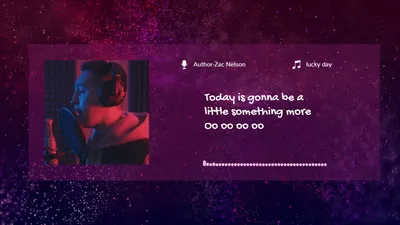
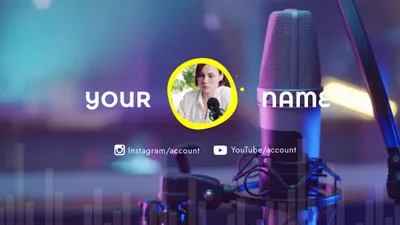
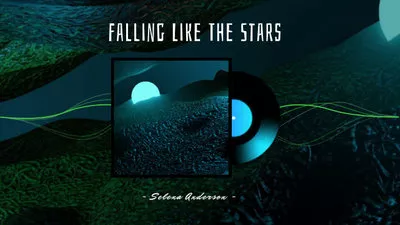
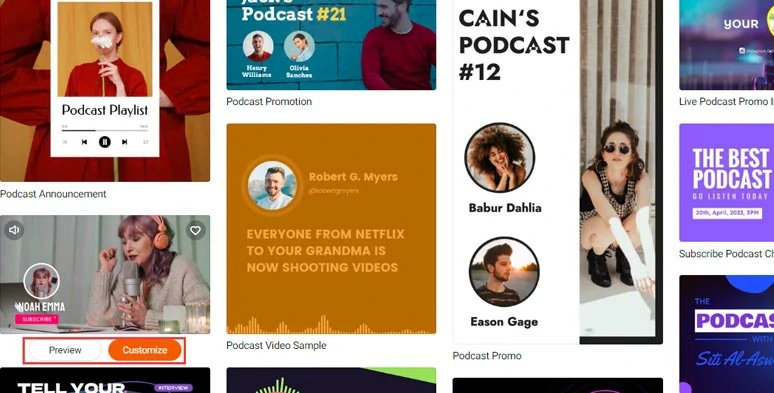
Select a video template.
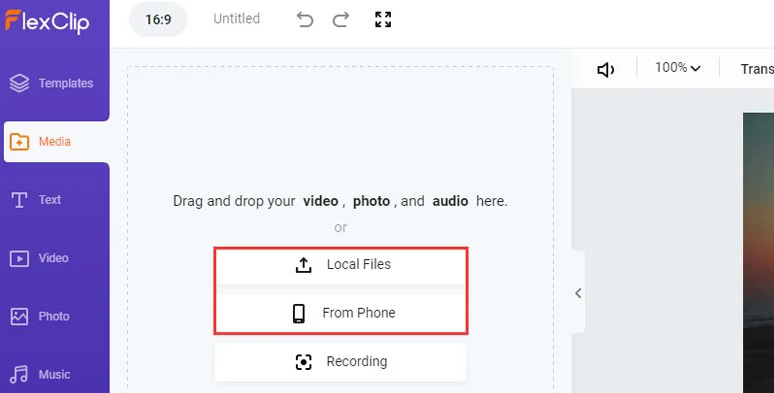
Upload your video assets to FlexClip.
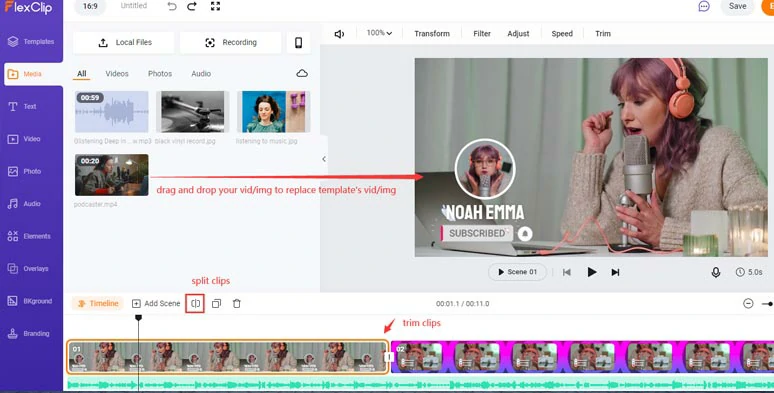
Replace the template’s videos and images with yours.
Click the Elements tab, type in “music” or “audio wave” in the search bar> select the audio waveform, and add it to the video > customize its colors, position, size, opacity, duration, etc.
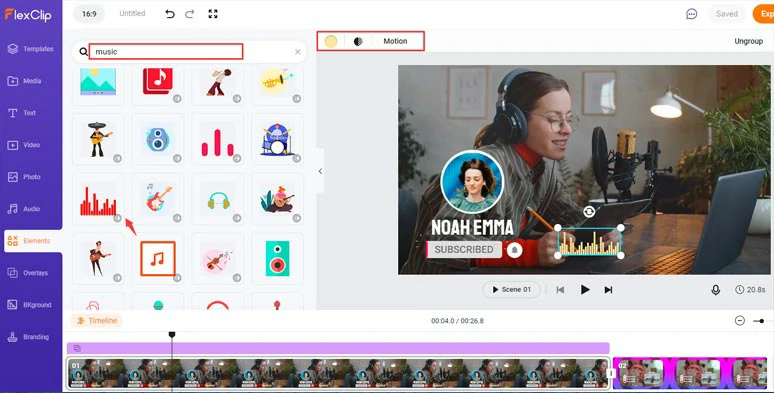
Add animated audio waveform to the video.
Move on to customize the texts and their fonts, colors, styles and text animations, duration. Then you can add stylish liquid transitions, add more decorative elements from the Elements tab, royalty-free BMG, sound effects, etc. Free free to explore.
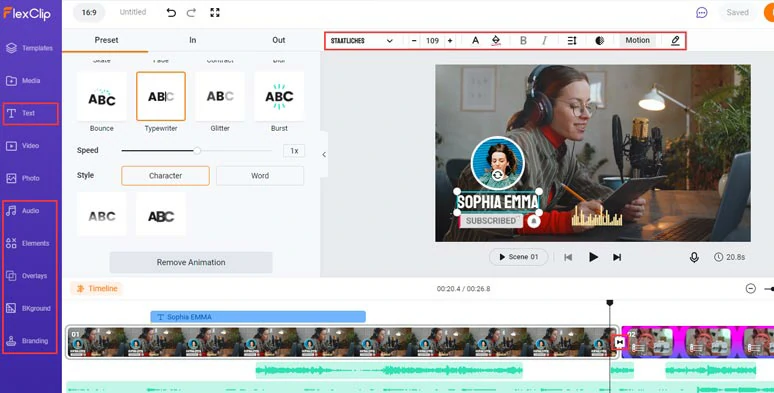
Customize texts and other elements to take your video up a notch.
Done with the editing. You can download the video with an audiogram to your PC or directly share it to your YouTube channel or Google Drive or Dropbox; A shareable link and an embed code are also available for blogging and other repurposing.
How to Create Audio Waveform in Videos by Veed
If you are looking for an easy way to create an audio waveform that can sync with the speakers’ voiceovers or music in your video, then Veed audio visualizer can offer you an easy solution.
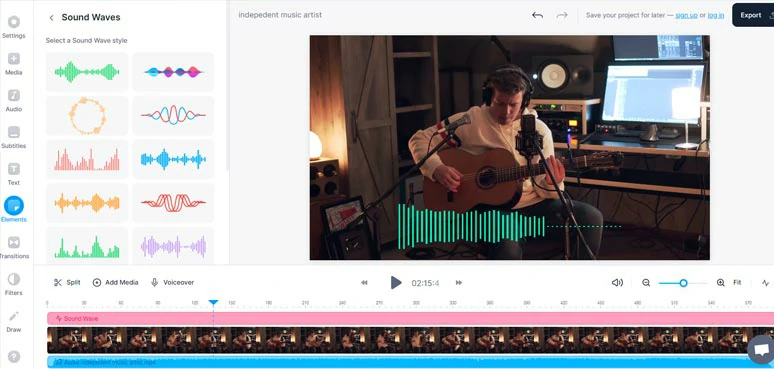
Use Veed to an add audio waveform to your video online.
Another helpful feature worth mentioning is that not only can Veed generates audio waveform for an audio file like MP3 or WAV, but also detach audio from a video like your video podcast and create a custom audio waveform with ease, which is quite handy.
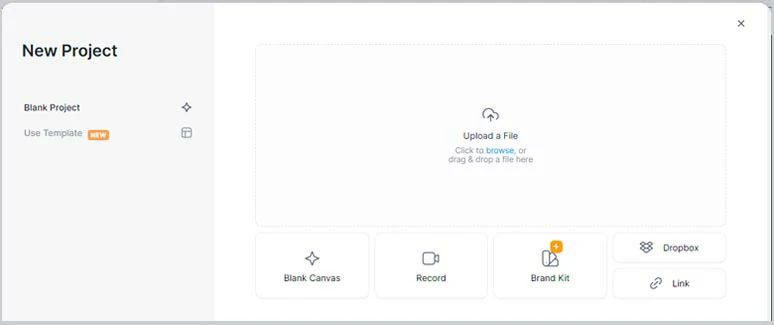
Upload your video assets to Veed.
Add the video to the timeline > right-click it > Audio > Detach Audio. Then, the audio of the original clip will be separated and added to the audio track.
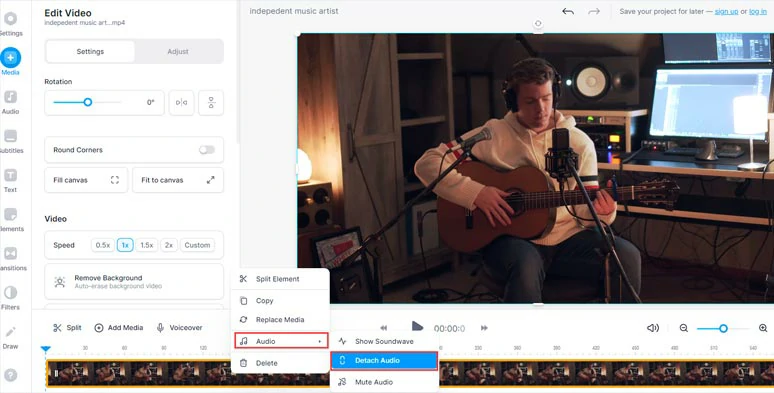
Detach audio from the video.
With the audio selected, click the Elements tab > Sound Waves > select the style of an audio waveform > customize its color, duration, size, and position.
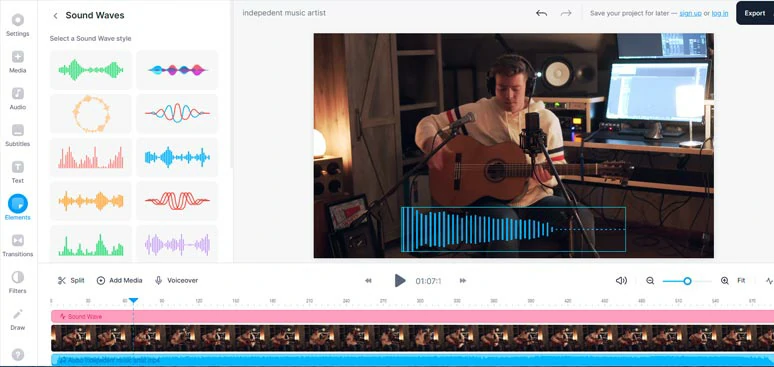
Add sound waves to your video and customize its style.
How to Add Audio Waveform to Videos Using Kapwing
If you need to add a custom audio waveform to your music video, another viable option is to use Kapwing audio visualizer. With Kapwing, you can convert an audio file to an animated audio waveform that syncs with your music in one click and easily customize its color, position, and speed.
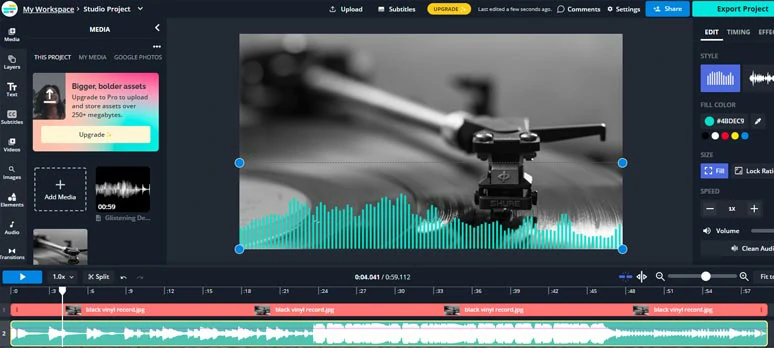
Add audio waveform to videos and photos by Kapwing online.
The only downside is that currently, you have only two styles of audio waveform to choose from. Other than that, Kapwing works perfectly for adding a sound wave to your video online.
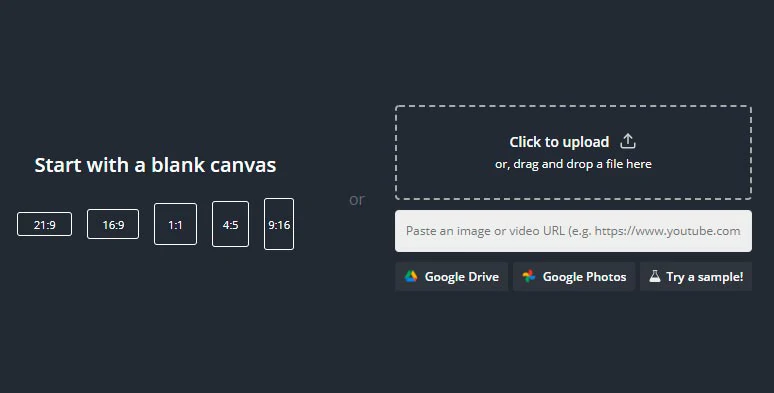
Upload your video assets to Kapwing.
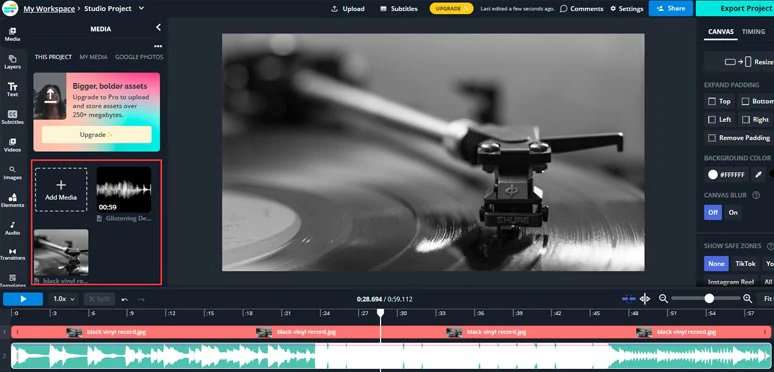
Add clips, photos, and audio files to the timeline.
With the audio selected on the audio track, click the Convert to Waveform icon on the right sidebar > select the style of audio waveform > customize its color and speed and position it properly in the video screen.
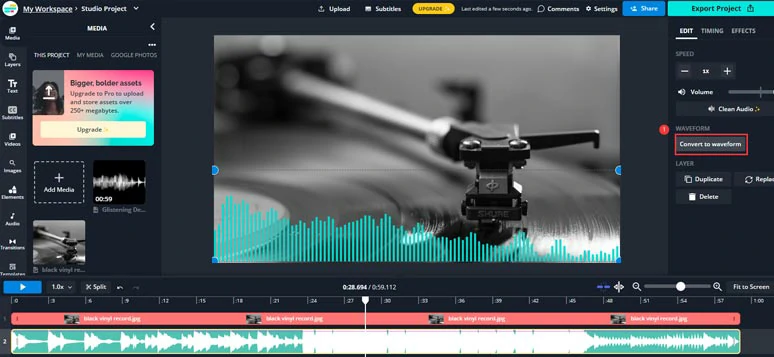
Convert the audio file to the audio waveform in the video.
You may add animated texts, transitions, or other decorative elements. Then export the video project to your local PC.
Now, It's Your Move
With these helpful online audio waveform generators, you can easily add audio waveform to your videos to serve your different needs, even if you are new to video editing. So, start creating an audio waveform now, and feel free to experiment.