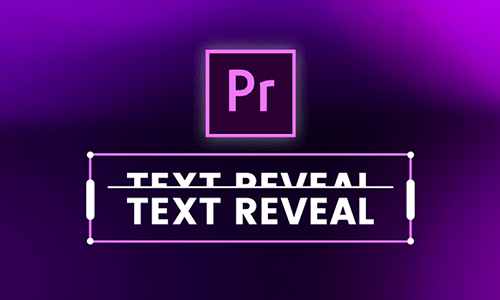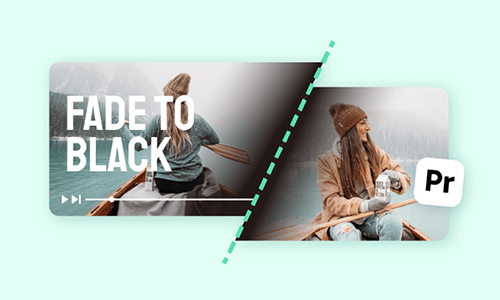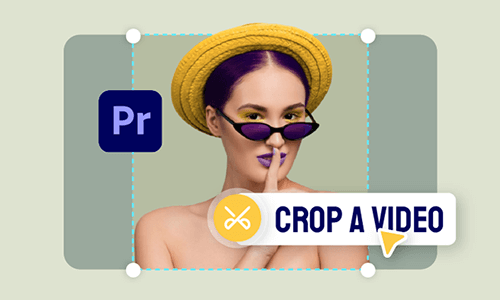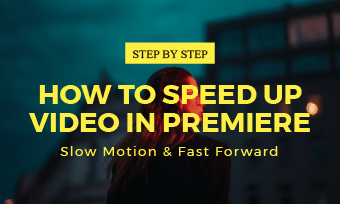The typewriter effect refers to a text effect where a text is revealed letter by letter as if being typed by an old typewriter. Creating a typewriter effect for your titles can add interest and a kind of vintage vibes to your videos and works well for movie intros, trailers, YouTube videos, etc.
So, in this tutorial, we will walk you through how to make a realistic typewriter effect in Premiere Pro and offer you a free and easy premiere pro alternative to creating typewriter text animation effects online as well.

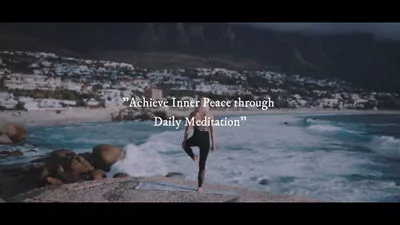
Create a realistic typewriter effect
Here is what you will learn:
How to Create Typewriter Effect in Premiere Pro
To create a realistic typewriter effect in Premiere Pro, you need to create a blinking cursor and animate the text as if it was typed from left to the right. To do so, video keyframes and the Linear Wipe effects for the text animation are needed. So, let's check out the details.
How to do a typewriter effect in Premiere Pro.
How to Easily Make Premiere Pro Typewriter Effect Online
Well, though Premiere Pro does offer you full controls to create custom and unique typewriter effects, very often not everyone could afford the time to make a typewriter effect with Premiere Pro from scratch.
So, a great online Premier Pro alternative you can use is FlexClip online video maker, which allows you to make a custom and realistic typewriter effect in one click within your browser.
Create a realistic typewriter effect with FlexClip online.
With FlexClip, you can:


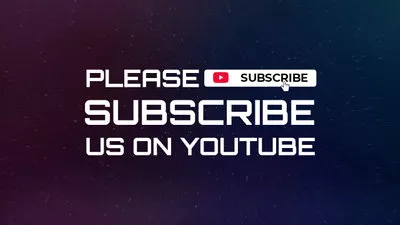

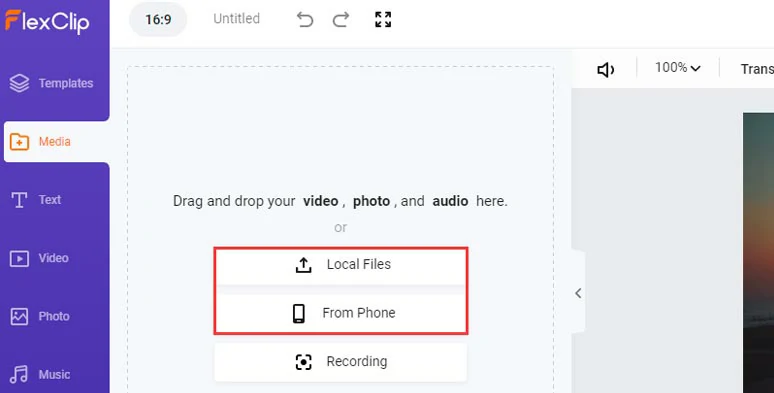
Upload your video assets to FlexClip.
You may also trim or split the clip for the video moment needed.
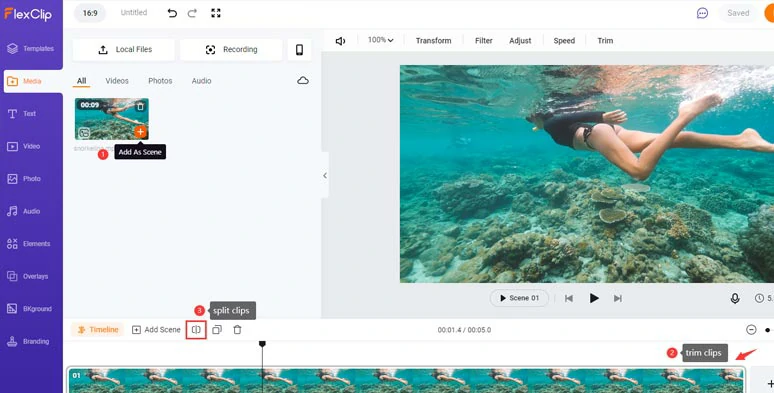
Add clips to the timeline and trim or split the clips.
Click the Text tab > add a text > type in your text > click the Motion tool above > scroll down and select the Typewriter effect. Then your texts shall automatically have the typewriter effect. You may also drag the speed slider to control the speed of the typewriter effect.
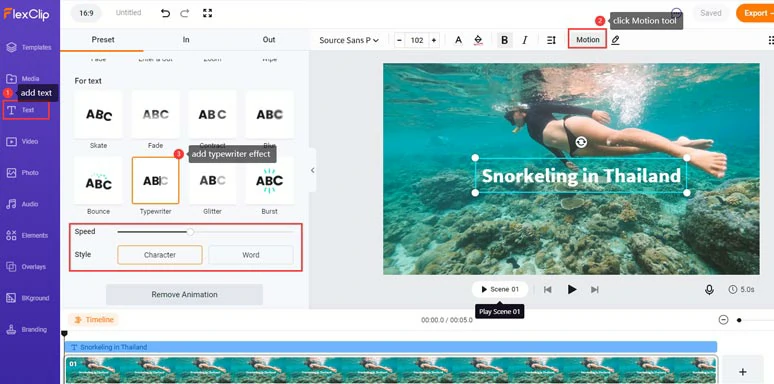
Make the typewriter effect in one click by FlexClip online.
Of course, you may customize the text font, color, spacing, and opacity as well or trim the text duration on the timeline.
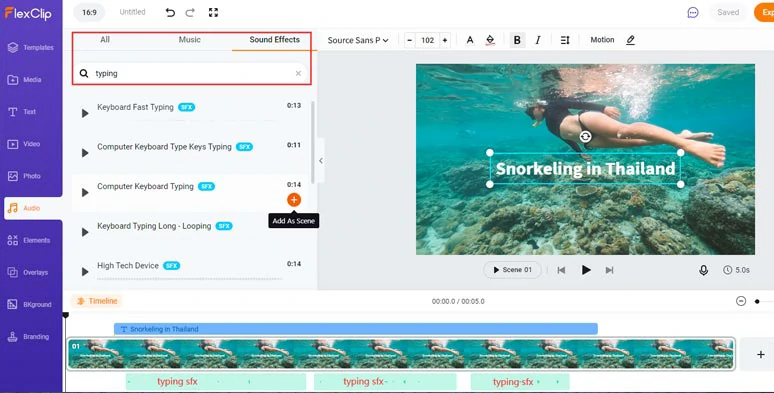
Add royalty-free keyboard typing SFX for typewriter text effect.
In addition, you can even add a realistic blinking text cursor to take your typewriter effect to the next level, using the shape element in FlexClip's Elements tab.
So, let's check the final typewriter effect with typing SFX and blinking text cursor by FlexClip:
Create a realistic typewriter effect by FlexClip online in a breeze.
Also, check the top 9 cinematic transition sound effects for your videos.
Now, It's Your Move
So, hopefully, you enjoy this short tutorial on making typewriter effects in Premiere Pro and online. If you find it helpful, don't forget to share it on your Facebook with friends. Much appreciated.