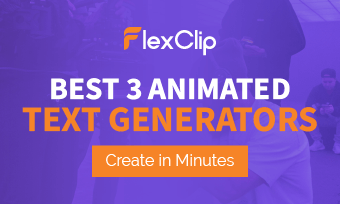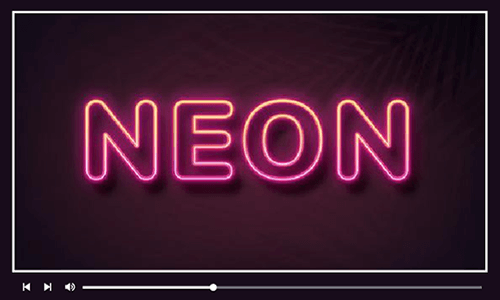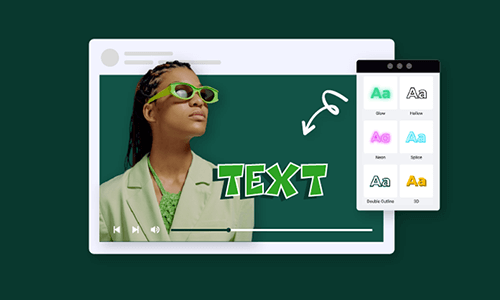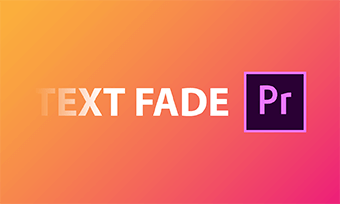Text reveal or text reveal animation refers to how a text is shown in a video. With powerful Premiere Pro, you can create eye-catching text reveal effects that add a personal flair to your videos and distinguish yourself from a sea of video creators.
So, in this tutorial, we will walk you through 3 popular ways to reveal texts in Premiere Pro and offer you an easy and quick alternative to Premiere Pro text reveal online.
Here is what you will learn:
How to Create a Text Reveal with Vertical Line in Premiere Pro
Well, though there are many ways to reveal text in Premiere Pro, none beats the classic and simple text reveal animation with a vertical line. Let’s find out how to do it.
Reveal Text with a vertical line in Premiere Pro.
Step 1: Create a color background and title
Select New Item > select Color Matte > use Color Picker to create a red color background > drag it onto the timeline > use Type Tool to add a title.
Step 2: Create a vertical line
Select the pen tool > click two points to draw a vertical line before the text > drag the graphic clip to match the length of the text clip > select the Graphic clip > go to the Effect Controls > open the dropdown of the Shape > uncheck Fill and select Stroke and increase the property of the stroke thickness (to around 23).
Step 3: Animate the vertical line
Click the Scale dropdown > uncheck Uniform Scale (make sure your playhead is placed at the start of the clip). > set the Vertical Scale to zero > click the Vertical Scale stopwatch to create a starting keyframe > move the playhead a bit forward and increase the scale to 100 to automatically add the second keyframe. Done.
Now, the vertical line shall reveal itself from the top. If you want to animate the vertical line from the middle, select the Anchor Point and move the anchor point to the middle of the vertical line.
Step 4: Animate the Text Reveal
Select the text clip from the timeline > go to Effect Controls > move the playhead to right after the vertical line animation ends > adjust the text Position by dragging the value to the left until the end of it is almost touching the vertical line > click the Position stopwatch to create the starting keyframe > move the playhead to set where you want the text to be revealed by > drag the Position’s value to the right until all the text move to the side of the line, which will automatically create the second keyframe.
Step 5: Hide the text before it crosses the line
Go to the effects panel > type Crop in the search bar > drag the Crop effects onto your text clip on the timeline > go back to Effect Controls and move the playhead to where your text is in front of your line > adjust the Crop’s left value so the text is hidden from the frame. Done.
How to Reavel Text through a Moving Object in Premiere Pro
Well, if you want to reveal text more creatively in Premiere Pro, let’s say, reveal text after a car driving by, you need to use the mask tool and keyframes in Premiere Pro.
Reveal text through a moving car in Premiere Pro.
How to Create a Cinematic Text Reveal in Premiere Pro
Well, if revealing text through a moving car seems less impressive to you, you can create a cinematic text reveal in Premiere Pro as you’ve seen in the 1917 movie trailer. Sounds cool? Also, read how to make a cinematic video.
Reveal the text in Premiere Pro in a cinematic way.
You may also right-click the first or second keyframe and select Ease in/out to have a smoother transition for the text reveal.
Bonus: Easy Premiere Pro Text Reveal Alternative Online
If you have a simple video project or don’t have time to create a text reveal in Premiere Pro from scratch, a quick and easy alternative to creating professional text reveal is to use FlexClip online video maker.
With FlexClip, you can create stylish and aesthetic text reveal animations with clicks away. No software download and experience is needed.
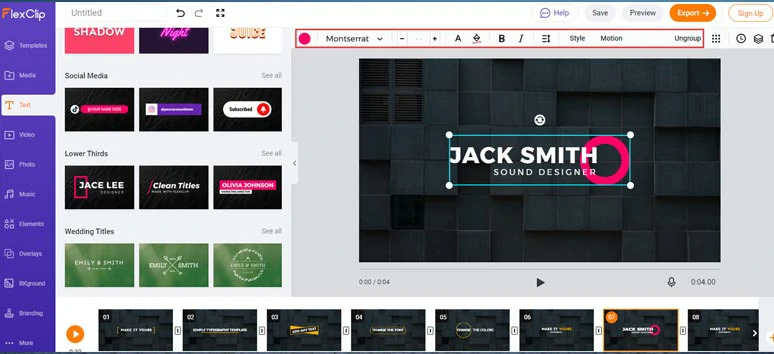
Create stylish text reveal animations by FlexClip online
All you need to do is:


Anyway, if you don’t like the preset text reveal animations, just click the Text tab on the left menu where hundreds of animated text reveal templates such as modern titles, social media, lower thirds, wedding titles, broadcast packs, brush titles, news title, minimal titles, profiles titles, etc. are readily available for your customization. Please feel free to take a look.
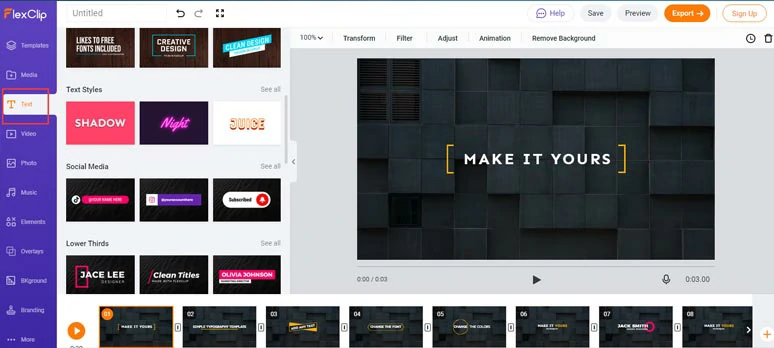
Select more free text reveal animation templates in the Text tab
Now, It's Your Move
So, now you know how to do text reveal animation in Premiere Pro in 3 different ways plus our recommended easy online text reveal alternative--FlexClip. Which solution do you find most promising? Share this post on your Facebook and leave your comments and tag us. Looking forward to hearing your insights.