If you wish to step into the world of animation, it would be essential to understand what the keyframe is and what benefit it serves. Generally speaking, keyframing tends to be an inseparable part of animation as it has a significant role in performing alterations over all the frames that enable the users to make concise editions in their videos.
Well, you must be curious to get a little deeper into video keyframing, so let's not wait any further and get straight into it!
What’s Video Keyframe
Video keyframe happens to be a core concept in the world of filmmaking and animation and tends to be the starting and ending points of any particular video clip. A video keyframe is basically a marker that makes the editing program understand when an animation would start and end.
Before professional digital editing software's were introduced, these keyframes were drawn by hand; however, as of now, the program software's tend to fill in the transitions between keyframes by themselves.
Typically, a number of keyframes are placed on the timeline of a clip, after which the editor performs some animation edits on each of the points. As a result of this, a change occurs in the state of the clip between all the keyframes.
As the keyframes are displayed with visual markers, and their transitions are shown with the help of graphs, they would vary with every program, but the functions would remain the same across all of the platforms.
The Benefits of Video Keyframe
Once you get used to the process of keyframing, it would serve to provide you with several benefits. In the cases where you are progressing down with hand-drawn animations, it would become pretty easy for you to locate any minor faults or defects quickly. Not only with you be able to track faulty sequences and frames, but it would also be easy to implement an action.
Let’s consider a situation where you created an animated cartoon character, but the arm of that character is not moving in the right direction. Playing around with the video frame would help you get the issue rectified by supervising the motion of the bits and pieces while animating.
Here are some more benefits of making use of a video keyframe.
Changing Positions
As discussed above, with the help of keyframes, you would be able to change the positions of the objects as per your requirements. Whatever makes the picture compelling and whatever suits perfectly, you can perform that working in any frame you like.
Scale the Subject of the Clip
To showcase your video in a better way, the enhancements you work upon enrich the scope of perfection. With video keyframes, you have the option to scale down the objects, subject, or any text in the frame. Similarly, you would also have the freedom to resize the object as per your needs.
Common Types of Video Keyframes
To understand video keyframes in a better way, let’s take a look at the three common types of video keyframes.
Keyframe Interpolation
Keyframe interpolation can be defined as the movement through which your desired parameters reach their end states. Even though keyframe interpolation would make your editing program determine most of this transition by itself, you would still have significant control over how your animations are supposed to move throughout your video and transform into the state you desire.

Types of Keyframe Interpolation
Keyframe Interval
The length of time that is set between any two keyframes in a video clip is known as the keyframe interval. The keyframe interval allows the software to calculate how to create the timed transition during the keyframes in which the transitional frames are inserted.
Keyframe Animation
Keyframe animation is perhaps the simplest way to animate any object in a video clip. You would have to choose the starting and ending state of an object, and your editing program will fill in the rest making the job simple for you. The gaps between your keyframes would be filled by keyframe animation, hence creating smooth movement, rotations, and position effects for you.
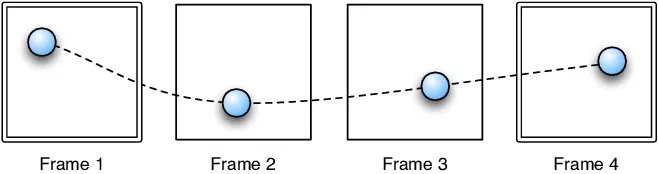
Example of Keyframe Animation
How to Do Video Keyframe with Premiere Pro
Premiere Pro happens to be one of the most widely used video editors as it offers great editing features and flexibility. Adding a video keyframe in Premiere Pro may seem like a challenging task at the beginning, but if you are aware of the process, you won't face any difficulties in it. So, to make things easy for you, we have listed down the steps required to add video keyframes via Premiere Pro.
How to use Keyframes in Adobe Premiere Pro CC Tutorial
The Bottom Line
In today’s time, keyframes happen to be essential tools for editing videos as they remove the necessity to edit every frame manually. They will help you to manipulate animations exactly how you want and in such a way that the transitions become smoother. All in all, keyframes offer endless editing possibilities, so why not shoot some videos and give them a shot?















