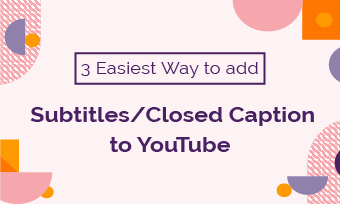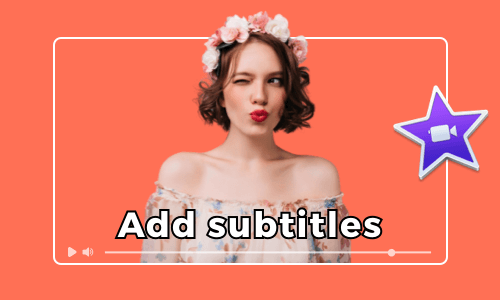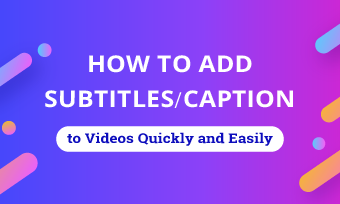If you are reading this, you are probably facing the daunting task of spending hours, manually transcribing MP3 to text for your recorded school lectures, interviews, podcasts, sermons, video voiceovers, audio instruction, focus group conversation, etc.
However, no worries! With an easy-to-use and AI-powered MP3 to text converter, you can effortlessly transcribe MP3 to text with the click of a button.
In this tutorial, we will walk you through the 4 best MP3 to text converters that can help you transcribe MP3 to text in a breeze. So, you can use the transcript for video captions, or repurpose it into blog posts, articles, summaries, translations, or more.
Here’s What You Will Learn:
Also, read how to transcribe video to text.
1. FlexClip
If you need a versatile MP3 to text converter that can help you transcribe MP3 to text with up to 90% accuracy and edit the transcript with style for video subtitles or directly download the transcript in diverse subtitle formats for other repurposings, etc. then the user-friendly or feature-packed FlexClip AI video maker deserves to be your first pick.
Seamlessly transcribe MP3 to text by FlexClip MP3 to text converter and AI video maker online.
Best Features to Transcribe MP3 to Text by FlexClip:
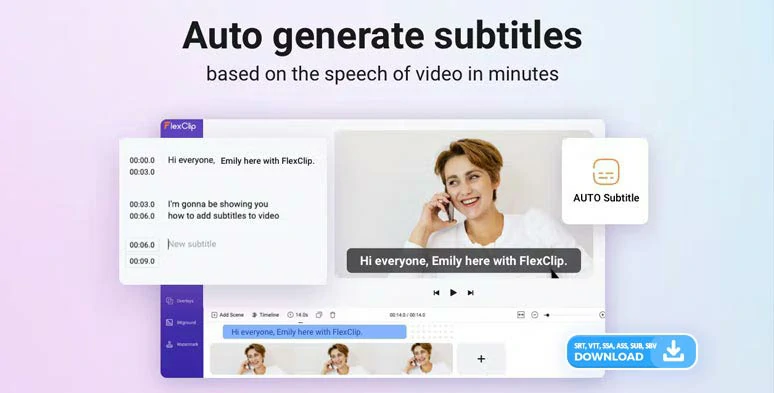
Automatically transcribe MP3 to text by FlexClip online.
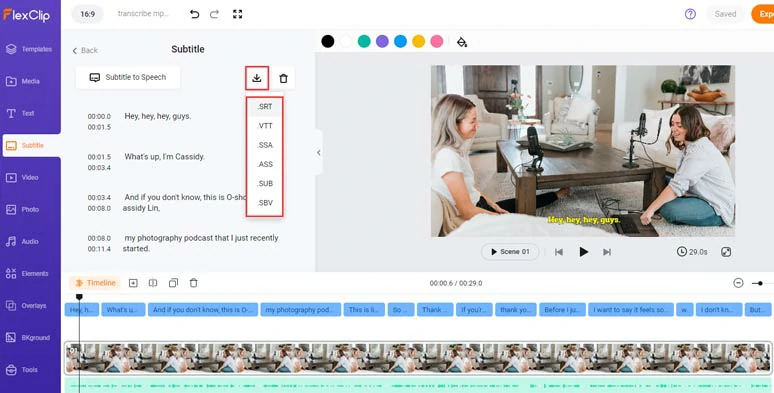
Edit and directly download the MP3 transcript in 6 subtitle formats.


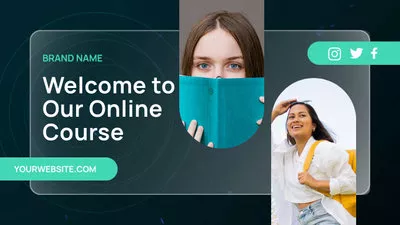

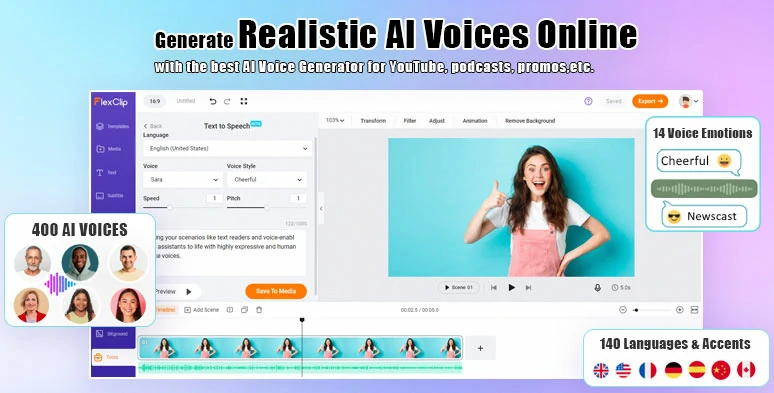
Convert text to realistic AI voices for your video project.
How to Transcribe MP3 to Text by FlexClip Online:
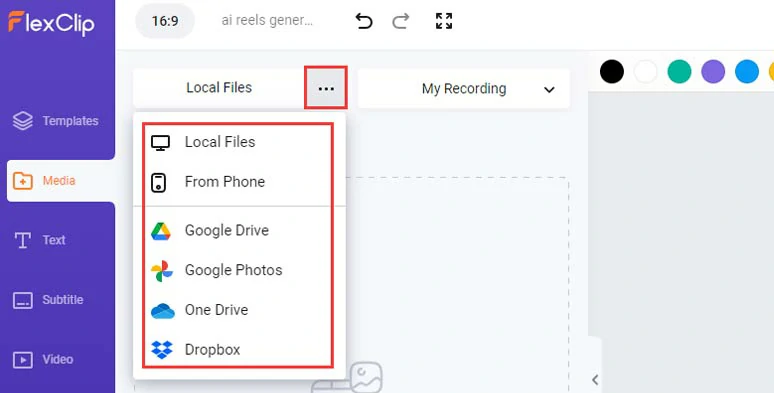
Upload your MP3 recordings to FlexClip in multiple ways.
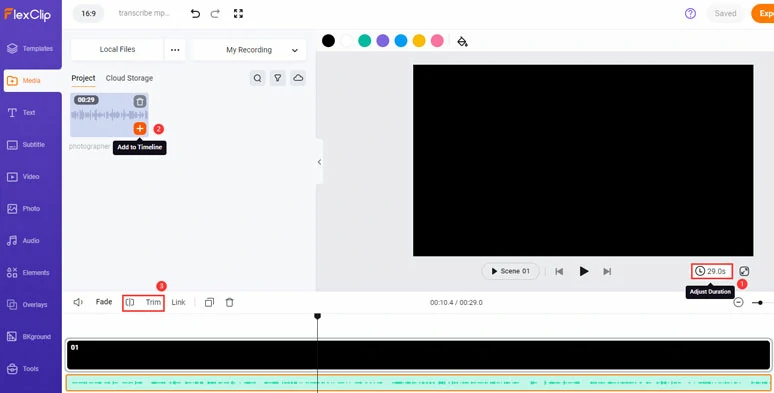
Set the video duration and add MP3 recordings to the intuitive timeline.
Click the Subtitle tab > Auto AI Subtitle > identify the language spoken in your MP3 recordings > hit Next > select the style of subtitles, which can be changed later > press the Generate button.
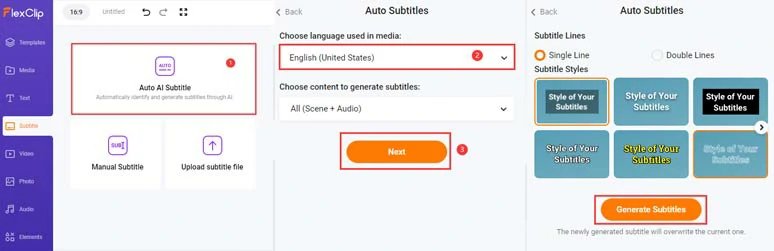
Automatically convert MP3 to text with the click of a button.
Now, you can playback the audio > proofread the auto-generated subtitles > correct any misspellings > click the download icon > download the transcript of MP3 files in SRT, VTT, SSA, ASS, SUB, SBV formats for closed captions on YouTube, Facebook, etc. or blog posts, or other repurposings.
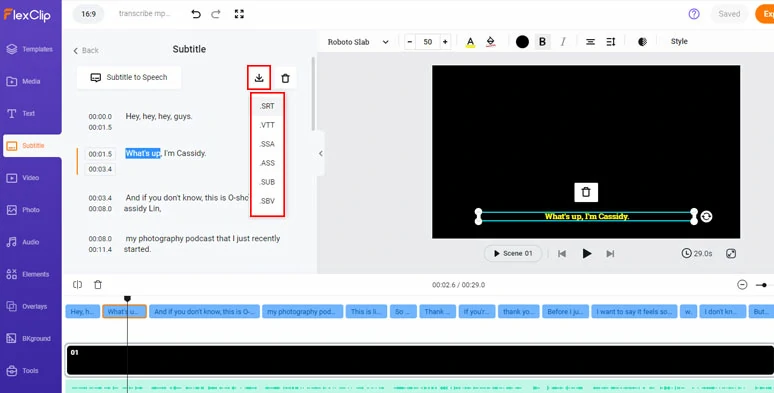
Edit the transcript and download the MP3 transcript in SRT, VTT, and other subtitle formats.
Alternatively, if you want to repurpose the MP3 recording into an engaging video, you can customize the style of subtitles, such as text font, text size, text color, color and opacity of text background fill, position, alignment,etc.
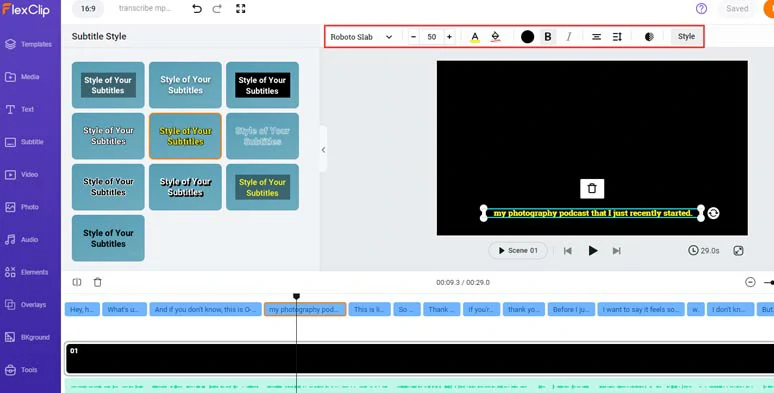
Customize the style of subtitles.
Then, upload your images, and clips > click Add as Layer to layer them over the black screen > drag its corners to fill the screen. You can trim or split the images or videos as well.
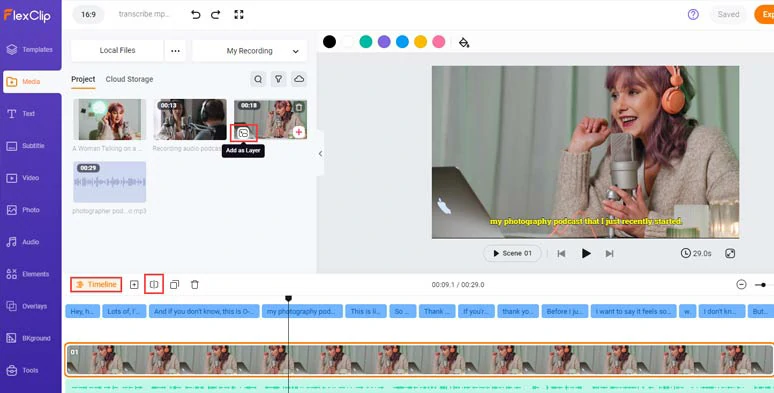
Layer your images or clips over the screen to repurpose MP3 recordings into a compelling video.
Head to the Text tab > scroll down to select from 1,000+ ready-made and editable text animations for video titles and CTAs, such as YouTube/TikTok/IG profile titles, Like, Share and Subscribe buttons, lower thirds, minimal titles, news titles, speech bubbles, quotes, call-out titles, search bars, etc. You can click the Motion tool to animate the text with styles with ease. Please feel free to explore.
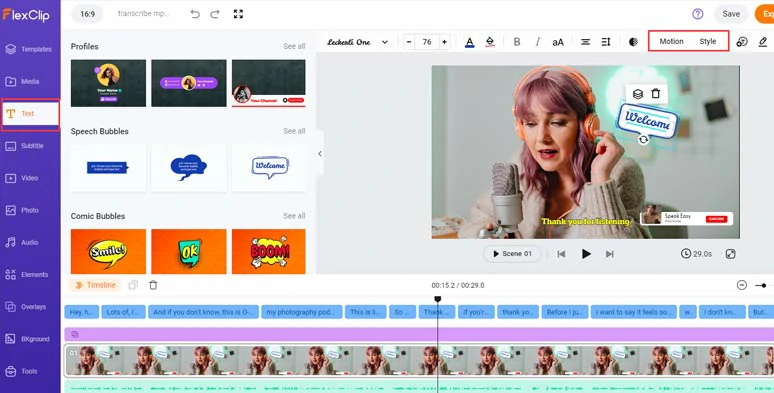
Use readymade and editable text animations for CTAs in your video.
Next, click the Audio tab > select from 74,000+ royalty-free music tracks and sound effects to create the vibes and emotions to your podcast or tutorial video. A small trick is to layer multiple audio tracks to create a real-world auditory experience and apply fade in/out effects for a seamless audio transition.

Add royalty-free music and sound effects to create vibes and emotions in your video.
Done with the editing. You can click the Export button to save your 1080P MP4 video to your PC, or directly share it to YouTube, Google Drive, One Drive, Dropbox, or even TikTok; a clickable link is also available for your blog posts, newsletters, or other repurposings.
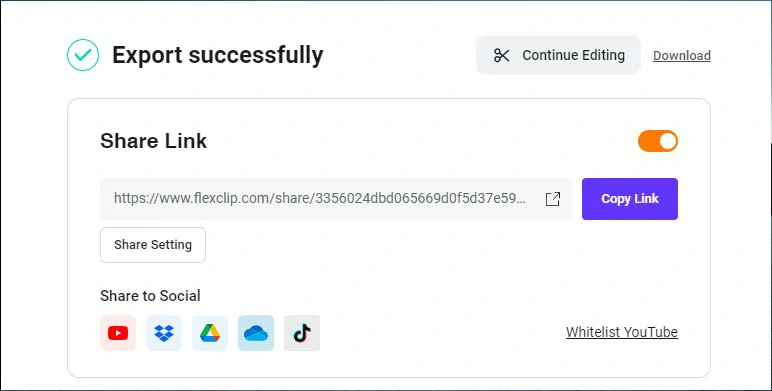
Easily share and repurpose your video content.
2. Google Docs
Another free MP3 to text converter in disguise is Google Docs. You can use its built-in voice typing tool to automatically transcribe MP3 audio to text online with zero cost.
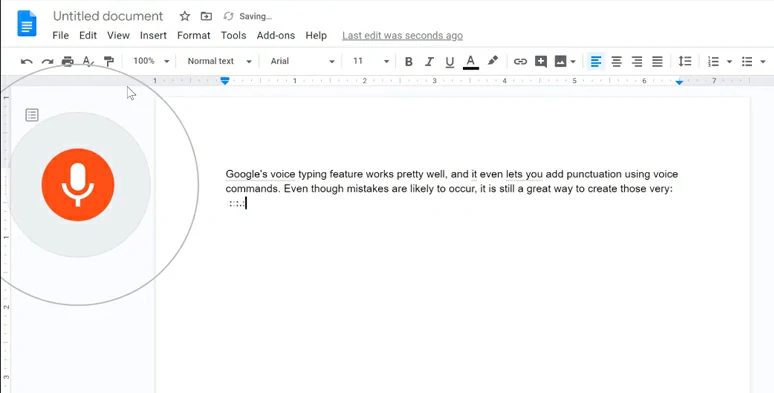
Use Google Docs’ voice typing feature to automatically transcribe MP3 to text online.
The only downside is that Google Docs can’t directly import an MP3 file for transcription and can’t identify the number of speakers and exact timestamps and paragraphs for the audio transcription. But as a free MP3 to text converter, it does work. Here is how to transcribe MP4 to text using Google Docs.
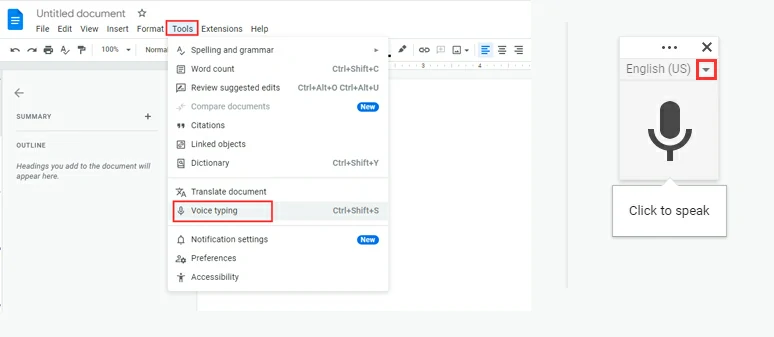
Add the voice typing tool in a new Google document and select the language for transcription.
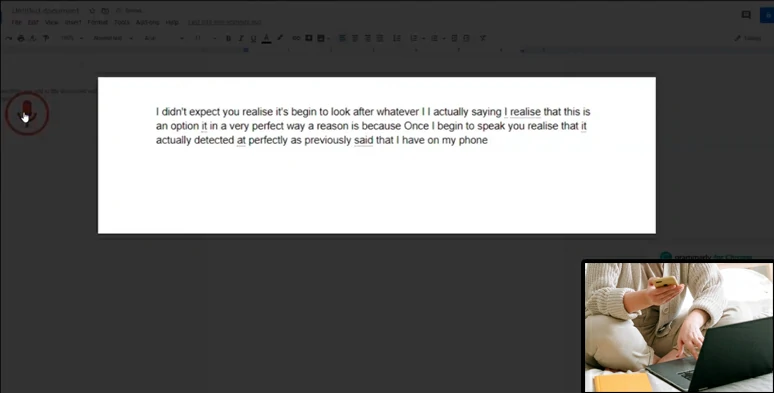
Play the MP3 aloud on your iPhone and let Google Docs transcribe MP3 to text automatically.
3. Otter
Built to facilitate teamwork and share meeting notes, Otter can help you record and transcribe interviews, lectures, podcasts, videos, webinars, and keynotes. You can upload your MP3 to Otter and use its MP3 to text converter to automatically convert MP3 files to texts.

Use Otter to automatically transcribe MP3 to text online.
With its powerful AI, Otter will identify speakers, punctuate, and break paragraphs automatically. Then all you need to do is correct any errors and export the transcribed text in TXT, SRT, or PDF format. Beside, Otter also has mobile apps available.
So, for business professionals, using Otter to transcribe MP3 to text can be a great option. Well, the only downside with Otter is that currently it can only transcribe English audio file to text.
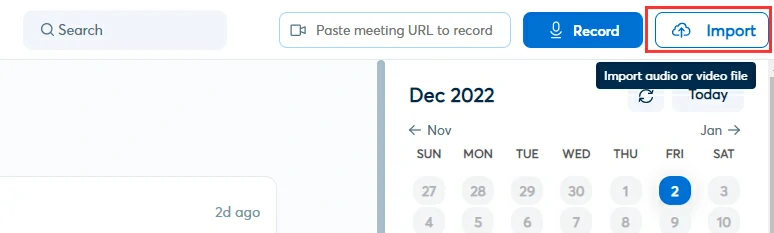
Import your MP3 file to Otter.
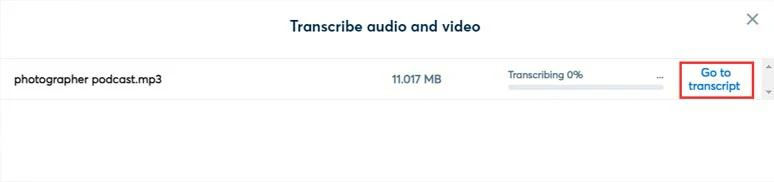
Check the transcript in Otter.
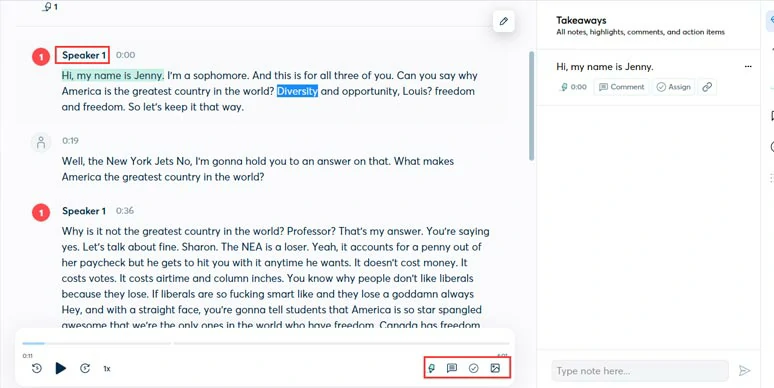
Proofread the transcript and add notes when needed.
The only downside with Otter transcribing MP3 to text is that currently it only supports English for auto-transcription.
4. Gglot
Gglot is a professional online transcription and translation service. You can use its MP3 to text converter to automatically transcribe MP3 to text and download the transcribed texts in SRT or TXT format.
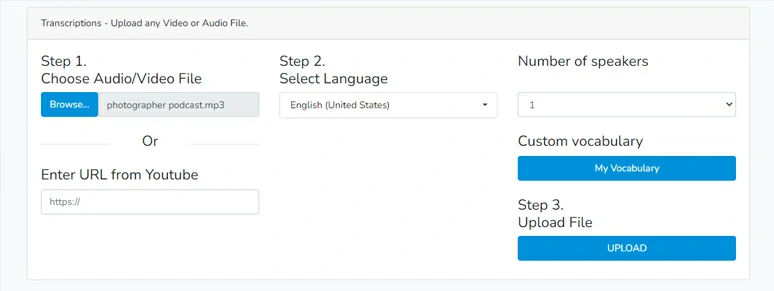
Use Gglot to transcribe MP3 to Text online.
Besides, Gglot also supports auto transcription for existing YouTube videos online. All you need to do is paste the URL of a YouTube video and Gglot will fetch the video source and convert MP3 to text transcription for you.
Now, It's Your Move
So, whether you want to transcribe MP3 to text for YouTube podcast videos or convert MP3 text for online lectures, interviews, etc. These four MP3 to text converters shall meet your needs. So, if you find this post helpful, please share it on your Facebook or Twitter and tell us which one works best for you. Much appreciated!