TikTok is the trending entertainment platform worldwide, attracting millions of people to enjoy the style. While offering various cool features, what people love most is the quirky effects. There are various voice effects and video filters available to users on TikTok and many are going viral with videos experimenting with them. Want to jump on the board to get more views? Here's how to try these popular TikTok voice filters out for yourself.
Free and Customizable TikTok Video Templates for You:
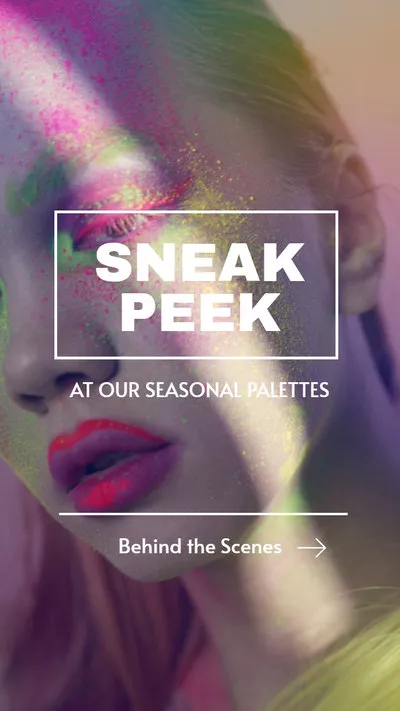

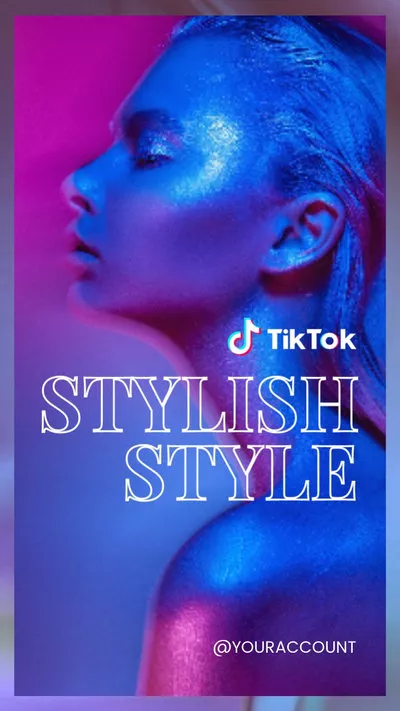
Can't Miss: How to Add Awesome Voice Effect on CapCut
How to Do Voice Effects on TikTok
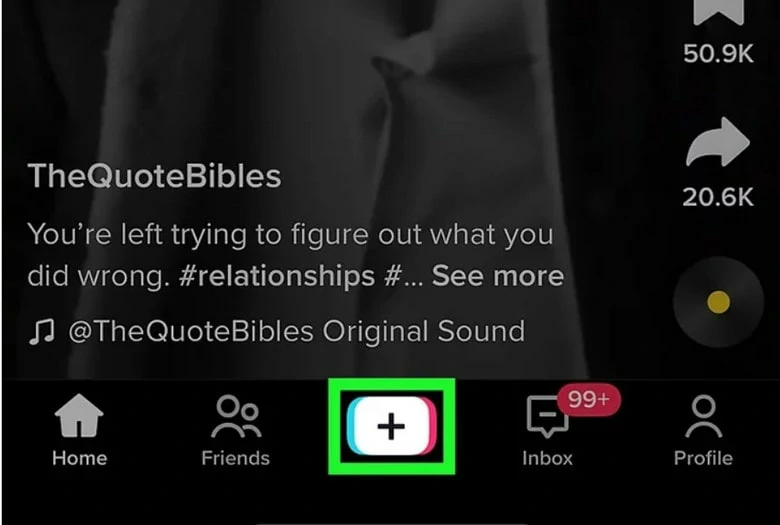
Record Your TikTok Video
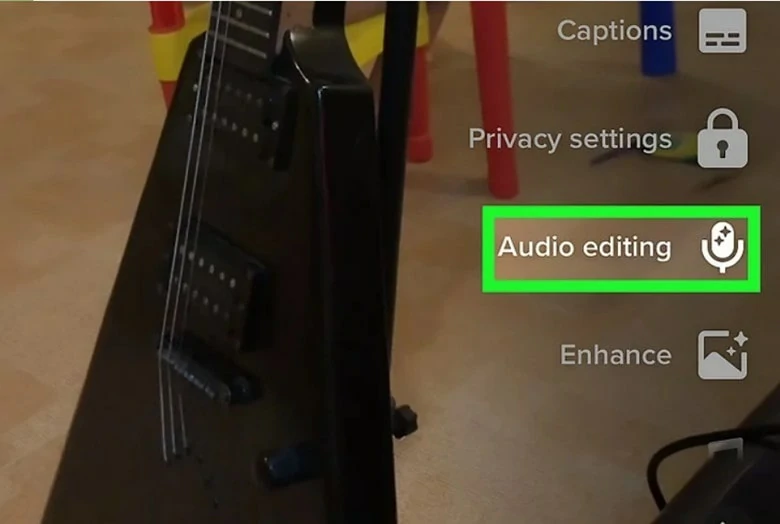
Choose the Audio Editing Feature
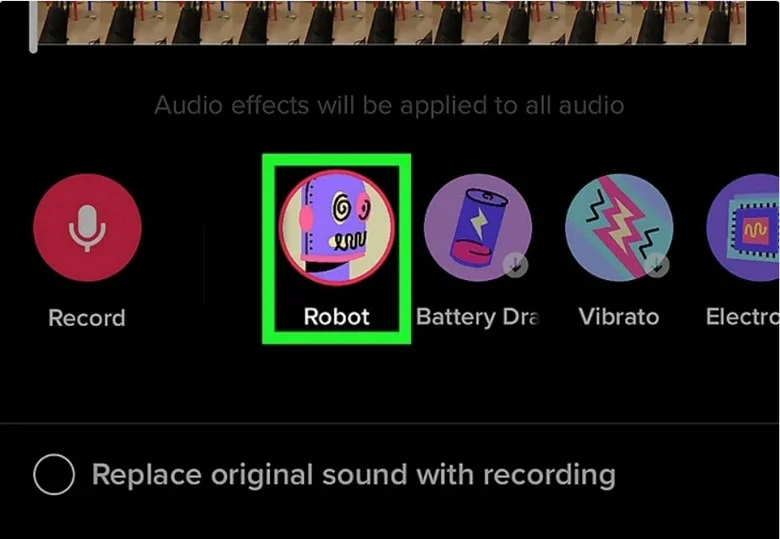
Choose the Voice Effects You Like
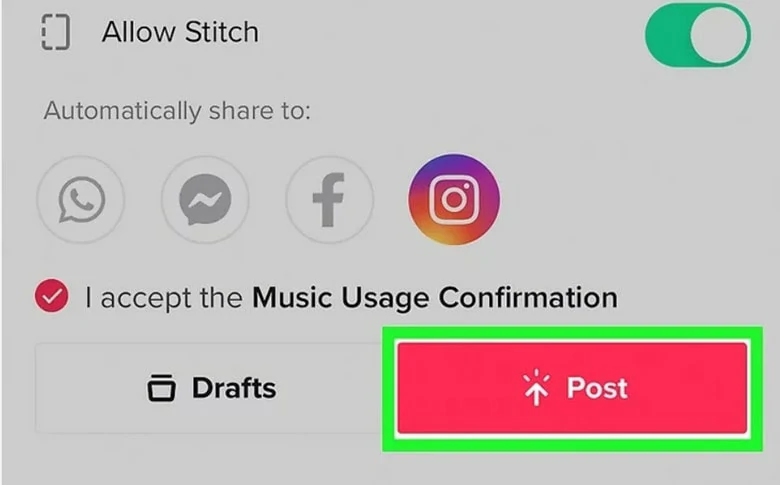
Post Your TikTok Voice Effects Video
How to Get the Trickster Voice Effect on TikTok
The Trickster voice effect goes viral on TikTok, changing your voice to a cartoon trickster tone. It's playful and cheeky, entertaining your views drastically. Follow the steps to join in on the fun.
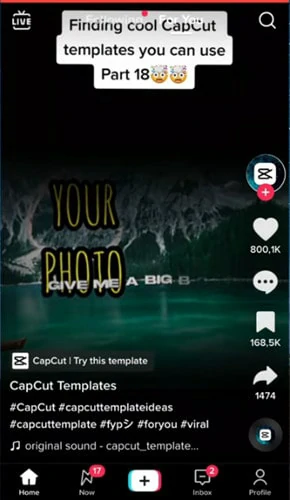
Record Your TikTok Video
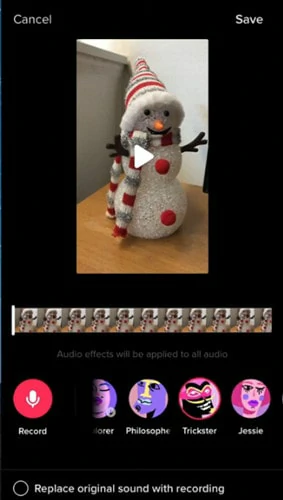
Enable the Trickster Voice Effect
Information About Voice Effects on TikTok
FAQ
1.Why I Can't Use Voice Effects in My Pre-recorded Video?
When you're trying to add voice effects to a video uploaded from the camera roll, you'll see the error "Voice effects can't be applied to this video." As for now, TikTok doesn't allow you to add voice effects from your camera roll.
2.Can I Add Voice Effects to Duets and Stitches?
Unfortunately, as duets and stitches already have sounds so you won't be able to add voice effects.
3.Why I Can't Use Voice Effects in My Video with Background Music?
Once you add background music to your video, you won't be able to apply the voice effects. So before selecting a voice effect, remove the sound so that you can use it later.
4.What Are the Most Popular Voice Effects on TikTok?
The Blake and Jessie voices are the most popular voice effects used throughout this platform. Besides, many people go after the trend of applying the trickster effect to produce a cartoon-like sound.
Bonus Tips: An Online Tool to Add Sound Effects Without Limitation
Want to have full control over your audio while adding sound effects to your video? FlexClip is ready for help. It has millions of royalty-free soundtracks and professional sound effects that you can add to TikTok videos for free. Besides, it allows you to easily combine voice effects to your Duets, Stitches and common TikTok videos, releasing you from the worries of unaccessible voice effects. Additionally, you can edit your audio by splitting, fading, trimming and more.
How to Add Sound Effects to TikTok Using FlexClip
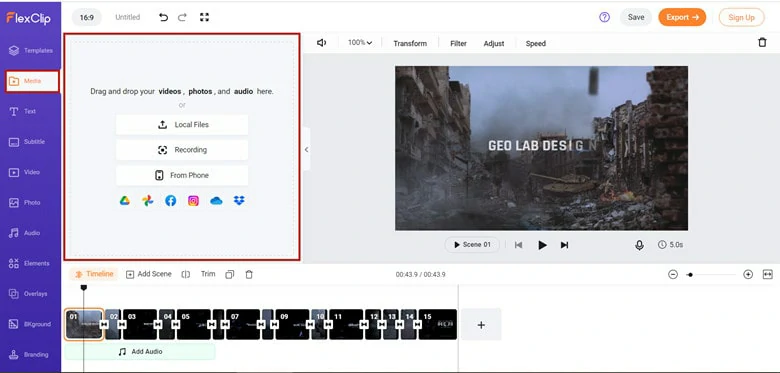
Add Your Footage to Timeline
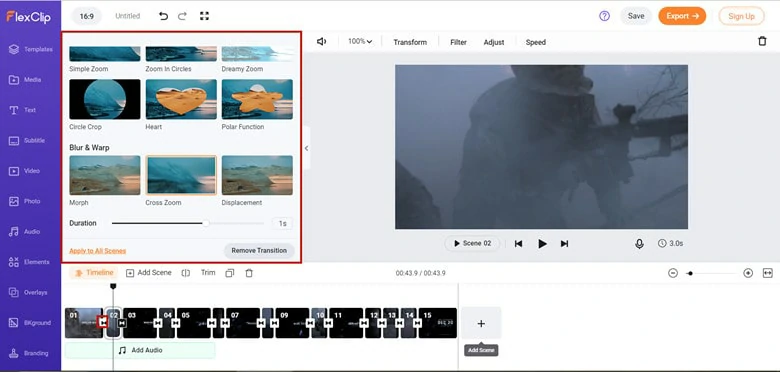
Add Transition to Your TikTok Voice Effect Video
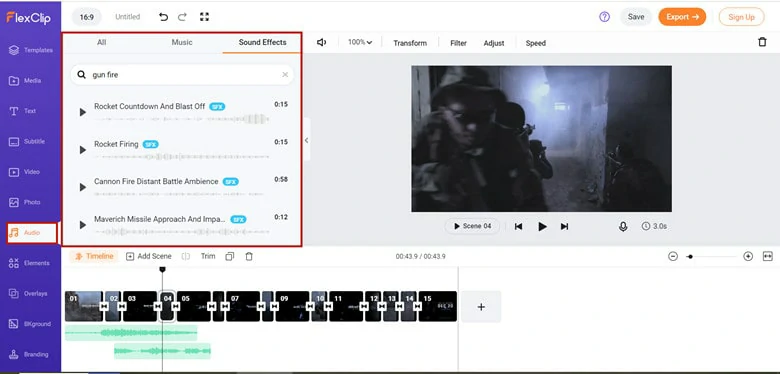
Add Sound Effects to Your TikTok Video
The Bottom Line
That's all for how to use TikTok voice effects to level up your video. It's an easy to use and fantastic feature for your videos to go viral. While if you want to add TikTok sound effects without limitation, try FlexClip for help.















