We shoot videos with different backgrounds, but sometimes the video backgrounds may be unflattering or simply not fit into the desired theme of the video. But you can remove background from a video in the post-editing with some of the best video background removers, like Premiere Pro.
Then, how to remove the video background? It is pretty easy to do using Premiere Pro. Here in this post, we'll show you the detailed steps to remove video background in Premiere Pro.
Contents:

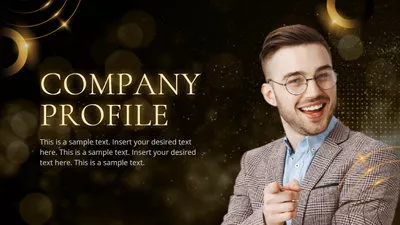
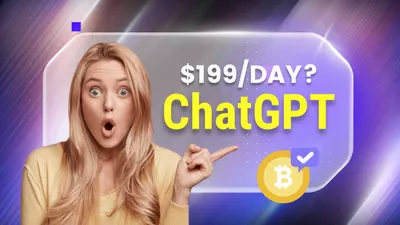

Create Video Faster with FlexClip's Pre-Made Templates →
Start from Scratch Easily with FlexClip's Online Video Maker →
Also Read: Top 7 Video Background Changers to Make A Cool Video [Proven] >
How to Remove Background from Video in Premiere Pro
Adobe Premiere Pro is one of the most popular video editing software, which has a comprehensive set of features, including removing background from a video. It also offers the Chroma Key function for producing background-free videos easily. There is a basic Color Key and the Ultra Key. Both work similarly, but the Ultra Key is what I prefer to use.
Here is how to remove background from your videos using the Ultra Key:
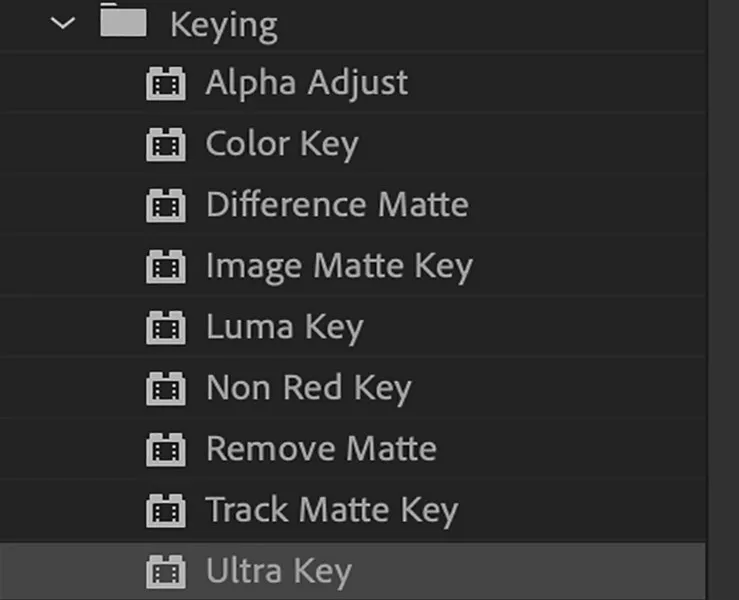
Remove Background from Video in Premiere Pro - Ultra Key
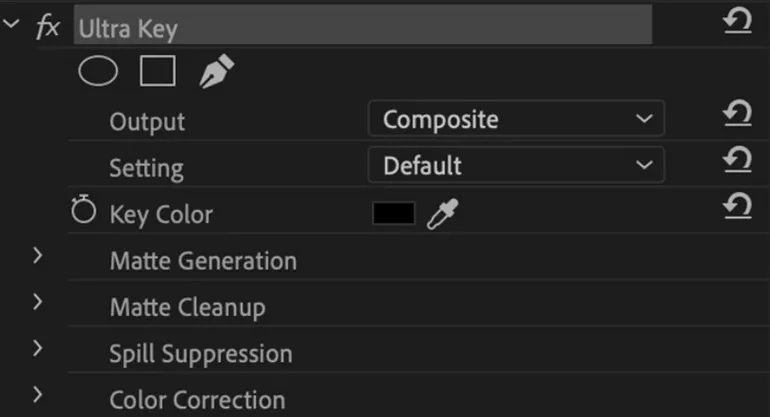
Remove Background from Video in Premiere Pro - Apply Ultra Key Effect
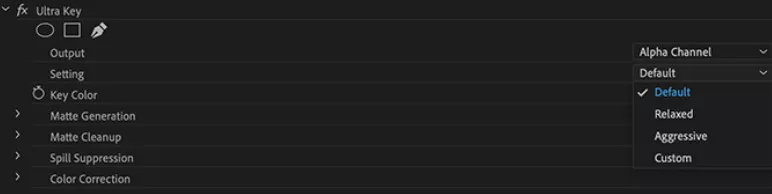
Remove Background from Video in Premiere Pro - Settings
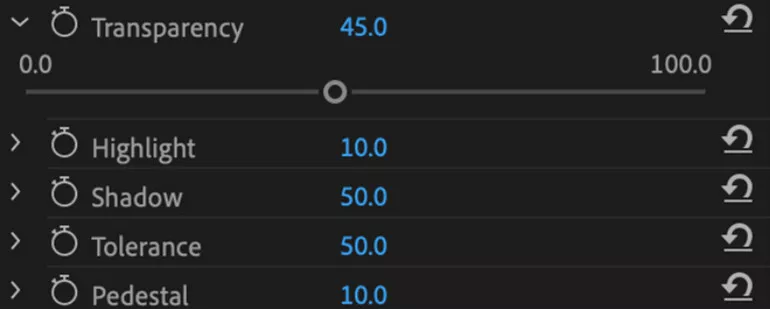
Remove Background from Video in Premiere Pro - Matte Generation Settings
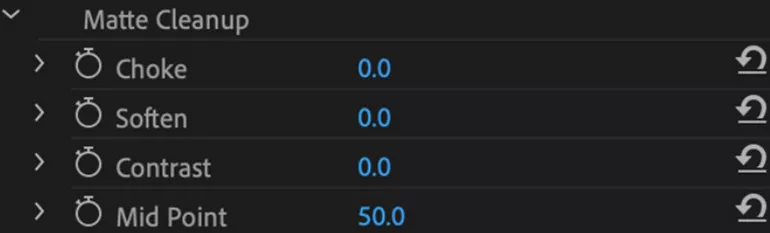
Remove Background from Video in Premiere Pro - Matte Cleanup Settings
There you go. You've just removed the background from a video in Premiere Pro!
Part 2: Easy Premiere Pro Alternative for Quick Background Removal/Changing
With the above steps, you can create remove the background from a video in Premiere Pro. In case some of you might find that it is too complicated to find a certain feature, or if the Premiere Pro is currently unavailable, we provide you a more direct and easier way - FlexClip - to edit out the background from your project.
FlexClip is an all-in-one video background remover and editor that offers different tools - Chroma Key and AI-Powered Video Background Remover - and features for you to remove and change video background with great ease.
Free Chroma Key Editor to Remove Any Solid Color Video Background
First, the free Chroma key tool allows you to edit out any chroma background, such as green, red, blue, etc. with one click. Just pick any color from the video to remove any solid color background, here, you can adjust the intensity and make more edits to get a clean and perfect result, and then replace or edit the background at will. It also packs millions of high-quality videos and photos resources for you to change the background to anything you can imagine.
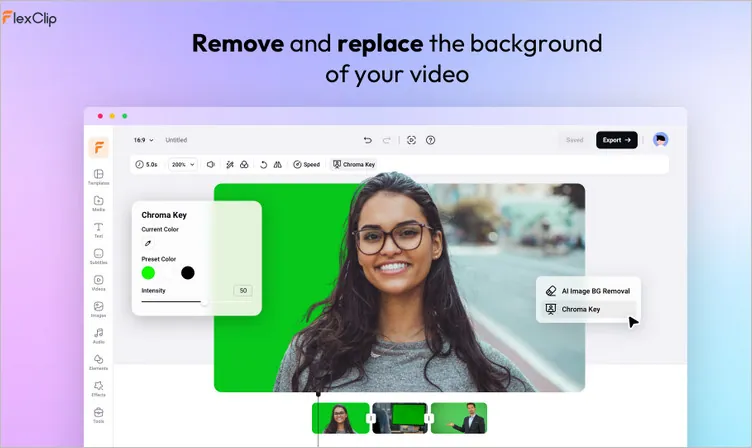
Quick Video Background Tool - FlexClip's Tool Chroma Key
AI-Powered Video Background to Remove Full Video Background
However, not all the videos are shot with green screen. Sometimes you might need to remove background from a video without green screen. Then, FlexClip's AI video background remover is ready to help! With it, there is no need to shoot green screen videos, just upload the video directly, its powerful AI will recognize your video and delete the background automatically. After removing the background, you can set the video background to any color or choose from stock photos or even AI images. If you want to set a new video scene as background, it allows you to add the transparent video to the editor and change the background to your liking.
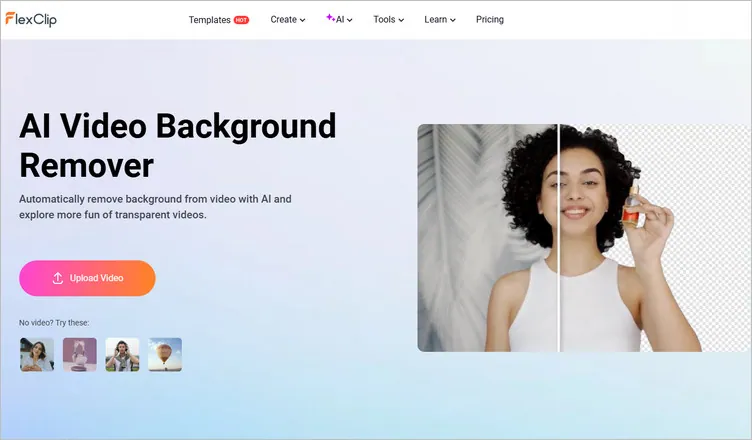
Quick Video Background Tool - FlexClip Video Background Remover
Besides, additional editing tools, like easy trimmer/cutter, text editor, video speed changer, video overlay effects, voice-over, are available to perfect your video. No editing experience or download is needed! What's more, you can try its advanced AI tools, including AI video script generator, text to speech tool, auto subtitle generator, etc., to simplify your video creation and editing process!
FlexClip AI Tools Walkthrough: Revolutionize Your Video Editing!
By the way, don't forget to browse the fully-customizable video templates for your video editing inspiration! They will boost your productivity in video editing and help you create thumb-stopping videos for YouTube, TikTok, Snapchat, Facebook, etc.
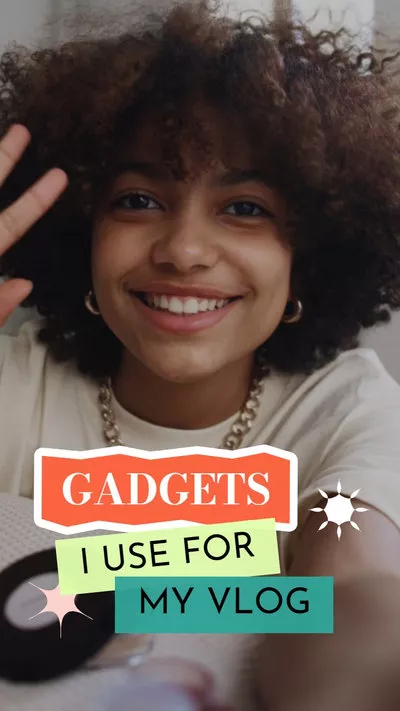
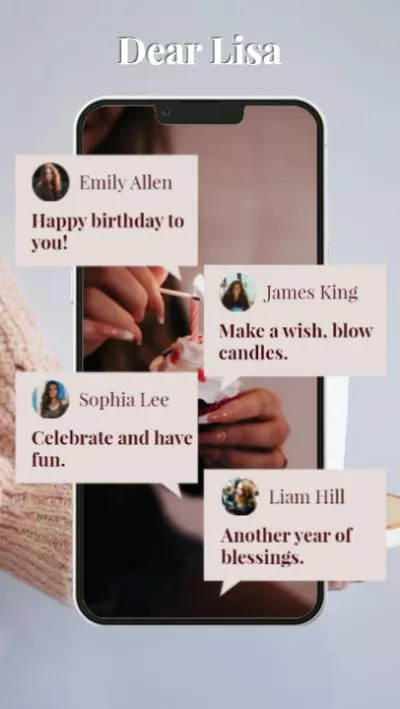
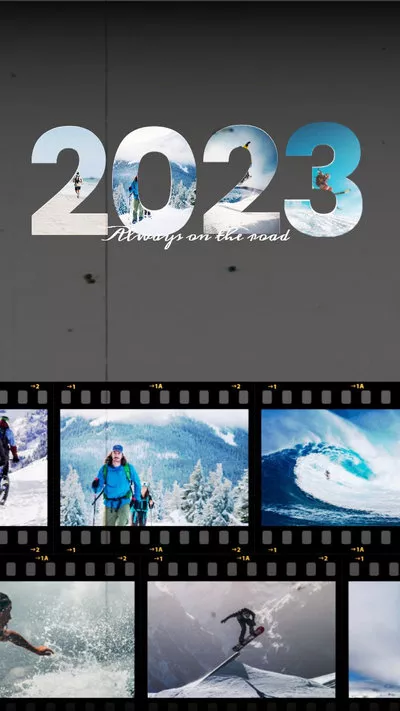

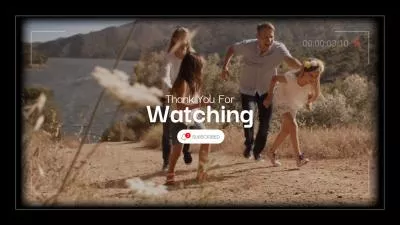
Final Words
By now, we hope you have a great idea of how to remove video background in Premiere Pro. Thanks for reading our tutorial; if you want to get more in video editing, such as putting your video sides by sides, making video collages, transcribing a video, and more, you can check our blog page right now!















