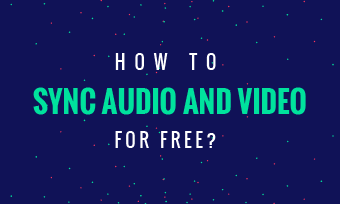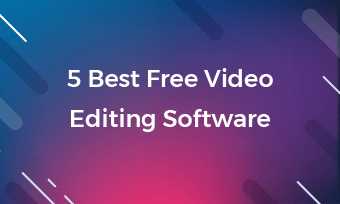Hope to level up a normal video and make it stand out? Adding video transitions can help you adjust the look of a video, and Premiere Pro transitions can get your video to the top shelf.
Premiere Pro transitions are stylish visual tricks to make video cuts natural and catch people's attention.
Part One - 5 Best Free Premiere Pro Transitions
#1.Pan Transitions
When video objects on 2 adjacent cuts are on the same horizontal line, Pan transitions are the most natural transitions to use.
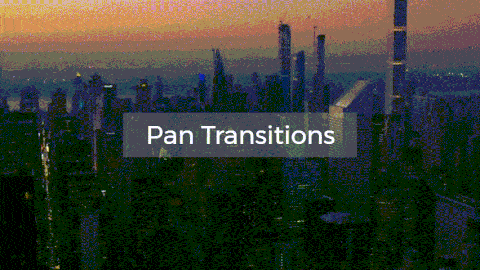
Image: Pan transition video effects.
Steps to add Pan transitions in Premiere Pro:
#2.Tilt Transitions
"Tilt Up" or "Tilt Down" transitions are much suitable for the case when 2 shots are on (or placed on) the same vertical position. Tilting up/down tricks will help merge such video cuts seamlessly.
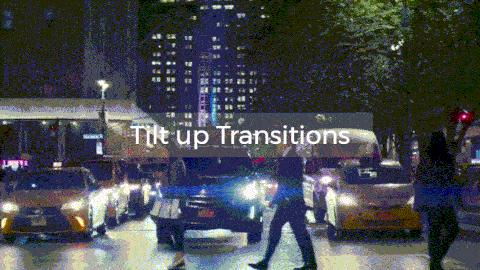
Image: Tilt transition video effects.
Steps to add Tilt transitions in Premiere Pro:
#3.Rotation Transitions
When 2 nearby video cuts are very different from each other, you can consider using Rotation transitions.
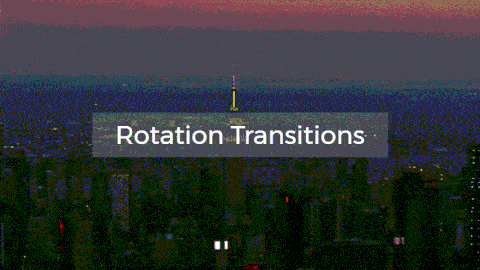
Image: Rotation transition video effects.
Steps to add Rotation transitions in Premiere Pro:
#4.Zoom Transitions
Zoom transitions are another cool style to switch a scene to another. It's much proper for the videos with the last frames featuring borders or something similar to that (i.e., doors).
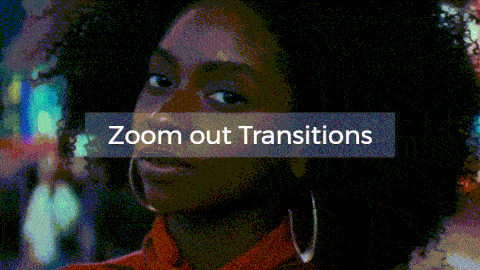
Image: Zoom out transition video effects.
Steps to add Zoom transitions in Premiere Pro:
#5.Shake Transitions
If 2 videos have fewer common features but need to be put together, Shake transitions will help you take audiences to the next footage attractively. Shake transitions often make people feel that there exists a hand (maybe it's God's hand) that pulls down the first footage.
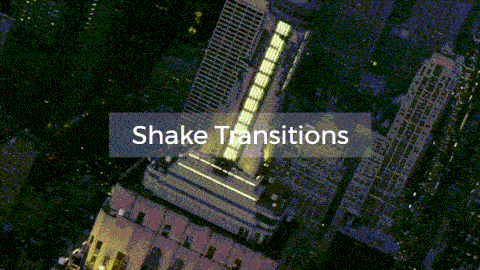
Image: Shake transition video effects.
Steps to add Shake transitions in Premiere Pro:
Putting these transitions together, you'll see an awesome video edit, just like what you see in the video.
YouTube: Use essential 5 Premiere Pro's transitions to render a video like a Pro.
Part Two - How to Make Easier Transitions? [Free Transition Maker Alternative to Premiere Pro]
Though Premiere Pro transitions are awesome, it's still complicated to use for most people. We've shared a much simpler way to help these people render natural transitions similar to Premiere Pro's. All you need is FlexClip video editor.
How to Make Easy Transitions Free Online in FlexClip?
You can either go "+" > [Add Local Media]. Or, go [Media] > [Local Files], and drag and drop loaded footage to storyboard to use.
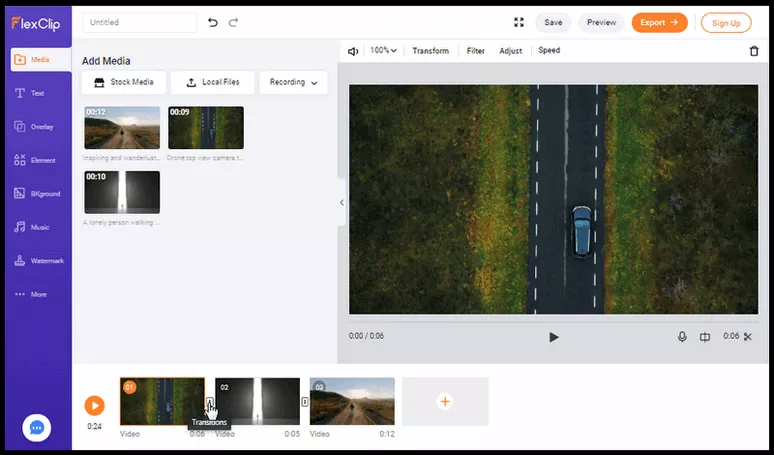
Image: Add video transitions.
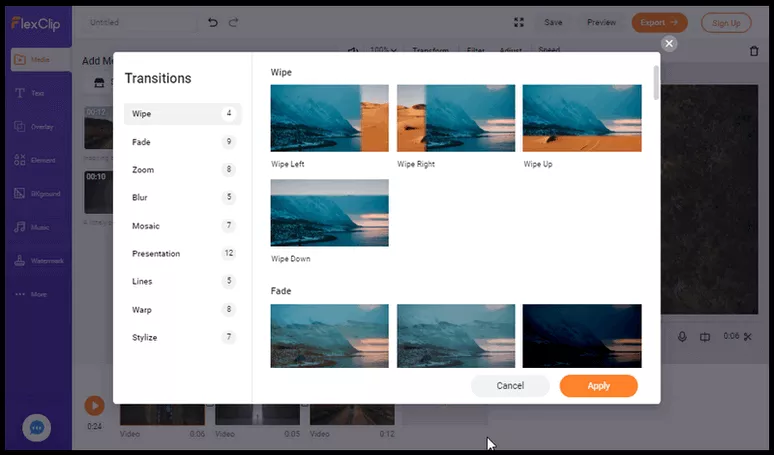
Image: Free transitions alternative to Premiere Pro's.
Part Three - Tips to Add The Most Natural Transitions(Nobody Tells You Before)
In most cases and for most people, they have this and that transitions to choose from, but only a few people know how to choose a transition and add it properly. Here, we'll give you an answer:
-"Let the subject in next video drop at a position close to previous subject's position."
What does it mean? Here's a simple way to explain it:
How to add a natural transition?
Q: Why you should follow above rules to add transitions? A: When you add a video transition and let audience's eyeballs move all of a sudden, they'll feel fatigued somehow. And that makes a bad transition edit.
Next time when you need a transition, you know how to add a comfortable one.