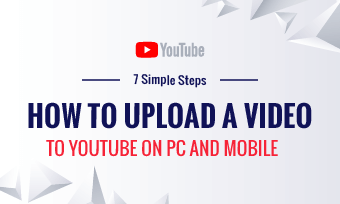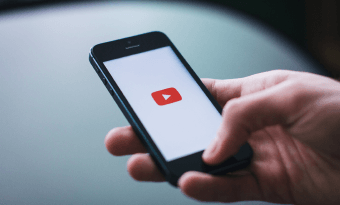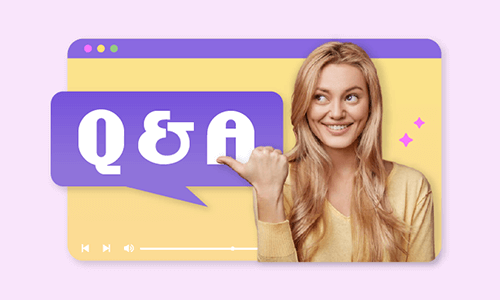A music reaction video is a popular video that records how you react to music when listening to it.
So, whether you are a music artist or a music lover, creating a music reaction video for your YouTube channel is a great way to share your thoughts on a new piece of music, engage more viewers, and even make money out of it.
In this tutorial, we will offer you actionable strategies to easily make a YouTube music reaction video online and on your phone. So, let’s get into it now.
Here is what you will learn:
How to Prepare and Shoot Music Reaction Videos
So, to create a quality YouTube music reaction video, you need to prepare the followings:
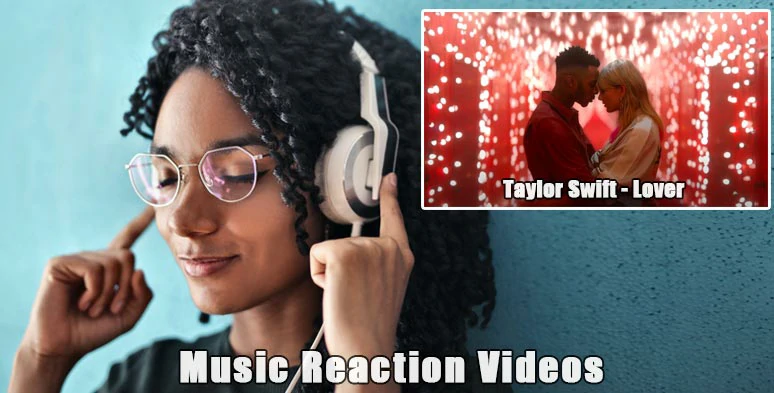
Create great music reaction videos for YouTube.
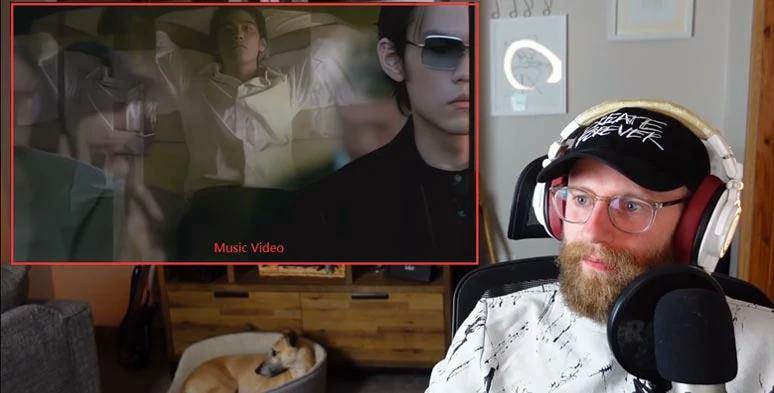
Properly position the music video and you in the frame.
How to Create Music Reaction Videos by FlexClip Online
After you get all the footage and audio files, it’s time to edit them into a compelling music reaction video. An easy-to-use and versatile tool you can use is FlexClip. It’s a feature-rich in-browser video editor. No software download and experience is needed.
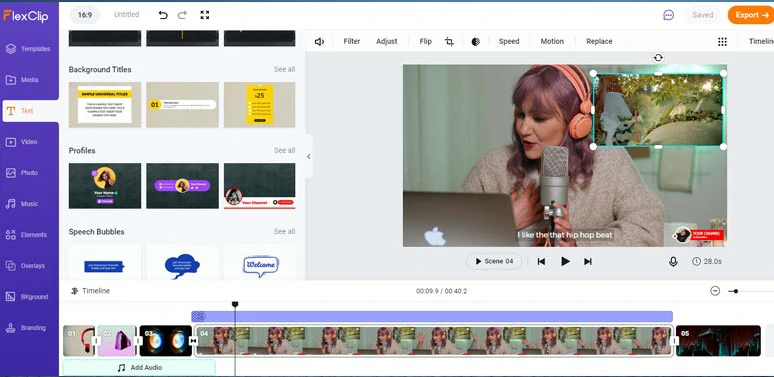
Create quality music reaction videos by FlexClip online.
With FlexClip, you can:


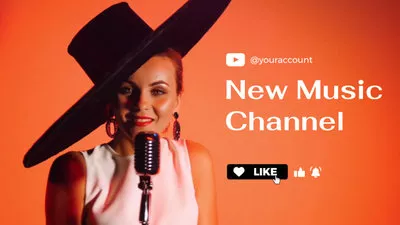

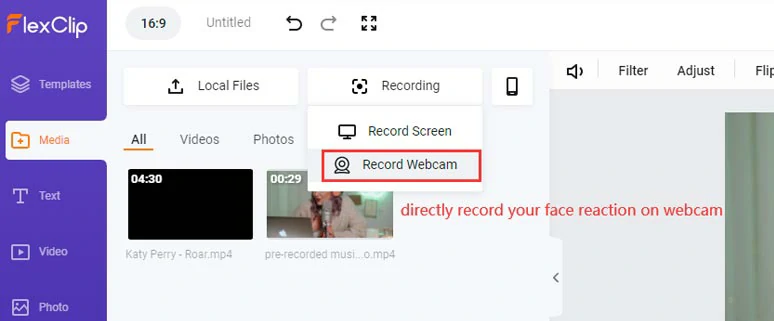
Use the in-browser webcam recorder to directly record your reaction to music.
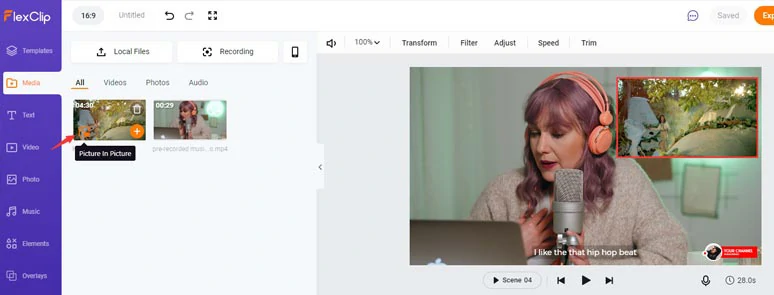
Use pip feature to display original music video.
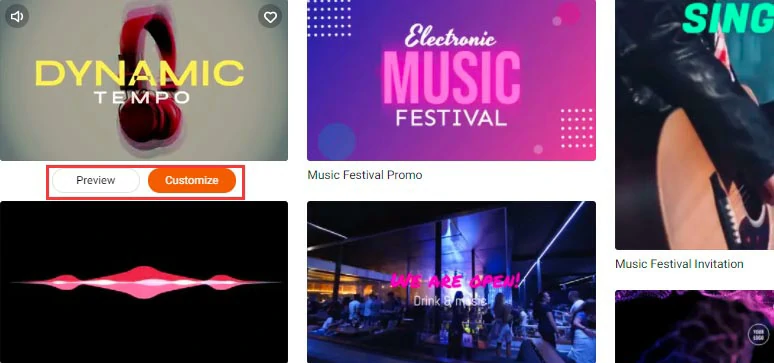
Select a music video template to work with.
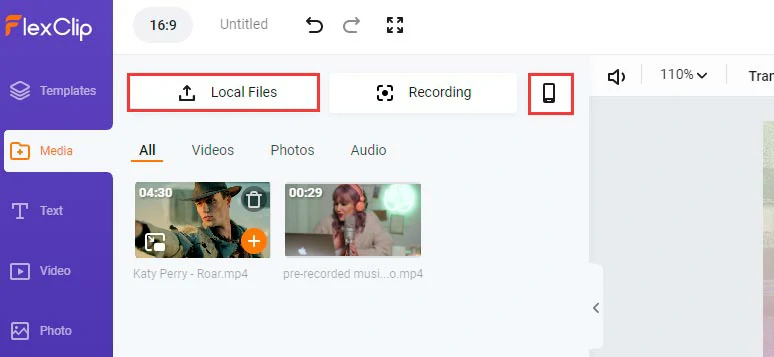
Upload your pre-recorded reaction video and the original music video to FlexClip.
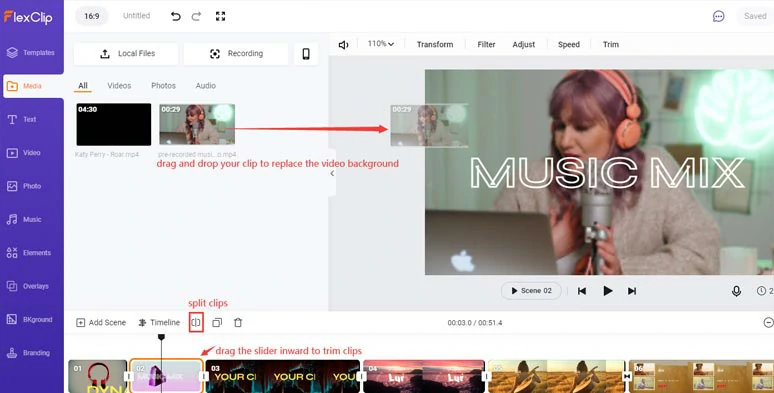
Drag and drop to replace default video background with yours and do rough cuts.
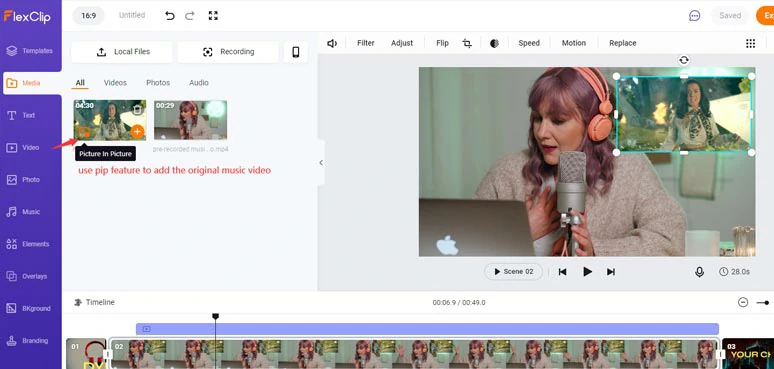
Use the pip feature to add the original music video for your reviews.
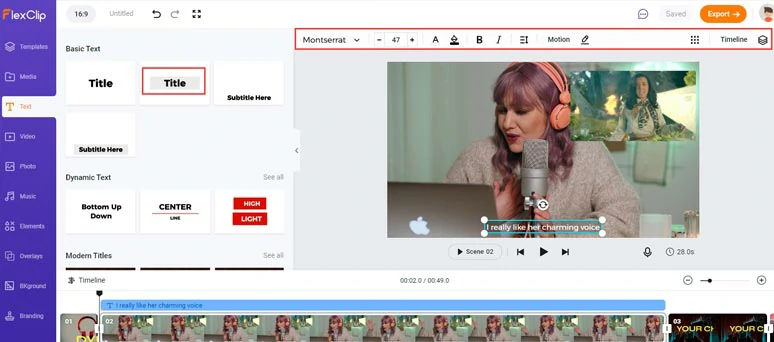
Customize text animations for subtitles, titles, etc.
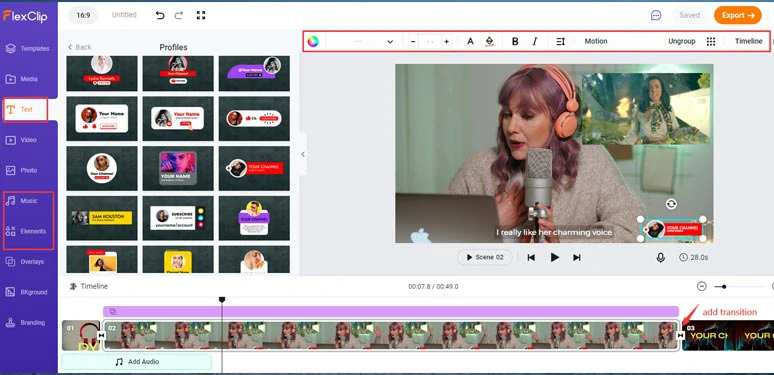
Add free BGM, sound effects, subscribe button, and other video effects.
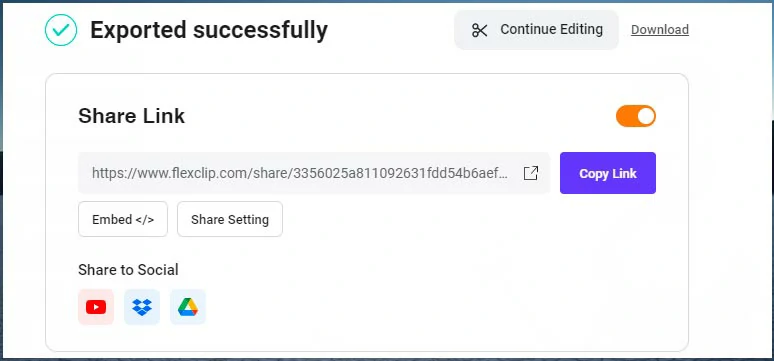
Multiple ways for sharing your music reaction videos.
How to Make Music Reaction Videos by CapCut on Your Phone (iPhone/Android)
If you’ve recorded your reaction video by iPhone or Android, another free and flexible way to create a quality music reaction video is by CapCut, a powerful and free app available to both iPhone and Android users.
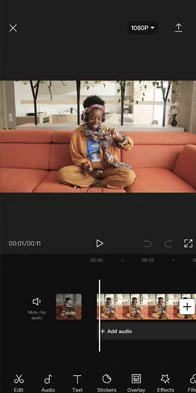
Import your music reaction video to the CapCut.
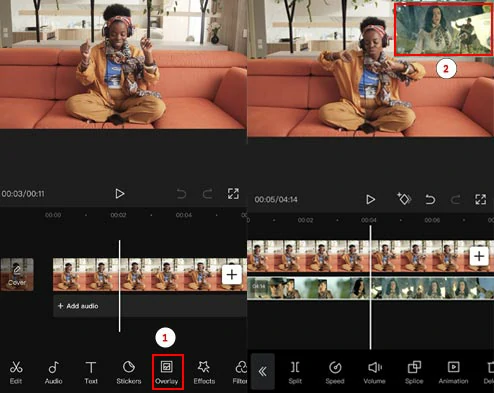
Add the original music video as a video overlay to your reaction video.
Now, It's Your Move
So, hopefully, you can use the tutorial and tools recommended to create an engaging music reaction video to share your great taste in music and engage with viewers. If you find this tutorial helpful, don’t forget to share it on Facebook and Twitter with friends and leave your comments and tag us. Looking forward to hearing your feedback.